As my first post I’m being double-y lazy here. This is a copy from a blurb in theStudio Newsletter. I thought it a good place to start when I wrote it, and I think it’s still a good start to our photography section… off we go!
Being lazy today, but hopefully full of good information all the same. I, and I’m sure all of you as well, took tons of pictures this Christmas. I’ve now had my SLR (Canon Rebel EOS) for one year. I’m still in awe at the awesomeness of the pictures this puppy pops out. But, well, I’ve seen some other shots from other photographers come out of the same exact camera that blow my mind. I would like to blow my own mind LOL!
One of the things I’ve found is that the vast majority of photographers work hard on their images after they’ve shot the original photo. There are many tools out there but the two I use are Adobe Camera Raw and Photoshop CS4. I have presets and actions for both that work wonders on my photos. However, like everyone, I like things my way.
I found there are several filters and adjustments I use frequently on my photos. I made myself a couple actions in photoshop and these are now my go-to, quick fixes, when editing a batch of photos quickly to share with the grandparents back home.
Today, rather than a real tutorial, I’m offering these actions free. We’ve got a lot more ground to cover on photography and I think this is a great place for us all to get our feet wet.
Below is one of my favorite photo’s of our Christmas this year. This is Tess proudly sporting a heart cookie around her proclaiming her love for the coolest “Opa” aka Grandpa. I’m not sure of the story behind this tradition, but my kids love getting these cookies to dangle from their necks.
I think the original photo was pretty darn good. But once I ran my Piggyscraps Add-Warmth Photo Fixer action. I think it looked 100% better. Try them out, see for yourself, and stay tuned for more photography fun from theStudio. Just click to download & enjoy.
Smooches,
Toiny





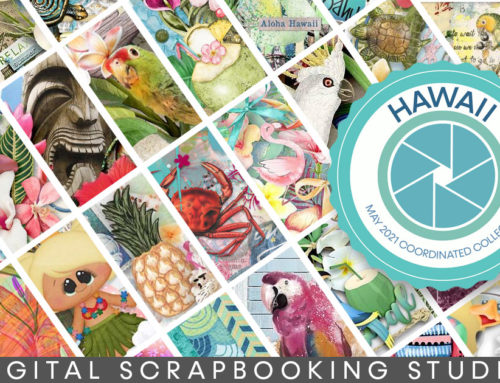
I just love actions and this one looks awesome. Gogeous photo’s and I love how the feel of the second one!
Thanks a lot!!
Oh my, the download link does not seem to work!
Download link is not working for me, either. Was is only for a limited time?
download link produces page not found error message