Using Place to Quickly Add Overlays to your Papers
Tools: Adobe CS5; SnickerdoodleDesigns Patterns Set 4 {Damask Transparencies} & CU Overlays Sampler freebie.
The benefit to opening with Place is three-fold; 1) your texture/overlay/pattern opens perfectly centered on your work-in-progress; 2) it adds as a Smart Object (one of the big benefits being scalability without quality loss); 3) it adds the file name on the new layer, great for crediting in your TOU when required.
Let’s get started:
- Open photoshop and create a new document (12″X12″, 300dpi)
- Floodfill with a palette color or gradient (I choose blue #3960a1)
- Click File –> Place
- Choose: SnickerdoodleDesigns_Patterns_Set4, SD_Patterns_Set4-6.png
- Click: Place
- Click the Check Mark in your Menu Bar to accept (aka commit)

Now you can add an overlay to add some texture:
- Click File –> Place
- Choose: SD_Overlays-Sampler, sd_overlayssampler1.jpg
- Click: Place
- Click the Check Mark in your Menu Bar to accept
Adjust your blend modes in the Layer Palette to get a look unique to your paper. I went simple:
- For sd_overlayssampler1.jpg I choose Blend Mode: Overlay
- For SD_Patterns_Set4-6.png I choose Blend Mode: Soft Light
- Be sure you are on the correct layer when changing your blend modes:

My final result was a beautiful, softly-textured paper:




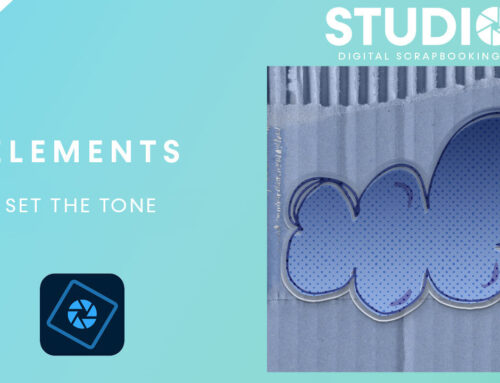
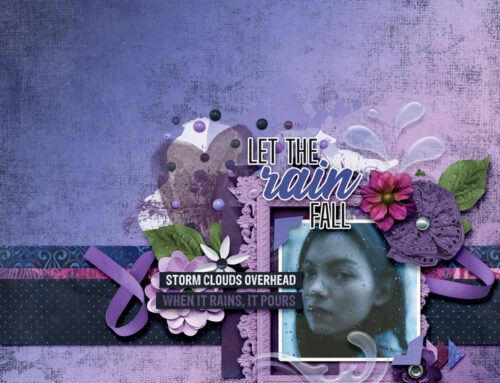
[…] Using Place to Quickly Add Overlays to your Papers – 1 freebie(s) […]
[…] Using Place to Quickly Add Overlays to your Papers – 1 freebie(s) […]
EXCITED TO TRY THIS