
Many of us are still experiencing snowy and icy weather (Sledding), so adding frost or snow to photos might not be necessary! But sometimes it’s fun to manipulate our photos in order to achieve different effects. Today let’s look at how to add frost or snow to an image.
(I am using Photoshop CC2015 for this tutorial. Other versions of Photoshop may not have the Monochrome check box, but you should still be able to achieve this effect with the sliders, as described below. Photoshop Elements does not have a Channel Mixer.)
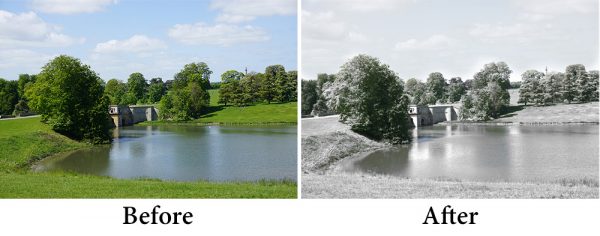
- Create a new “Channel Mixer” Adjustment Layer. If you haven’t worked with Channels before, that’s okay. This is easy. Click on the half-gray/half-black circle at the bottom of your Layers Panel (hidden in my image by the options panel that opens). Click on Channel Mixer. A dialog box will open (showing different colored sliders); just close it for now.
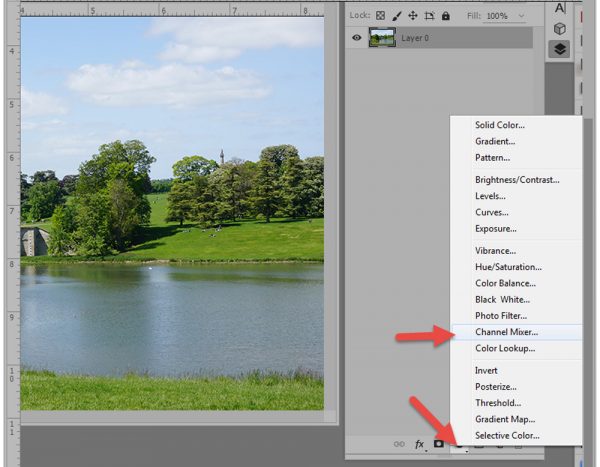
2. Change the Blend Mode of your Channel Mixer layer to Lighten.

3. Double-click on the Channel Mixer Layer thumbnail to reopen the Channel Mixer Options. Check Monochrome. Then adjust the Red, Green, Blue, and Constant Sliders (moving them to the right or left) until you get the effect that you like. Each photo will respond differently, so it’s a matter of trial and error. These are the settings that worked best for this particular image, creating a very snowy effect:
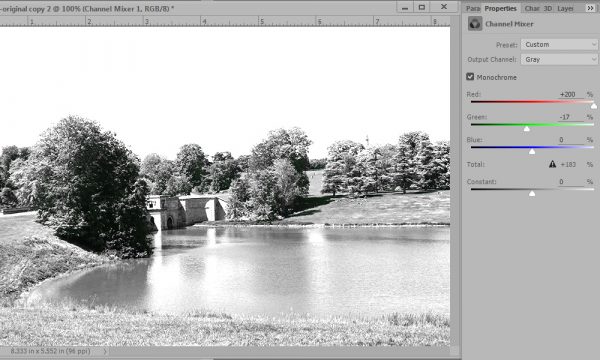
4. To get a less heavy effect, I moved the red slider to 200%, the Green to 100%, the Blue to 6% and the Constant to -52. (Image below).
5. I also wanted to recover a little bit of the blue skies. I applied a mask to the Channel Mixer layer. Choosing a soft-edged brush (opacity set to 50%), and painting with black, I painted away some of effect from the sky to bring back a little of the blue.
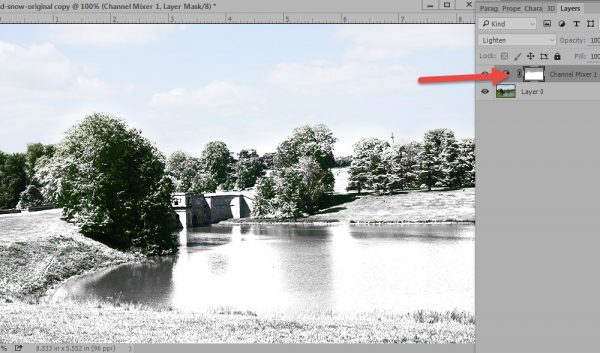
5. I was happy with this result, but I decided to play with it even more. I readjusted the Channel Mix Sliders to create even a lesser snowy effect. Next I placed a Stormy Weather Overlay on top of Channel Mixer layer and changed the blend mode of the Stormy Weather Overlay to screen.

And that’s it! A great technique to use when you want to have some fun with your photos! It does work best with landscape photos, but experiment and see what you can come up with!
If you need some new winter kits to use with your photos, we have them for you! Our newest Coordinated Collection, Winters Frost, is now available! Just $1 per pack!
If you would like to keep this tutorial on your computer for easy reference, you may download a PDF here: How to Add Snow or Frost to an Image.
If you are a visual learner, you can view this tutorial on SnickerdoodleDesigns YouTube Channel and on theStudio’s YouTube Channel.
Please head over to YouTube and take a minute to Follow both channels. Each Channel will have some exclusive videos, so by following both channels, you will be sure not to miss a thing!


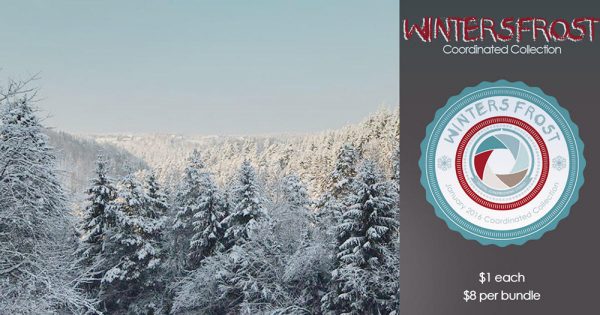



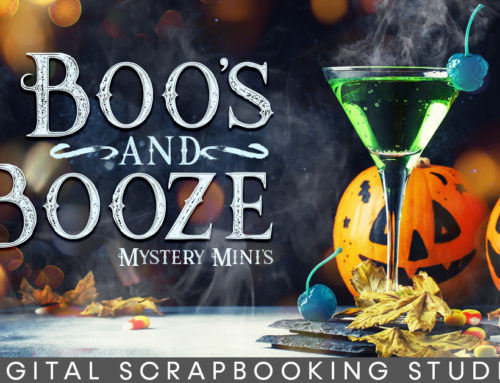
Well, now I know how to “Photoshop” something, this is a fabulous tutorial, thank you.
Yes, Faith! It’s a fun technique to explore! You’re welcome!
Thanks for the tutorial, I am using GIMP, but I think I will be able to use the “basics” to achieve this…I appreciate the tips! I’ve blown my “extra” budget with the $1 kits packets too….LMBO! Thanks so much for all that all of you share with us!