Hey, Ann here again to talk about some updates on the mobile scrapbooking front. With the release of both iPadOS 14 and Procreate 5x, some handy new features are getting added into my workflow. In this post, I’ll cover how to use the Scribble tool in Procreate, plus creating a palette in the latest version.
First, iPadOS’s Scribble… Let me begin by admitting I am capable of some atrocious handwriting. But you know what? Scribble can actually read my scribble (better than Siri can understand my southern drawl, ha ha)!
With Scribble and the Apple Pencil, you can:
- hand write a word in a text field, then watch it get converted to text
- draw a single line through a word(s) to highlight
- scribble through a word to erase
- draw a straight line up and down to create or remove a space between letters
- add a text layer to your canvas, scribble across the default text, then write your text without opening the keyboard

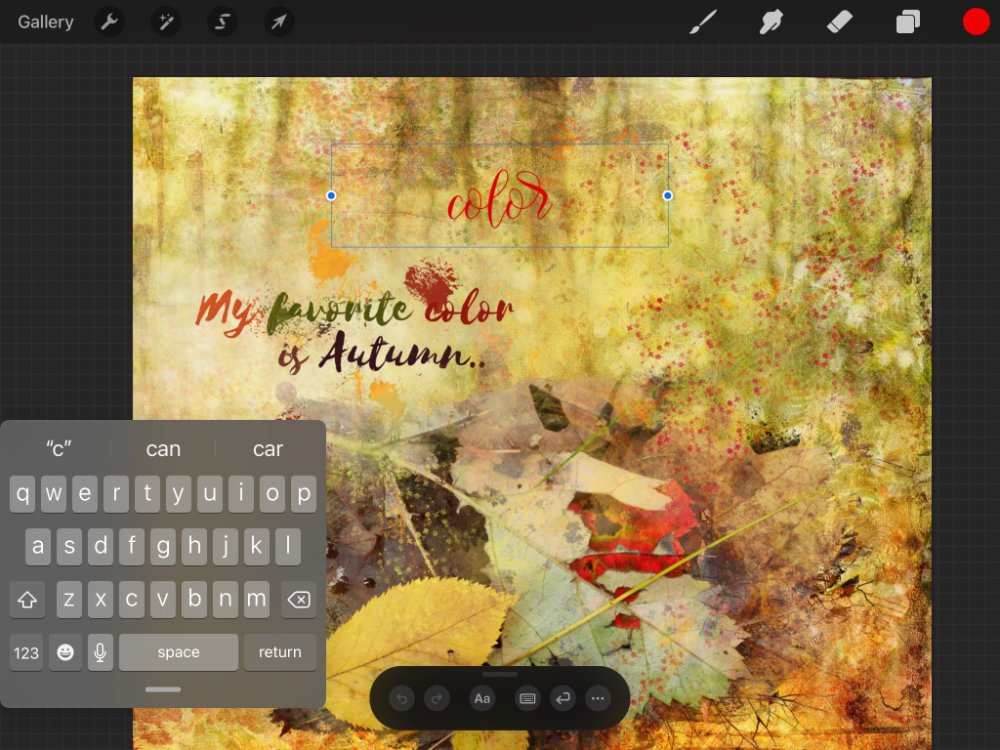
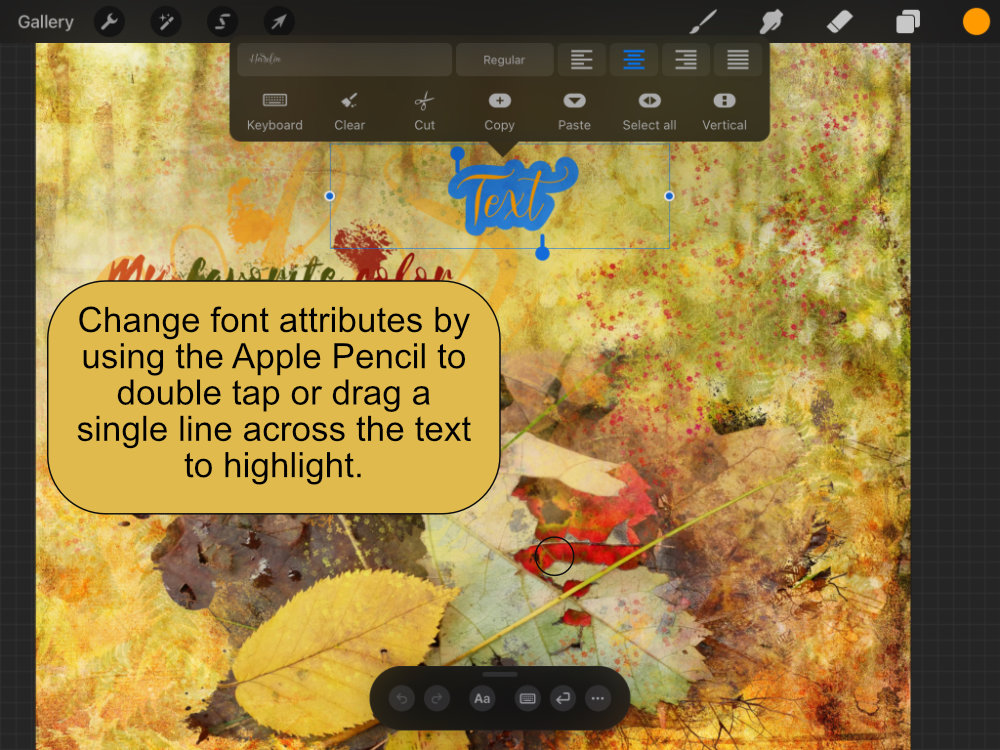
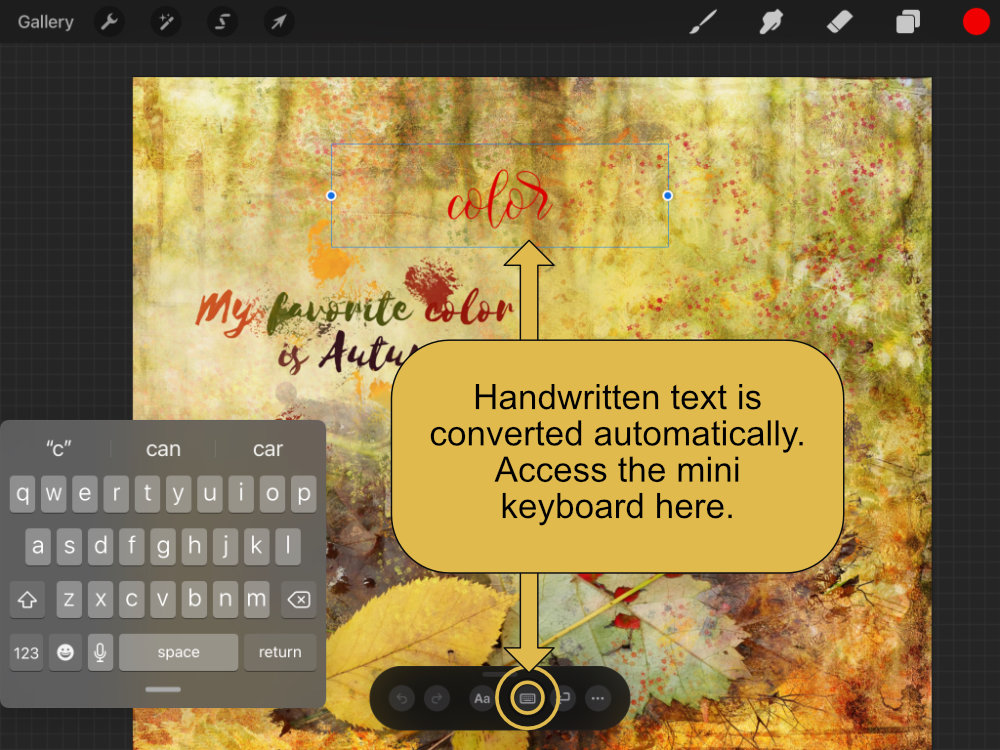
For me, Scribble is especially useful in Procreate for tasks like renaming layers and palettes. For adding text to the canvas, it avoids opening the large, screen-width keyboard and instead leaves more of your canvas visible using smaller, contextual menus. The miniature keyboard is useful for getting rid of accidental punctuation or correcting a capital letter, or (maybe sometimes?) autocorrect.
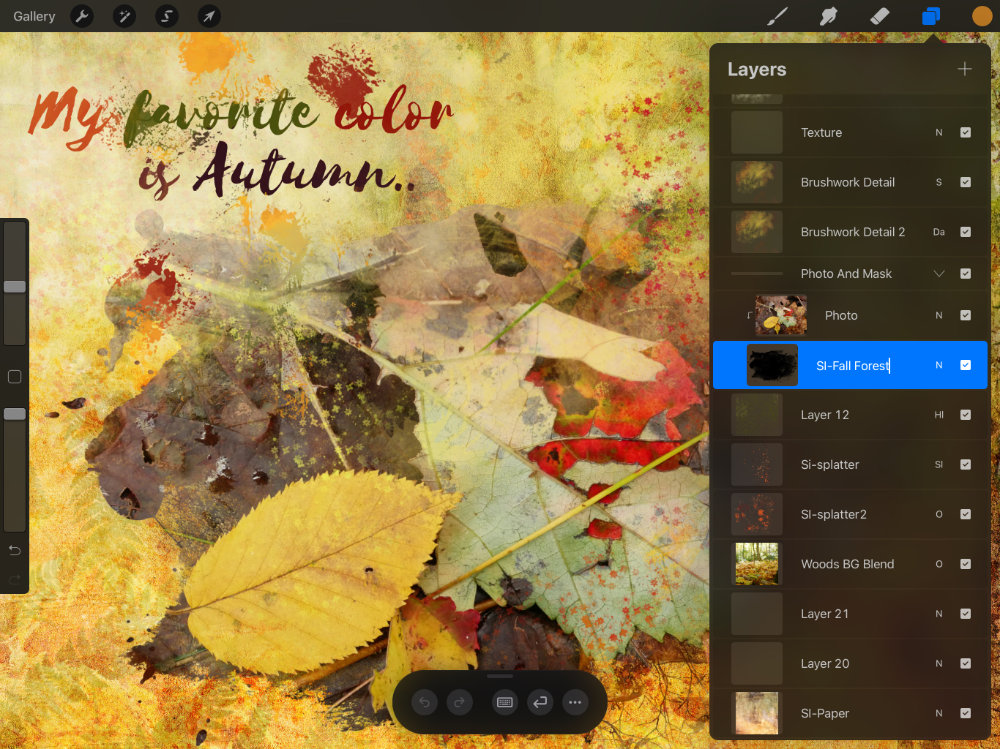
Another time-saving new feature is Procreate’s automatic palette creation from an image, camera, or file.
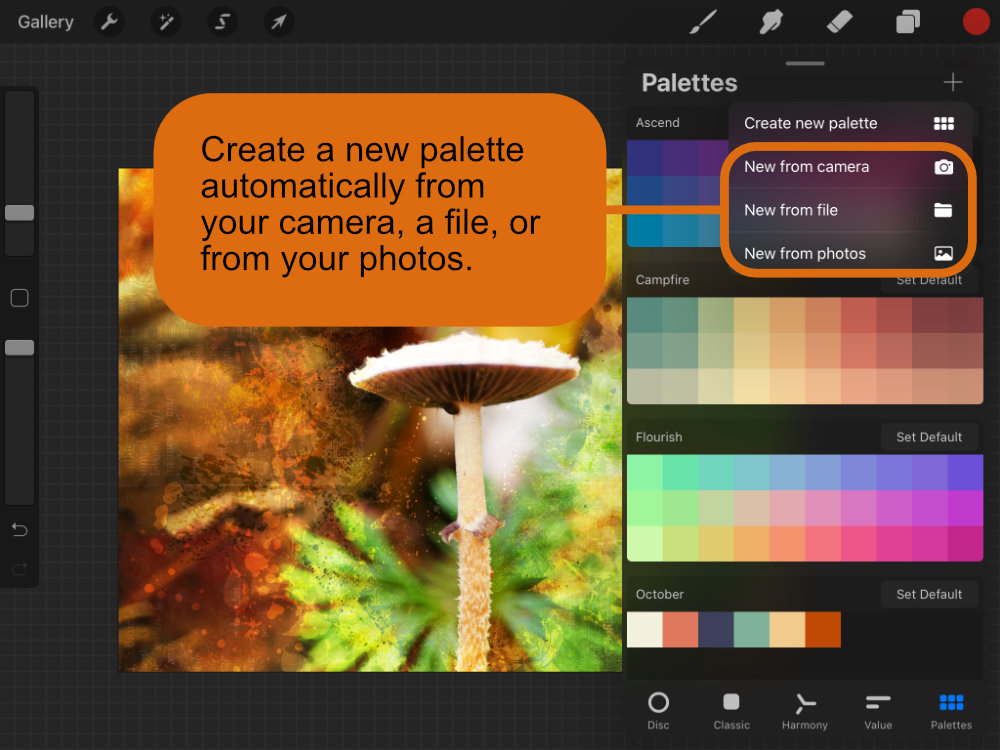
Quick Tip: Creating your palette from a designer’s solid paper pack preview is a great way to coordinate brushstrokes with designer elements in your layouts.

Tap the color swatch to open the Palette menu, tap the + then tap New from file. Navigate to and select a solid paper preview and your new palette is created. So simple! Tap the thumbnail in the Layers panel, select Rename. Scribble through the default name with your pencil and write a new name.
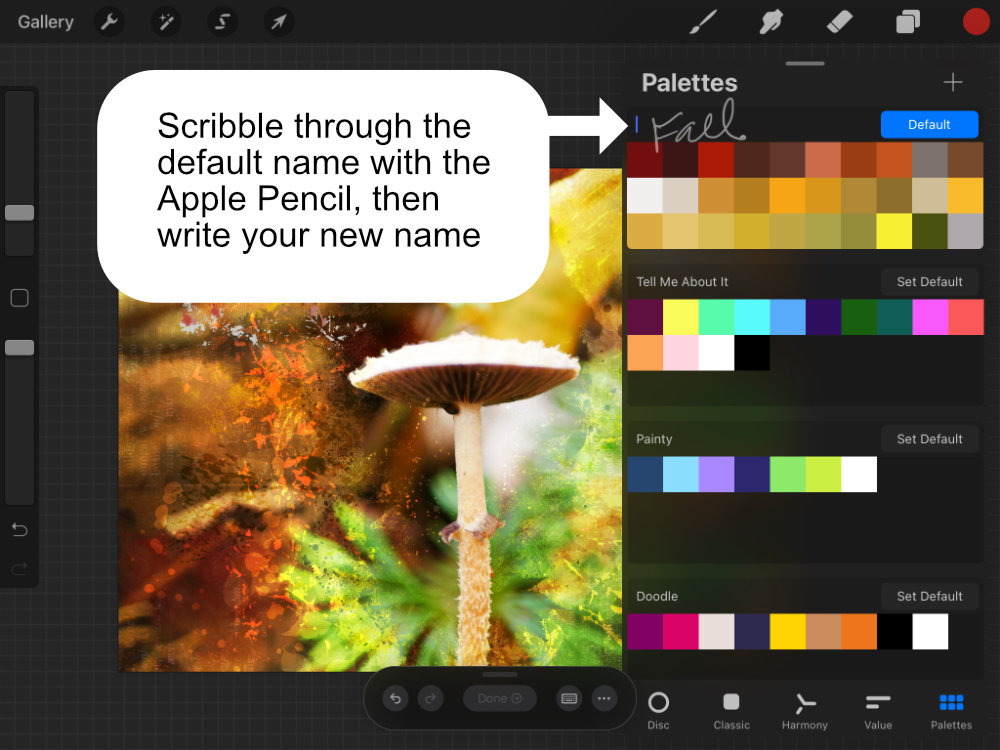
You can tap and hold a swatch in a palette to delete. You can delete a whole palette by swiping left.
Other notable features in Procreate’s latest release include multiple Quick Menus and layer Snapping in the Transform tool.
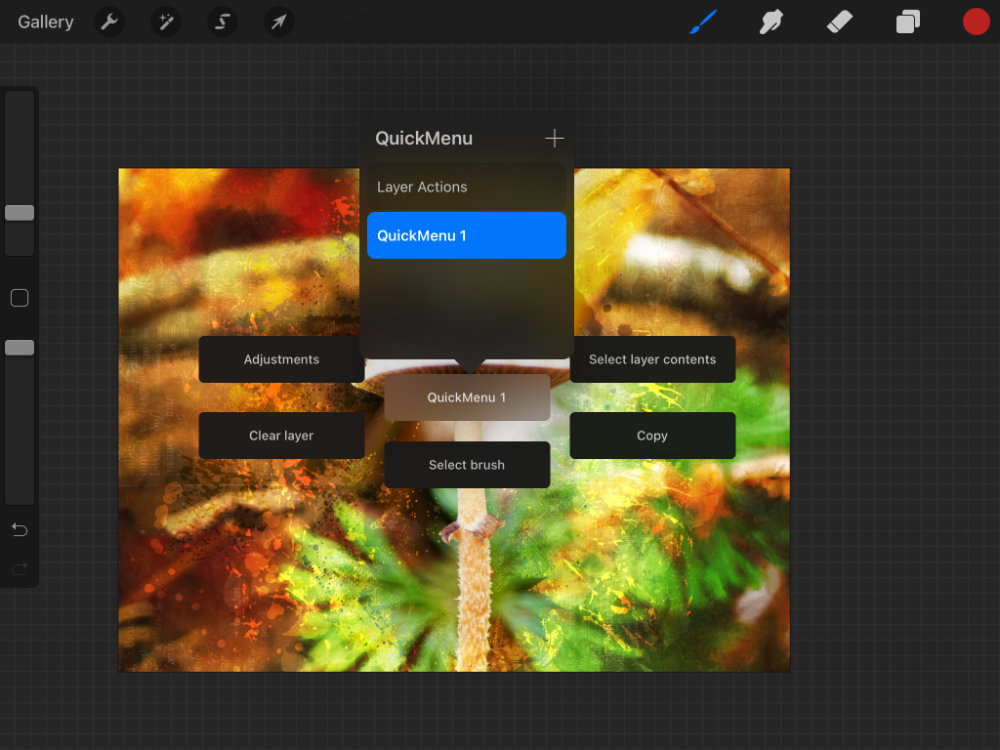
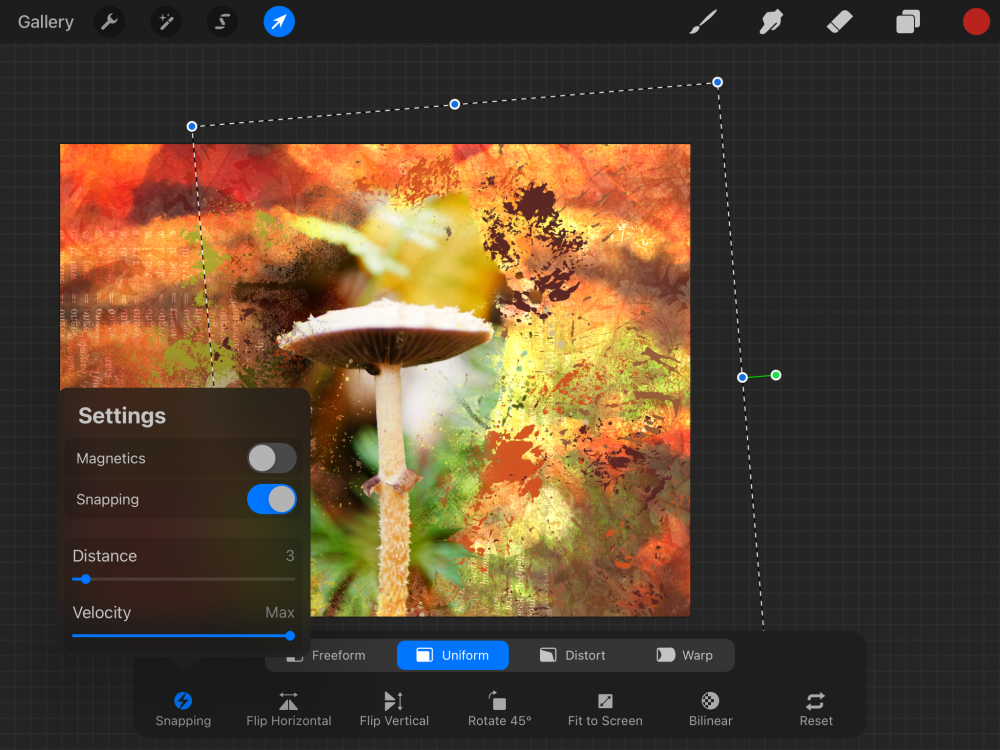
In a future post, I’ll dig into other new features, like additions to the Adjustments tools and Filter options. Stay tuned!
Have you upgraded to iPadOS 14 and Procreate 5X? What tools are you most excited about?
I enjoyed using Synergy Ink’s lovely, new Fall Forest collection for this post.

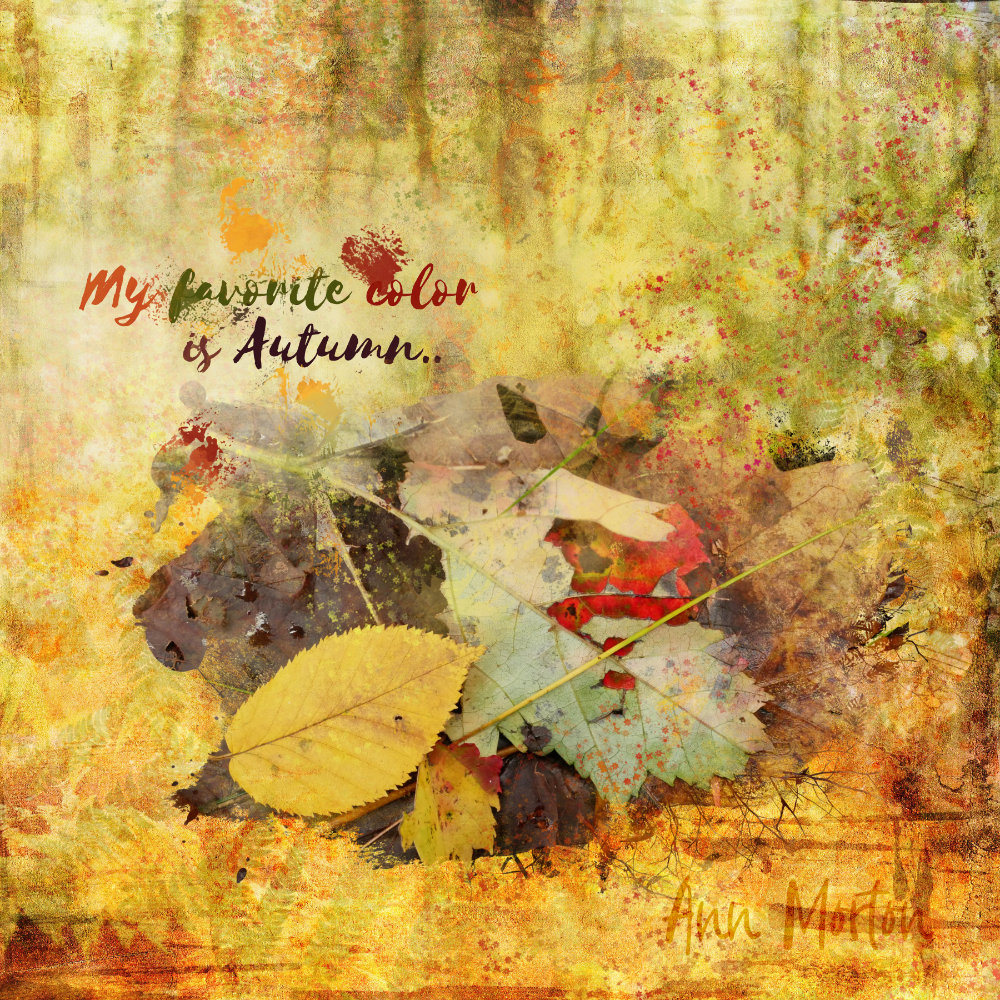




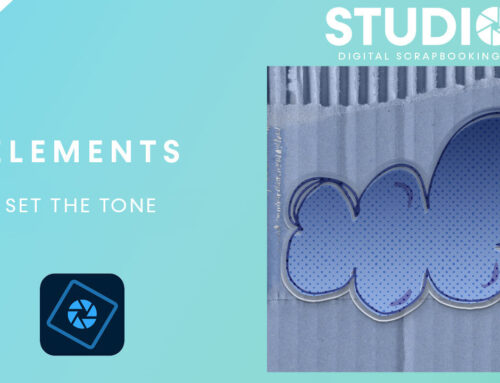
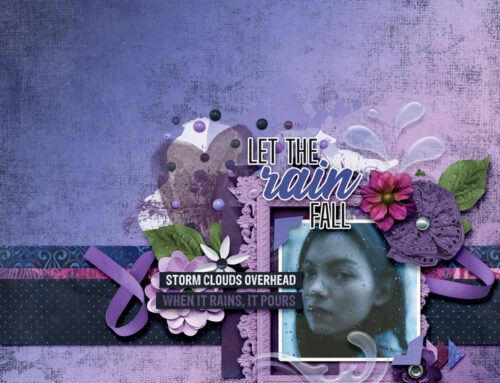
[…] page to grab a color. This post discusses choosing new palette colors from the canvas. I explain here how to import palettes in […]