Before we can get to “how to glyph”, we need to know: What is a glyph?
1 : an ornamental vertical groove especially in a Doric frieze2 : a symbolic figure or a character (as in the Mayan system of writing) usually incised or carved in relief3 : a symbol (such as a curved arrow on a road sign) that conveys information nonverbally
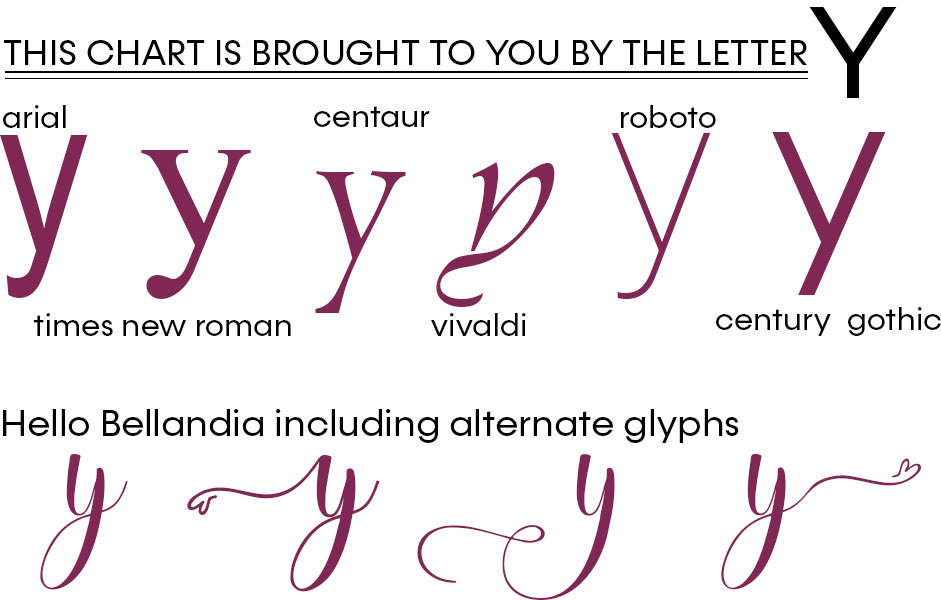
Every character is a lowercase Y. Each “y” is a different glyph of the y character, whether that be different typefaces or alternate glyphs within one typeface. Today I’m going to show you how to find glyph alternates in your favorite fonts.
We’ve just released our Coordinated Collection Smitten. Not only am I in love, I am completely totally smitten (pun intended!). I also have the perfect font that coordinates just beautifully with Smitten, Hello Bellandia. I decided an update on my forum siggie, ie. signature, was called for. I’ve been sporting a lovely winter siggie, but with the month of love here & the gorgeous pinks, purples & blues in Smitten, well, I wanted something more vibrant & prettier.
If you are new to forum signatures, Jill (Jilbert’s bits of bytes) runs a monthly Siggy Challenge that can help you every step of the way. This is my new Smitten & Hello Bellandia siggie:

Now, Jill is your go-to gal for how-to siggie, but I’m here for how-to glyph. Let’s focus on just my name, Toiny, and the Hello Bellandia font & glyph alternates. If I just type in my name & change the font to Hello Bellandia, I get this:
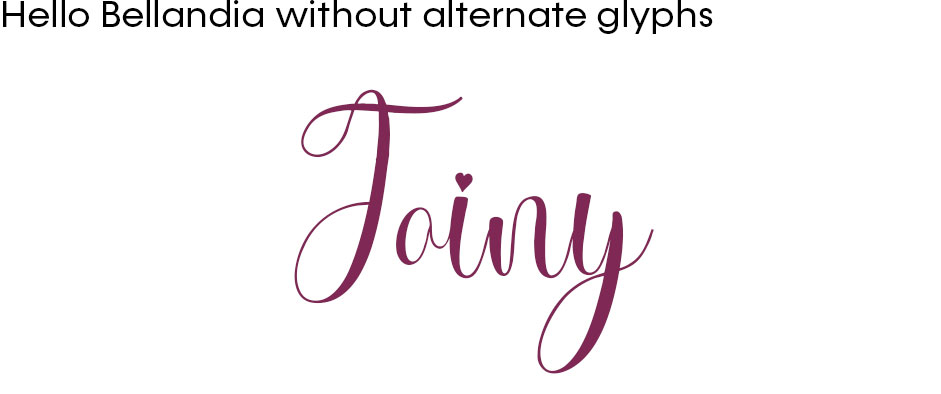
I love the little heart dot above the i. This I want to keep. But. I want a fancier Tand y.
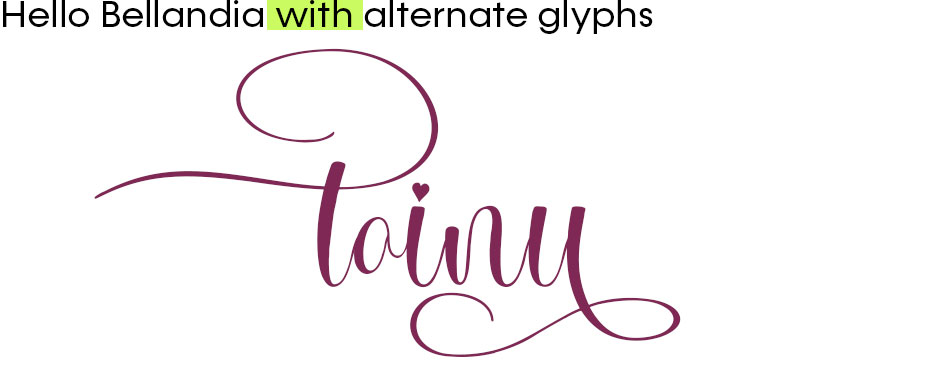
I love this! It’s perfect. Let’s dig in on how I did this. I’m using Photoshop CC. Photoshop has a built-in Glyph panel that makes accessing built-in glyphs easy! However, if you do not use Photoshop (or another program with a Glyph panel), you can still access built-in glyphs via the character map using Copy & Paste.
In Photoshop, the best way to access glyphs is through the Glyph panel. Simply open the Glyph panel as you would any other panel in Photoshop. In your top menu:
- select Type > Panels > Glyphs panel; or
- Window > Glyphs
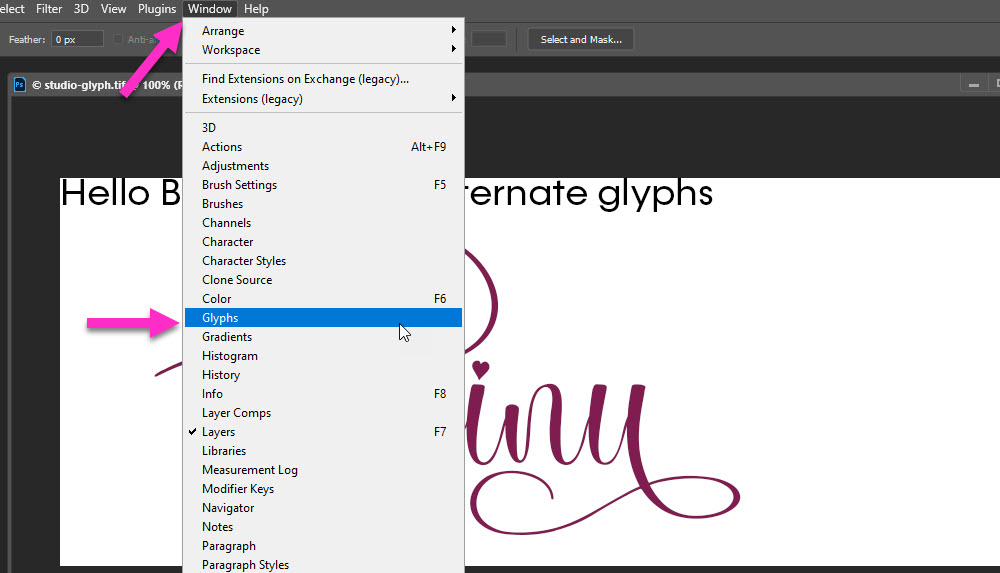
You can make several adjustments within, and to, the Glyph panel.
- You can resize the panel to be bigger or smaller by dragging the corner of the pop-out box
- You can view the Entire Font or just your selection, alternates, etc.
- You can change the viewing size, by dragging the slider on the bottom left
- And you can see recent glyphs on the very top row;
note: this includes glyphs from recently viewed fonts
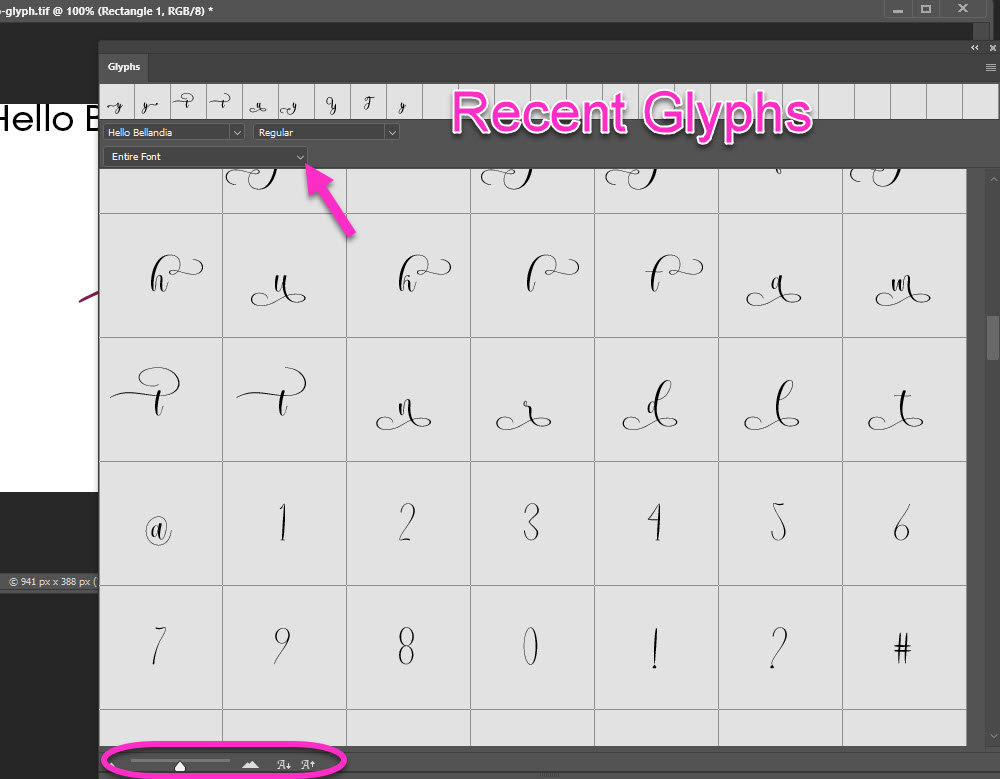
Personally, I like bigger glyphs in my panel, and the panel tucked out of the way. I do this by dragging & locking it into place next to my main panels.
- Click & hold onto the top part of your Glyphs panel
- Still holding down the mouse clicker, drag your Glyphs panel next to your main panels until a bright blue line appears;
- This means you are in the right spot;
- Release your mouse button
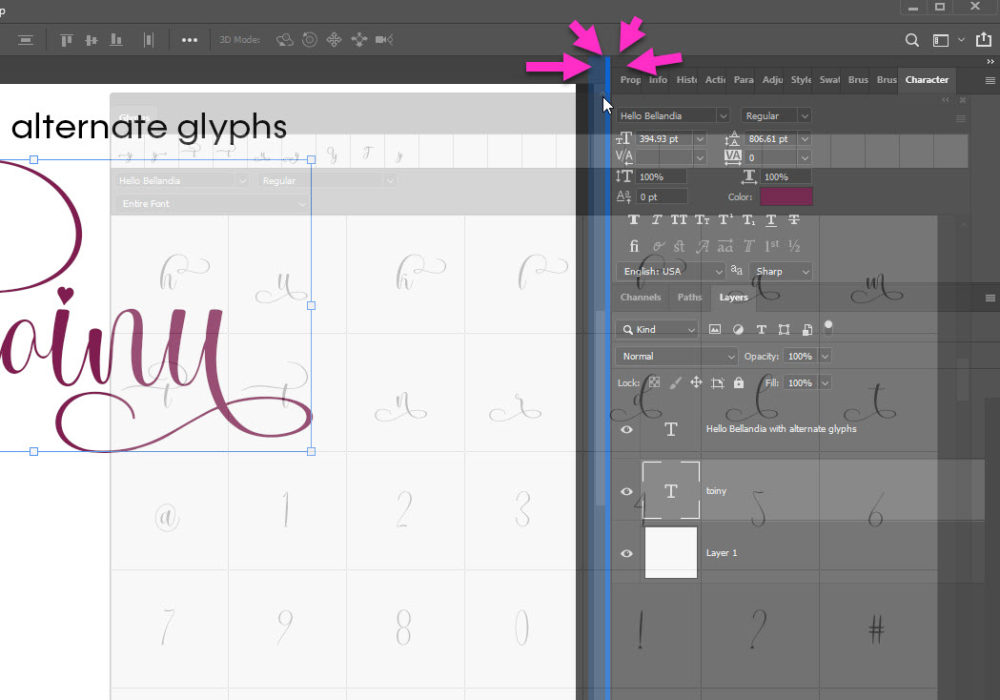
While you are dragging your Glyphs panel, it becomes transparent but still visible. Once it’s dropped into place it becomes fully visible again and you can adjust character size and/or width of your panel.
- My Glyphs panel is locked into place next to my main panel; because
- I want to see both my Character panel and Glyphs panel at the same time
- My Glyphs are set to large view
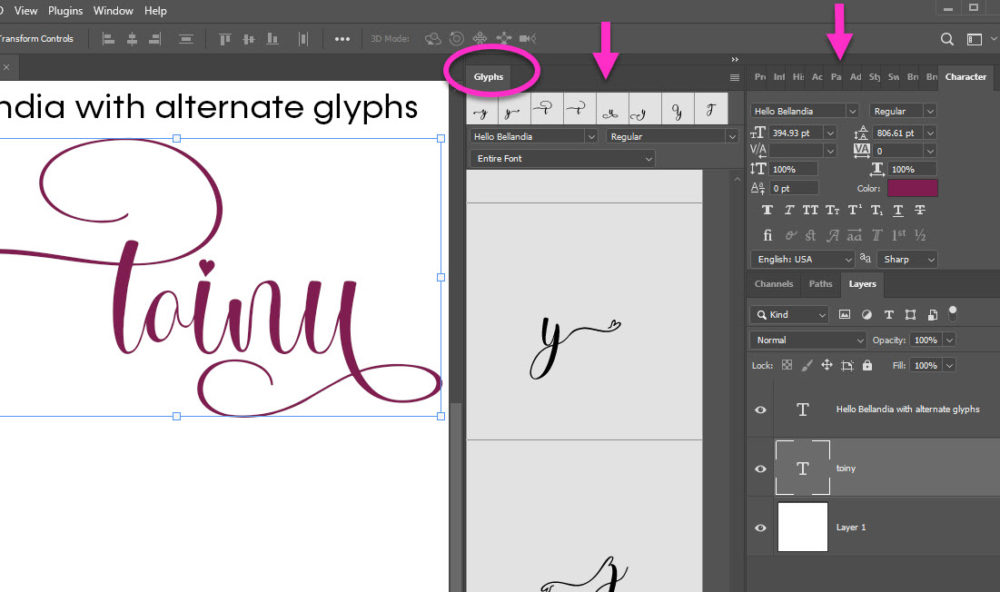
I’ve reset my name, Toiny, to the default Hello Bellandia character glyphs. To change my T to an alternate glyph, I need to select the T only.
- In your Layers palette click on the text layer (where you want to change glyphs)
- Click on the text in your open document
- Select one letter only
- Move your mouse to the Glyphs panel
- Scroll to choose your alternate glyph
- Double-Click to apply the change
- Click on the check mark in the top menu
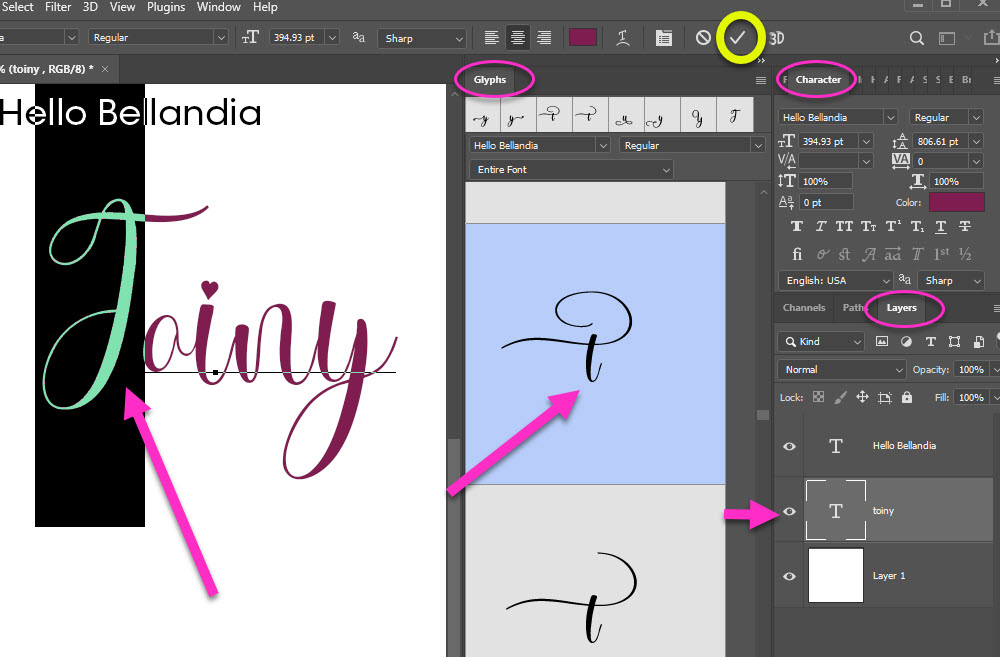
I choose a lowercase t to replace my uppercase T
I repeat the process by selecting the y only:
- The y has several attractive choices; and
- I don’t like any of them
- This is why I always leave the Entire Font visible
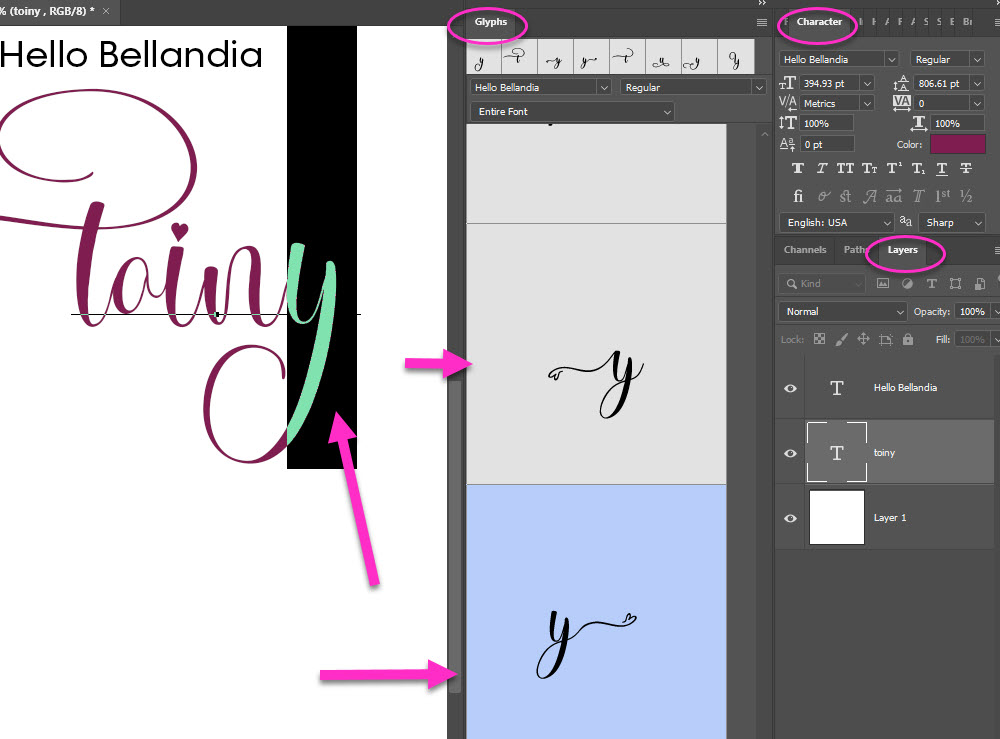
I like the swooshy thing that extends underneath my name. It’s not an alternate for y but it is an alternate for u. Nobody has to know that is not a y! And I’m happy. Win-win.
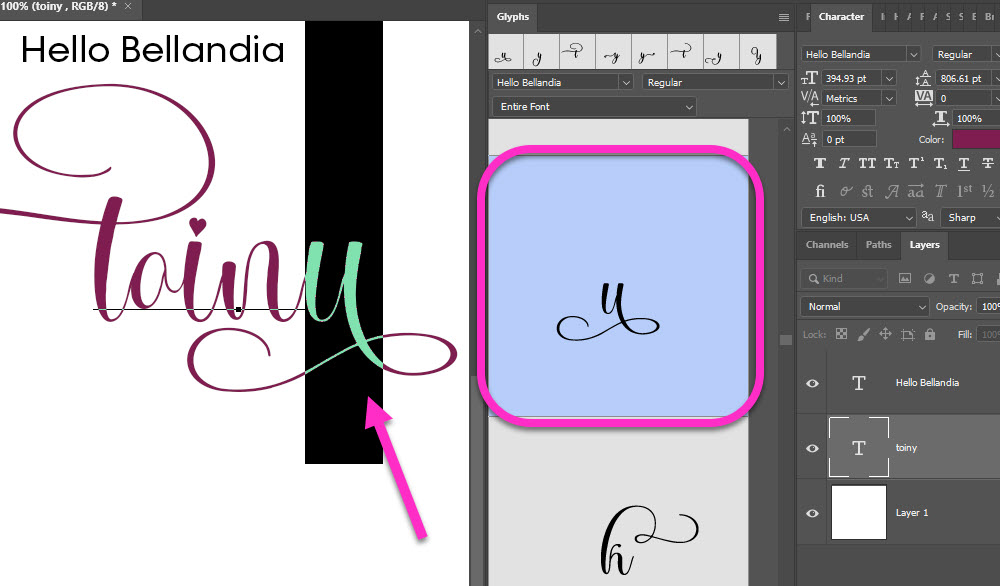
I’m completely happy with my new swooshy, gliphy, name. I finish up my siggie by clustering bits & pieces of Smitten, cheating just a tad by starting with a pre-made cluster from Erika (et designs).
- Smitten cluster & zodiac constellation by et designs
- Smitten overlay & scatter by Jen Maddocks Designs
- Smitten bird element by Zesty Designs
- Smitten suitcase element by MLDesign
The entire Smitten Coordinated Collection is on sale for only $1.00 per pack through February 18, 2022.

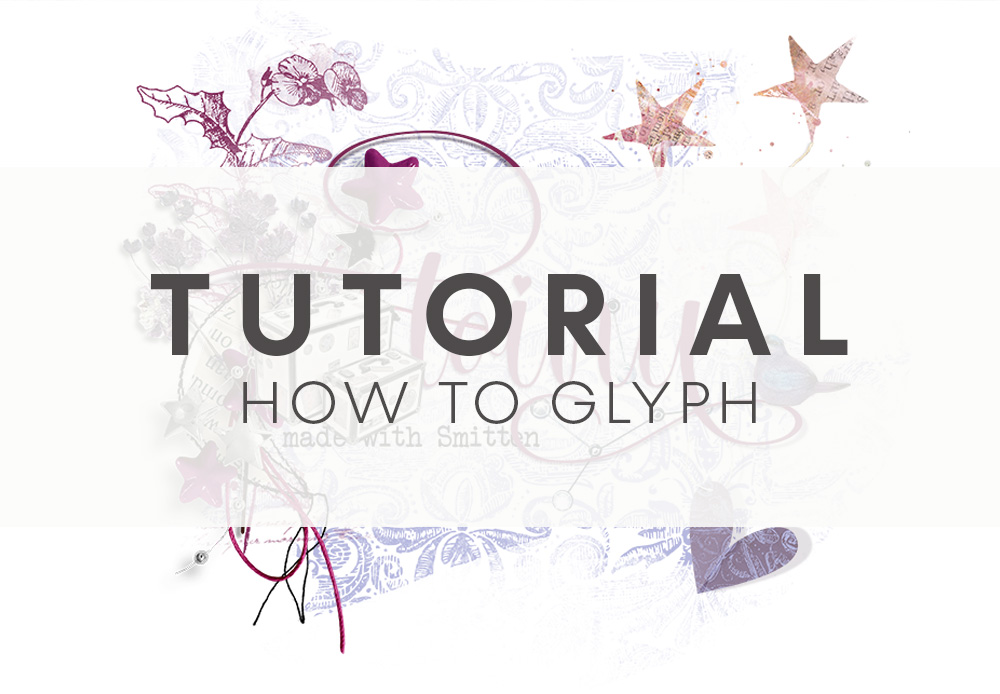


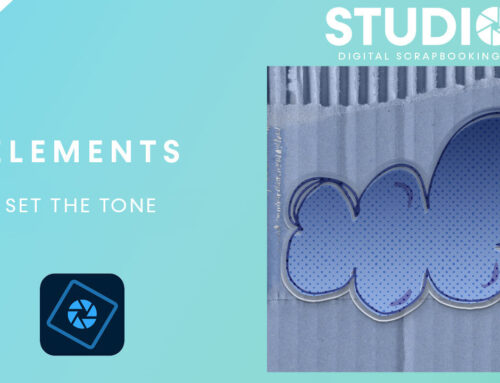
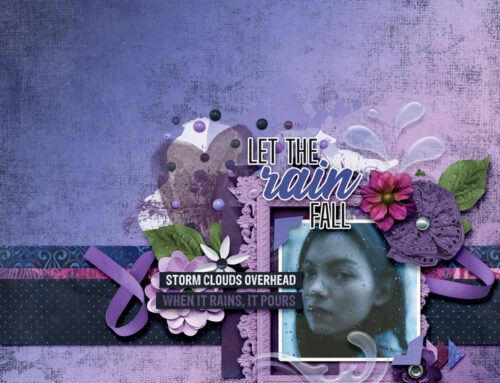
Thanks Toiny, this is a very helpful tip.
Brilliant tutorial, thanks Toiny! And so helpful with all the visuals. I’m off to give this a go.
Thanks Toiny
Trying to get switched to CC…. This will be an important step in doing that… thanks for what appears to be very clear instructions.. .can’t wait to try it, but first Genealogy this week!!!!!!!
Thanks so much for this detailed explanation! I have so many alternate glyphs for my favorite fonts but haven’t figured out how to really use them. Does this work in PSE also?
Been meaning to write… How does one search for fonts like this… I tried to find some on DaFont… but wasn’t sure… none I looked at seemed to have the variations of certain letters, but mentioned using the Swash. I am intrigued and wanted to try it, but not really interested in paying for a font… Liz
Well, I never got back to it last time around… Will see how this plays out… Lots of interesting info popping up in the thread… I am sad to find, that my PSC5 does not have the mentioned Glyph panel… I have searched hoping to fin it hidden under something else to no avail… I find it interesting that supposedly MS has a glyph panel as part of the basic install… not sure where that might be… Will look… and if all else fails, there is still CC to go to… I am still not comfortable with it for day to day, when I am trying to crank out something, quickly…. Liz
[…] are done! But. I love me some swashes aka, glyphs. Read: How to Glyph and A 2nd Way to Glyph for details, or keep following […]
[…] couple of months ago I wrote a popular tutorial on How to Glyph. There were questions. One of the main questions was how-to glyph in not-Photoshop. Obviously […]