We can all do our part to call attention to the plight of the Ukranian people. In the space of a week, over a million people were displaced from their homes. Thousands more are looking for a safe haven. Millions more are expected as the invasion continues.
“In just seven days we have witnessed the exodus of one million refugees from Ukraine to neighboring countries.”
U.N. High Commissioner Filippo Grandi (on Twitter)
We, at the Studio, are raising money to help fund humanitarian efforts via the International Committee of the Red Cross (ICRC) to. We have a special category in our store to Help Ukraine. All proceeds from sales in the Help Ukraine will go towards the ICRC. Our Design Team has also created a truly stunning limited-edition Mega Kit: The Road to Freedom Free with any $20 Purchase in our Help Ukraine category.
The Road to Freedom contains over 30 sunflower elements. Any of these could be used to make a wonderful sunflower avatar to show your support for the Ukranian people and raise awareness for the humanitarian need. I’ve created two avatars this weekend for both my personal Facebook page; as well as the Studio’s business page.
For the Studio’s page I simply took Schwarzwald Designs “Freedom Flag” (swd-freedom-flag.png) and clipped it to our logo:
For my personal page, I got slightly fancier. Slightly.
- I opened a New Document (Ctrl+N)
- 300 dpi
- 900 x 900 px
- I dragged in the frame included in The Road to Freedom Template
- by Heartstrings Scrap Art, Bryony, (HSA-the-road-to-freedom-temp.tif)
![]()
I then dragged several of the Sunflower elements behind the frame. Finally choosing my own design LOL: Schwarzwald Design (swd-freedom-sticker.png).
![]()
I’m not thrilled with the sizing so I shrunk Bryony’s frame but kept my sticker the original size:
- Select all three frame layers
- Resize to 70%
![]()
If you want to add a hashtag or text, follow along to add some text-on-a-path. Or just skip down below to add your photo.
- Select the Ellipse Tool in your side menu
- Click the tiny arrow next to Shape in the Top Menu; and
- Choose Path in the dropdown
- Hold down the Ctrl button and drag a circular Path slightly larger than the frame on your canvas
- You can see this in the Path Layer Palette
(activate under Window –> Path)
![]()
To “write” on the path:
- Make sure you are on your Layers Palette
- Select the Text Tool
- Start typing on your path
I’m using the Another Typewriter font
![]()
Obviously my text is not aligned properly but the Move Tool fixed that. I added a favorite photo & I’m happy!

For those of you just wanting a quick Avatar to join in, feel free to download & use my Sunflower Avatar 🌻
Pick up the gorgeous limited-edition exclusive Free With Purchase The Road to Freedom with a $20 purchase in our special Help Ukraine category. All proceeds go to directly to the International Committee of the Red Cross to help fund humanitarian aid to Ukraine.


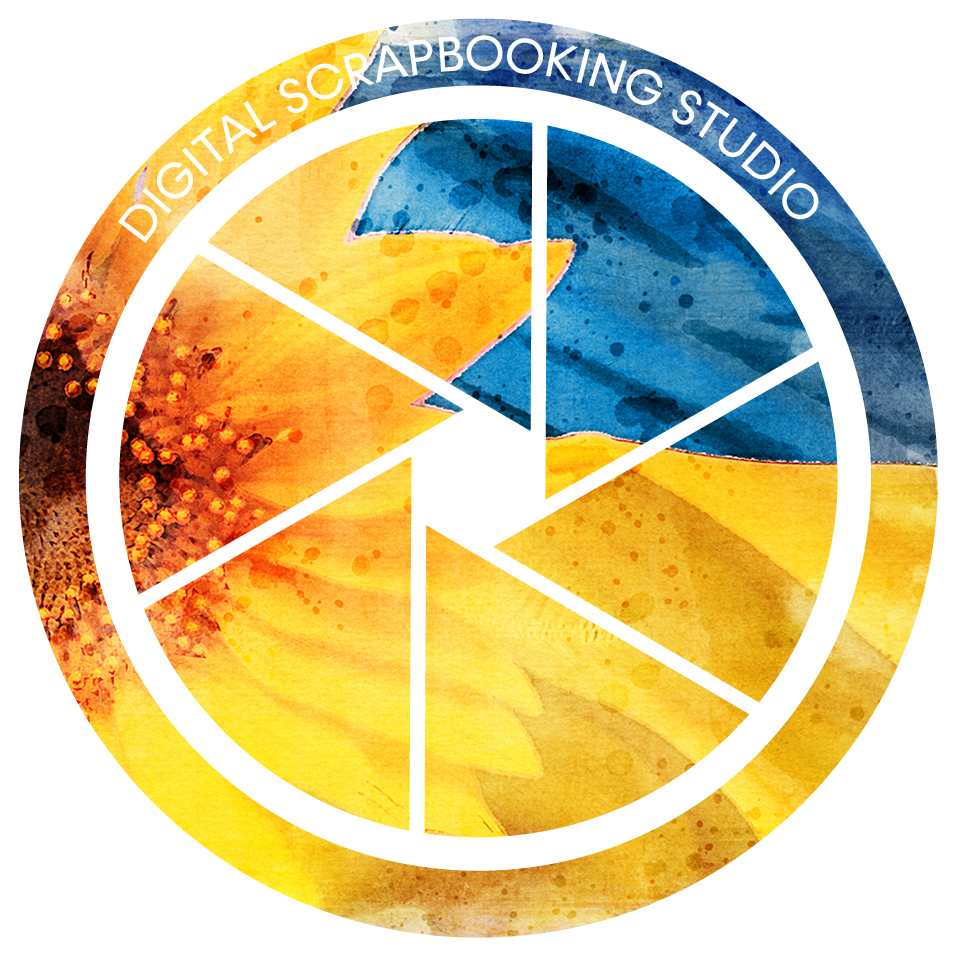

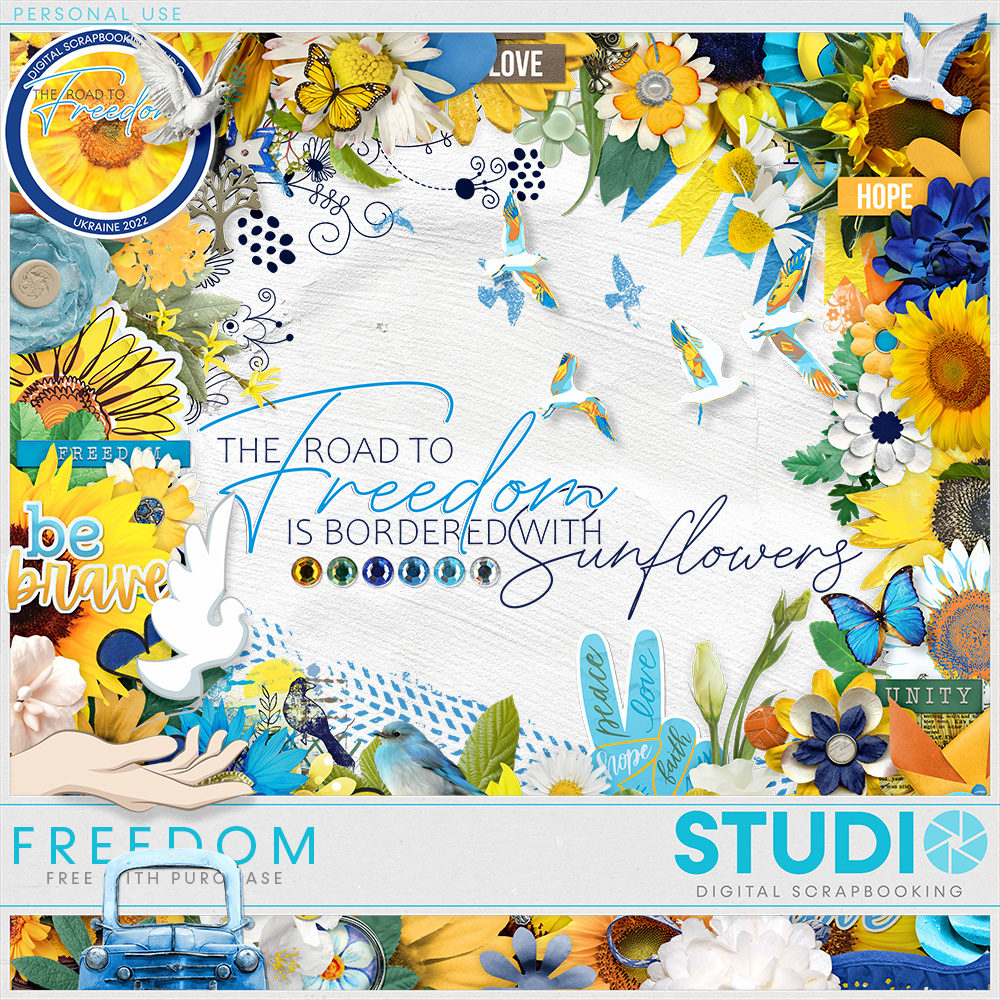
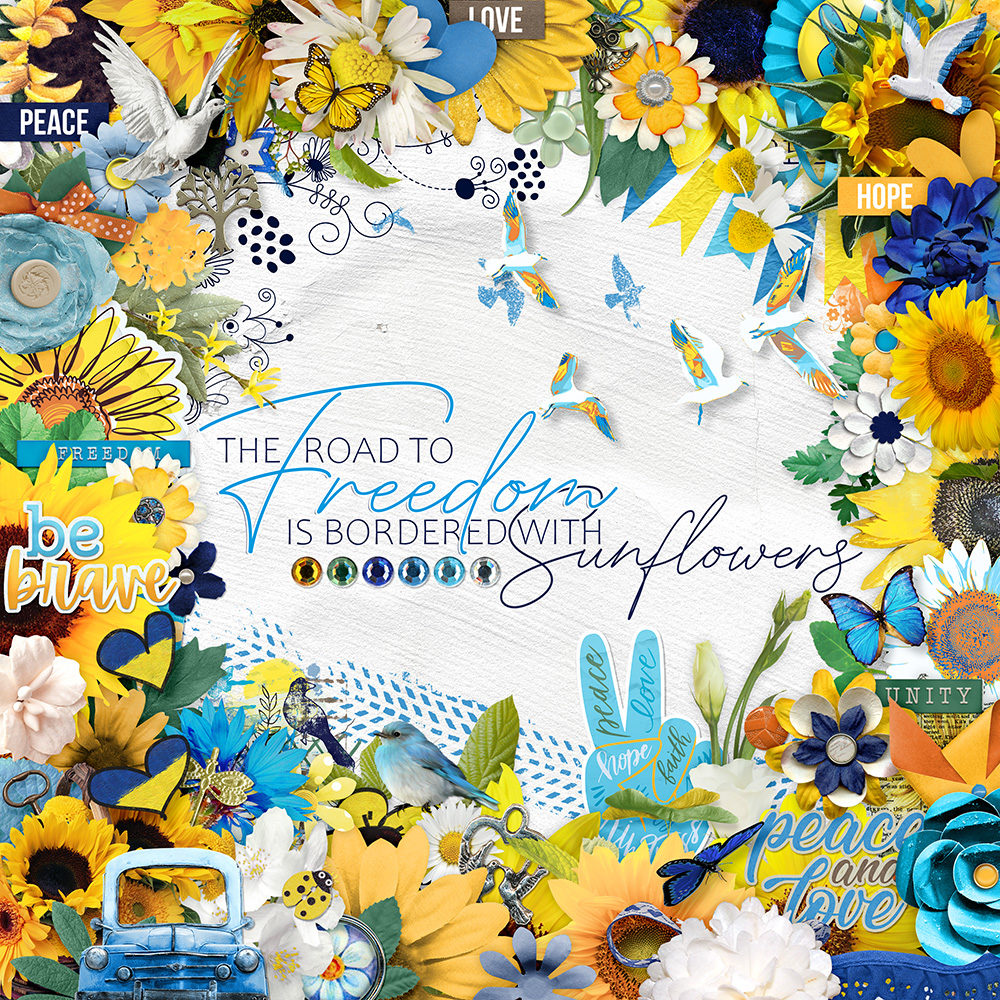


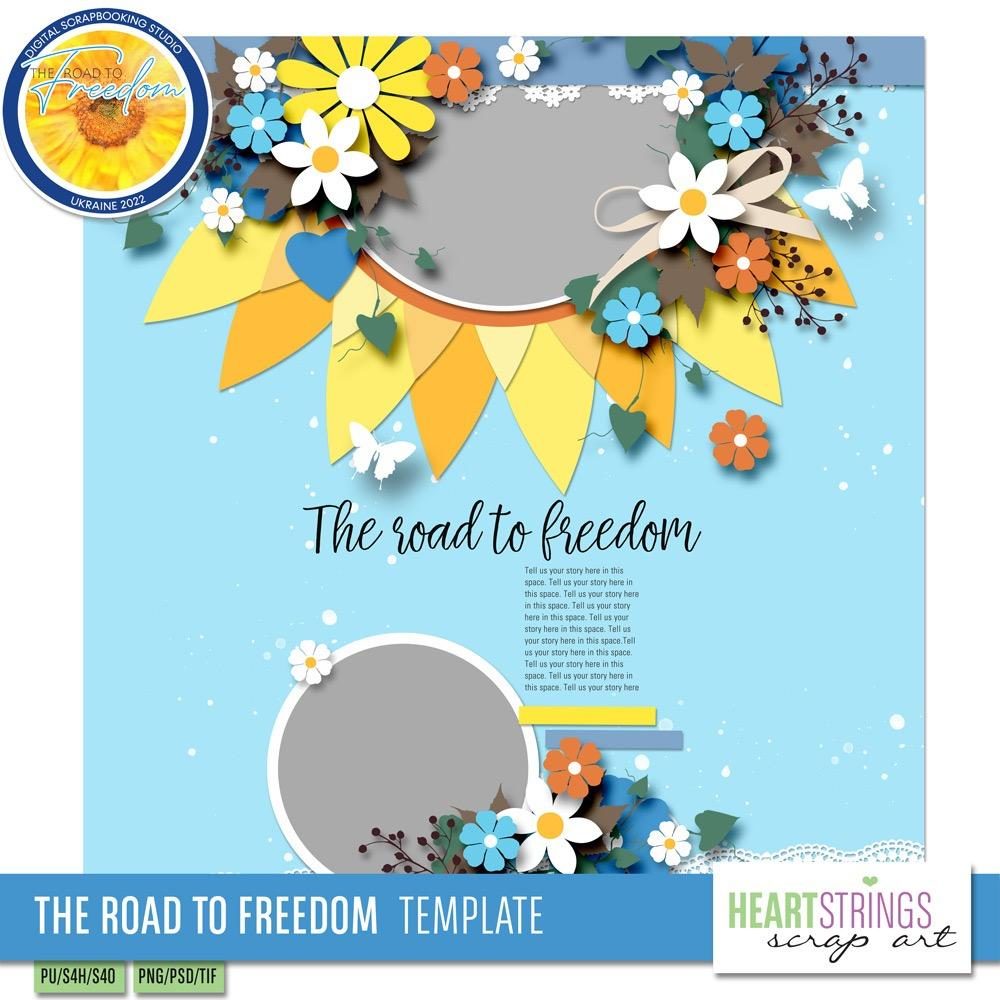
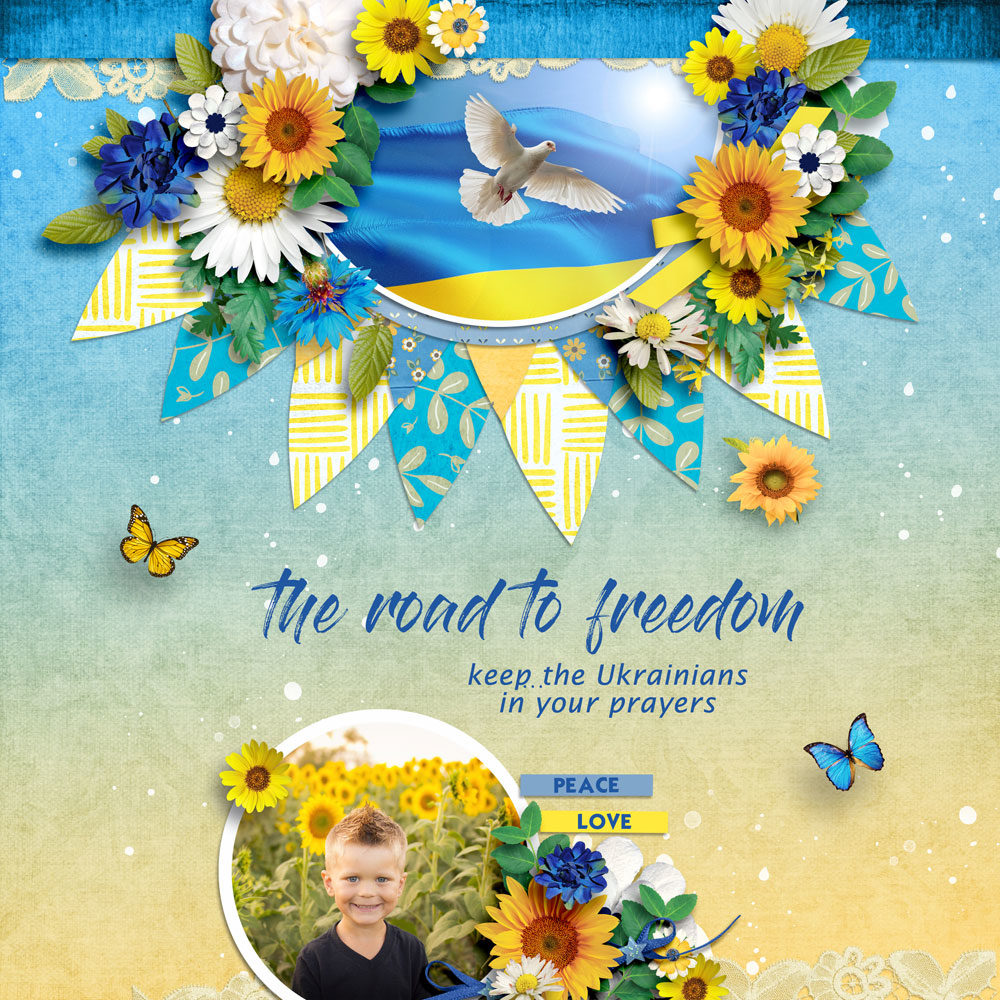
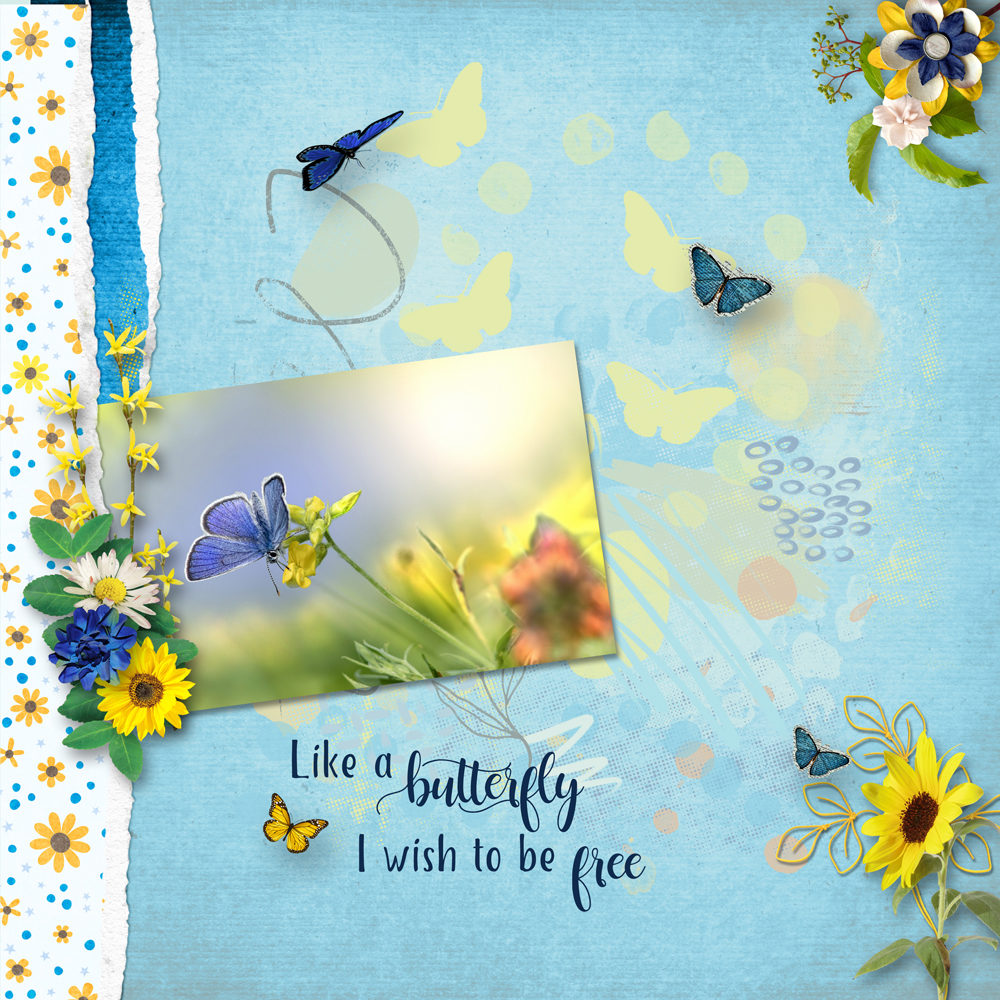
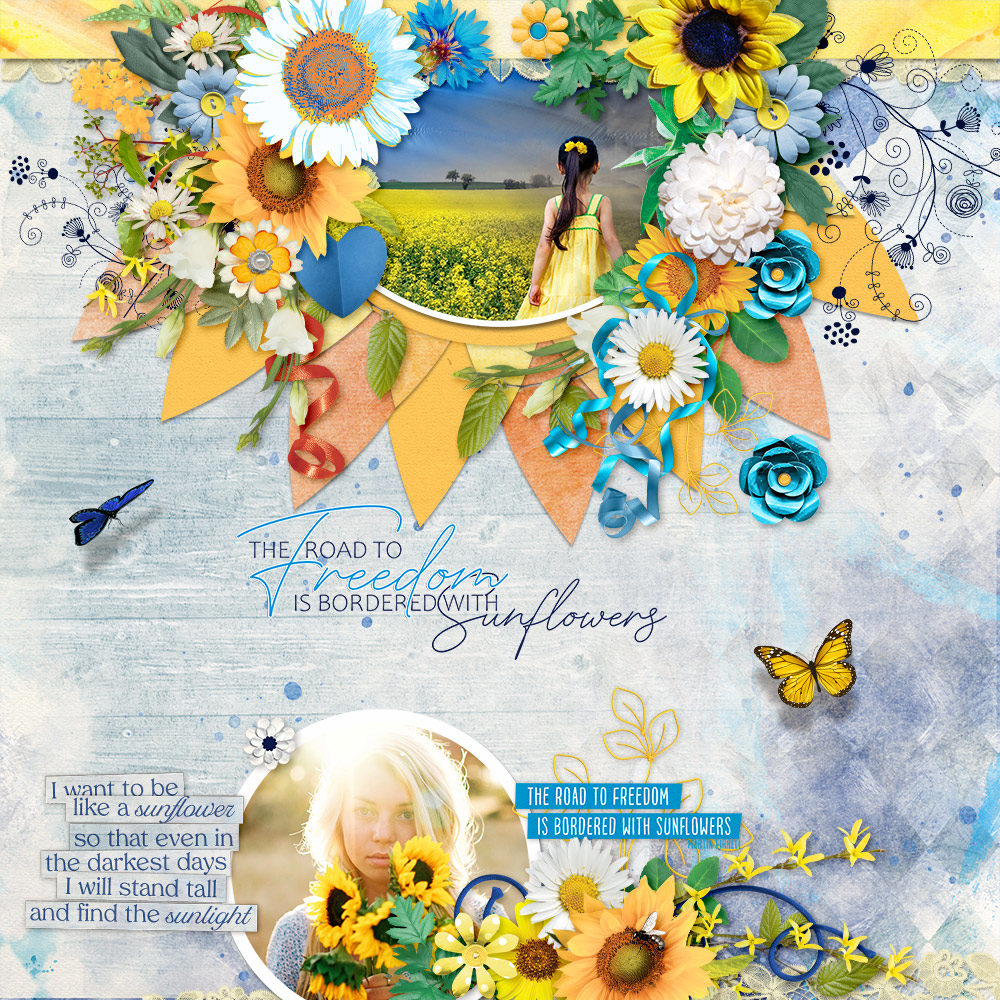
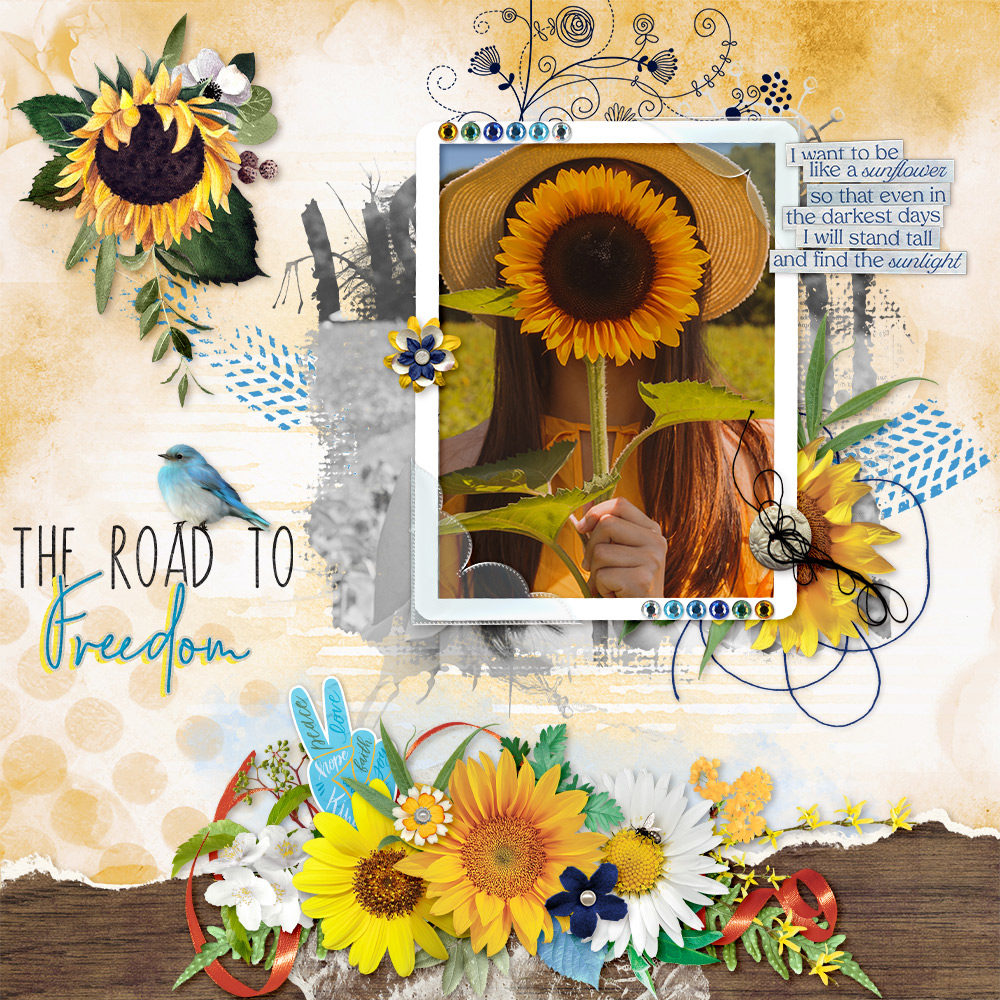


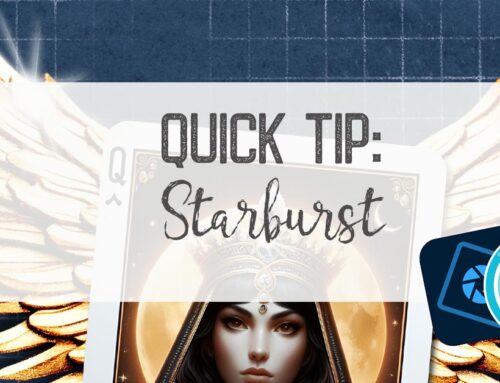
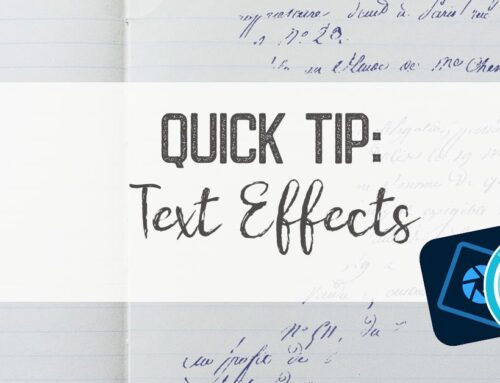
Thank you very much!
Thank you Toiny!
Thanks for the lovely frame, Toiny!
Just so devastating what is going on, we see it every day on the television and it just is so sad – too sad for words, thank you for this tutorial, I made my new Siggy for March out of the beautiful Road to Freedom.