I love color. Color just makes me smile. But sometimes I like the simplicity of a black & white photo. The absence of color lets me focus on the details, I’m not overwhelmed by all the color.
I love this adorable photo of my newborn granddaughter. I love the smile on her face. I think it will show better in black & white. Let’s get started!
- Open your photo; then
- Click on the Edit icon
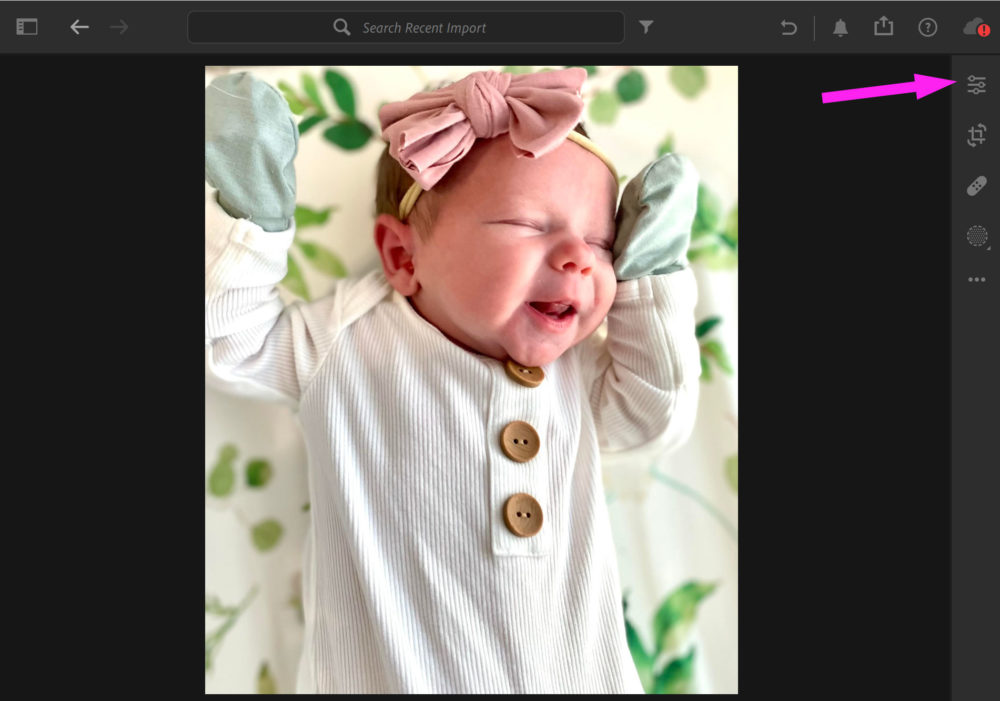
The Edit menu will fly out from the right-hand side of your workspace.
- Click on Presets
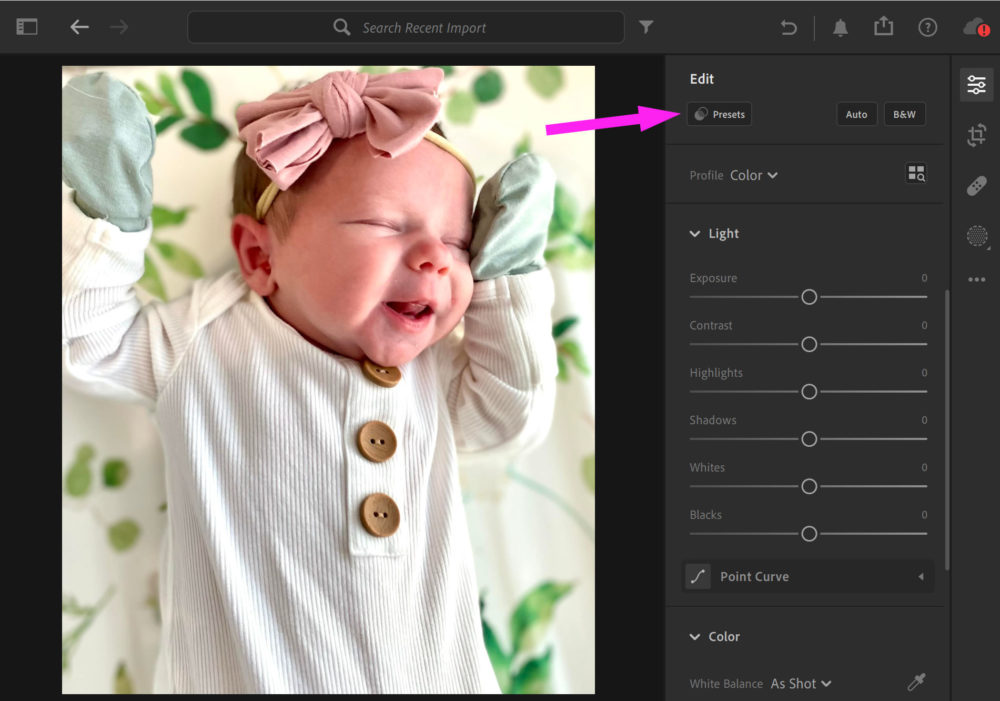
In your Presets menu, click on Premium if not automatically selected. Then scroll down.
- Click on Style: Black & White
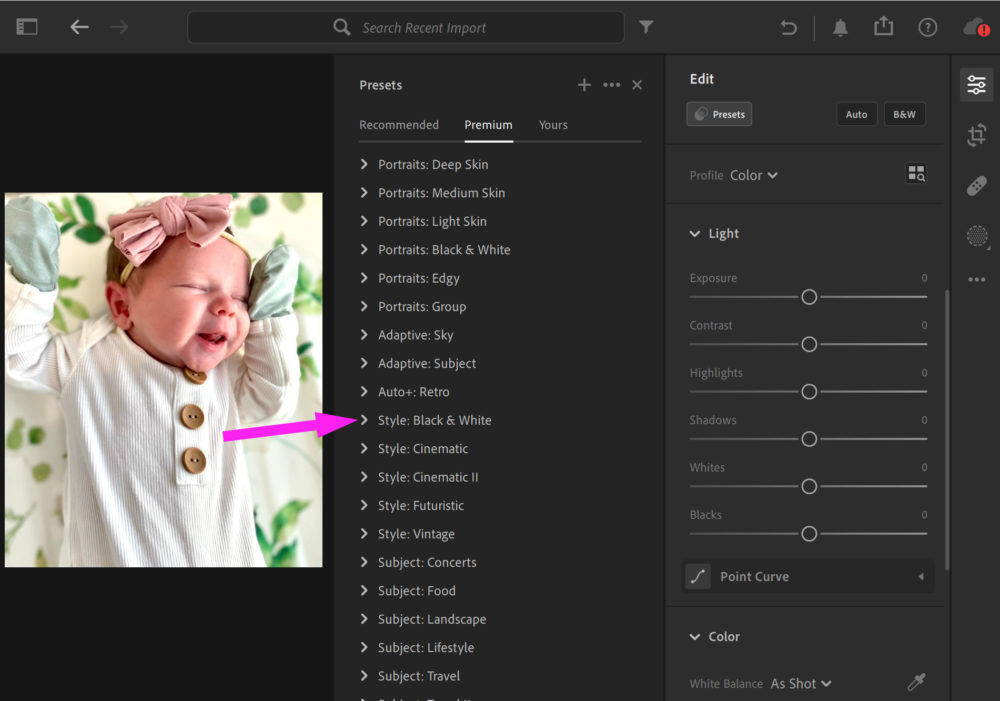
The Style: Black & White is collapsed by default.
- Click on Style Black & White to expand the choices
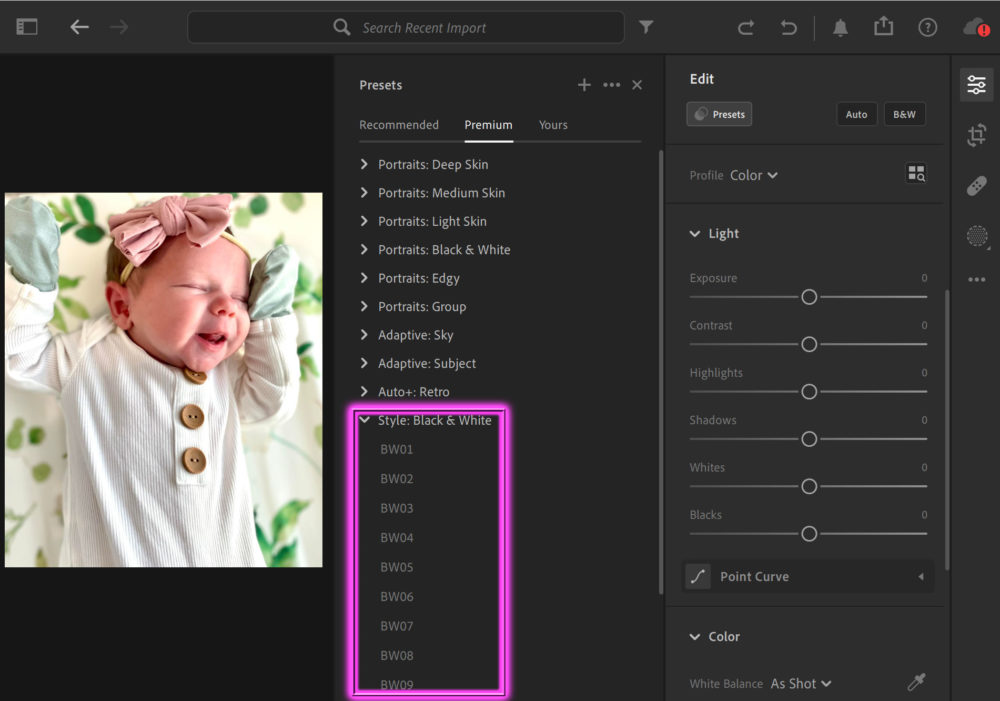
You can hover over all the Style: Black & White choices to see a preview on your photo.
- Don’t click! Just hover.
note: some of the choices have a slight tint, like sepia
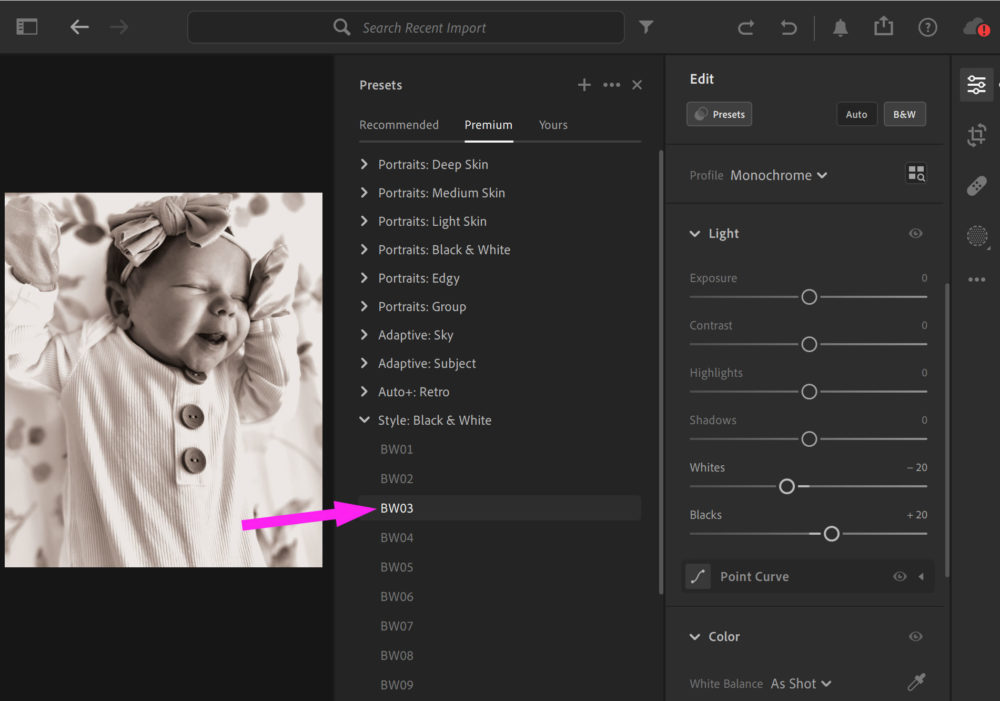
Once you find the one that is closest to what you envisioned. Click!
- Your choice will expand once again
- There is a slider option
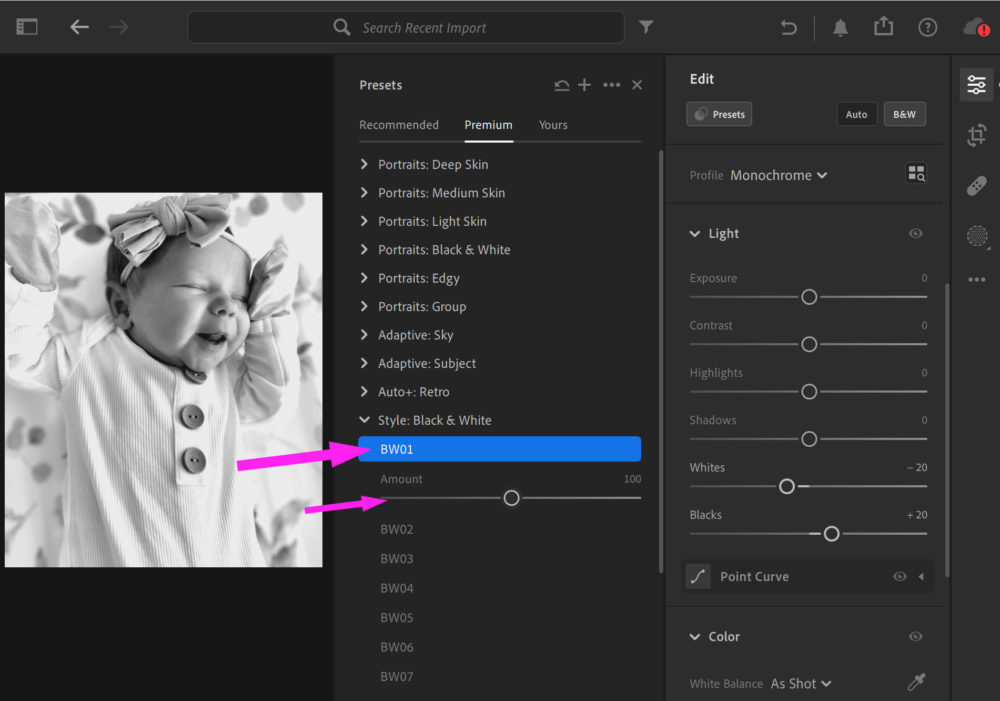
You can slide the slider to the right to intensify the Style or to the left to decrease it.
- I slid right to increase the shadows a little
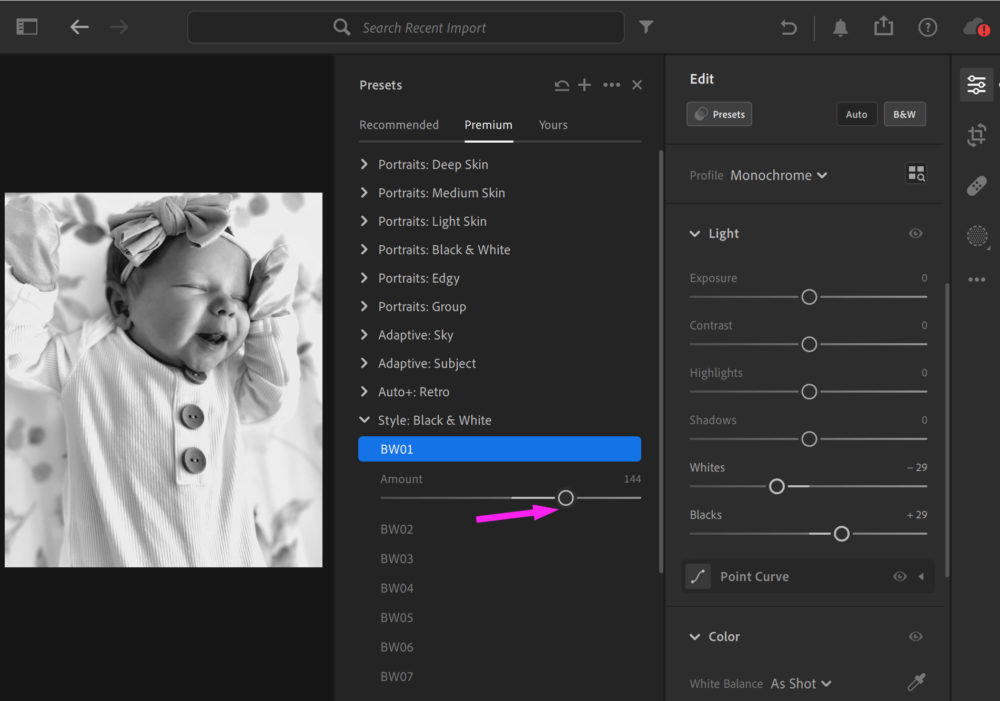
Once you are happy with how the Preset looks, go back to the Edit menu to make any additional changes.
- I slid the Highlights slider left, to recover some of the blown out whites
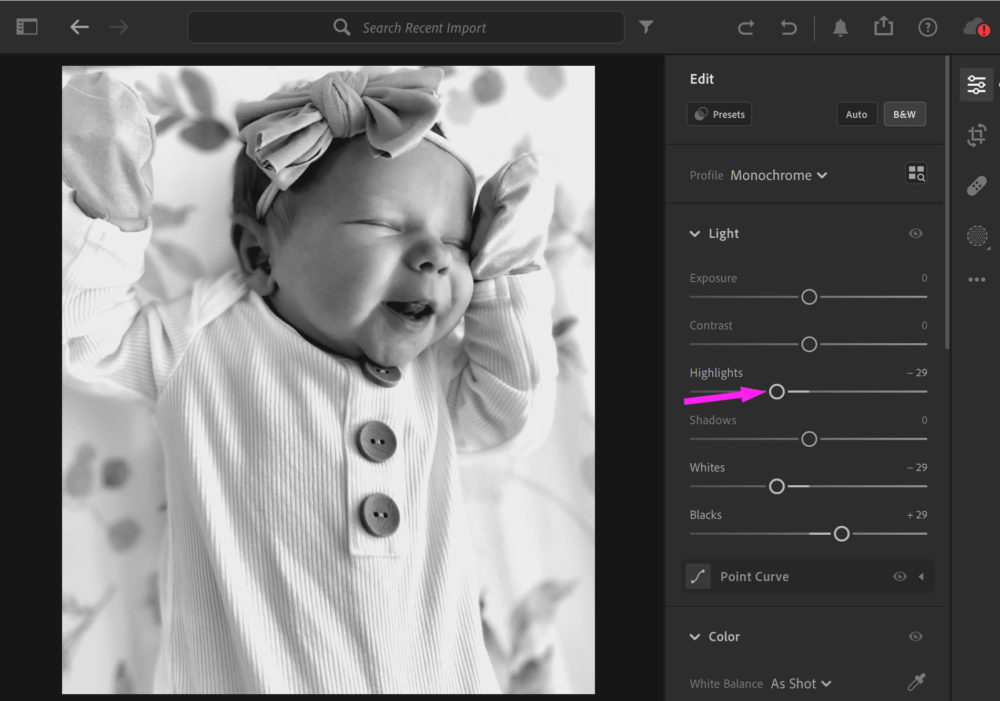
I also wanted to soften her skin a little, so I scrolled down the Edit menu and expanded the Effects submenu.
- Slide the Texture slider left to soften skin, and so much more!
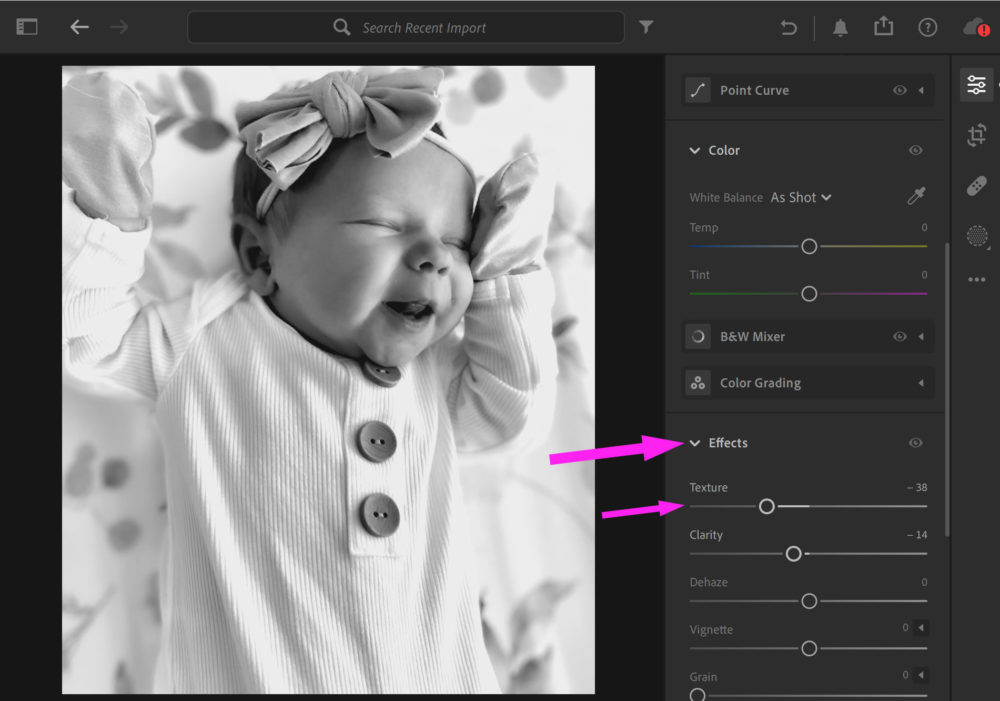
I added a couple small edits and I’m done! Honestly, I love both photo’s. She’s just so sweet. Three more days & she’ll be in my arms.







Thanks Toiny for another great tip and Tut.