I finally have a second video tutorial up. I still sound nervous. I’m pretty sure more practice would help. Today I cover how to use a template to create a customized digital scrapbooking layout. I used the following supplies:
- Photoshop CS5
- Project 365: June {Page Templates} by Digilicious Designs
- Obsidian Dawn’s Animal Prints Photoshop Pattern (the giraffe one)
- TheStudio April Mega: Smile Freebie Paper Pack (free download below)
The video begins with the pure, unaltered template from Digilicious Designs and finishes with the completed layout:
Hint: Click on the bottom right button on the video below to watch full screen (to the right of the youtube icon). While the embedded video works, it is very hard to see the tiny commands within photoshop.
Quick Recaps:
- Ctrl+click = select multiple files to open
- Click+hold+drag releases a background file to the foreground
- Clicking the double arrow to list open files
- Shift+click+drag centers a new layer into your active window
- In the layers palette, right-click lets you choose “Create Clipping Mask”
- Using the Character palette to adjust spacing between sentences
The papers I used are part of a freebie pack that coordinates with theStudio April 2012 Mega – Smile. Just click to download & enjoy:

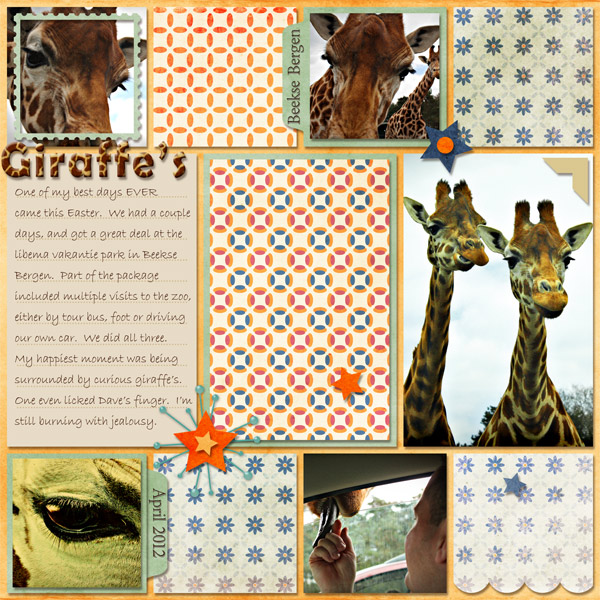


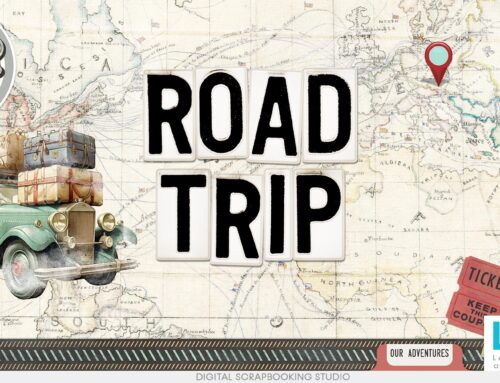
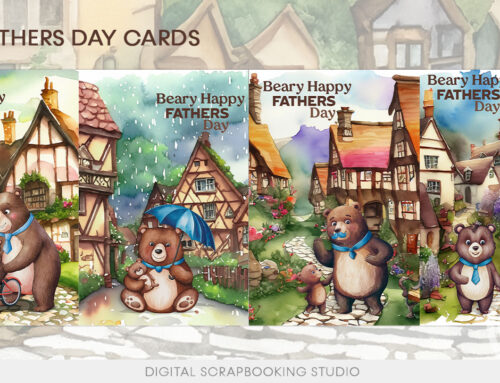

[…] Video Tutorial: Using a Template – 1 freebie(s)? […]
Thanks for the Nice Tut. Always nice to see how others use templates.