Welcome to another month of organizing fun! – I am always working on organizing when it comes to Digital Scrapbooking. Whether it’s tagging files, putting files away, figuring out what needs to be scrapped, uploaded, deleted, backed up etc – it’s an ongoing process. I’ll be popping in here, on theStudio blog, on the first Saturday of each month to provide a few tips and a little monthly ‘to do’ list to help us all clean up our digi-stashes, organize our files and clear up some space on our computers. There will be some carry over from month to month, as well as tips or suggestions and a mini-tutorial of something we’ll be learning to do specifically each month! This process will grow as we share tips and tricks and learn how others do their organizing!
In my part of the world, summer is ending and the school year is beginning. This changes my schedule and my routine and I find it can be difficult to stay organized. Especially with new activities joining the calendar!
Monthly Tasks:
1. Make sure you have downloaded and un-zipped all of your purchases from the last month. You don’t want any downloads to expire, and you want to make sure that all of your files unzip correctly so you don’t miss anything important!
2. Clean up your downloads folder. For me, cleaning out and putting away everything from my downloads folder at least once a month helps me feel on top of things.
4. Empty your trash bin/recycle bin.
5. Check your coupons list, delete expired coupons and add any new ones! (see
June’s Get Organized post)
7. Create a To Use FolderAssignment: Often, when I buy kits or download a freebie it’s because I really like the product, not necessarily because I have the perfect picture to scrap with it or because I have time to scrap. So how does one keep track of those kits you really WANT to use, but don’t have the time or pictures for it? I have a great way I do this on my Mac, but unfortunately it’s not an option for PC users, so I’ll do a different tutorial on another day outlining that, but I did some research and found a great way to easily keep track of those special kits you need to use!Create a To Use folder. This is a pretty simple concept. Somewhere on your computer, create a new folder and name it “To Use” (or whatever you want to call it). Inside this folder put the kits (or copies, if you’d rather) that you really really want to use! Next time you get the urge to scrap, pop over to this folder first and select a kit! **This would also be a great place to pop those CT kits you need to work with after you download them**
See you next month!
I would LOVE to get your questions and suggestions. I’m running low on my own organizing tips, so if you have any organization questions or suggestions, please share in the comments!
Other Tutorials that might help in your adventure of Digi-Stash Clean Up and Organization:







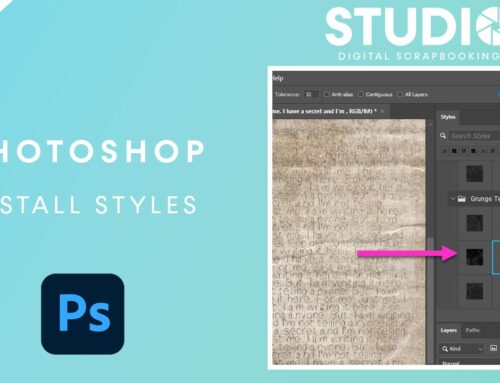



Would love to know a good way to organize a blog train. Do I unzip all, put them all in one giant folder(I’m on a mac) and put all tou’s in on folder? Or do i leave them all in their separate folders? Or in their designer folders and brake up the theme? What to you or others do?
My system is set up lik this: designers on 3 levels.
00_designers_a (I use the moste and have LOT of stuff from)
00_designers_b (use less )
00_designers_c (have only 1 or 2 kits or freebies from)
—
01_designers_art(art ful designers like art journals)
01_designers_fairy(fairy/fantasy and dreamy like designers)
—
02_alpha (lonely alphas ;-))
02_elements(same as above, something I got as a freebie and really liked)
02_papers
02_frames
02_clusters
02_textures
02_wordart
—
03_blogtrain (here are all my blogtrains)
03_collabs_stores
03_collabs_designers
03_projects/classes
03_subscriptions
—
04 etc
I’m test driving organizing and tagging(openMeta) software at the moment for a company. The software is in beta and almost ready to go alpha. I love it that I can offer suggestion and they listen and they like it because I have a HUGE stash and can test the capacity of the software. Sorry Mac only at the moment! It has a good interface, does some automatic tagging which can be a pain if you don’t like that but it’s easy to ignore. It tags, the size like large, medium and small and the color automatically. So a blue paper would automatically be tagged blue and large. It has live folder watching, if you add new files it will automagically add those to the library. You can split up libraries if needed if you have a HUGE stash and you’re afraid he software will become slow. I tested both options, of copying he files to the library and making a relational link to a file. I like the last best because it’s faster. it does not write the tags into the metadate(otherwise you could not tage .png’s) but add keywords to the info of a file and those are indexed by Spotlight. So you will be able to find those files in many ways outside the software. Will write some more when we go alpha.
[…] Get Organized: September 2012 – 1 freebie(s)? […]
I download a Blog Train this way:
#soandso’s Blog Train
All the different designers go into this file. Then I organize it by Alpha, Elements, Frames & Clusters, Papers, Word Art….then I make another folder if something needs a more specific folder,, such as cardstocks, embossed, etc.
I finally have decided the best way for me to keep photos is to file by year. Then under each year I label my pics like this:
2012-09-03 LABOR DAY
That way when I am ready to scrap, I just go to the year, find the timeframe of the photos and bam…there they are without having to sort thousands of photos for a specific time…whether it’s “First Day of School” “Son’s BD” “Trip to San Francisco-Monterey”, etc.
Thought I’d pass along my tips. It’s also great for sorting & deleting pics. I can go thru when I have time and look at all the duplicates or POOR photos & take them out without having to search or do it as I download pics.
Have a great Labor Day Weekend! Love your tips & Karen @Snickerdoodle Designs!
Debbie from Nebraska
Hey gals, I posted about how I organize blog trains here: http://www.digitalscrapbookingstudio.com/2012/07/lets-get-organized-month-2/
Hope that helps!