What is Washi Tape? I know what it looks like, how cute it is, but wondered why hands-on scrapbookers love it so much. A quick search on Google answered my question:
“…..Washi Tape is super-fun and not to be missed. Please don’t confuse it with masking tape – believe us when we say it is infinitely superior. Washi tape is actually usually made from natural fibers (like bamboo or hemp) or the bark of trees native to Japan such as mulberry, mitsumata shrub or the gampi tree. Though the texture may somewhat mimic masking tape, washi tape is way better because of its pretty designs and strong, durable versatility.” (www.sheknows.com)
Washi Tape is so popular it made its way into the digital scrapbooking world, adding a pretty and fun look to our pages and projects. Simply placing a piece of tape on a page, though, gives a flat and unappealing look. With just a few minutes of extra work, you can take your tape from flat to fantastic. Here’s how!
For this tutorial, I am using Photoshop CC2017; however, this technique works in Photoshop Elements as well, with a few adjustments, which will be noted.
Shadow: First, let’s create a simple shadow. Because Washi Tape is semi-opaque (we can partially see through it), adding a “regular” drop shadow doesn’t work well. We can see the shadow through the tape, and it’s just not a pretty look.
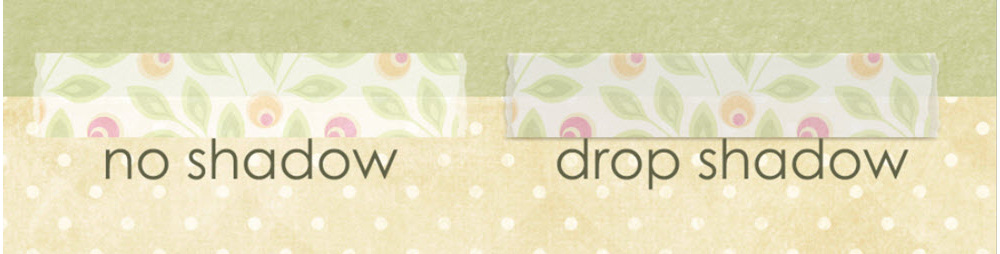
A better way to shadow Washi tape is:
- Duplicate the tape
- Click on the Original Tape layer to select it; click on the FX at the bottom of the Layers Panel to open the Layer Style Options Box.
- Set the Blend Mode to Burn; my color preference is 575757; set the opacity around 70% (depending on the paper color you are using, you may need to adjust this higher or lower); set the Angle you prefer; choose the distance and size you prefer. I like Distance 2 and Size 3. Click OK.
- Change the Blend Mode of the Original Washi Tape Layer to Overlay, and its Opacity to 50%
- Leave the Blend Mode of the Duplicate Washi Tape Layer at Normal, but lower the Opacity to 50%
Photoshop Elements Users:
- Duplicate the tape
- Click on the Original Tape layer to select it.
- Click on Styles and apply a Drop Shadow (any one will be fine since we will be adjusting it).
- Select your Lighting Angle by dragging the dial in the circle or typing your angle to the right of the dial
- Click on the Color Box to select the color 575757
- Set the Opacity of the shadow at 70%; the size and distance according to your preference (I like Distance 2 and Size 3.) Click OK.
- Change the Blend Mode of the Original Washi Tape Layer to Overlay, and its Opacity to 50%
- Leave the Blend Mode of the Duplicate Washi Tape Layer at Normal, but lower the Opacity to 50%
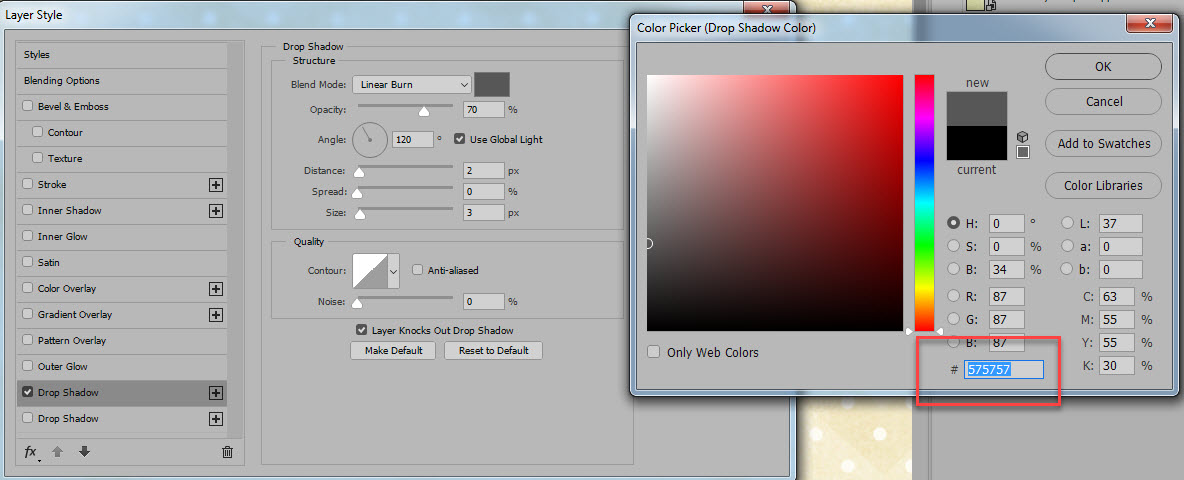
Shadow Settings
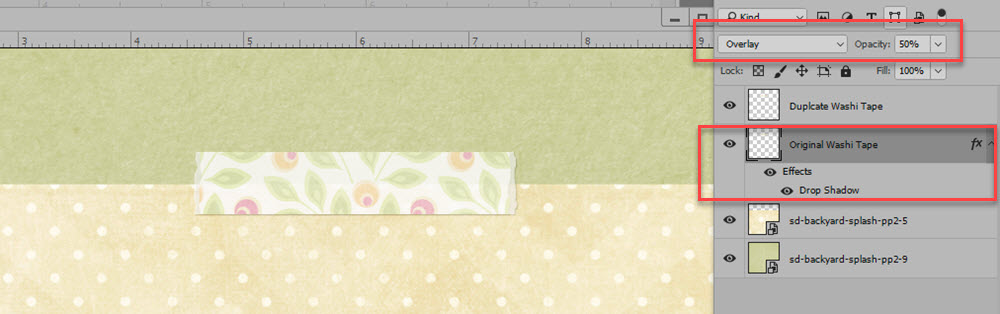
Lower opacity of original washi tape and set Blend Mode to Overlay
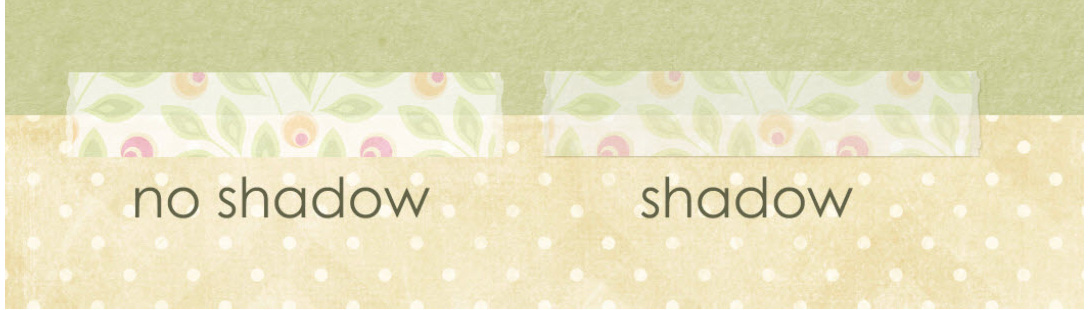
No Shadow VS Custom Shadow on the left
This method gives a very nice look. If you would like a more crisp look, as if you had run your fingernail along the edge of a paper to put a crease in the tape you can create that look easily using the Dodge and Burn Tools.
- Important information to know:
- When you brush the Dodge Tool across an area, the area will be lightened.
- When you brush the Burn Tool across an area, the area is darkened.
- Using the Dodge and Burn Tool on your original image will change the pixels of the image, thus you are working in a destructive way.
- To use the Dodge and Burn Tool in a non-destructive way, which is preferred, create a blank layer above the layer you want to adjust, which in our case is the Duplicate Washi Tape Layer. Fill this blank layer with 50% Gray. Change the Gray Layer Blend Mode to Overlay.
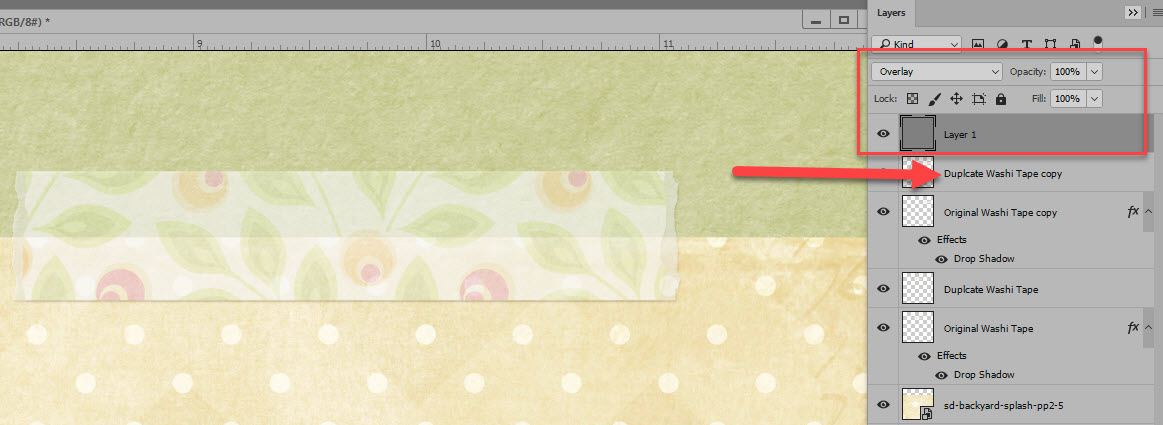
Fill a blank layer with gray, placing it above the layer you want to Dodge/Burn in order to work non-destructively.
- Select the Dodge Tool
- Place the middle of your cursor at one end of the tape. Hold down the Shift Key, position the middle of your cursor at the other end of the tape and click once. By holding down the Shift key, a straight line will be brushed between Click #1 and Click #2.
- Select the Burn Tool
- Follow the same procedure that you completed using the Dodge Tool.
- You may need to make a few passes with each tool until you are satisfied with your result. A lot depends on the color of the images you are working with.

The effect is very subtle, but is a look that will add a lot to your layout!

I hope you have found this tutorial helpful! I have provided a few pieces of Washi Tape for you to practice with, if you would like. Click on the image below to download the tape.
If you would like to download a PDF of this tutorial you may do so here: How to Shadow Washi Tape
Backyard Splash is my contribution to the *NEWLY RELEASED* Coordinated Collection Summer Splash, which you can mix and match to your hearts content, at just $1 per pack!

Summer Splash Coordinated Collection at Digital Scrapbooking Studio


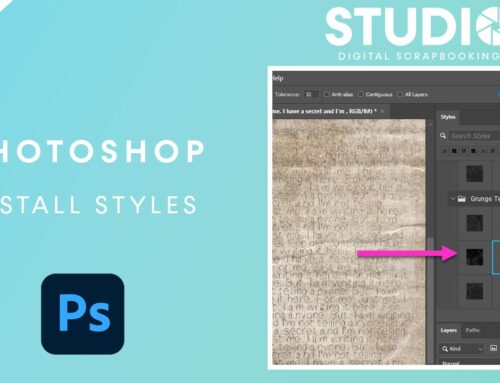
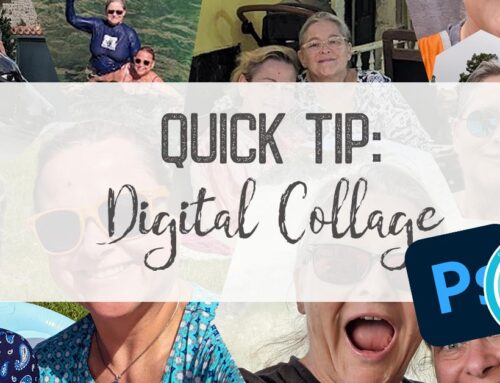

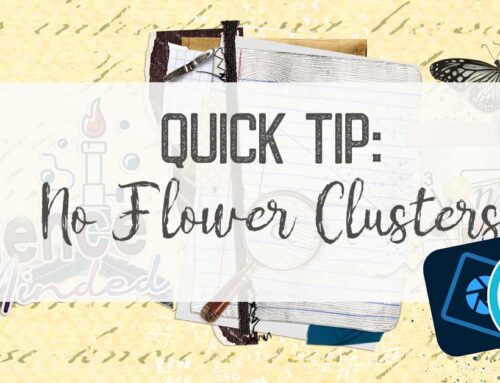
Excellent tutorial, thank you.
Thank you Karen for this tutorial ! Very useful and simply explained, as usual 🙂
Awesome tut !! Thank you 🙂
and thank you so much for the pretty washi tape 🙂