Fall? I don’t see Fall??
(this tutorial is suitable for Photoshop users and PSE12 and higher)
Don’t you just love the colors of Fall? The yellow, red, copper glows.., the Indian Summer. BUT, what if Mother Nature plays a little trick on you? (she’s been known for doing that). Last year I was all set! It was the end of October, the sun was shining and me and my camera were ready to take some Fall family photos in the local park..
Hmmm,…right…

Apart from a few trees,..Fall was nowhere to be found! Luckily we have Photoshop! Today I will show you a quick an easy trick to turn your “it still looks like Summer” photos into full blown Fall photos in an instant!
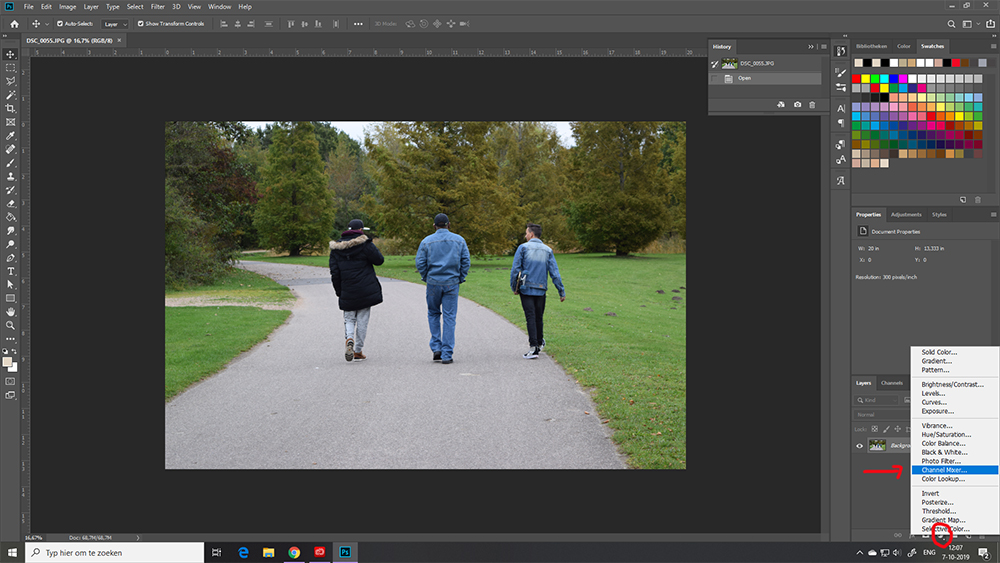
Open the photo and create a new adjustment layer: Channel Mixer
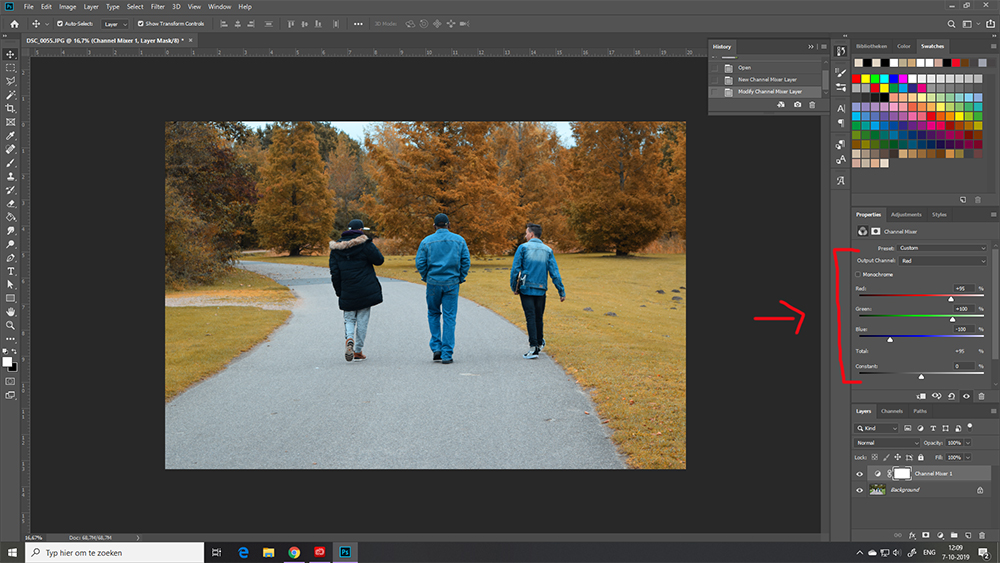
Set the values for the channel mixer:
- Blue: -100
- Green: 100
- Red: 95 (but you can play around with this value a bit, until you are happy with the result)

Set your blending mode for this layer to lighten

We are going to add another Adjustment layer: this time it’s Hue/Saturation. Lower the number for Hue to -5 (or play around a bit, until you are happy with the result)
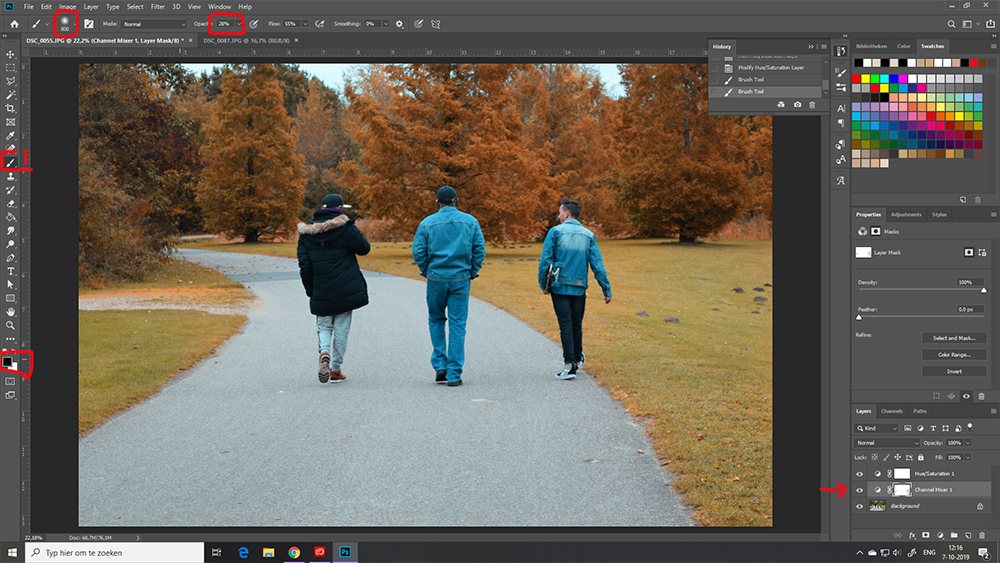
A little adjustment: I thought the grass was too yellow. Even in Fall or Winter, the grass always stays relatively green. So, I selected my Channel Mixer layer and took a soft round brush and lowered the opacity to about 30%.
Make sure BLACK is selected as your foreground Color. By going over the grass on the photo using the brush, I brought back part of the green color of the grass.
Et voila!

Here’s another example following the same method:

Last but not least: Put your finished photo on a layout and show off your Fall colors! I used my Copper Spice collection:

Thank you for watching and if you have questions, please let me know!
Hugs, Sonja


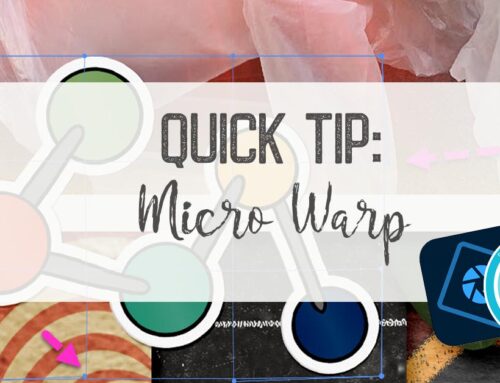
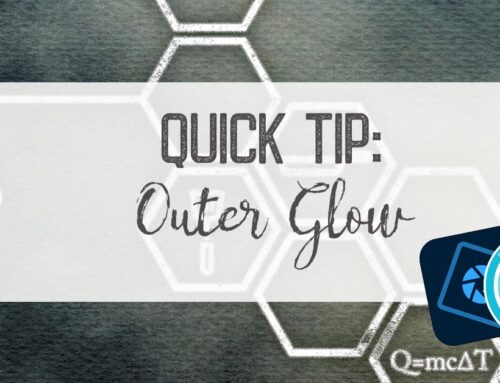

Thank you very much <3
You are welcome Halina!
Thank you for this. I have Photoshop Elements 2019, but I don’t have the “Channel Mixer” option under Adjustment Layers. Do you have an idea what I could use instead?
Sorry, Susan, that was my mistake! The channel mixer option is not available in PSE, just in Photoshop. You can try to play around a bit with the levels (Under Enhance > Adjust lightning), but it is probably a long process. Another option is to find a plugin that can replicate the process (Plug In Elements +)
This is a beautiful page and thank you for the tutorial!!!
Thank you so much DeLoris!
WOW! that is a wonderful result, thank you for the tutorial.
Thank you so much Faith!
Thanks for a new trick!
You are welcome Dona! Have fun trying!!
Missed this this morning… May have to give it a run through , just for the knowledge base… I am assuming for your final version, you gave it a final POP with some blending modes, since it does not start to look like the image above it.. I LOVE blending modes… BTW.. The final image is stunning!!!!
Thank you so much Liz! YES! I used some blending modes in the final layout (how can I not?? lol!)! I duplicated the photo; 1 copy I clipped to a mask and I set the second copy to overlay.