Today is the day! Today is the day your Fall Barn Raising puzzle is due! Today is also the day I give out an extra piece of the puzzle & a helping hand to everyone struggling to get it done.
When I took the puzzle apart & prepared the individual puzzle pieces I did not rotate any of the pieces. I figured it would be challenging enough to put the puzzle back together without adding rotation into the mix. Puzzle pieces can be dragged into place and/or placed precisely by simply using the arrow keys on your key board. I also left out the two key corner pieces.
I know, I know. Conventional wisdom states to build a puzzle from the corner pieces in. But. This is not a conventional puzzle, it’s a digital puzzle. For our puzzle to come together beautifully and precisely, it’s best to build it from the inside out. The corner pieces should come last.
If your puzzle is almost done, minus the two corner pieces, but there are gaps (background). Adjust the center pieces first, and spiral your way out to get all the pieces perfect.
Hint: set your background layer a bright, contrasting color to easily find the gaps in your puzzle
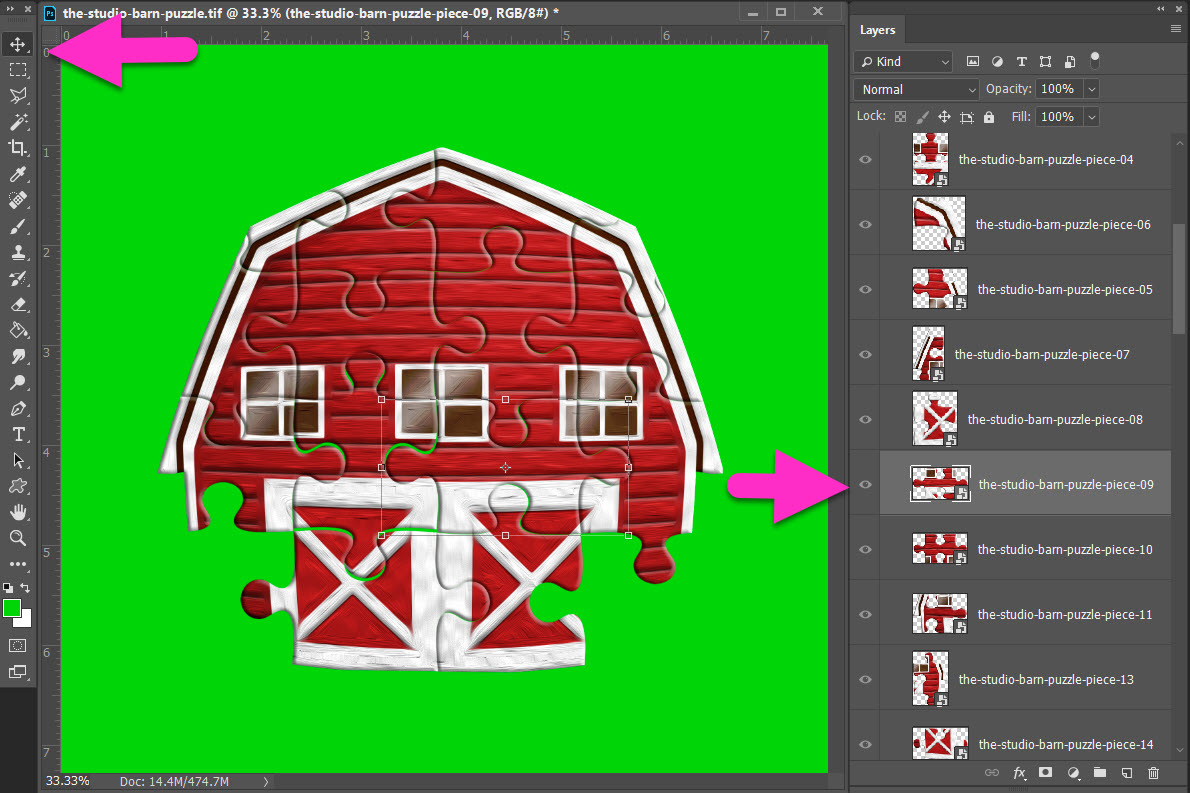
With my center piece selected, I click on the Move Tool to adjust the alignment. With the Move Tool selected I used my arrow keys to make minute adjustments to my puzzle piece.
Note: You can make bigger adjustments by holding down the Shift Key and using the arrow keys at the same time. For our purposes do not hold down the Shift Key.
Now move to the next puzzle piece and adjust it using the same process. Be sure you on a new puzzle piece, select the Move Tool and use your arrow keys to make minute adjustments.
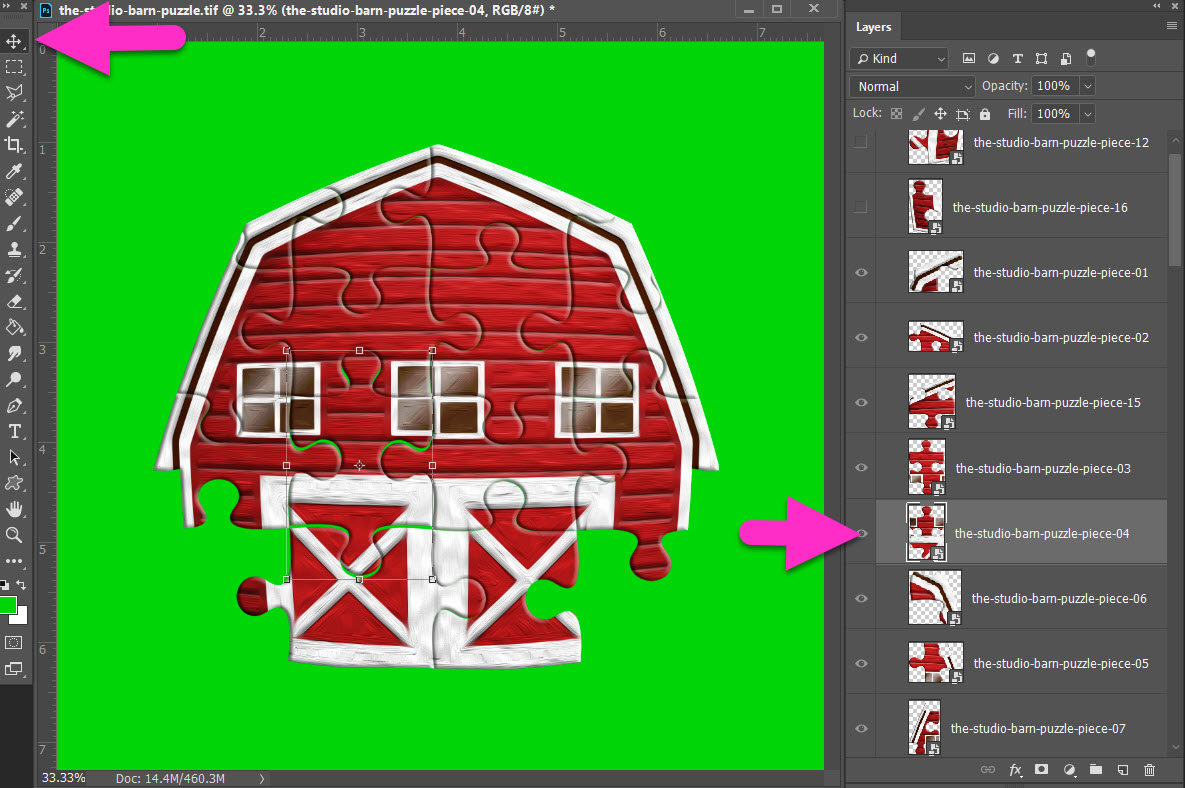
Spiral your way out until all your puzzle pieces are seamlessly aligned. Remember, work from the inside of your puzzle out to the edges. It is backwards from how you would normally build a puzzle.
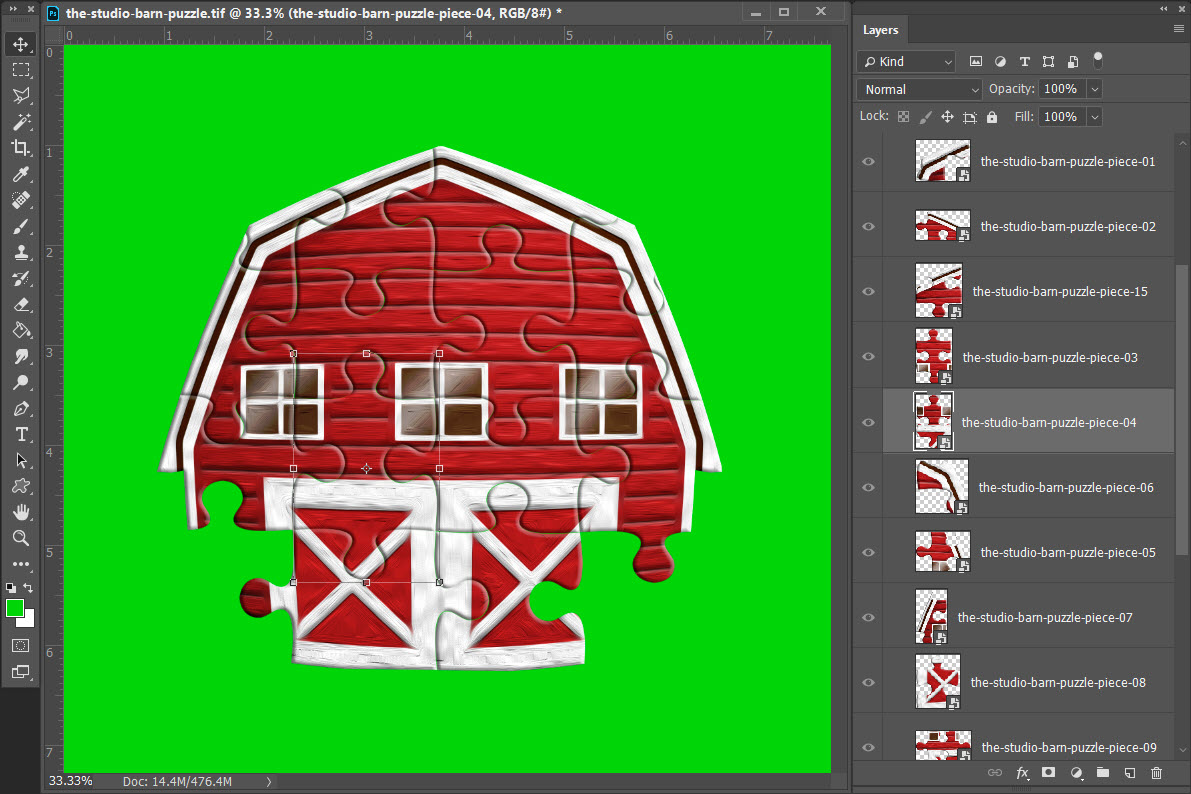
Now it’s time to add the last two pieces and complete your barn. It’s obvious it’s the barn right? I gave a big hint when I put together the logo for our Fall Barn Raising. Really, with that name, how could it be anything but a barn?
Go to the top layer in your Layers Palette, open up the folder with the last two puzzle pieces, and use your mouse to drag them into your puzzle.
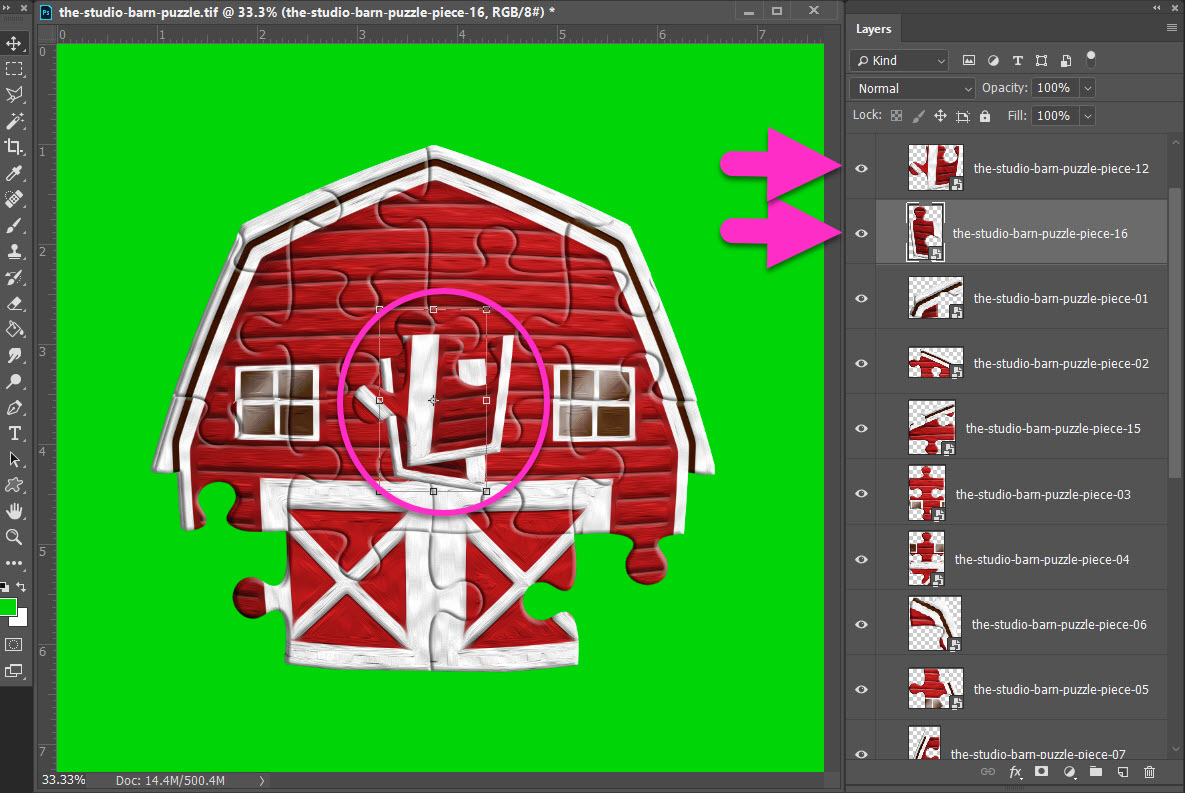
Turn off one puzzle piece (click on the eye icon to the left of your puzzle piece in the Layer Palette), while you get the second puzzle piece into place. Simply repeat the adjustment step above using the Move Tool and your arrow keys.
Hint: You can simply drag & drop the puzzle piece into place using your mouse and then adjust with the Move Tool + Arrow Keys

Now turn on the last puzzle piece (again, click on the eye icon to the left of your puzzle piece in the Layer Palette), and repeat to complete your barn!
With the last piece in place, click on your background layer and turn off the eye icon to the left of your background in the Layer Palette. This renders your background transparent. Now you can save your barn as a PNG file.
Important: You must save as a PNG file or a white background will be added!
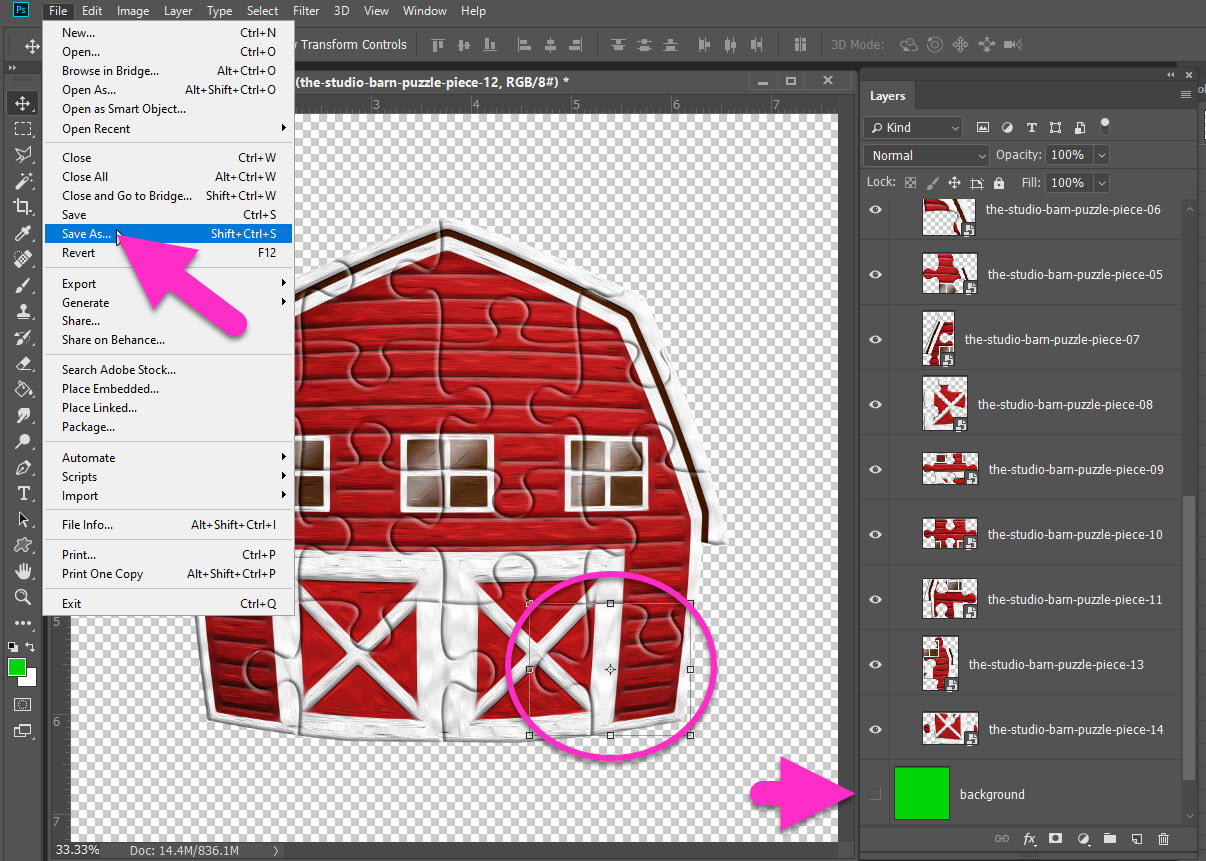
And that’s it! You have your barn! It’s time to follow the Prompt-of-the-Day and create one last Layout-a-Day!
You can download the last two puzzle pieces here:



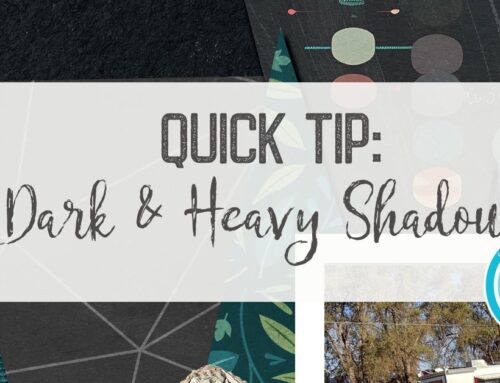
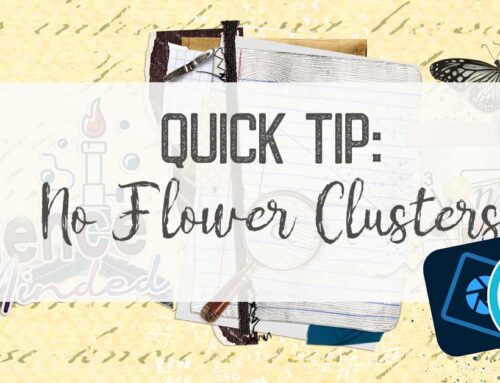
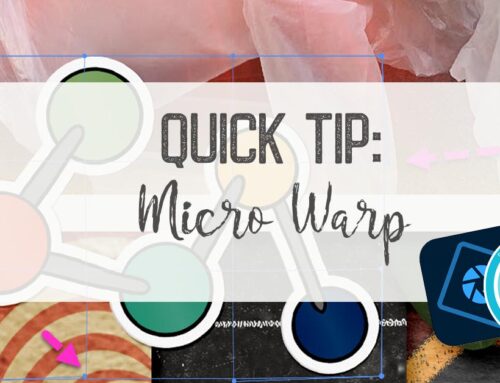
Thank you very much <3