I am always working on organizing when it comes to Digital Scrapbooking. Whether it’s tagging files, putting files away, figuring out what needs to be scrapped, uploaded, deleted, backed up etc – it’s an ongoing process.
As I am working on organizing and reducing the amount of junk I have stored with my digi-scrap supplies, I’ll be popping in here, on theStudio blog, on the first Saturday of each month to provide a few tips and a little monthly ‘to do’ list to help us all clean up our digi-stashes, organize our files and clear up some space on our computers. There will be some carry over from month to month, as well as tips or suggestions and a mini-tutorial of something we’ll be learning to do specifically each month! This process will grow as we share tips and tricks and learn how others do their organizing!
This month our Monthly Task list is short, I don’t want to overwhelm anyone! We’ll be focusing on cleaning up this month, and learning a little trick to saving space (and an additional tip to help you save money…..).
Monthly Tasks:
1. Make sure you have downloaded and un-zipped all of your purchases from the last month. You don’t want any downloads to expire, and you want to make sure that all of your files unzip correctly so you don’t miss anything important!
2. Clean up your downloads folder. For me, cleaning out and putting away everything from my downloads folder at least once a month helps me feel on top of things.
3. Follow along with June’s Tip/Trick (below) to clean up some space!
June Tip/Trick: Make Space by Deleting Duplicate Files:
Most of the time when you download a kit, there are multiple zip files holding all of your goodies. Designers usually put a copy of the kit preview, a copy of their TOU and perhaps additional information in each of the zips. There is a reason designers do this, or at least a reason I do it as a designer, and that’s to protect myself. I want to make sure that my customers have my terms of use in any folder that contains my products! In anything you download by Nibbles Skribbles, you will find a preview as well as a folder containing my TOU, a link to my blog, a fan blinkie and a piracy notice. Additionally, when you download freebies, you will often find extra information inside like details about the coordinating products for sale, coupons, ads etc. Take a look at these files and delete what you don’t need.
When I download and unzip a kit, I start by creating a new folder that I name like this: KIt Name by Designer Name. I move all related downloads into this folder, and I consolidate them. Inside the kit folder I have a folder for Papers, Elements and Alphas (sometimes there are more categories, perhaps clusters, stacked papers etc.). I move all relevant items into the folders. In the main folder I put the kit preview/s and the designer’s TOU. I delete all duplicate copies of the previews, terms and other stuff. Let’s take a look at how this works. For this example, I’m using Around the House by Nibbles Skribbles (Brand new and on sale at the time of this post!!)
Here’s what it looks like when I first move all of the related downloaded files into one folder I’ve created and named Around the House by Nibbles Skribbles:
After deleting the duplicate previews, TOU etc. I have reduced the folder size down to 90.1 MB – now, .7MB might not seem like much, but if you multiply this number by every kit you download, it adds up really fast.
Assignment: So, now that I’ve showed you a way to clean up some space in your digi-stash, let’s take at least 30 minutes this month to remove some of our duplicate files! Make sure to track how much space your saving, so you can feel just how productive you were with your time! I’d love for you to share in the comments how many MBs or GBs of space you free up after removing your duplicate files!
Additional Tip – Organize Your Coupons to maximize savings: I mentioned above that sometimes you will find a coupon included in your downloads (or on blogs, in newsletters, on Facebook and in forums) Let’s organize these, so we can easily check for additional discounts before we make a purchase! Let’s create a text document and name it COUPONS! Find any coupons you get with your downloads and list them out in the document. Be sure to include the designer, the value of the coupon, the coupon code and the expiration date (sometimes these coupons are valid for a week or even a month! Sometimes they are single use, sometimes they are multiple use) so everything is together in one easy to find spot. Not sure that you have any laying around? Let me get your list of coupons started: Here is a coupon code for Nibbles Skribbles PU store at theStudio. It’s valid for 25% off your entire Nibbles Skribbles purchase (excluding collabs) and it expires on June 30. Code: NS_CleanUp25 (and I’ve encouraged some of the other Studio designers to share a coupon with you as well. They will be sharing these in the comments of this post – so check back for more savings)!
Here’s an example of how I would write this one in my coupons list:
Nibbles Skribbles (theStudio): 25% off until June 30 CODE: NS_CleanUp25
Alright, that’s enough for this month. Like I said, we’re keeping it a little low-key this month as we get started! Be sure to come back and let me know how much space you got back after deleting duplicate files! Feel free to leave questions or tips in the comments here as well. Let me know what kinds of clean up/organizational things you want to learn, suggestions for monthly tasks and any tips or tricks you might have up your sleeve to share with me!
See you next month!
Other Tutorials that might help in your adventure of Digi-Stash Clean Up and Organization:
<3 Mandak
Nibbles Skribbles
Check out my products available at: theStudio PU and theStudio CU
PS: For those of you looking for the follow up post for PSE users on shadowing translucent elements, Karen will be here next Saturday to post that!



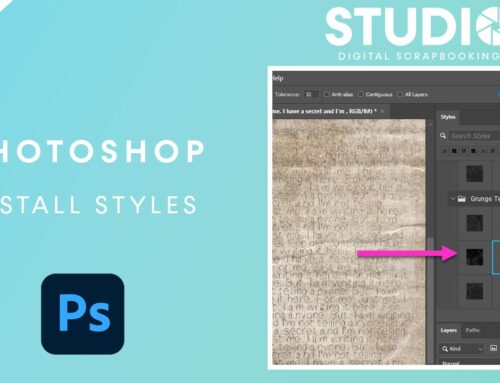



Great tutorial, Manda!
Here’s another coupon to practise the filing 😉
25% off until June 30 in Carin Grobe Design’s PU Store: CGD_June25
Enjoy! 😀
Here’s one from me to add to your list, to use in JanetB’s PU store — 25% off till June 30 (bundles are excluded) — JanetB25%June12
Great tips Manda! Now, I just need a little digiscrap maid to come help me do it all! Smile. I’m gonna try and do these – a whole month, that’s not so bad really 🙂
Love the tips. Not sure how much room I will save, as I have been deleting duplicates for a while now. (Just have to locate the older files) The file with all the coupons listed is a good idea as well. Right now I have them all in a folder on my desktop. So not completely hidden, but I like the idea of being able to open one thing to see everything.
How helpful ! Thank you for this great headstart! Perfectly timed for setting out on vacation –to take with me exactly what I think I want to have—uncluttered and organized!
I sure wish I had known how to tag supplies when I 1st started collecting supplies!!!! I know I waste a lot of my scrappin’ time by having to search through all my “millions” of folders looking for the perfect paper, etc. I’m trying to focus more on organizing what I’ve already got & slowing down (at least a little!) on getting more new stuff…that will need to be organized too…YIKES!!!
[…] of every month, she will be giving us tips on how to organize our digital scrapbook supplies! Let’s Get Organized, Month 1 is ready for you […]
Fun post! Also another designer posted about deleting your recycle bin. This is an easy one. She freed up many gig because she hadn’t been clearing her recycle bin. I found that even my external hard drive had the recycle bin and stuff I thought I had deleted was still on there because I never cleared it out. Lots of space came back to me. 🙂
This is great. Some of the info I have been doing but all of the info will certainly help me. I am new to digi scrapping so any help there is will assist. Question, how do you sort blog train kits? Thank you for the assist.
My biggest problem is knowing when I go to the Store to purchase up a beautiful kit that I see and want to grab it right away. Then suddenly purchasing the kit I realize that I already purchased the kit a while back.
My question is how does one keep track of all the kits that one has purchased over several years? I will be organizing my kits that are in my download folder for this month. I will also have a folder on my desk top for coupons, I could have used some of them today. Today I purchased Valuelicious set 2 with 4 kits and already purchased all four kits. I love this organizing our computers, it will really be a big help. Thank you.
Marilyn, this has happened to me too! I search my EHD(s) before purchasing. In windows this is really easy, let me know if you need my steps.
If you purchase duplicate products at theStudio we will give you a refund, or a partial refund, on the 2nd purchase. Just email customer service and ask for their assistance.
I’m working on a follow up post to address some of your questions/comments here – I think there are some great topics!
Great tut Steph! I have a coupon too! ashaw25june for 25% off through the 30th (bundles and collabs excluded!)
Here I thought I’d come up with a NEW way to organize my ever-grown stash, Karen. I go one step further and all my kits/freebies/etc are in a folder named after the store where I purchased them, and assigned a “store number” 01, 02, 03, etc. When I started digi scrapping I devised this method, and now I have over 35 store numbers. Did not know about tags and as Donna said also, that would have been so helpful. I have over 105 GB in digi scrapping stuff! This includes my PSD files. Any hint on what to do with all those HUGE PSD files that I just can’t bear to delete after flattening images to make a print of the layout??
Hey Pat! I burn my PSD’s to DVD! That way, they’re off your computer and not taking up space and they’re stored away safely in case you ever need them again! I don’t ever delete mine either! 😉 And I don’t even want to admit how much digi stuff I have in my stash…. I have TWO 300G EHD’s and they’re both chock full!! Plus, easily 50+ DVD’s of stuff from over the years… I’m a hoarder!! lol
Thanks for the hint about burning PSD’s to a DVD. Actually had not thought of that. Great way to save some space.
Pat, you can also use the link above to see how you can save space by converting PSDs to TIFF files. Especially when it comes to templates and finished layouts, I find this to be the BEST way to save space! I also stopped saving layered files AFTER I get the pages printed. I don’t see myself needing them after I have the layout in my hands and am sure I don’t need to fix anything on it!
Great Idea about the PSD’s-saving to DVD!! What a space saving idea!
[…] folder at least once a month helps me feel on top of things. 3. Delete Duplicate Files (see June’s Get Organized post) 4. This tip was shared in the comments last month, and it’s quick, easy and oh so […]
[…] Delete Duplicate Files (see June’s Get Organized […]
I have so many files that can’t possibly leave them all unzipped (I have about 4 terabits of disk space currently used for the zipped folders).
For Kits: I usually unzip, get rid of duplicate information, save a copy of the preview and then zip it all up again (ensuring the preview and the zip folder have the same name so that I can find it later). I keep the previews and the zips in a different folder so that I can just look through the kit folder previews and find what I am looking for.
For kits that are very themed, they go into a theme folder (baby, christmas, birthday, school. Templates, quick pages, brushes, etc are also in same named folders.
Alphas are so universal that I usually add a sample to the Alpha folder so that if I want to use an alpha from any kit I can find it.
Dee, Interesting! It would drive me crazy to have all my stuff zipped up like that! About once a year or so I go through all my kits and delete the ones I won’t use. I find I end up with kits that were free for a short time that I grab, blog trains I like the colors of but may not need or Free With Purchase kits I download just in case I want it! I know that Quick Pages are larger files, but I don’t tend to use many of them so I don’t have a system for organizing those!
Thanks for sharing your system!
[…] folder at least once a month helps me feel on top of things. 3. Delete Duplicate Files (see June’s Get Organized post) 4. Empty your trash bin/recycle bin. 5. Check your coupons list, delete expired coupons and […]
[…] folder at least once a month helps me feel on top of things. 3. Delete Duplicate Files (see June’s Get Organized post) 4. Empty your trash can/recycle bin. 5. Check your coupons list, delete expired coupons and […]
I’ve only been digitalscrapping for a year now and have found out I needed to delete files, move files, unzip files and organize them. Well, it was a chore at first but now it’s become alot easier since I keep up with it. My only MAJOR problem is … I can’t seem to stop downloading kits and I hardly use any of them. I just love having elements, papers, etc on hand for when I need it. I use digital things but end up printing it out to use on albums I make. Scrapbooking is so much fun. I sure appreciate your site with the helpful hints and the tutorials. Thanks for taking time to keep us informed. Happy Scrapping!!!
[…] folder at least once a month helps me feel on top of things. 3. Delete Duplicate Files (see June’s Get Organized post) 4. Empty your trash can/recycle bin. 5. Check your coupons list, delete expired coupons and […]
Thanks for the great tuts!
[…] folder at least once a month helps me feel on top of things. 3. Delete Duplicate Files (see June’s Get Organized post) 4. Empty your trash can/recycle bin. 5. Check your coupons list, delete expired coupons and […]
I just did this with my CU stash. I consolidated all the items under the designer, deleted all the duplicate previews, TOU, blinkies, linkies, coupons and such. Tossed out the zip files and extra folders…and quite a few duplicates that I had downloaded by accident and ….are you ready for it….90.4 GIGABYTES of free space gained on my hard drive! That is amazing! AND the bonus is that my stuff is more organized so I can find what I want more quickly. I was thinking I needed a new External Hard Drive but I am ok again for now. YAY! Thanks for the reminder to do it monthly…I had been putting it off for over a year and I am so glad I finally waded through my m̶e̶s̶s̶ …uh, stash!
Thanks for all the great tips and tricks. I have been doing or have gotten started with digital scrapbooking for a few months and have started my collection. Would it be counter productive to group all of your papers from different designers in one folder and elements in one folder and so on that way? Thanks for the info.
It would depend on how you use your stuff! I like mine grouped by kit – I don’t tend to mix products much. But, if you like to just scrap with what you have you may like mixing it all together! Your choice!