In the past 3 days I have scrapped 17 beautiful pages. No, I haven’t been sitting non-stop at my computer for 3 days, in fact, we’ve been rather busy! With shopping, trips to the park, playing outside and visiting friends and family – not to mention house work and baby tending! Really, it only takes me about 15-20 minutes (or less) to finish a page when I sit down to do one. How do I do it? How do I pump out so many gorgeous pages in such a short amount of time? I power scrap.
If you’re anything like me, (and you probably aren’t, you’re far more organized than I am), you are behind on your scrapping. Or, as I like to think about it – have a never ending supply of memories waiting to be scrapped…..
Here’s the thing folks, as a busy mom, who works as a digital designer, I just don’t have that much time to actually scrap my own memories. So, when the mood to scrap strikes – I need to take advantage and be ready to jump right in with the fun part – the picking pretty papers and elements part. So, I power scrap.
I am going to walk you through my layout creating process, and hope that some of my tricks can help you get make a dent in your plethora of memories….
First, the pictures, the memories…
Honestly, as much as I love scrapping our memories, choosing which moments to use, which photos tell the best story…this is my least favorite part. It may be because I take so many pictures, it can be hard to narrow it down! Regardless, it can take a long time to choose the right photos for a layout. So, I do this when I have time. Waiting for water to boil? Go through and choose photos for a layout. Kids napping but you have no mojo? Choose photos. Middle of the night, bleary eyed but can’t sleep? Choose photos. Get it? Anytime you have a few minutes, you can choose photos for layouts! I have a folder on my desk top called Scrapping TO DO! And inside, is another folder of folders – my pictures. Sometimes I choose too many for a layout, sometimes not enough – but by taking advantage of the time I have that can be spent choosing photos, I’m one step closer to completing that page.

The _Ready in front of the file name means I’ve gone through the photos and am happy with the choice and quantity. They are entirely ready for the next step.
Step 2 is all about templates!
If you are ‘behind’ and don’t use templates, try them. They are incredible tools for scrapping, and you can still put 100% of YOU into the pages. If I don’t have time to focus on a layout, I focus on setting them up. I pick a ready folder of images and then head to my template stash and pick one that will work (I organize my templates by how many photos they can hold, so this is easy for me). I then clip the photos into the template (editing them as I go, if needed) and sometimes add journaling if I am in the mood to write. I then save the template (with photos included) to my Scrapping To Do folder on my desktop to await a day when I can take them and scrap them for real!

Step 3 is about scrapping! When I finally have time, energy or mojo to scrap – it’s go time! I head to my folder, pick a layout, open it up and I’m ready for the fun! I pick a kit and go go go! It usually takes me about 15-20 minutes to choose my kit, papers and embellish the layout. A bit longer if I still have to journal, but I can scrap layout after layout this way, get caught up and still enjoy the fun of scrapping!

Full credits for the layouts in the above screenshot are available in my personal gallery. Available by clicking the image above.
The entire process is maybe just as time consuming as doing a layout from start to finish, but I find that it works well for me to set up layouts in advance and then when I want to scrap, I can scrap. No photo hunting, no having to arrange the photos, I just scrap.
Another reason I love setting up my layouts in advance is that it makes shopping easier! If there’s a good sale or a fun new release, I can pop to my folder of set up layouts and see what kinds of kits I might need or want to use! Win! Win!
Today I encourage you to give it a try! In the next few days, set up a few layouts (either in a template, or on your own – I just find templates easier) and then the next time you sit down to scrap, see how fast you can get a bunch of memories recorded!
I want to hear how any of the tips in this post help you make your way through your scrapping to do list! Leave me a comment here and share your stories! I’ll be back next week with a follow-up post. I’ll answer any questions you have, and share how I quickly and easily track my credits for these layouts (including the templates used) and why I upload to galleries in bulk.

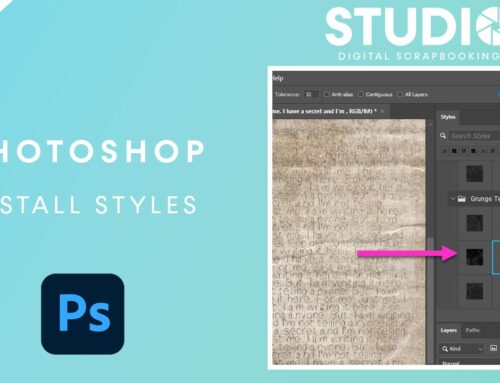



Awesome!! I have always thought about the photo choosing and setting up folders but never got around to it. NOW I will!! Love all the tips in this article! TFS !!
I am SO glad Nancy! I’m happy that someone is inspired to give it a try! If you remember, post here or email me and let me know how it works for you! Successful or not, I’d love to hear either way!
Thanks for sharing. Lots of good ideas here. Maybe I can start to get a handle on all my photos.
Wow, Manda! This is GREAT! I can see how, by breaking the scrapping process down in bite-size jobs, the whole process is more “manageable” when you have tons of photos to scrap or are as far behind as I am! Thanks for these great ideas!
Thanks Karen! It has really helped me play catch up, when I have time to scrap! It’s also inspired the creation of some kits, as I see what needs scrapping and go from there!
Under my PSD layers of a layout, I have started placing a layer with the jpg of the kit or kits I’ve used. This shows the entire kit, the designer, the shop where I bought it. And a visual if I later decide to go back and change something.
Kathi–that’s a great idea! In the past I’ve written down the info on pieces of paper, and then later can’t find them. How inspiring to have the info in the PSD file with the layout and layers! Cool!!!!
I’ve always put the information under ‘Info’ – so I can do ‘find info’ on the main layout when I’m not in PSE, but I’m uploading 4WEB jpegs to galleries – but I really, really like the idea of having this information there, under the other layers!!
This is a really neat idea!
If you use “Place”, rather than “Open”, when opening the files for a layout, the file name will be the name on that piece’s layer. Unless the file name makes no sense to you, all the credit info is right there in your layers palette.
I like the ideas you shared with us! Gives me some ideas! Thank you!
Su
Whilst I do some digi scrapping I am mainly a paper scrapping but do much the same process… Choose the photo from the ones I have printed off and put it with the papers I want with some rough cut shapes and ideas. I put these into a ‘holding’ album ready for the day when I am ready to embellish and start scrapping and putting it together. At this point I usually change a few ideas about the layout but generally stick with using the pieces I originally selected.
It pro takes slightly longer than your digi version but can still get three or four layouts done in a couple of hours.
Thanks for sharing this idea with us.
I really think this is going to change the way I do things! I usually make up a page and then find a photo. Part of this is because of the way some challenges work but… well I really like all you had to say and will be implementing this! TIA! ~God bless~
Wow! What a great idea!! That gives me the encouragement to give it a try. I’m always looking for ways to get more done in less time. 🙂 Thanks so much for sharing!@
WOW, just the ideas I needed to get some organization going on with my scrapping. I have been trying to get some OLDER (aka pre-digital) photos scanned and this idea is great for that process—individual “photo” file folders, which are matched with templates. A digi-scrapper’s dream! Thanks so much for sharing. PS I LOVE your kits!!!
I’m so glad you’re inspired! And, thank you! I love hearing my designs are loved 😉
Thank you so much for sharing this! The workflow is similar to the order I already do things in (begin with photos, find template, etc.); but the idea of doing these steps separately, and then having the fun of scrapping is very appealing!
I have already begun to do something like this with layouts for a heritage album I’m working on. By putting the photos onto a page, I can then show them to my father, to find out more info for the journaling; and if I find another photo that goes on a certain page, it will be easier to fit it in if I haven’t already completed the scrapping.
Now I see how well this can apply to ALL my scrapping!!
🙂
I have tried to create many scrapbooks, but I keep failing because I get so overwhelmed. Thank you for this post because I think your method might work for me too. I never thought about using templates and kits before…can you recommend a good website for these resources? Thanks!
Well, I hate to be biased, but I’d recommend starting right here at Digital Scrapbooking Studio! We have a huge assortment of templates, kits and more for you at great prices, some even free! Take a look around! Good luck!
[…] Source: Power Scrapping […]
[…] accept that it’s going to take me ages and ages (even using Manda’s power scrapping method) and have a perfect book in the end (whenever that may […]