Welcome back to our regular Saturday blog posts, where we talk about Photoshop tips and tricks!
Several weeks ago we talked about Saving Hard Drive Space by Deleting Extra File Formats and Saving Hard Drive Space by Deleting Invisible Layers. (While our dust is settling, after moving into our awesome new store, I do not have accurate blog links to give you for those tutorials; but have provided you with links to download the tutorials in PDF format if you like.)
One of the things we talked about is that typically TIFF files take up less space on our hard drives than PSD files. Here’s a short excerpt from “Savings Hard Drive Space by Deleting Extra File Formats:”
Many designers include multiple file formats such as PSD, TIFF, and PNG in their products. This is typical with templates, for example, offering the consumer the opportunity to choose the file format that works best for them and the software they use. ….. I am often asked if one needs to save all of these formats. It’s a personal choice; but if you are trying to save hard drive space, deleting file formats you do not use is one way to help achieve that goal.
But what if your product only came in PSD format, there are no extra file formats to delete, but you really need to save some hard drive space? You can simply resave your PSD files as TIFF files. Here’s how:
1. Open your PSD file in Photoshop.
2. Go to File > Save As (The original file name will be in the “File Name: box. Either rename or leave as is.) Click SAVE.
3. The TIFF Options box will open.
- Choose Image Compression: LZW
- Layer Compression: ZIP (slower saves, smaller files)
4. Click OK and you’re done!
I experimented on one of the overlays in my new Impressions Overlays 1. At the end of my creation process for this particular overlay, the file consisted of 7 layers. Below is a chart showing the file size differences, based upon the TIFF saving choices that I made.
If you choose to resave your PSD files as TIFF files, be sure to make smart saving choices. With the wrong boxes ticked, you could be saving files larger than your PSD files… and we don’t want that!
While I don’t have a PSD to offer you to practice saving file formats, I do have an Impressions Overlay Sampler for you to experiment with in your layouts. My Cool Beans Collection is currently on sale, offering a savings of 40-50%. In the sample below, I placed one of the Cool Beans Krafts on top of the Sampler, changed the Blend Mode to Overlay, and adjusted the Levels just a bit. I’ve included the grayscale sample for you to play with, as well as the color sample for you to use.
You may download a PDF of this tutorial here.
Thanks for stopping by! We’ll see you next week!

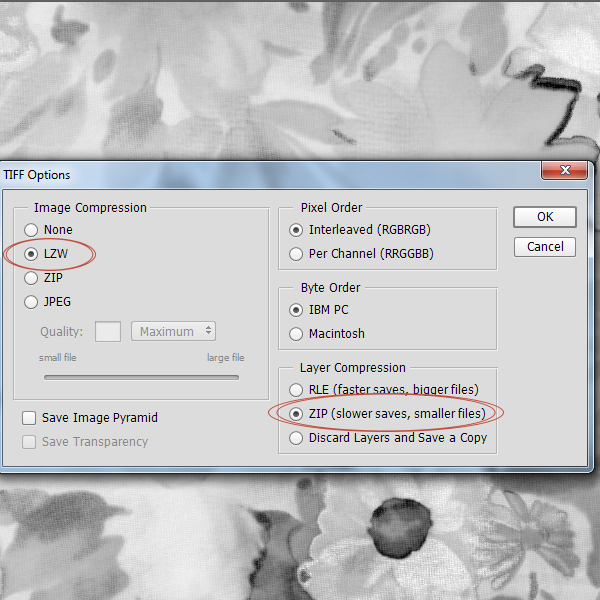




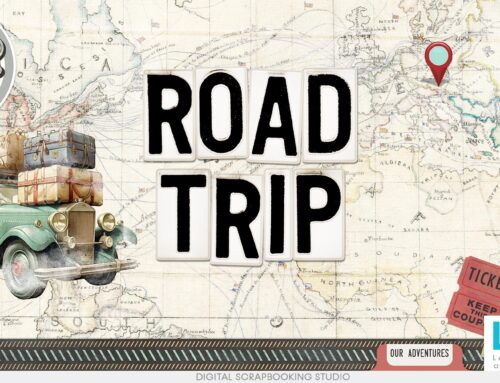

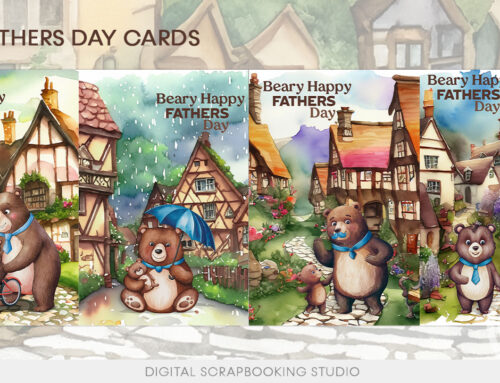
[…] the rest of this tutorial HERE, and be sure to scroll to the bottom of the tutorial post to download the freebie pictured […]
thanks so much for another awesome gift and tutorial!
Thank-you so much for these tips that can be downloaded, they come in handy for my short term memory on some things that are new. Love your site have purchased quite a few of your collections and also enjoy your webinars when available too.
Thanks so much for the tut and I LOVE the overlay! I have been running out of space (I save everything!) I have gone back & saved my psd files to tiff. But I didn’t know about the choices in tiff. Does pse allow those and where would I find them?
Gloria
This is a great tip. Thanks. I have just completed saving all my past pages as TIFF files in PSE 11. I have saved a crazy amount of space by doing this. Also by saving as a TIFF file, you can straight away see the finished page rather than the PSD insignia, another great bonus!
thank you very much ))
You know what? This is one of those things I have been meaning to research. I only recently started saving the .TIFF’s, as opposed to .PSD’s, as they are quite smaller in many instances. But, oh, what a job this is going to be, switching my old .PSD’s! I tend to save challenges, my art, and my journal .PSD’s, that may be up to a gig. I think I will focus on those first.
You hit on a great topic! I do thank you! And, of course, many thanks for the lovely overlay! I saw the Impressionist overlays yesterday and fell in love!
Su