Fonts. Who doesn’t love them? There are hundreds, probably thousands, of fonts from which to choose. Font choice is important because a font style conveys information, simply by its design.
But even when you make a great font choice, if your text doesn’t integrate well into your layout, the result could be less than satisfactory.
Here’s an example. See how the text just seems to be sitting on top of the paper?
There’s a simple fix for this. Here’s how:
1. Double click your text layer to bring up the Styles Panel. (Alternatively, you can click on the FX icon at the bottom of the layers panel.)
2. Click on Blending Modes (on the left) to make that option active.
3. In the middle of the Blending Options Panel, all the way down at the bottom, notice the “Blend If” options. Leave “Blend If” set to Gray. We are going to look at the “Underlying Layer” sliders. Grab the slider on the left, and while keeping an eye on your text, drag the slider to the right until the text starts to disappear.
4. Hold down the Alt Key (Option on a Mac), and click in the middle of the black triangle. This will split the Triangle in half. While still holding down the Alt Key, grab the left side of the triangle, and drag to the left, bringing back as much or as little of the text as you like.
It’s personal preference; you can be as bold or as subtle as you like.
Here is my original text, followed by my results. A subtle change, but one I’m happy with.
And here is the final layout.
Credit: This layout was created using one of the Album pages in the ABC Teach Me Collection by SnickerdoodleDesigns.
If you would like to experiment with this technique, I have a nicely textured Vintage Book Overlay Sampler for you to play with. (You can find the NEW Vintage Book Overlays, Sets 9 and 10 in my SnickerdoodleDesigns Commercial Use store.)
Just click on the image below to download.
Find more textures in both our Personal Use and Commercial Use Shops!
And if you’re in the mood to shop for “school supplies,” you’re just in time for our Back to School Sale!
If you would like to keep this tutorial on your computer for easy reference, you may download a PDF here: Creating Realistic Text by SnickerdoodleDesigns.
If you are a visual learner, you can view this tutorial on SnickerdoodleDesigns You Tube Channel and on theStudio’s YouTube Channel.
Please head over to YouTube and take a minute to Follow both channels. Each Channel will have some exclusive videos, so by following both channels, you will be sure not to miss a thing!
See you next week!

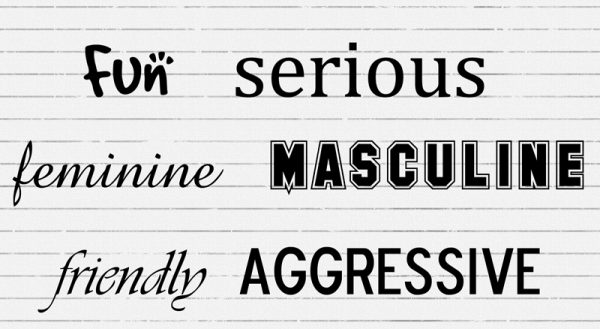
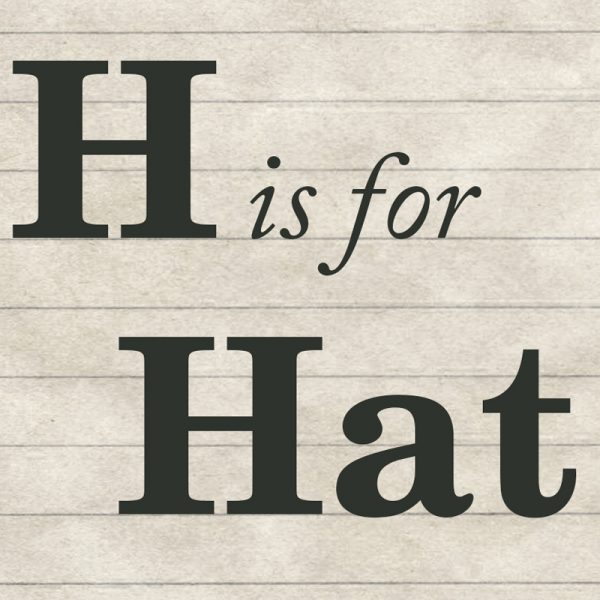
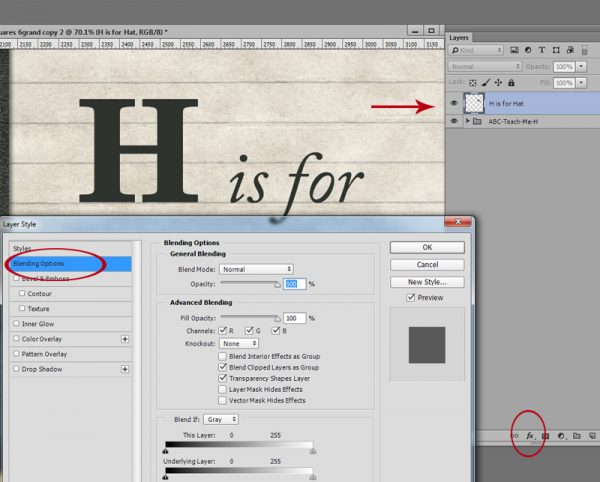
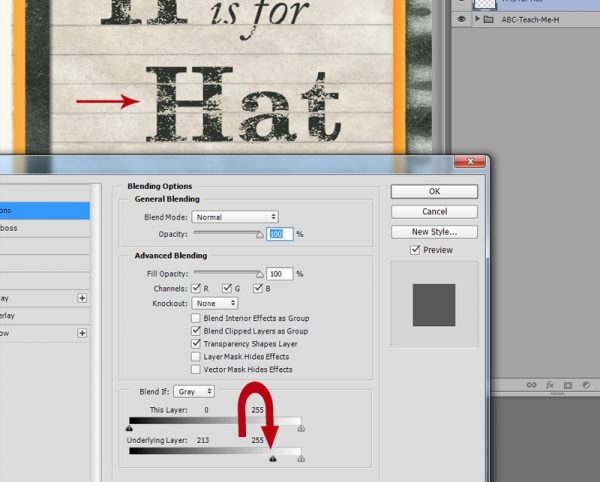
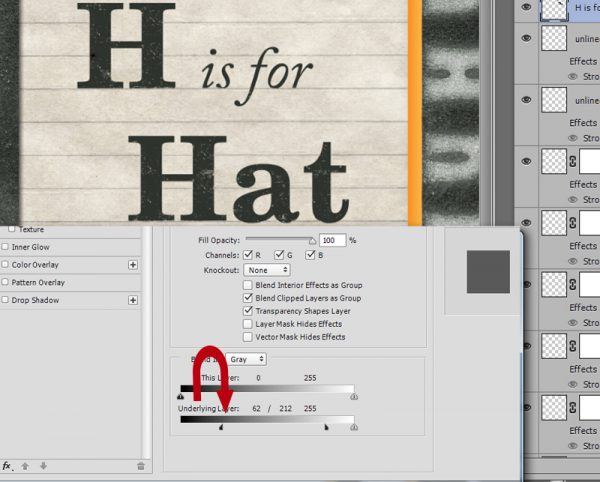
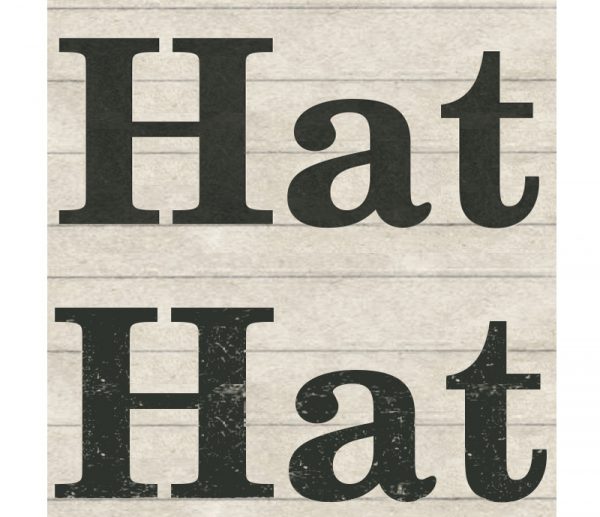

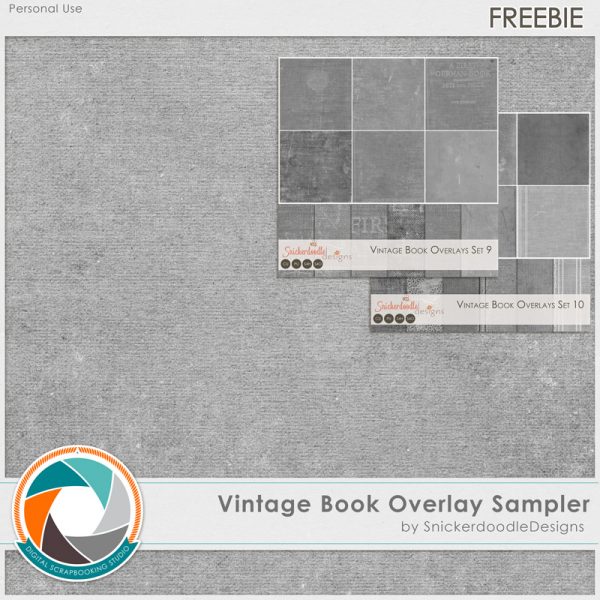


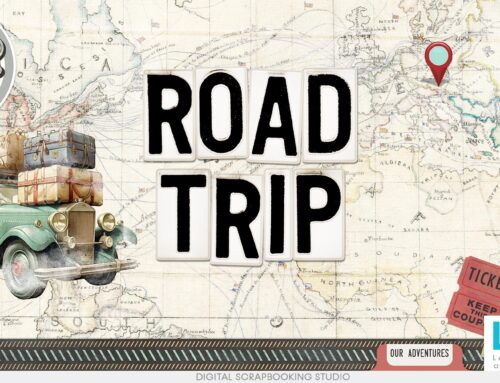

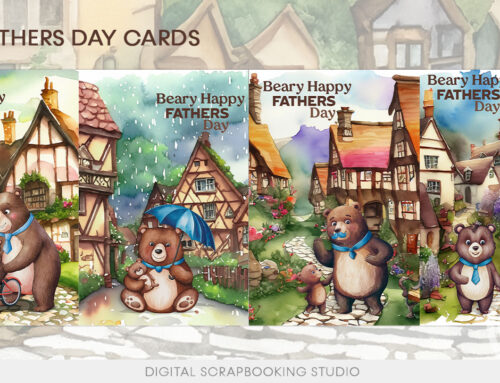
Re: your first paragraph
Love your lesson btw. While there are thousands of free fonts on the internet. Plus… There are HUNDREDS of THOUSANDS of fonts out there– if you’re willing to pay for them. But a huge number of them look “almost” exactly like fonts we already have. That’s why I get fonts one at or two at a time.
Yes, I agree with you, Gail. A lot of them do look a LOT alike! 😉
thanks so much for another awesome tutorial!
Another great tut! Thanks, Karen.
Loved this tutorial; thanks so much for bringing me up another step. As always I really appreciate your providing the PDF of the tutorial. Also, thanks for the overlay.
Thank you so very much for this, something I always forget to do and certainly not as good as this, a great tutorial.
Just want to say that you do an awesome job with tutorials and have fabulous digital scrapbooking kits and bundles! I have purchased several in the past and can’t wait to really get started using them. I don’t get much time to scrap but I love your sight and the Studio the best! Thanks for your great work and all the freebies!
Oh! I do so agree with Hope3173
Thank you, ladies, for your kind comments. I truly appreciate you letting me know that you find the tutorials helpful.
Thank you so much for your tutorials. I always learn something. Also, thanks so much for making them available in PDF format so I can use them offline.
[…] 3. To help give your text a more realistic look, use the “Blend If” option. (Tutorial: Create More Realistic Looking Text.) 4. Clip papers to your selected newsprint graphic(s). 5. Apply Photoshop Styles. 6. Select the […]