Last week we looked at How to Use Inner Shadow and Inner Glow in Photoshop. While Photoshop Elements does have Inner Shadow and Inner Glow, they don’t work quite the same way as they do in Photoshop. So what options does the PSE user have?
Photoshop has given us a variety of tools to make selective adjustments to our images; among these are the Dodge and Burn tools. With these tools we can easily deepen shadows and create highlights with just a few clicks of our mouse. Of course, we can use these tools in Photoshop as well.
To re-create the same effect in Photoshop Elements as we created in Photoshop, we would select the Dodge tool and click in the center of our circle to create a highlight, then select the Burn tool and brush around the outer edge of the circle to create the inner shadow. It might take a few clicks until you are satisfied with your results.
(Please watch the video for this tutorial to see a demonstration of how to use the Dodge and Burn tools on a flat object, such as this circle. For this written tutorial, I am using photographs, to demonstrate not only how to use the Dodge and Burn tools non-destructively, but also the types of results you can achieve using these tools.)
When we use these tools on our original image, however, we are working destructively; the pixels in our image are permanently altered. Whether we are using these tools in Photoshop or Photoshop Elements, we want to use these tools non-destructively, to preserve the integrity of our original image. Today let’s take a look at how to do that.
For this tutorial I am using Photoshop CC2015. You can apply the techniques described in this tutorial in all versions of Photoshop, as well as Photoshop Elements.
The Dodge and Burn Tools are located in the Tool Bar on the left. (They are nested with the Sponge Tool, which we will look at another day.)
This is a picture I took of a mother and baby alpaca. (How cute are they!) I would like to see more of a highlight on the Mom’s face, especially around her eyes and ears. It was a really bright, sunny day when I took the photo, and the baby’s white coat is a little “blown out.” I would like to bring recover some of the color in her fleece.
So let’s get started!
- Open the image you would like to work with. It’s a good idea to avoid working on your original document. (I like to duplicate the original, and then close the original document, just for an extra measure of safety; but you can also duplicate the original and then turn off the visibility of the original.)
- Click on the new layer icon at the bottom of the Layers Panel to add a new blank layer above the photograph. (Alternatively, you may go to the top Menu Bar: Layer > New > Layer.)
- With the new blank layer active, go to the top Menu Bar: Edit > Fill > 50% Gray. (If you don’t see “50% Gray” in the Contents option box, click on the down-pointing arrow to reveal it.)
- In the Layers Panel, change the Blend Mode of the gray-filled layer to Overlay. This will allow us to see our original photograph.
- Using the Dodge Tool, I have added a little highlight to the top of Mom’s ears, around her eyes, a tiny touch on the bridge of her nose, and down the fleece on her back. I also used it just a little on Baby’s nose and around her eyes. I used the Burn tool to on the Baby’s back.
Here’s the before again, followed by the after:
There is only a very subtle difference in this example, but the important thing to note is that the change has taken place non-destructively.
Here are 2 more examples, with more noticeable changes.
Image 1: I used the Dodge Tool on the brick wall and on the foliage in the front and right of the photo.
Image 2: I used the Dodge tool on the castle and sand, and the Burn tool on the darker areas of the sky and water.
The Dodge and Burn tools are powerful tools and using them non-destructively gives them even more power!
If you would like to keep this tutorial on your computer for easy reference, you may download a PDF here: How to Use Dodge and Burn Non-Destructively.
If you are a visual learner, you can view this tutorial on SnickerdoodleDesigns You Tube Channel and on theStudio’s You Tube Channel.
Please head over to YouTube and take a minute to Follow both channels. Each Channel will have some exclusive videos, so by following both channels, you will be sure not to miss a thing!


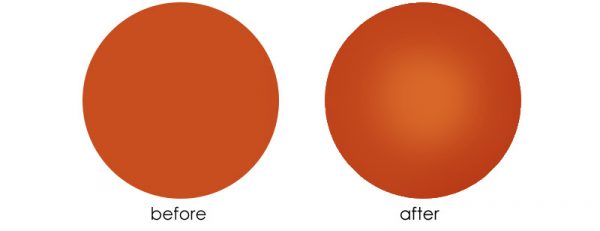
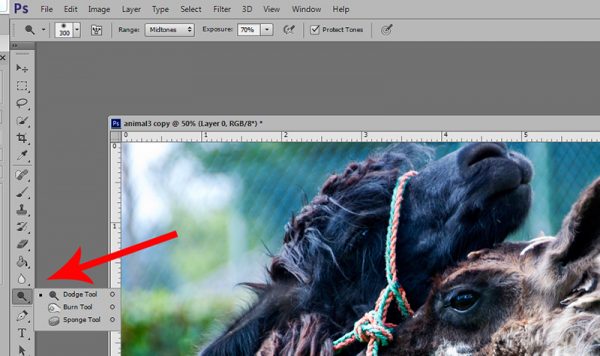

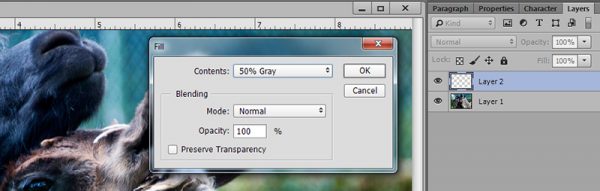




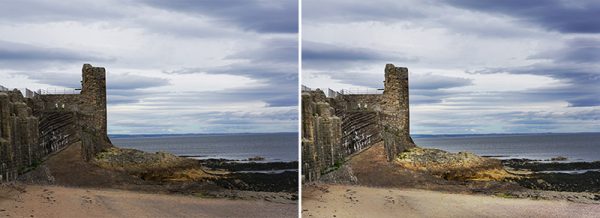


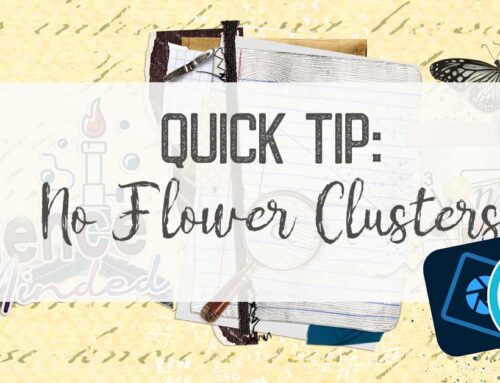
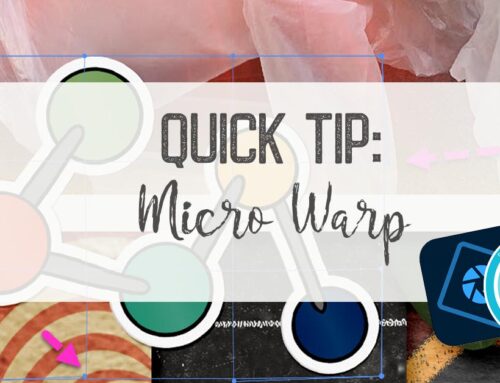
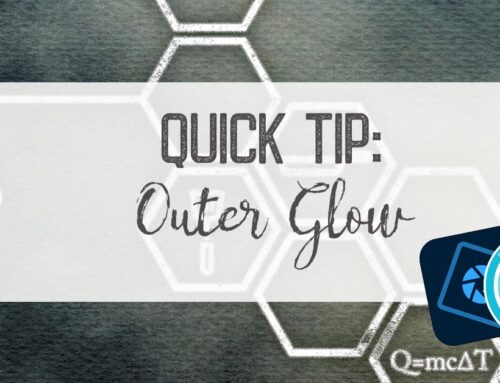
Karen, thanks so much! another tool I wasn’t sure how to use! love your tutorials!
I was wondering how this was accomplished in a non- destructive way, now I know. I will try this method. Thanks!
Thanks, Stacey! So glad this was helpful for you!
Love your tutorials. Thank you so much also for making them available in PDF format. Can’t wait to try this out.
Thank you so much for this great tutorial! So glad we can accomplish this in PSE!!
What a great way to use these tools thank you so much for this tutorial
Thank you Karen, I always forget to do it like this, it makes such a difference when I do LOL.
Thank you, patachas, AnitaB, Genie, and Faith for your comments. I’d really glad to know you found this helpful.
[…] week, we talked about the Dodge and Burn Tools in Photoshop (How to Use Dodge and Burn Non-Destructively). I briefly mentioned that the Sponge Tool is nested with the Dodge and Burn Tools. Today […]
[…] under the paper. Using the 50% gray layers will allow us to Dodge and Burn non-destructively. (How to Use Dodge and Burn Non-Destructively). The Dodge tool will lighten; the Burn tool will darken. Select a soft-edged brush about […]
[…] under the paper. Using the 50% gray layers will allow us to Dodge and Burn non-destructively. (How to Use Dodge and Burn Non-Destructively). The Dodge tool will lighten; the Burn tool will darken. Select a soft-edged brush about […]
[…] like the result as much. I decided to use the Dodge Tool to lighten the entire flower just a bit. (How to Use Dodge and Burn Non-Destructively). It is a slight difference, but one I […]
[…] like the result as much. I decided to use the Dodge Tool to lighten the entire flower just a bit. (How to Use Dodge and Burn Non-Destructively). It is a slight difference, but one I […]
[…] under the paper. Using the 50% gray layers will allow us to Dodge and Burn non-destructively. (How to Use Dodge and Burn Non-Destructively). The Dodge tool will lighten; the Burn tool will darken. Select a soft-edged brush about […]