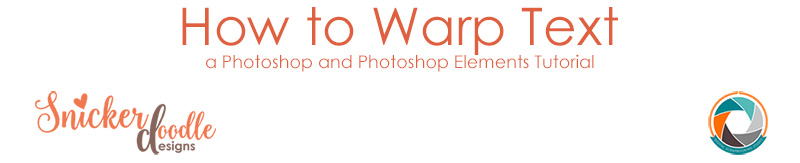 Several weeks ago we asked you, our blog readers, to let us know some of the techniques you would like to learn in Photoshop / Photoshop Elements. One request was, “I would like to know how to warp text, like I have seen on some layouts, in their titles.” Thanks, Erin, for your question. Today let’s take a look at how to do this.
Several weeks ago we asked you, our blog readers, to let us know some of the techniques you would like to learn in Photoshop / Photoshop Elements. One request was, “I would like to know how to warp text, like I have seen on some layouts, in their titles.” Thanks, Erin, for your question. Today let’s take a look at how to do this.
Screenshots for today’s tutorial are from CC2015; however, this technique works exactly the same way in Photoshop Elements.
- Type your title.

- Instead of clicking on the check mark in the top menu bar to commit your text, click on the Text Warp icon.
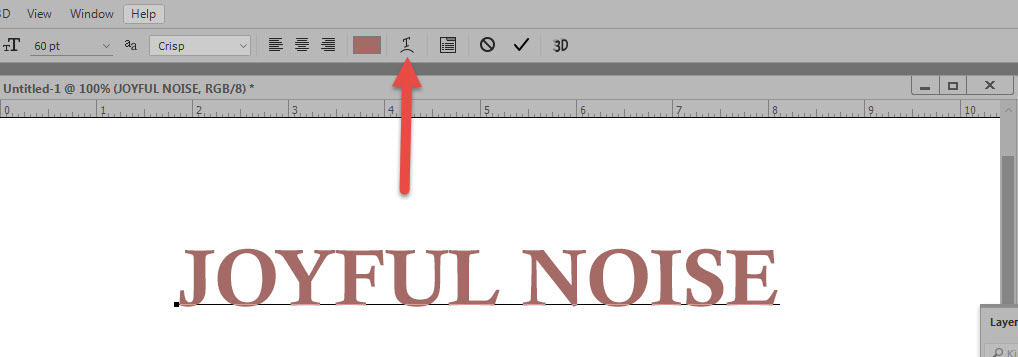
3. A Warp Text option box will open:
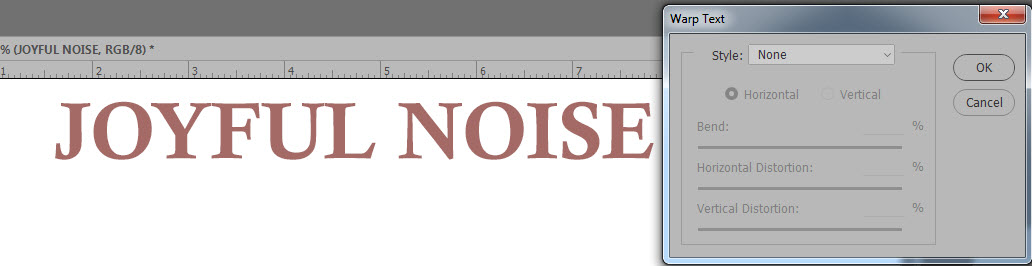
4. Options will be “grayed out” (not available) for you until you choose a warp Style. Click on the down-pointing arrow in the Style box to select the Style you would like to Apply. To the left of the Style name is a small image of what each Style will look like.
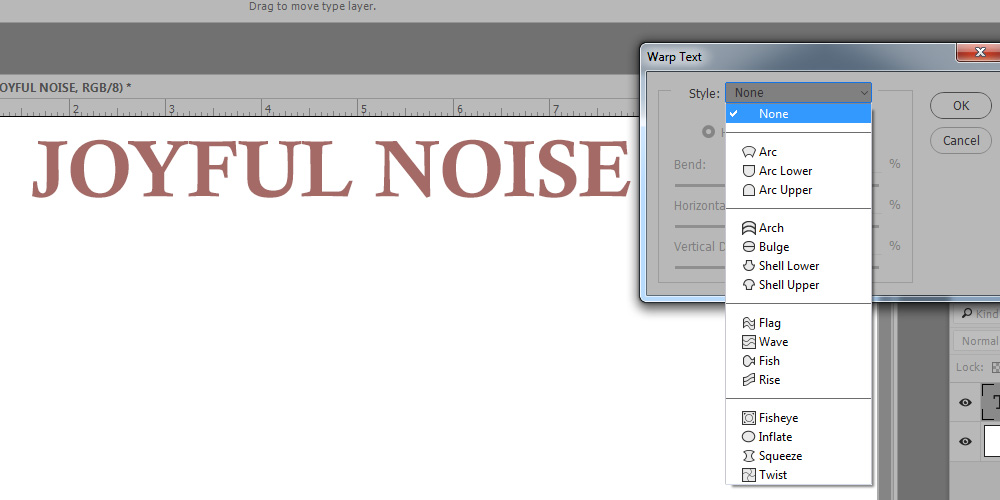
5. Once you choose a Style, other options will be available for you: Horizontal or Vertical; Bend, Horizontal Distortion, and Vertical Distortion. Once you have made all of your choices, commit your text (check mark in the top options bar, or click on your text layer in the layers panel).
Here is my title with a Horizontal Arc at the default bend of 50%; with 0% Horizontal Distortion and 0% Vertical Distortion.
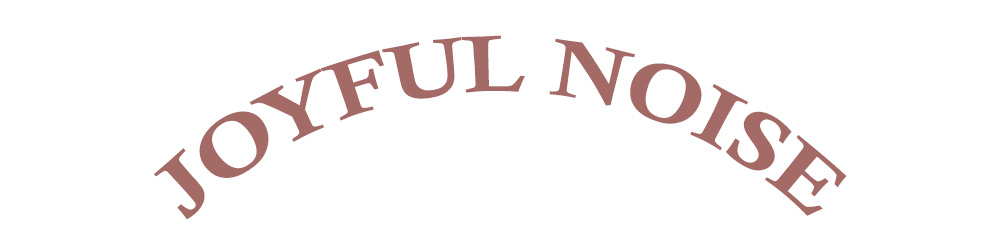
The best way to familiarize yourself with all of the text warp options is to just type a title, and then experiment with each Style and the options within that Style.
Here is a quick view of each Style, with the default setting applied; but you can really change the look of even the basic Style when applying the other options available! Experiment and have fun!
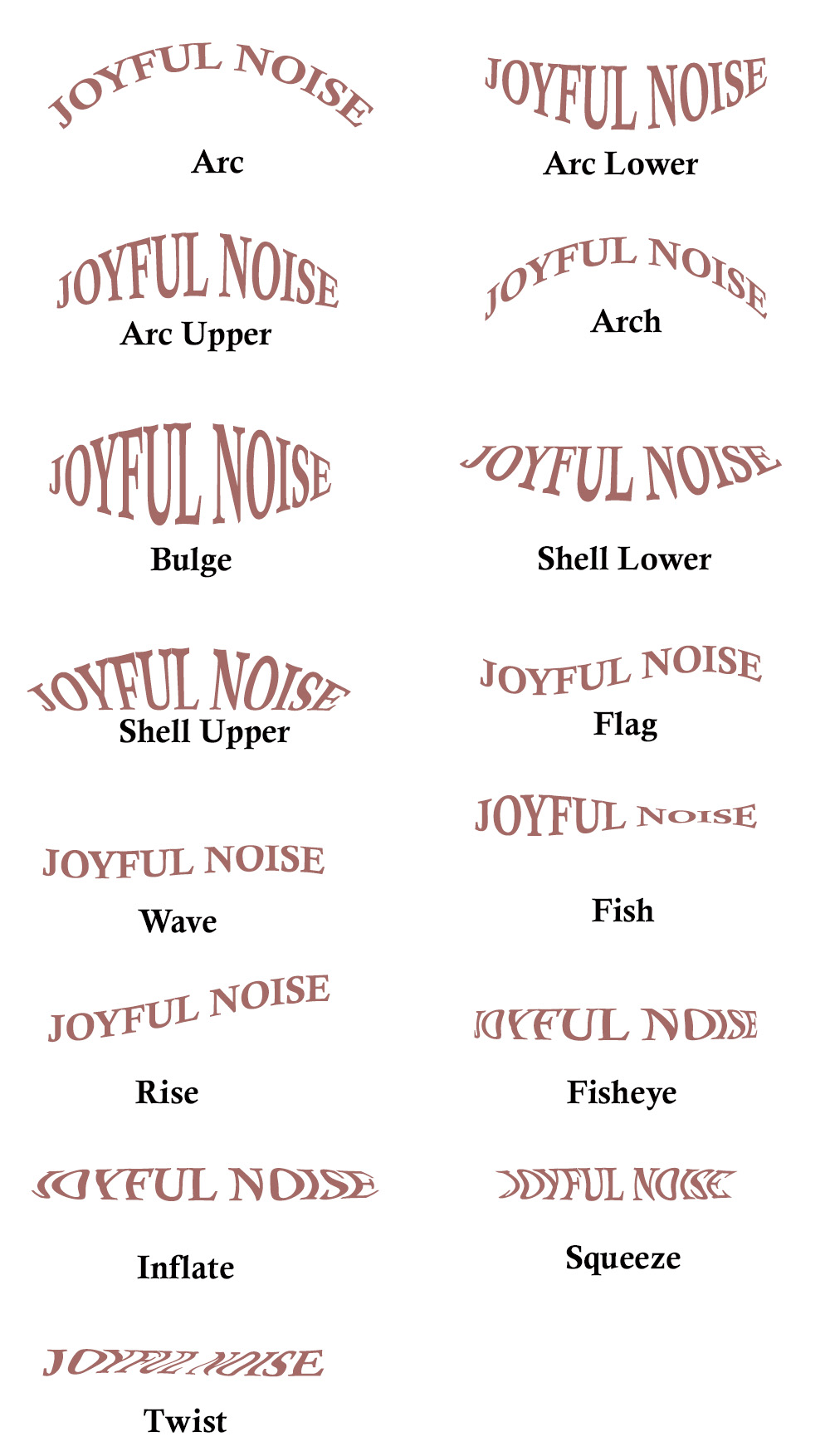
Here is a Joyful Noise cluster, created for you by Renee! Experiment and see which warped text YOU think looks best with this!
Click on the image below to download.
Download a PDF of this tutorial here: How to Warp Text.



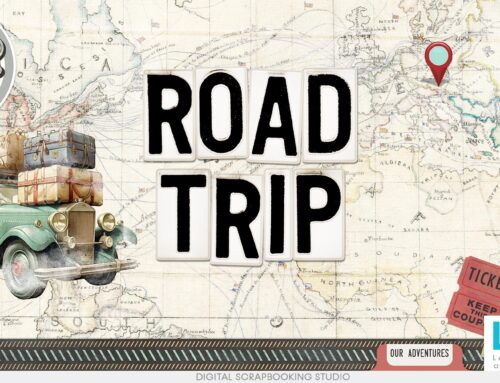

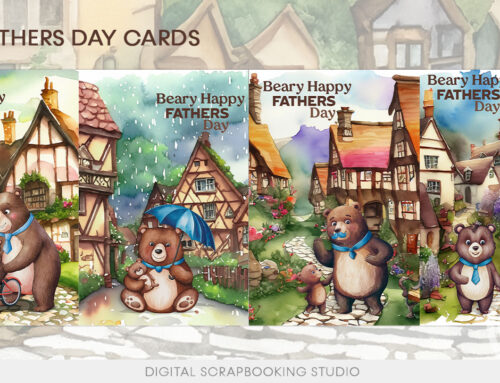
As always you are a fountain of useful information!!! Thanks for the tutorial Karen, I am going to have fun playing with this!
Karen, thank you so much. As always, I love your tutorials.
Margaret
Thanks so much for the tutorial and the lovely cluster! Have a great Memorial weekend!
Thank you, Judy, Margaret, and Maryanne. I appreciate your feedback, and am glad this is helpful for you!
Glad I checked the blog – since I didn’t get a newsletter, I thought you were on vacation – and here you provided this great tutorial – thank you so much for these wonderful tutorials!!
Good Grief! How have I missed that simple little symbol that does so much? Can’t count the number of times I’ve wished I could quickly warp my text. Thanks so much for another super tut. Always look forward to your Friday blog.