Utilizing digital scrapbooking templates is a great way to spark your creativity and save time. Templates typically come in several different formats: PSD, TIFF, PNG, and PAGE. Let’s take a look at how these files differ from one another, in order to answer the question: “Do I need to keep all format types when I download a template?”
PSD Files:
The .psd file extension indicates that the file is layered and was made specifically for Photoshop or Photoshop Elements. If you do not have either one of these programs (and do not plan on getting them in the future), you do not need to keep this file. Delete it to save space on your hard drive.
TIFF Files (Tag Image File Format):
The .tiff file extension indicates that the file is layered. The TIFF is a “cross-platform” file, commonly used in desktop publishing, faxing, and other types of software, including Photoshop. The difference between a layered PSD and a layered TIFF file is the amount of compression used when the file is saved. When saved correctly, a TIFF file is typically smaller than a PSD file. Both files will open in Photoshop, and once opened in the program, you will not be able to tell the difference. When you have a template with both PSD and TIFF files, compare their size. You may delete the larger file if you wish to save hard drive space.
PNG Files (Portable Network Graphics):
The .png extension indicates that a file is a single layer file, typically (but not always) with transparent areas. They can be used in any graphics program. If your editing software does not utilize PSD or TIFF files, you should be able to use the PNG files. You will need to open each PNG file and place each one on your working document to “build” the template.
PAGE Files:
The .page extension is a file that is used in the Artisan software program. You may delete this file if you do not have that software program.
JPG Files (Joint Photographic Expert Group:
The .jpg extension is a file we are probably all familiar with, and is the most common format used for photographs. JPG files may be included for preview purposes. Windows will not show previews of .psd files, but will show previews of .tiff files. If you do not need the JPG files for preview purposes, you may delete them.
Template Example:
Here is one of my Droplet Template packs. When purchasing a template, you may find the file sizes on the package preview, in the product description, or in both places.
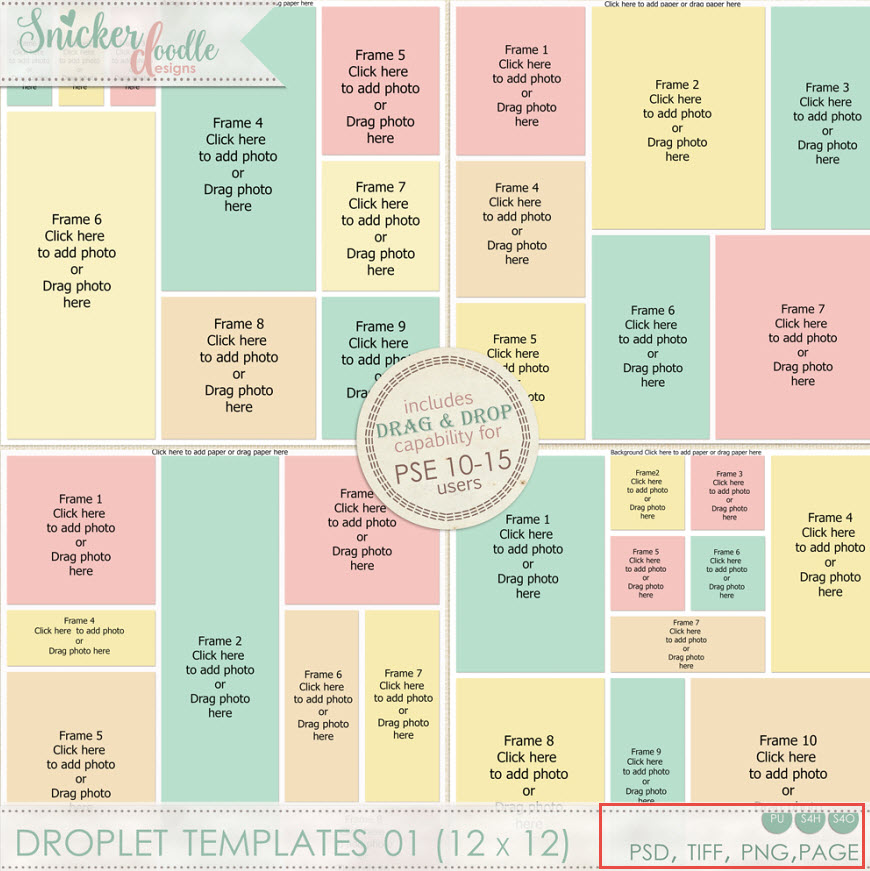
There are various programs to organize, utilize, and view your files; but let’s see what the file sizes look like in Windows.
Below is a screenshot of what the Droplet Templates 01 pack includes. There is a folder for the PAGE and PNG files. I have the View in Windows set to “Detail,” so we can see the difference in the file size of the PSD and TIFF files. The size of the PSD file, for template 1, is 4.994 KB and for the TIFF is 1,655 KB. Although a KB file isn’t especially large, the fact that the PSD is over 3 times as large as the TIFF file is significant.
The entire file size of this pack, including the PNG, PACK, PSD, TIFF files, along with the TOU and Preview, is 47.1 MB. If I delete everything except the TIFF files, the TOU, and the preview (which would suit my scrapping needs), I reduce the file size to 6.1 MB. That is a lot of saved hard drive space!
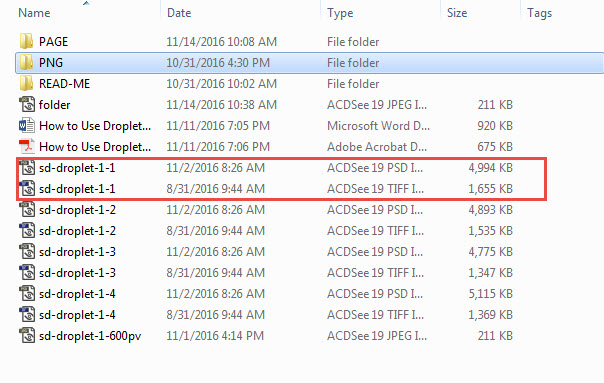
Consider how many templates you have in your digi-stash, and how much hard drive space you may save by deleting the files you do not need. It may well be worth your time…. especially considering that we will be having a Template Sale starting tomorrow, and it will be a great time to add to your Template Collection!

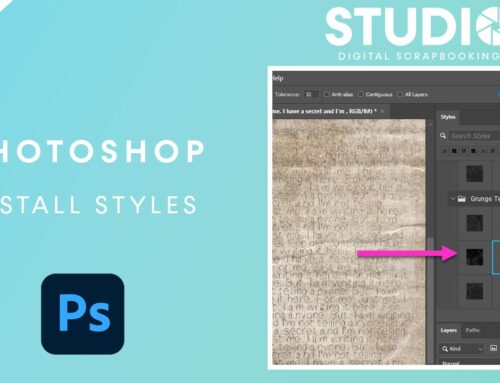
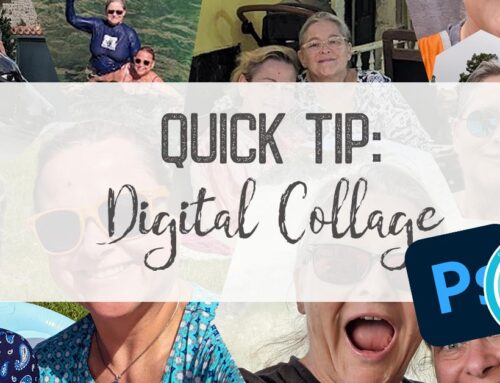

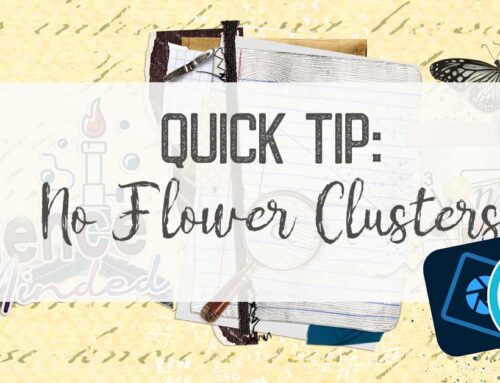
[…] For more information about templates, be sure to check out Karen’s post on Understanding Template Formats. […]