Last week’s tutorial was Part 1 of a 2-Part answer to Debbie Rucker’s question on how to make a “background paper from beginning to end.” Basic Paper Making in Photoshop.
Today let’s add a pattern to the textured paper we created last week.
This is the base paper we created in last week’s tutorial.
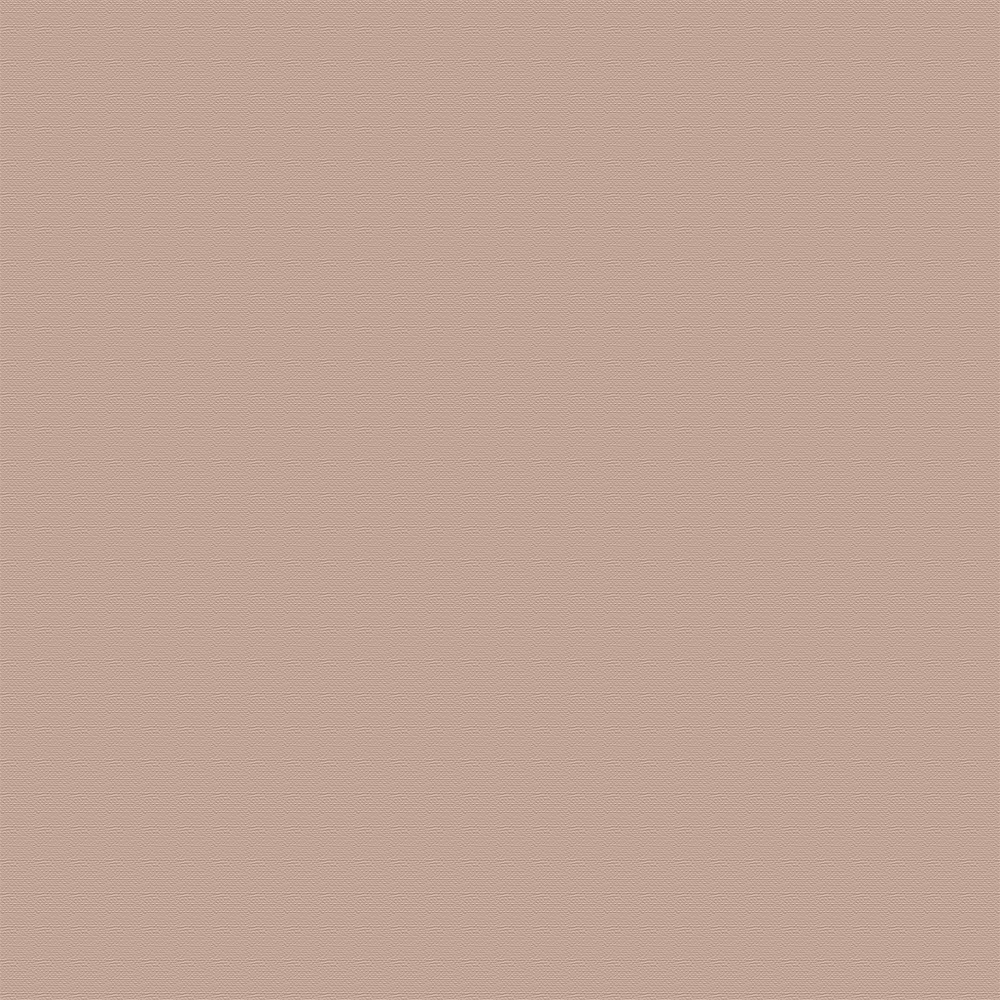
In Photoshop (I am using CC2017 for screenshots):
- If your base paper is a Background, double-click on the layer to convert the Background to a Layer.
- Click on the “Create New Fill or Layer Adjustment” icon at the bottom of the Layers panel. The last pattern used will automatically be applied to your document.
- Click on the down-pointing arrow in the Pattern Fill box to see what other patterns you currently have loaded.
- If you want to download more patterns, click on the gear of the box that opens. Click on what you would like to add to your patterns. You will be given the option to replace or append your patterns. If you choose to Replace, all patterns in your pattern box will be replaced with your selection. If you choose to Append, they will be added to the patterns you currently have.
In the image below, you can see that I used a dot the last time I chose a pattern because it was automatically placed on my background when I selected Pattern Fill.
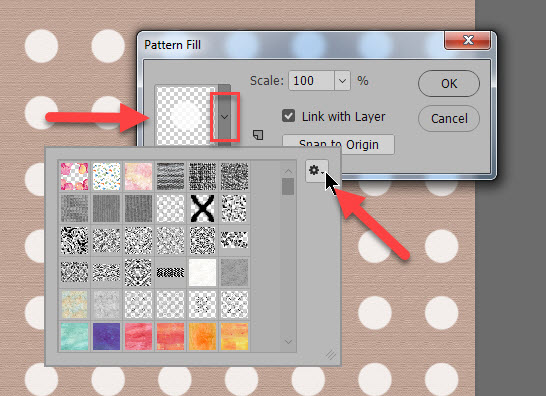
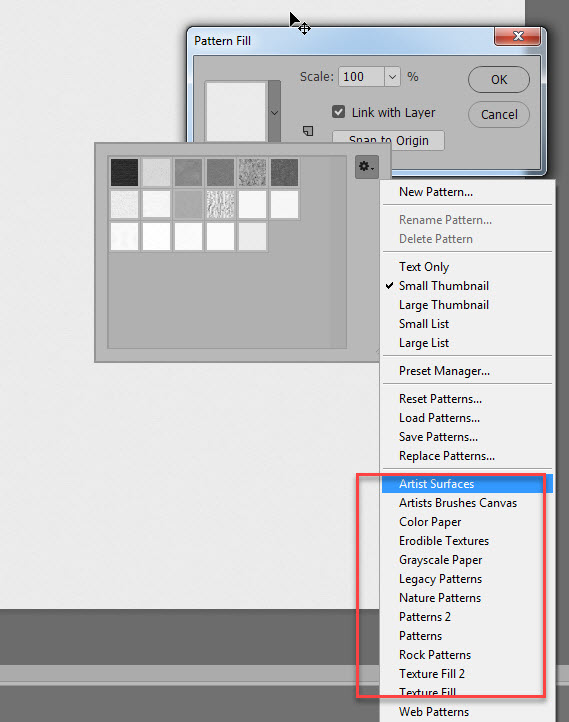
You can experiment with Blend Modes with your new pattern too.
Here is a pattern chosen from the Photoshop options, and below that is the same pattern with a Lighter Color Blend Mode applied.
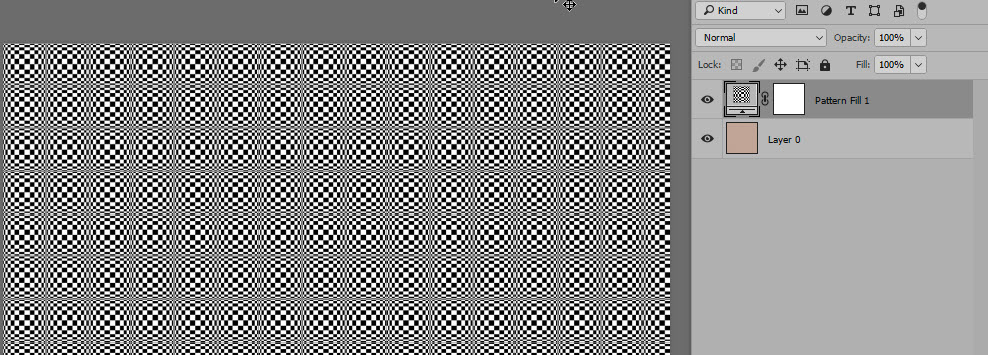
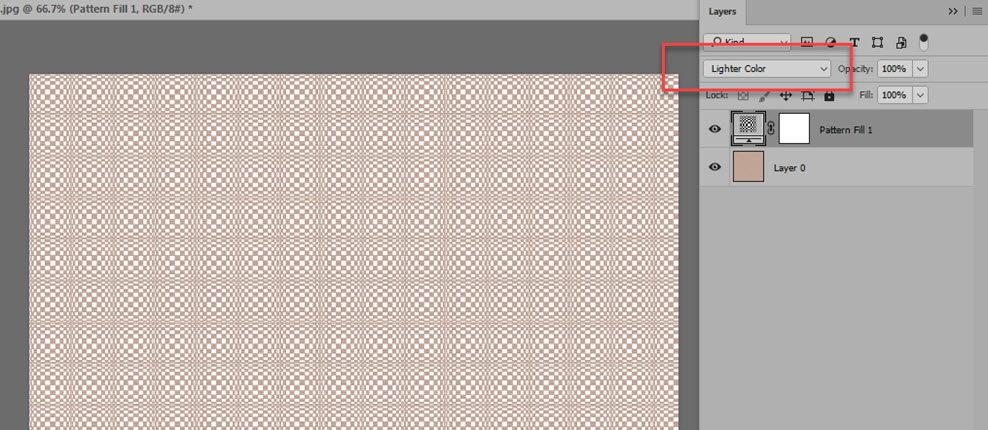
Photoshop Elements Users:
- Open your document and double-click to convert from a Background to a Layer, if necessary
- Click on the “Create new fill or adjustment layer” icon at the top of the Layers panel, and choose Pattern.
- To access additional patterns click on the down-pointing arrow in the Patterns option box.
- Experiment with blend modes, as mentioned above.
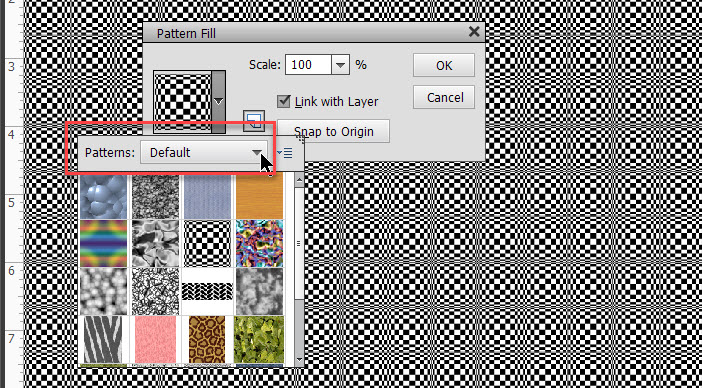
Photoshop gives some really nice pattern options, but if you are looking for something different, be sure to take a look at Overlays and Patterns offered by designers. This could open up a whole new world for you!
If you would like to download a PDF of this tutorial, you may do so here: Basic Paper Making, Part 2 in Photoshop


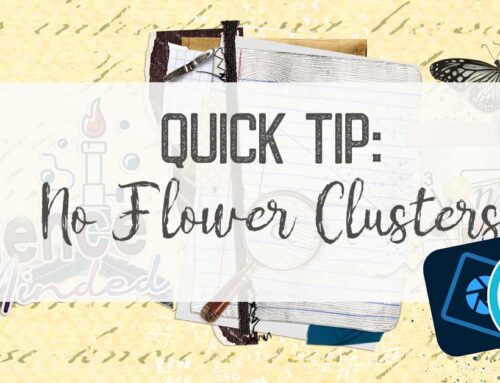
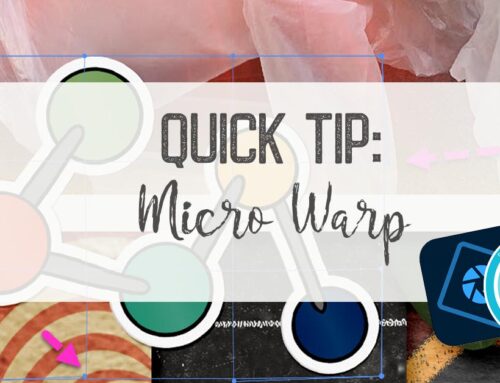
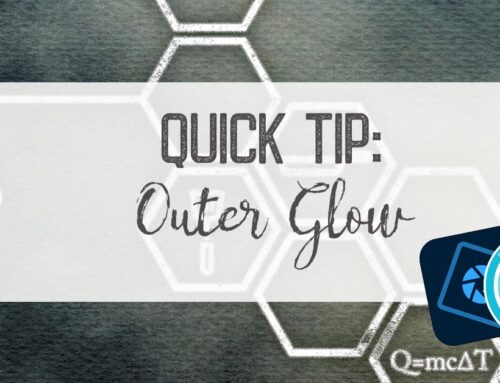
Leave A Comment