A great way to emphasize a particular word in your journaling is to change its font style, color, or size. In the past, I used to type part of a sentence on one layer, then type the word I wanted to emphasize on another layer (adjusting the font style, size, and color). I would then merge the layers to make one sentence. Crazy, I know! And, as I will demonstrate, a lot of unnecessary work! Today I am going to share a tip on how to make text changes fast and easy.
Type a phrase or sentence on your document. Then highlight the word that you want to change. While holding down Control + Shift, use the greater than / less than symbols ( > or < ) to increase or decrease the font size of the highlighted word.
While you have your text highlighted, go ahead and change the font style if you wish, or give it some color! Just make your choices in the Options bar!
And that’s it! 🙂
(Tested in PS CS5 and PSE9)


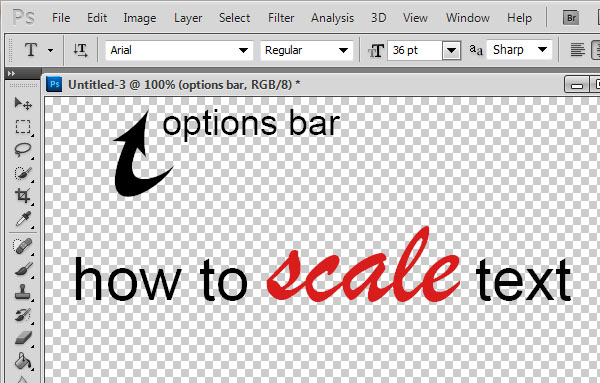




Certainly loved reading this tutorial. This is great to know. Thanks so much.
Thanks, Carol! So glad it was helpful for you!
[…] Quick Tip #4 – Scaling Text – 1 freebie(s)? […]