Last week ScrappyMama asked a good question. Just what ARE blending modes and how do you use them?
I’ve sure you’ve probably all seen the Blending Mode Option at the top of your Layers Palette. Perhaps you haven’t touched it because you didn’t know what would happen? Or played with it a little and didn’t quite see it’s value?
Both Photoshop and Photoshop Elements offer Blending Modes to assist you with your creativity!
Blending Modes change the way that layers interact with each other. Today I will be using a paper in my example, but Blending Modes can also be used very effectively with photographs. We’ll talk about that next week!
When you click on the down-pointing-arrow on the Blending Mode Option, a Drop-Down Box will become visible. These are all of the Blending Modes that are available for your use.
By definition, Blending Modes are used to change the appearance of how one layer interacts with another; therefore, you must have 2 layers open and available for your use. In the example below, I am using a floral paper in greyscale, and I have a layer filled with gold right above it. (Right now the layer of gold is invisible. You will know this because you can’t see it, but also because there is not an “eye” icon next to the layer, like there is on the SD_FloralOverlay layer.)
I wanted a paper with a slightly gold-ish tone, so I added a blank layer above the Floral Overlay and flood-filled it with a warm gold color. Making sure that my color layer was selected, I next clicked on the down-pointing arrow in the Blending Options Box and just clicked on each option available until I found the blending option that I liked. In this example, although there were several blending options I did like, I liked the Overlay Option the best. You can see, in the screen shot below, how the gold color interacted with the greyscale paper to create a lovely gold paper.
This is just a very brief overview of how to use Blending Modes. It is a very powerful tool, and a lot of fun to experiment with! Try different colors and different blending modes and see which one you like best.
Before you do this, however, take just a minute to review last weeks tutorial on how to change blending modes quickly! It will make your experimentation go so much faster!
Next week I will give you a quick tip on how to use blending modes effectively on your photographs. See you then!

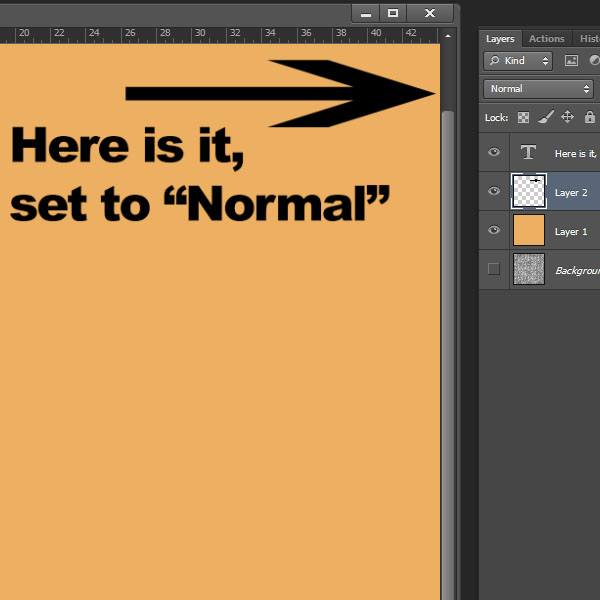
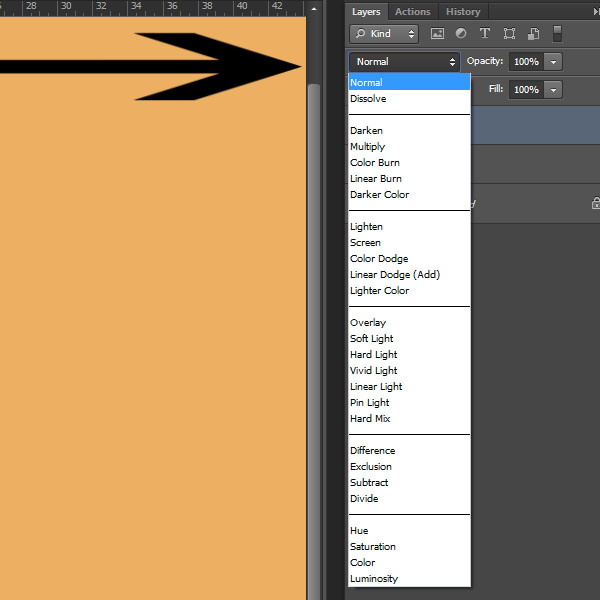
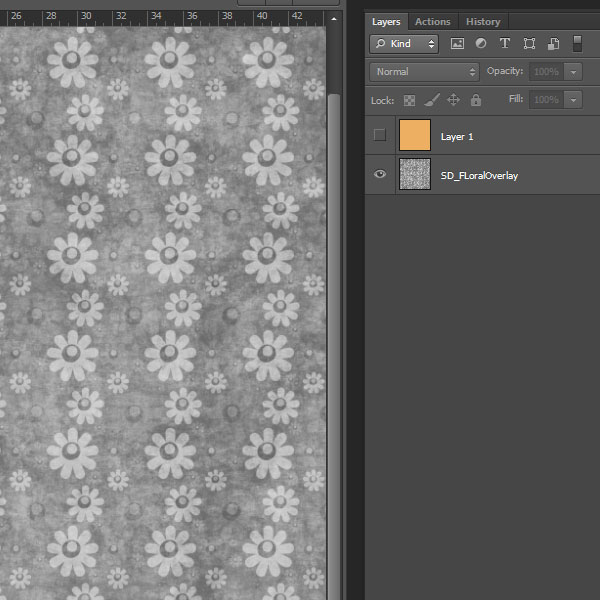
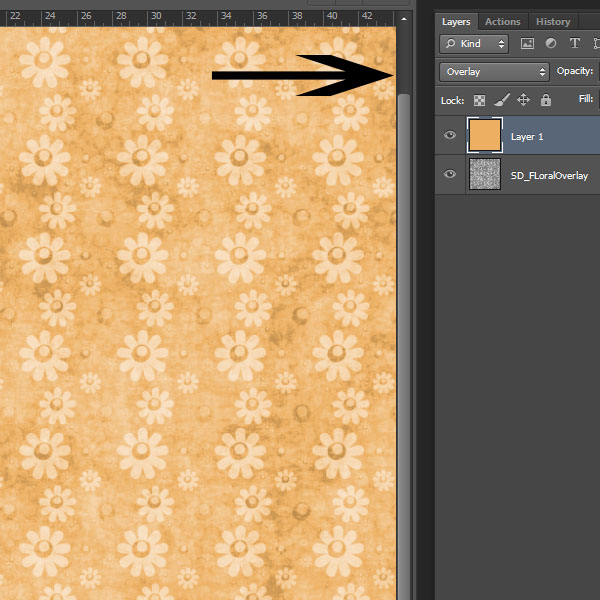

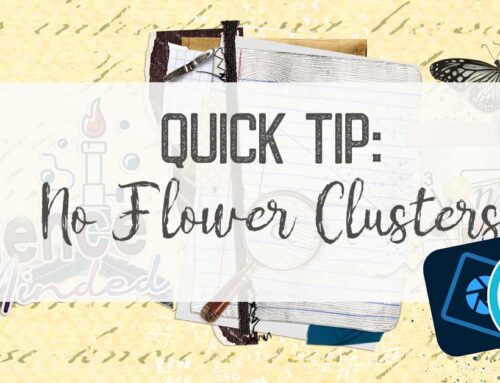
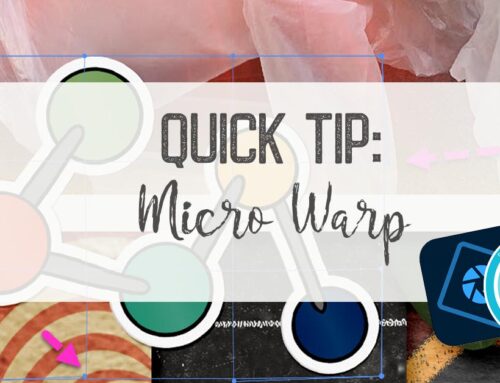
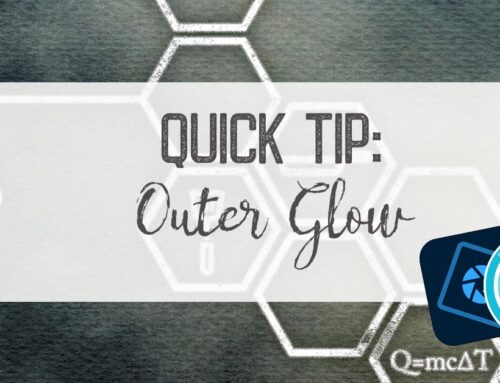
Thank you for this amazingly simple trick. I feel like I have taken a huge step forward in my abilities to be creative using this. And not to mention the ways is can increase my “stash” potential. Thank you soooo much.
[…] Blending Modes – Just what are they? – 2 freebie(s) […]
[…] are wondering the best way to utilize overlays, take just 2 minutes to read my short tutorial on Blending Modes: Just What Are They? Download this Freebie, and have […]
What a great tut, Karen. OH the possibilities with these tricks. Thank you!
[…] you are unfamiliar with blending modes, you may find it helpful to read Blending Modes – Just what are they? prior to reading this […]
[…] you are unfamiliar with blending modes, you may find it helpful to read Blending Modes – Just what are they? prior to reading this […]
[…] a quick review of what Blend Modes are? See Blend Modes – Just what are they? and How to Quickly Change Blend […]
Great tut. Thank you.
The link for changing blending modes quickly appears to be broken however. 🙁
[…] talked about Blend Modes before (How to Quickly Change Blend Modes; Blending Modes – Just what are they?); but today I would like to visit the often-overlooked Pin Light Blend […]
[…] talked about Blend Modes before (How to Quickly Change Blend Modes; Blending Modes – Just what are they?); but today I would like to visit the often-overlooked Pin Light Blend […]
[…] Blend Mode: Access blend mode options by clicking on the down-pointing arrow. Blend Modes here work exactly the same as they do in the Layers Panel. (Blend Modes: What are they?) […]
[…] Blend Mode: Access blend mode options by clicking on the down-pointing arrow. Blend Modes here work exactly the same as they do in the Layers Panel. (Blend Modes: What are they?) […]
[…] Blend Mode: Access blend mode options by clicking on the down-pointing arrow. Blend Modes here work exactly the same as they do in the Layers Panel. (Blend Modes: What are they?) […]
[…] Blend Mode: Access blend mode options by clicking on the down-pointing arrow. Blend Modes here work exactly the same as they do in the Layers Panel. (Blend Modes: What are they?) […]
[…] a quick review of what Blend Modes are? See Blend Modes – Just what are they? and How to Quickly Change Blend […]