Do you play favorites? …..Not with your friends or family.. but with your favorite tools and/or presets in Photoshop? I know I do!
If I am using a particular Style Set throughout a project, it can be tedious to keep scrolling through my Styles Panel to find it every time I want to use it. Today I am going to show you an easy way to have your favorites right at your fingertips!
You can see that I have a LOT of Styles loaded in Photoshop (and there are many styles that aren’t visible in this screen shot!).
So when I am working with a style consistently, I head straight to the Preset Manger. In CS6, you can find this by going to Edit > Presets > Preset Manager
When the Preset Manager opens, I change the Preset Type to Styles, by clicking on the down-pointing arrow in the options box, selecting Styles. Then I click Done.
Next I browse thru the styles in the Preset Manager and locate the styles that I want to work with. My goal is to move them to the top of the Panel to make them easier to find. If I want to move a whole set of styles, I click on the first style in the set, press and hold down the Shift key, then click on the last style in the set. All of the styles in between my first click and last click will be selected. Alternatively, I can select and move just one style, if I wish. You can see the styles I have chosen have a blue box around them to indicate they are selected.
Next, I let go of the Shift key, and drag the selected styles to the top of the Preset Manager Window, then click on Done.
Now, when I look in my Styles Panel, the styles I have moved will be right at the top!
This is a real time saver if I am using the same set of styles for a layout or design project! No more scrolling up and down to find what I am looking for!
This tip also works with all of the Preset Types in the Preset Manager: Brushes, Swatches, Gradients, Styles, Patterns, Contours, Custom Shapes, and Tools.
In addition, this tip works the same way in Photoshop Elements!
I hope this little tip helps save some time as well as possible frustration for you!
Credit: Styles used for demonstration purposes in this tutorial are my SnickerdoodleDesigns ABC Teach Me Metallic Styles.

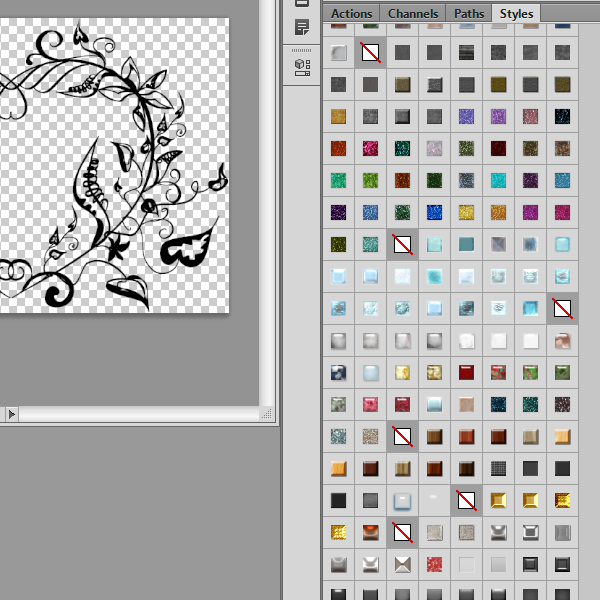
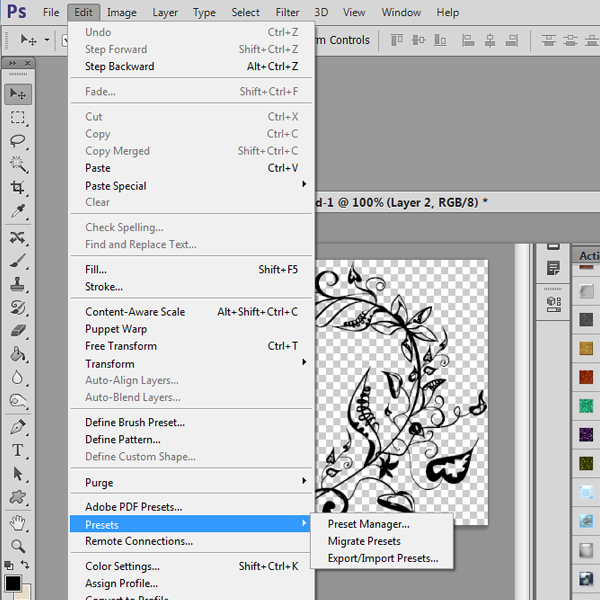
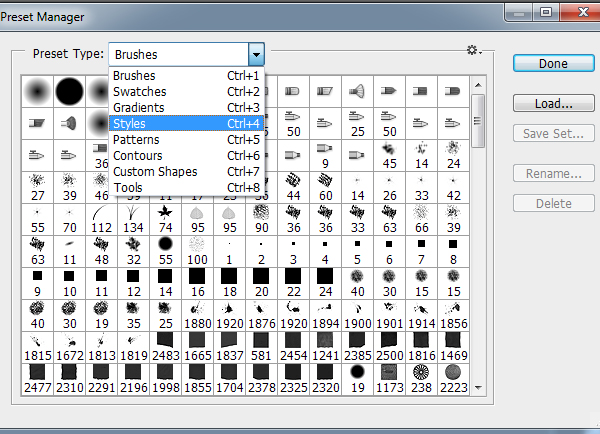
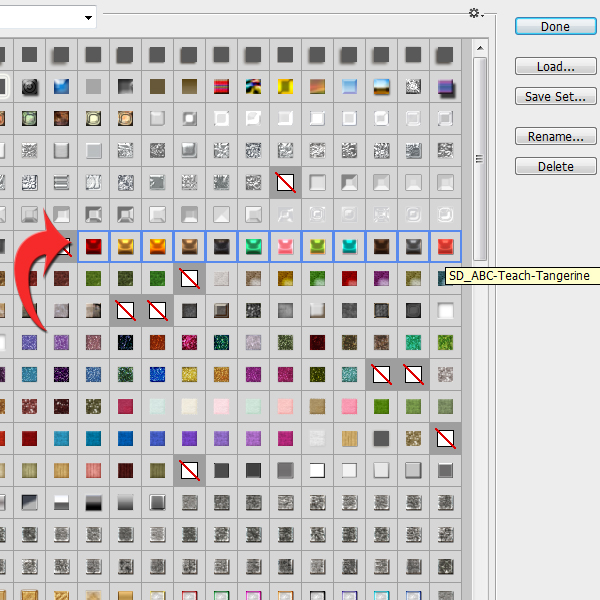
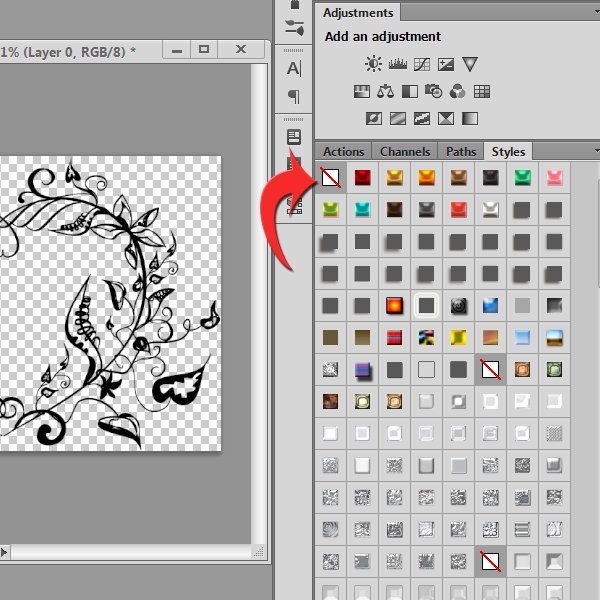




What a great tip. I find myself doing this all the time … and it’s definitely a time saver (btw — you win when it comes to the number of styles open at one time).
[…] Using the Preset Manager for “Quick Finds” – 1 freebie(s)? […]
I have Elements 11 and it is not working this way for me. When I open my preset manager, it only allow me to see one set at a time. If I go to “more” to see all of them listed, it will only allow me to select one. Is this not available in the newest version?
Hi Peggy, Yes, this works in PSE11. It sounds like you might be looking at your Effects Panel instead of the Preset Manager??? Did you go to Edit>Preset Manager to bring up the Preset Manager dialogue box? Take a look to be sure, and if you are still having trouble, feel free to email me.