Last week, in Merge Down vs Merge Layers, we discussed the difference between those two options in Adobe Photoshop and Photoshop Elements. This week, we have two more merge options to explore: Merge Visible and Flatten. These options may be more familiar to us than Merge Down and Merge Layers, but let’s see if we can pick up a trick or two as we explore these options today.
Merge Visible is an option that enables us to merge all layers that are visible, while maintaining any transparency that is present. This is the perfect option to choose if we want to merge layers for a cluster or if we are creating a Quick Page and need to maintain the transparent area for our photo.
We make layers visible or invisible by clicking on and off the eye icon to the left of a layer.
The cluster in the image below is finished and ready to be saved. We want to maintain the transparent area around the cluster.
When we right click on any layer in the layers panel, a fly-out menu will open. About 3/4 of the way down this list, we will see the option “Merge Visible.”
If we click on that option, all of the visible layers will be merged together on one layer; the transparent areas will retain their transparency. Whatever layers are not visible, will remain on their own layer.
That’s how Merge Visible works. It’s pretty simple!
Now, I’m pretty much a right-click girl. If I can’t find something I want, typically I find that if I right click on “it,” options become available to me. I liken it to finding a hidden doorway that opens up into a beautiful garden! The garden is there all the time, but you have to know the “secret” to getting to it! Well, right-clicks work like that in Photoshop for me, but another “secret doorway” is down-pointing arrows. Have you ever noticed the down-pointing arrow in the Layers panel? I have to say that I overlooked it for a very long time. If we click on it, we find yet another way to access layer options. There aren’t quite as many options here as there are when we right click on a layer, but Merge Visible is there. It’s just a different way to reach the same end.
Did you notice that when we used the down-pointing arrow to access Layer Options, that Keyboard Shortcuts are right there for us (to the right of the panel)? I continually forget that Shift + Control + E is the shortcut for Merge Visible. So if I don’t want to take the time to glance at my Digital Sticky Notes, I will access the Layer Options via the down-pointing arrow, click on Merge Visible, and look, once again, at the shortcut. One of these days, I will commit it to memory… I know I will!
Now let’s look at the Flatten option. When we use the Flatten option, all layers are merged together into a Background layer. If we want to save our document as a jpg, this option works just fine. If we want to maintain transparency, this option is not the choice we want to make.
Let’s merge the layers of this cluster now using the Flatten option. In the image below you will see in the Layers Panel, that all layers have been merged and “flattened,” with a white background.
Don’t forget…. Control + Z is the Keyboard Shortcut for Undo. So I will Undo, and use the Merge Visible command to merge the layers and keep the transparency of this beautiful cluster!
Once I create a page using papers, elements, text – whatever I want to use, I can use the Flatten option to merge all of the layers, and save it as a jpg. The Flatten option is perfect for that!
A great big thank you to Kabra, a member of both my Creative Team and that of theStudio, for her creation of this beautiful cluster, using the new collaboration between SnickerdoodleDesigns and Kimberkatt Scraps, Lil T.O.T.’s.
Using Kabra’s gorgeous cluster made putting together this Stacked Paper a snap for me! You may download this Stacked Paper as a gift from Kim and me by clicking HERE or on the image below!
***Download No Longer Available***

Thank you for spending a few minutes of your day with us!

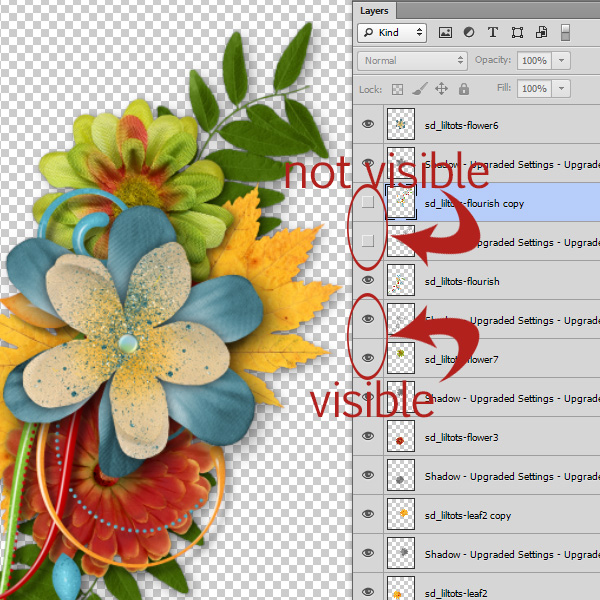
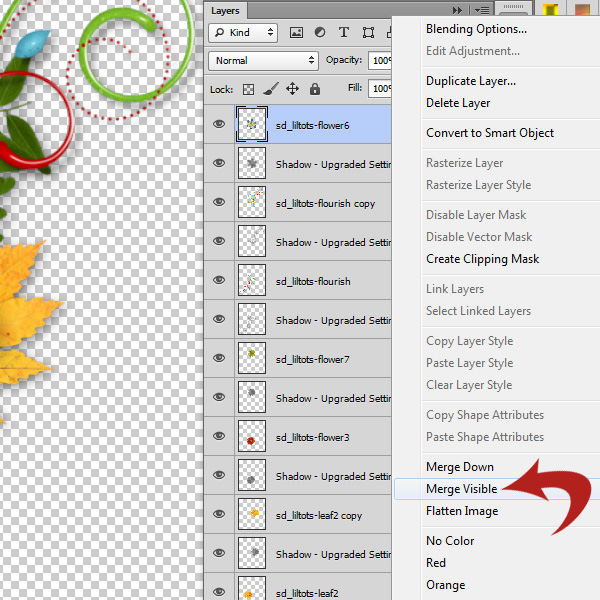
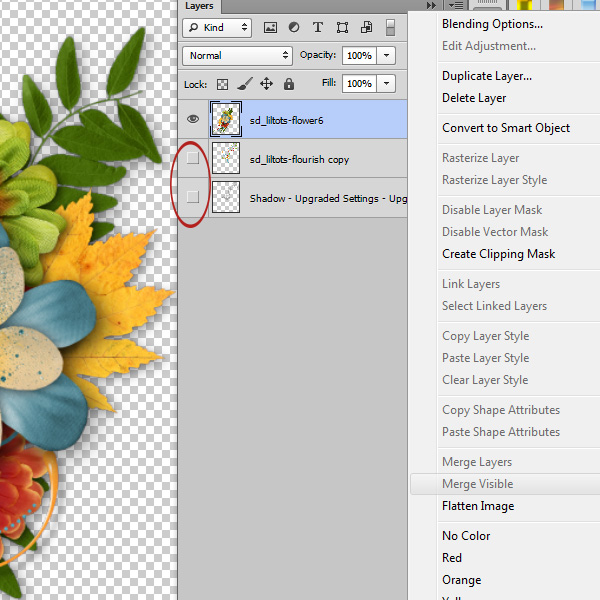
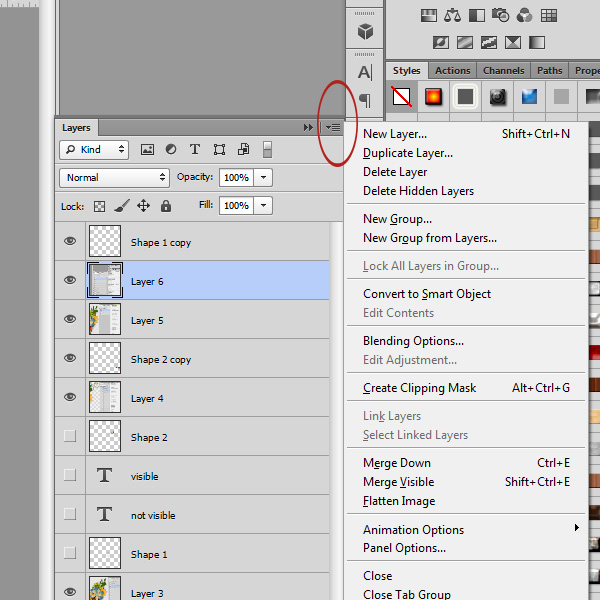





Thank you very pretty.
[…] Merge Visible vs Flatten in Photoshop – 2 freebie(s) […]
[…] Merge Visible vs Flatten in Photoshop – 2 freebie(s) […]
The download is not the stacked paper but the blog gift from 11=12-12 a signature. It’s very cute but thought you might want to know.
This is not what is pictured.
I love this stacked paper. The link does not work. I get SD_jw_HayDay_siggie.png
Would love to have this. It will make an adorable page for my 19 month old granddaughter.
Thanks,
Thanks for letting me know about the link. It has been fixed!
Thanks. This tutorial is exactly what I needed. I hadn’t understood the difference in merges, so was losing transparencies. Also, thank you for the adorable stacked paper.
Thanks for the great tutorial and a big thanks for the stacked page for this adorable new kit.