Several months ago, we talked about Using the Lens Flare Filter in Photoshop to create a light flare in a lantern.
Today let’s look at how to create a soft glow, using a brush.
Here is a candle holder that is included in my Woodland Winter kit. Let’s add a lovely soft glow to it.
Here’s how:
1. Create a blank layer above the original candle holder layer.
2. Set your Foreground color to Hex Code a58c33 (Click on the Color Picker; when the Color Picker Window opens, type in the Hex Code in the area shown circled here in red.)
3. Choose a soft-edged brush. The size brush you choose will vary with the object that you are working with. For this candle holder, I chose to start with a 250px brush. Stamp your brush on the blank layer you created.
4. Change the Blend Mode of the glow to Color Dodge. (If you are unsure of how to do this, here’s a previous tutorial to help: Using Blend Modes in Photoshop.)
5. Create another blank layer and place it above your glow.
6. Enlarge the brush you are using. I enlarged my brush to 300 px.
7. Stamp your brush on the 2nd blank layer.
8. Change the Blend Mode of this layer to Color Dodge.
Continue in this manner until you are happy with your glow.
I created one more blank layer, enlarged my brush to 600 px and stamped once more.
Here is my final result with 3 stamped brush layers, all changed to Color Dodge, brushes sizes 250 px, 300 px, and 600 px. (I added the candle and candle wick through other techniques.)
Experiment with different elements! If you want a slightly different shape, stamp your brush and use the Warp Tool to reshape it. Experiment with Opacity Levels too. This is a fun technique that you can really personalize.
Toiny was kind enough to create a Woodland Winter freebie for us, featuring this candle holder. Click on the image to download!
If you would like to keep this tutorial on your computer for easy reference, you may download a PDF here.
If you are a visual learner, you can view this tutorial on SnickerdoodleDesigns YouTube Channel and on theStudio’s You Tube Channel.
Please head over to YouTube and take a minute to Follow both channels. Each Channel will have some exclusive videos, so by following both channels, you will be sure not to miss a thing! Thank you!!
Credits: I learned this technique from a Bitesize Business School tutorial.

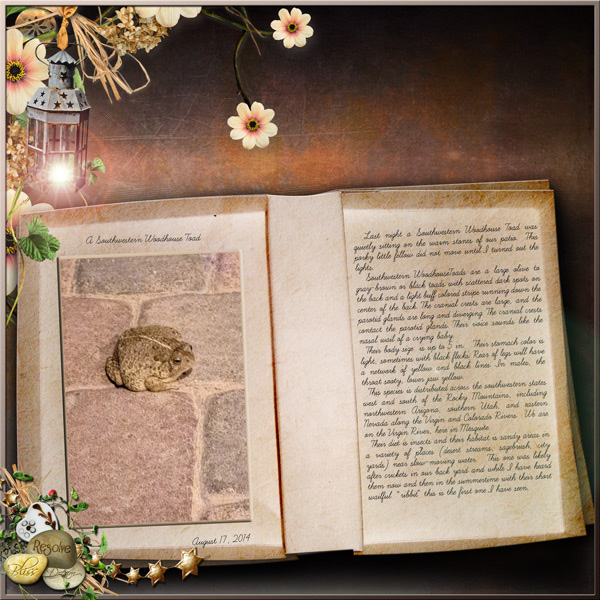

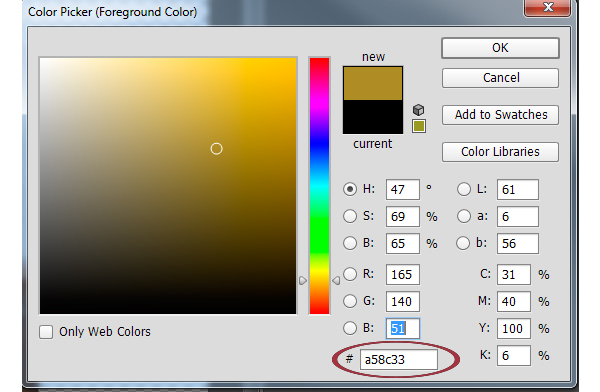
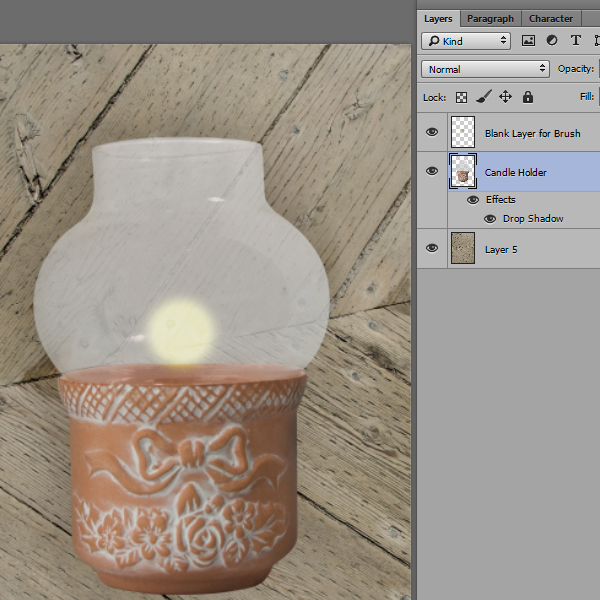




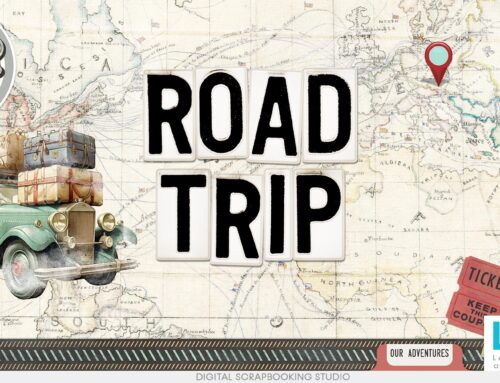

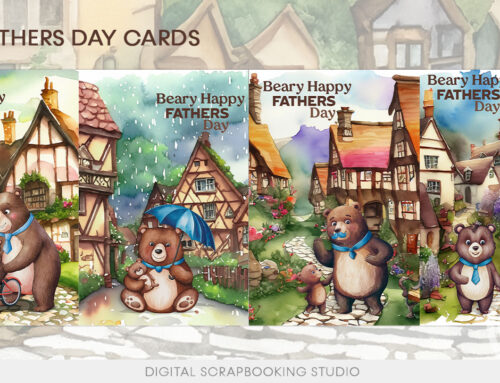
Karen, thanks for sharing this technique; I love the look. Now to go practice! & thanks, Toiny, for sharing this lovely cluster frame!
Hi, Karen!
I hope your holidays were really nice for you and your loved ones! I hope, too, that this New Year brings you much happiness!
I got behind in my online stuff when my hard drive broke two days before Christmas. I located an old laptop, so, finally, I can at least correspond!
I saw your contest in an e-mail newsletter about your Woodland Winter. It was too late by the time I saw it, but, I thought ‘woodland’, seeing the animals and the woodsy scenes. Quite an appropriate name for it! I really like this one!
Thank you for all the fabulous freebies and tutorials this year! I look forward to what you can show us in 2015!
I wonder if you can shed some light on how to get a darker layout from layering textures. I saw this image at DPS on Generations photos. I think you turned us on to it in a newsletter? The image with the pears –
https://500px.com/photo/8153869/three-generations-by-xavi-rosell?from=user
How would you approach something like that? I mean, if you have a chance to write on it!
I have more catching up to do. I’m off! I appreciate knowing you and being able to say your are really a friend!
Thank you,
Su
This glow is so much fun. I wouldn’t have thought creating three separate layers and “glowing each of them” just a tad bigger could create such beautiful softness. Thank you for this video and for the fun tutorial (and beautiful candle holder in Woodland Winter!) Love it!
Beautiful cluster and interesting tutorial! Simple steps, but what a difference they make! Thanks, Toiny and Karen.
Thank you for all your tutorials they are so helpful, also thanks for adding the pdf download, sometimes this is easier for me
Got that PDF and will try this, as I do ALL of your tutorials, they are so simple to understand, thank you so much, I look forward to learning more from you in 2015.
Awesome tutorial Karen – thank you. And It is great how you are presenting it in three different formats….off to try this now 🙂
Thank you all for your comments! I appreciate knowing that you are enjoying the PDFs and Videos as well!
Su-It’s not me you are thinking of, but I can certainly talk about including textures in your layouts, if that is what you are interested in. Let me know?
Karen,
Yes, please. I would like to know how one gets a ‘dark’ finished look, yet, still maintain the texture and details, like cracks, for instance.
Thank you very much!
Su
This is so pretty – Thank you very much !