Last week we talked about Working With Shapes in Photoshop. Today let’s look at another thing we can do with Shapes, and that is creating text on their work paths.
For today’s tutorial, I am using Photoshop CC.
Let’s get started!
1. Select the Shape Tool in the Tool Bar on the far left of your screen.
2. Go to the Top Options Bar. Choose: Shape; No fill; No stroke
3 Create a new blank layer. Drag out your shape on that layer. I chose the Ellipse Tool, and held down Shift while dragging to create a Circle. A work path will be created.
4. Click on the Horizontal Type Tool in the Tool bar.
5. Move your cursor onto your document. As you move it closer to the work path, you will see the cursor change. It will now look like an “I” with a wavy line through it. When you see that change, click on your document and start typing.
You can adjust your text, change font styles, sizes, or colors, just as you normally would. Sometimes you might need to play with the spacing of your words to create the look you want.
Don’t limit yourself to circles. Use any of the Shapes that Photoshop provides to add a fun look to your layouts!
Photoshop Elements 13 Users: Once you draw your shape, choose your Type Tool, and in the options box at the bottom of your screen, choose Text on Custom Path. I am not sure if this works the same in previous versions of Photoshop Elements.
If you would like to keep this tutorial on your computer for easy reference, you may download a PDF here.
Toiny has created a new Tutorial Gallery for us! When you experiment with this technique, or any technique you learn through our tutorials, we encourage you to upload your results to the new gallery! Show off your hard work! Please include the name of the tutorial and provide a link to it, in case some of our readers missed it!
When I think of some of the fun and “cool” things we can do in Photoshop, the phrase “Cool Beans!” always comes to mind. With that thought in my head, I chose a paper from my collection Cool Beans to demonstrate the work path on. You can take a closer look at this Collection HERE.
I’ve put it on Special Pricing for you through June 7th!
Enjoy this Cool Beans Stacked, which has plenty of room for you to add text paths that you create! Click on the image to download.
See you next week!


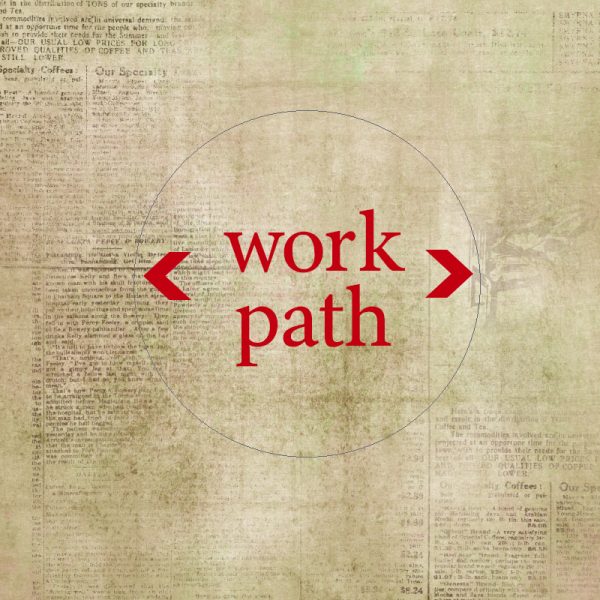
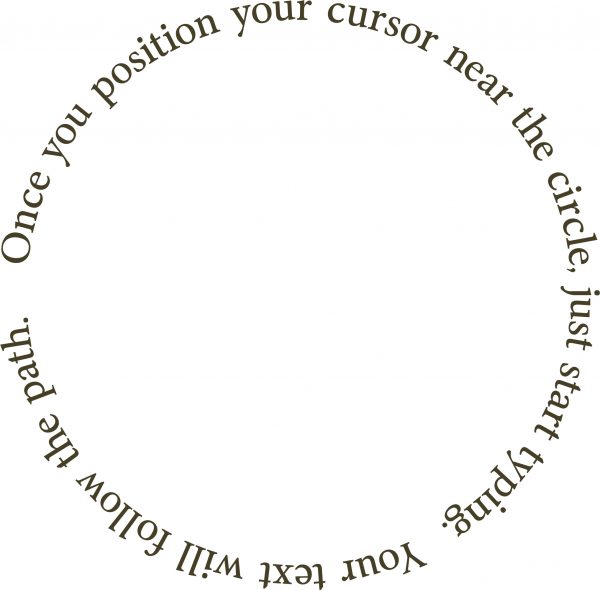

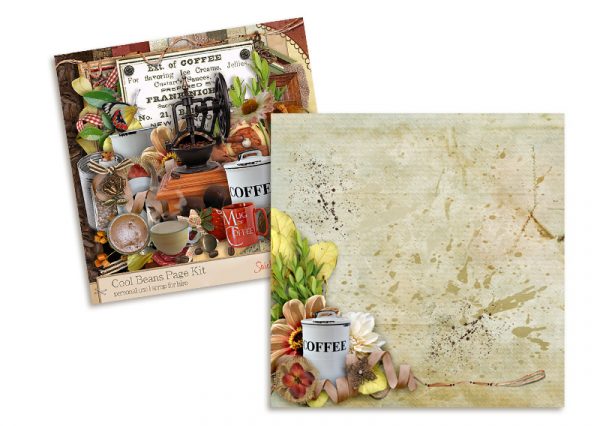

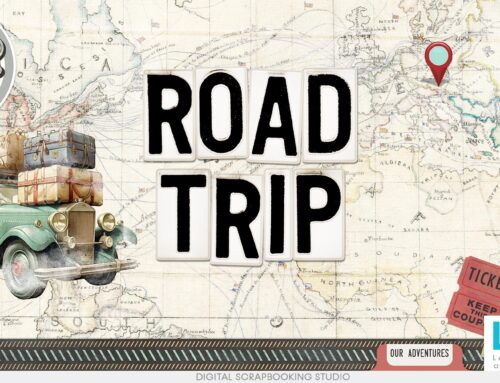

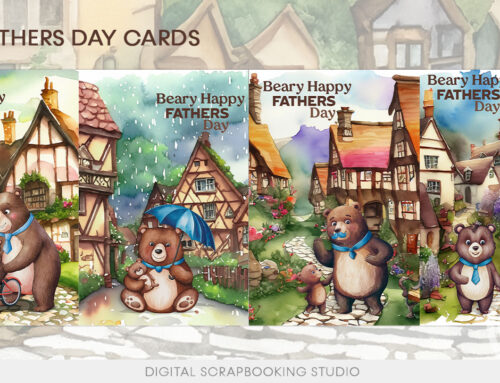
[…] Read the rest of this tutorial on theStudio’s Blog. […]
This is really easy, yet, it looks so involved! LOL
So, I was curious. You don’t use “Path”, but “Shape”, with no fill or stroke, instead? Or, can you do both.
Thank you for a great tut!
Su
Yes, Su. You may do it either way. Since we’ve been talking about Shapes, I used Shapes in this tutorial. We can definitely look at Paths in the upcoming weeks if there is interest in that.
[…] Creating Text on a Path – 3 freebie(s) […]
Thanks for the tutorial, Karen. I have PSE12 & I’m hoping this will work. I had tried to do this a few times & I just couldn’t figure it out. Plus my “shape” would look terrible! It might be because I was using path, instead of shape. I would be interested in seeing how this is done with “Path” also.
excellent tutorial! thanks for the tutorial and beautiful stacked page!
Thank you for your feedback, Stacey and Pam. I am currently on vacation and have prescheduled tutorials during my absence. When I get home, let’s take a look at paths!