Have you ever wanted to sample, or capture, a color on your screen, a color that is outside Photoshop? On Pinterest, perhaps, or on a website? There’s an easy way to do that using the Eye Dropper Tool in Photoshop. Here’s how:
1. Click on the “Restore” or “Restore Down” (depending upon your Photoshop version) at the upper right of your screen. Drag the program boundaries to resize Photoshop to your liking.
You may need to close or move any floating palettes. All you will need to keep visible is your Toolbar.
2. Open the Internet page, or location where the desired color is located. Resize that page and position it next to Photoshop.
In the image below I have resized and repositioned Photoshop on the right of my screen, and theStudio Designers Retiring Coordinated Collection, Shades of Summer, on the left.
3. In order for this technique to work, a document must be open in Photoshop. If you already have an open document, that’s fine. If not, just create a new blank document.
4. In Photoshop, select the Eye Dropper Tool from your Toolbar.
5. Left click and hold anywhere in your Photoshop document. The Eye Dropper Tool will turn into a 2 ringed-circle. (The colors in the ring will be dependent upon the Foreground and Background colors that are currently active. This is not important, but just a point of interest.)
6. Now, while still holding down the left side of your mouse, navigate to the color, outside of Photoshop, that you would like to sample. As you move the Eye-Dropper Tool around, keep your eye on the Foreground Color in Photoshop. You will be able to see it change colors, depending upon what color you are hovering over. In the image below, I wanted to select that lovely green color in ADBDesigns Shades of Summer Journal Tags. You can see that color reflected as the new Foreground color in Photoshop. When you have selected the color that you would like, release your mouse.
And that’s all there is to it!
Now that you have your new color selected, you can click on the Foreground Color Picker to determine the Hex code for future reference, or you can add it to your Swatches Panel if you like. Not sure how to do that? Here’s some help:
1. Determining a color’s Hex Code: Bring up the Color Picker by clicking on the Foreground Color. The Hex Code is located at the bottom of the Color Picker.
2. And here is a tutorial on”Adding Colors to the Swatches Panel in Photoshop and Photoshop Elements.”
Why not visit theStudio Designers retiring Coordinated Collection Shades of Summer to practice capturing some beautiful colors as well as some snagging some fabulous products at amazing prices?
If you would like to keep this tutorial on your computer for easy reference, you may download a PDF here.
See you next week!


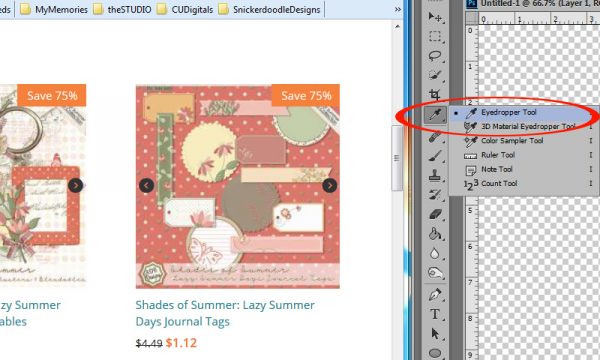
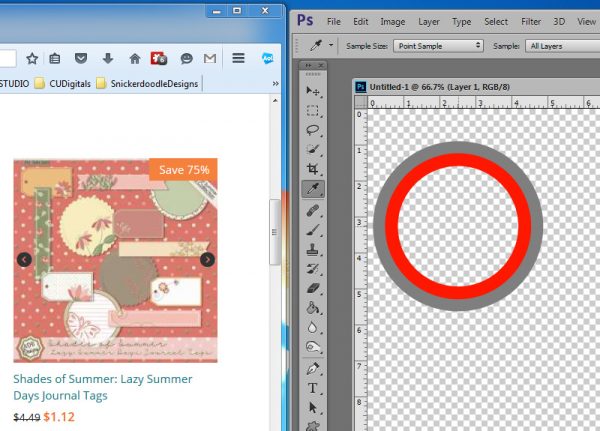
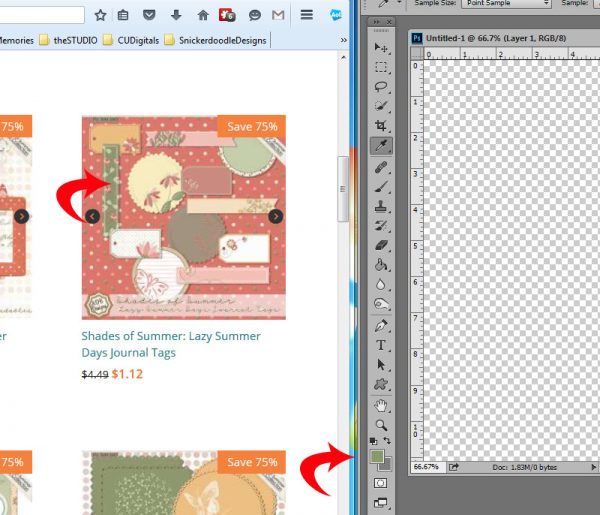
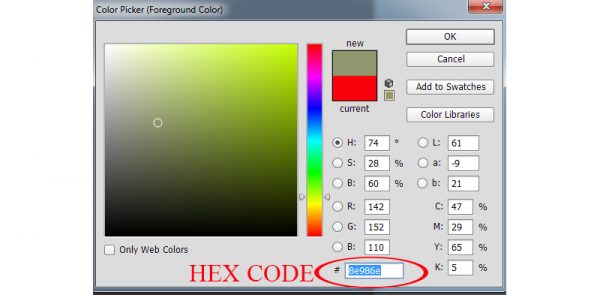

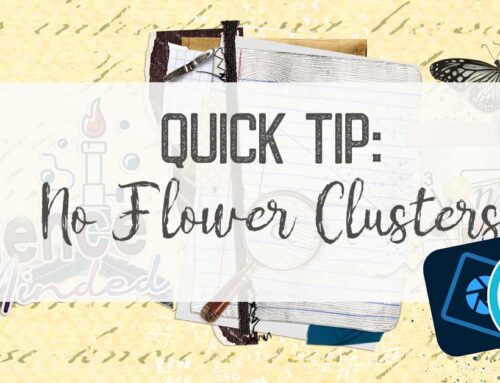
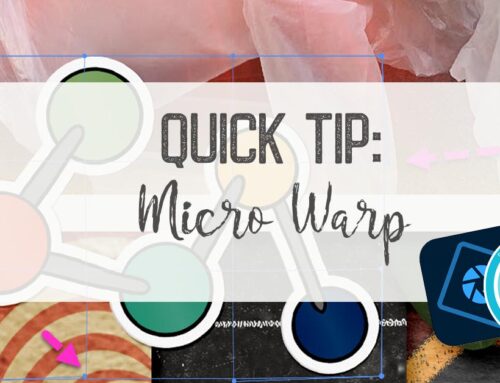
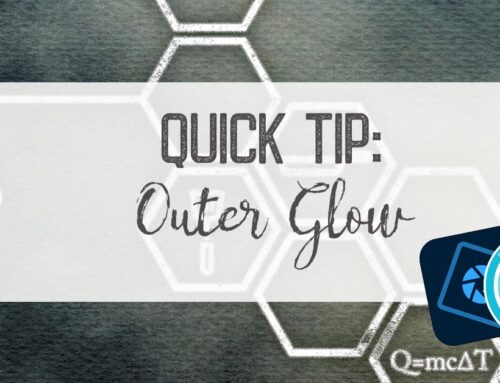
[…] Sampling Colors Outside Photoshop via the Eye Dropper Tool – 1 freebie(s) […]
Isn’t Photoshop amazing!? I love this! I used to use PicPick, as it has a color dropper. All I had to do was copy the hex code from it into PS. Sheesh! PS has a better way – this way you show! Bless you!
Su
Wish this worked in CS4… 🙁
Yes, Su. It’s a super cool “trick,” isn’t it? Dona, I don’t have CS4 on my computer, so couldn’t try it out there. I agree with your 🙁
I have CS3 on the Mac and all I had to do was select the eye dropper, then left-click the mouse and hold it down while moving the eye dropper outside the PS window. It worked! Thank you!