 We are all unique. Our brains process knowledge differently than others might process the same knowledge, and we all have our own preferences when it comes to creativity and work habits. I don’t know if that is why Adobe built into Photoshop multiple ways to accomplish the same task, but I’m really glad they did.
We are all unique. Our brains process knowledge differently than others might process the same knowledge, and we all have our own preferences when it comes to creativity and work habits. I don’t know if that is why Adobe built into Photoshop multiple ways to accomplish the same task, but I’m really glad they did.
Do you ever find yourself duplicating kit elements to use in a layout? Today, let’s look at 6 different ways to duplicate objects; some ways are faster than others, but there’s definitely something for everyone.
Once you have an object on your document that you want to copy:
Method #1: Go to the top Menu Bar. Image > Duplicate. A new window will open asking you to name your duplicate image. You may do so, or just click OK and forego naming it. (In Photoshop Elements: File > Duplicate).
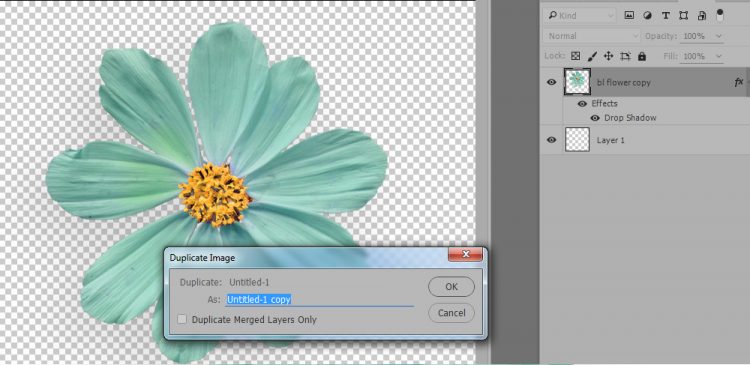
Method #2: In your Layers Panel, click on the layer you would like to duplicate, in order to make it active. Right click, then choose Duplicate in the in the fly-out menu. (Same for Photoshop Elements).
Method #3: While holding down the ALT key, click on the layer you would like to duplicate. Left click and hold down your mouse button, while you drag the element up. When your mouse reaches the top of the layer you have selected, release the ALT key and your mouse. The layer will be duplicated. (Same for Photoshop Elements).
Method #4: Hold down the ALT key. Left click on the object within your document that you would like to duplicate and drag it away from the original object, and it will be duplicated. (Same for Photoshop Elements).
Method #5: In the Layers Panel, click on the layer you would like to duplicate, and drag to the New Layer Icon. In Photoshop it is at the bottom of the Layers Panel; in Photoshop Elements, it is at the top of the Layers Panel.
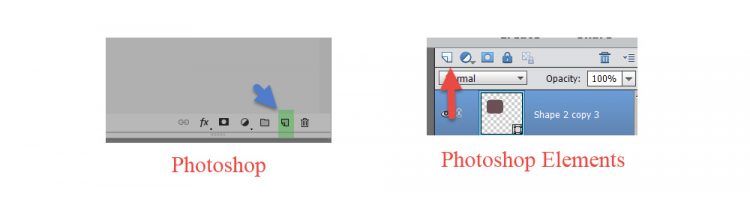
Method #6: In the Layers Panel, click on the layer you would like to duplicate, and hit Control + J on your keyboard. The layer will be duplicated. (Same for Photoshop Elements).
If you have another favorite method I haven’t mentioned, please let us know in the Comment section. It’s always fun to learn.
If you would like to keep this tutorial on your computer for easy reference, you may download a PDF here: 6 Ways to Duplicate an Object in Photoshop.
If you are a visual learner, you can view this tutorial on SnickerdoodleDesigns You Tube Channel and on theStudio’s You Tube Channel.
Please head over to You Tube and take a minute to follow both channels. Each Channel will have some exclusive videos, so by following both channels, you will be sure not to miss a thing!






It is amazing that they offer so many ways to do one thing!
I have a general question that might be a tutorial topic. When do you use the ALT, SHIFT & CTRL keys in combination with other keys to accomplish a shortcut task? Is there a general rule about which of these 3 keys is used with certain types of operations? I am looking for a way to help remember how they are used.
Thanks.
Thanks, Steph. I’m always looking for ideas, so I’ll cover that next week. Will that work for you?
That would be fantastic! Thank you Karen.
Great read! I am an ‘Alt>Drag’ kind of gal. So, I would like to add that this works ‘IN’ the layers palette, as well. When you are on the layer you want to copy, hold ‘Alt’ and click and drag the layer, itself, either up or down, depending on where you want it, then, let go. As you hover/move the new layer, the line between two of the existing layers will emphasize in a bolder line and indicate where the layer will ‘land’. So, drag until the line between the two layers, where you want to place the new layer, ‘lights’ up.
I look so forward to your tips and tuts, Karen!
I came across something I don’t understand and I immediately thought of you! Now, as soon as I remember what it was, I will let you know. LOL (Isn’t that awful?)
Thank you so much for this!
Su
That’s a great addition, Su. Thank you!