 Last week one of our readers posted this question in our blog Comment Section:
Last week one of our readers posted this question in our blog Comment Section:
“When do you use the ALT, SHIFT & CTRL keys in combination with other keys to accomplish a shortcut task? Is there a general rule about which of these 3 keys is used with certain types of operations? I am looking for a way to help remember how they are used.”
Thank you, Steph, for submitting your question and tutorial request. We’re happy to answer your question.
Adobe has built into Photoshop a way for us to easily reference keyboard shortcuts. Go to the top menu bar: Edit > Keyboard Shortcuts (or the keyboard shortcut for this is: CTRL+ALT+SHIFT+K.) (It doesn’t matter in what order you enter CTRL, ALT, or SHIFT; just enter K last while holding down the other 3 keys). The following dialogue box will open.
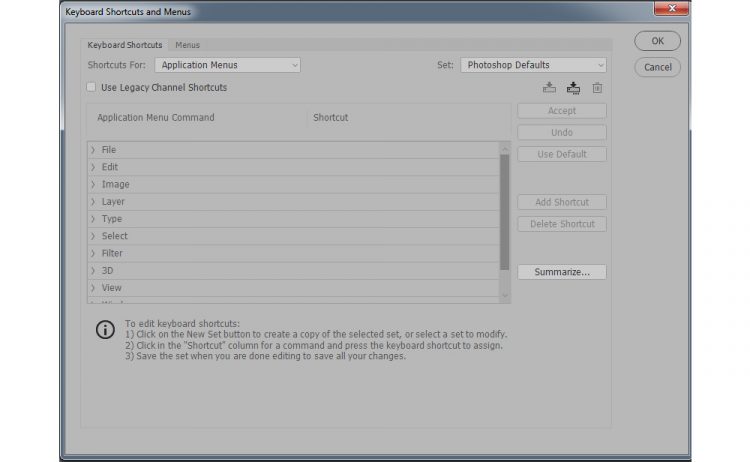
Here you will see a listing of the Menu Commands (File, Edit, Image, and so on). Click on the Menu you would like to work with. I’ll click on File to see the list of Shortcuts that are available in the File Menu.
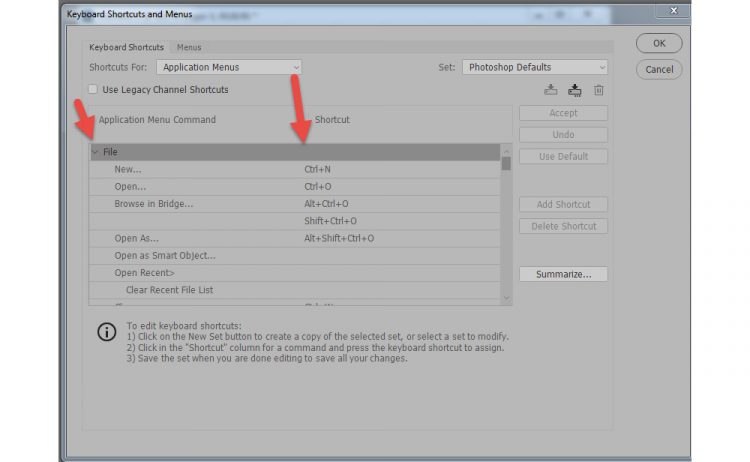
If you can’t remember a shortcut, here is where you will come to refresh your memory. Click on the other Menu Commands (Edit, Image, etc.) to see the shortcuts available in those menus.
It is here that you can also set your own keyboard preferences, if you have a combination of keys that would be easier for you to remember. Here’s how. Let’s use “File” in our example again.
Once you click on “File,” click on “New.” The Shortcut for “New” will become available for you to overwrite. Type in your preferred shortcut, and click on Accept.
Continue on through the Menu Command until you have set all of your preferences.
If you click on “Summarize,” a page will open in your browser with all of the Keyboard shortcuts on your version of Photoshop, which will, of course, include the ones you have changed. You can then print the document for easy reference.
I hope this answers your question, Steph. Please let us know if it does not.
Photoshop Elements does not give you the option to change keyboard shortcuts, nor does it offer a summary of the keyboard shortcuts. However, the good news is that many keyboard shortcuts that work in Photoshop also work in Photoshop Elements.
We always welcome questions from our readers! Please feel free to leave your comments in the Comment Section below.
You may download a transcript of this tutorial here: Customize your Keyboard Shortcuts
You may watch a You Tube video here: SnickerdoodleDesigns You Tube Channel and Digital Scrapbooking Studio’s You Tube Channel.






Leave A Comment