Do you ever use the Content Aware Fill tool in Photoshop? I tend to forget about this option, but it can be a really helpful tool! Let’s take a look at it today.
The Content Aware Fill tool is available in both Photoshop and Photoshop Elements. You will find it in the top menu bar under: Edit > Fill > Content Aware.
Example #1:

Original Photo. Let’s remove the little boy.
I love how the little boy in this photo is running with such freedom and joy. (Does anyone know who this is?) But what if we wanted to see just the two men walking on this path?
Step #1: Make a selection of the little boy using the Lasso tool. A loose selection is fine.
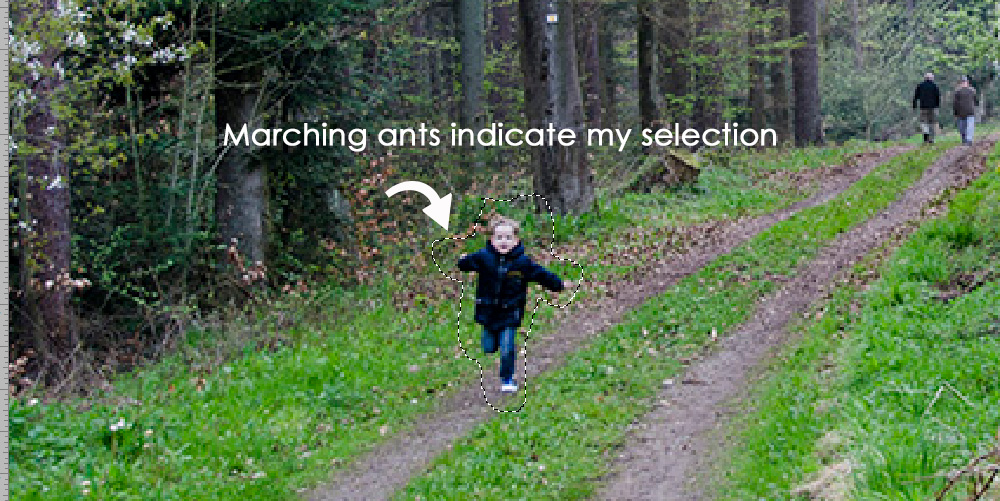
A loose selection is made around the little boy.
Step #2: Go to the top menu bar: Edit > Fill. Choose Content Aware in the Contents box:
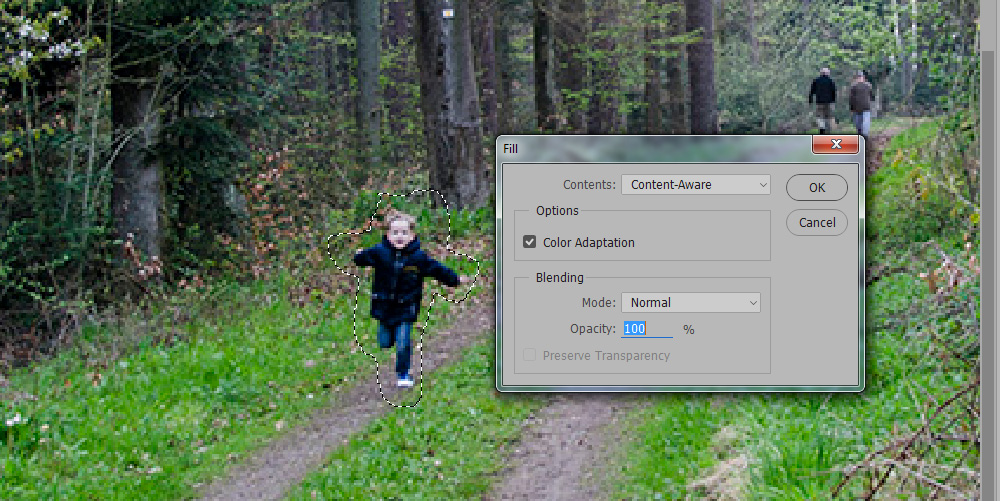
Edit > Fill > Content Aware
Click OK and let Photoshop work its magic!

End result!
Photoshop analyzes the pixels around the object you have selected for removal and fills in the selected area with those pixels. It works perfectly in photos such as this.
When you wish to remove a person or object that is close to defined edges or areas in a photo, Photoshop has a more difficult time. In these instances, this tool doesn’t always work perfectly; and you might need to try another tool to achieve your desired result.
Example #2:
This is a photo I took in China. Let’s remove the boat in the photo.

Let’s remove the boat in this photo.
Using the same process noted above, I selected the boat, used the Content Aware Fill tool, and this is the final result:

Final Result
The Content Aware Fill Tool did not work very well with this photo because of the defined edges of the cement dock, and the differences in the color of the water.
When you have the “right” photo, the Content Aware Tool can save you a lot of time. Try it as your first option, when you wish to remove an object from a photo, and see how it works for you!
You may download a PDF of this tutorial here: Content Aware Fill Tutorial
You may watch a You Tube video on the SnickerdoodleDesigns Channel or the Digital Scrapbooking Studio Channel! Subscribe to both, so you don’t miss a thing!
Save





Just as an FYI – The boat might have turned out better if you had “chipped away from the edges” instead of encircling the while thing at once. Doing a little at a time sometimes works. Also the healing tool where you can select where the patch is coming from sometimes works better. And some photos will require the addition of the clone tool.
Thanks so much for this Karen, I always forget about it and it is sometimes painful trying to do it yourself… 🙂
Thank you very much. This is great to know. Love having the PDF file to download too.
Thanks, Judy and Carol. Yes, you are correct, C. Vandenberg. It’s difficult to cover every possibility in a short tutorial, so thanks for mentioning those possibilities.