What is Chromatic Aberration? David Peterson defines it as “a departure from what is normal, usual, or expected.” There is a technical explanation for this, based on “different wavelengths of electromagnetic radiation” which are “refracted through slightly different angles.” But the “bottom line” is that there is a color (usually, but not always, purple) that is in a photograph, typically in areas of high contrast – and it’s a color we don’t want to be there.
Below is a part of a photograph I took. We are viewing it at 200%, but you can see the slight purple discoloration, as indicated by the arrows.
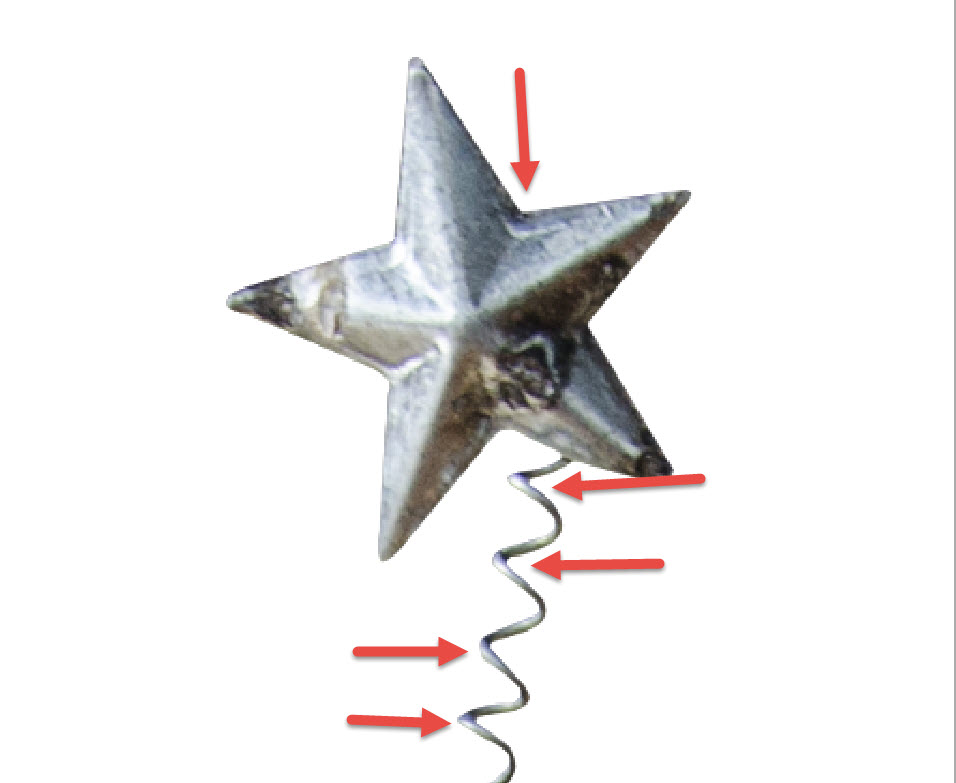
There are 2 easy ways to fix this in Photoshop.
Option 1: Available in Photoshop only
- In the top Menu Bar, go to Filter > Lens Correction, and click on the Custom Tab.
- In the Custom area, look at the Chromatic Aberration Sliders. Color corrections are made by moving the sliders to the right or left. While viewing your image at 100%, move the sliders until the discoloration has been removed. Sometimes you may need to move multiple sliders. Just experiment until you get the result you like.
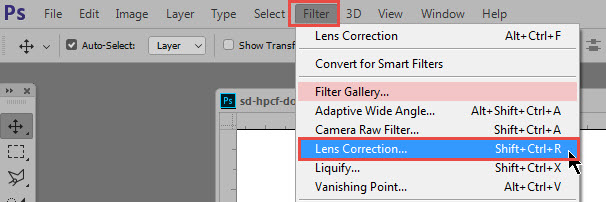
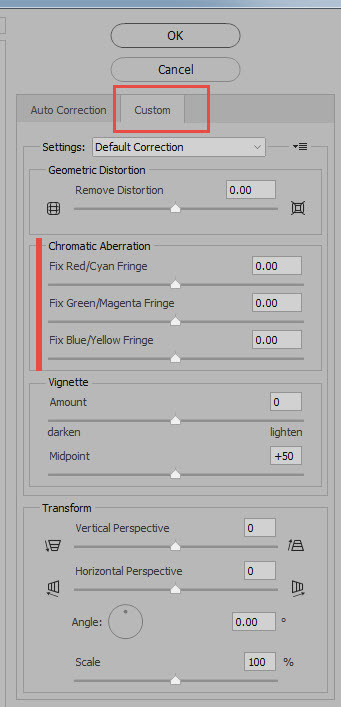 Option 2:
Option 2: Available in Photoshop and Photoshop Elements
- In the top Menu Bar, go to Image > Adjustments/Hue/Saturation.
- Click on the down-pointing arrow in the Preset box to access colors. Select the color you want to adjust. In this case, I chose the Blues. (You can also click on the Eye Dropper Tool, move it into your image, and select the exact color you would like to remove.)
- Slide the Saturation slider to the left, to desaturate that color.
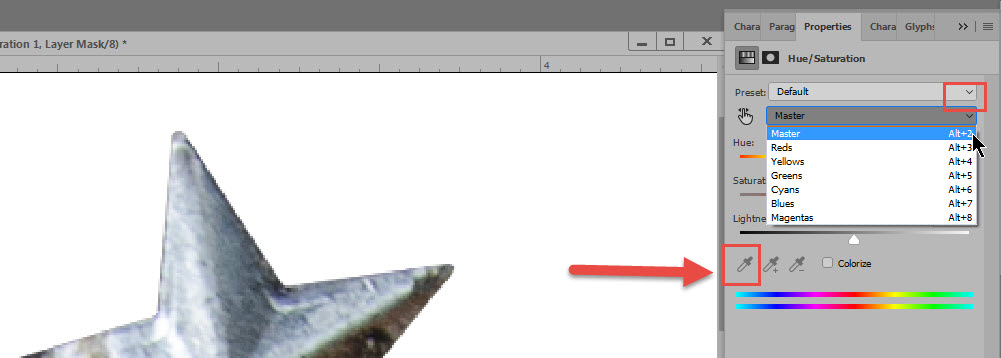 Caution:
Caution: When using Option #2, if the exact color you are desaturating is found elsewhere in your image, it will also be desaturated. An easy fix for this is to click on the Hue/Saturation Mask, select a soft, round-edged brush, and painting with black, brush away the areas of desaturation you do not want. (
How to Use Layer Masks)
Here is my corrected image at 200%:

And here is the entire piece:

This cute little moose was a Daily Deal Freebie last week. Unfortunately, I didn’t learn how to fix the color aberration until THIS week. So, armed with my new knowledge, I updated the image. If you downloaded the freebie last week, you can find the updated download
HERE.
If you didn’t download last week, feel free to download it now! Just click on the image below.

If you would like to download a PDF of this tutorial, you may do so here:
How to Fix Chromatic Aberration
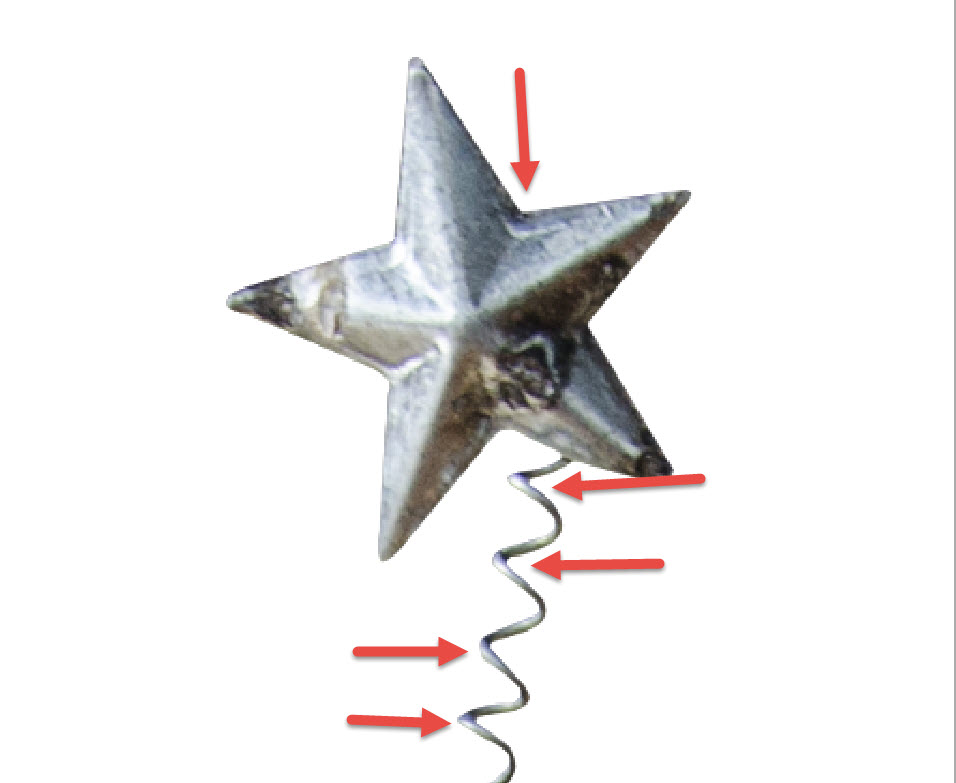 There are 2 easy ways to fix this in Photoshop.
Option 1: Available in Photoshop only
There are 2 easy ways to fix this in Photoshop.
Option 1: Available in Photoshop only
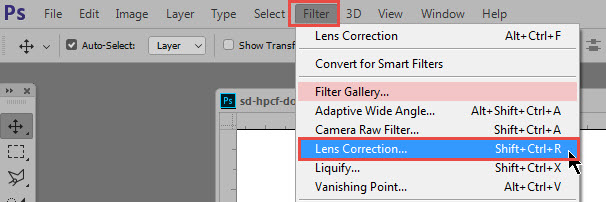
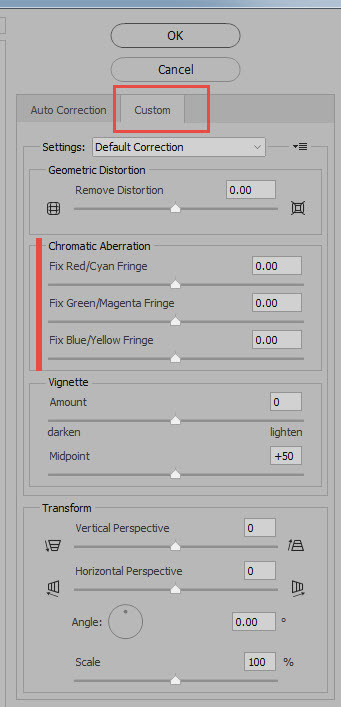 Option 2: Available in Photoshop and Photoshop Elements
Option 2: Available in Photoshop and Photoshop Elements
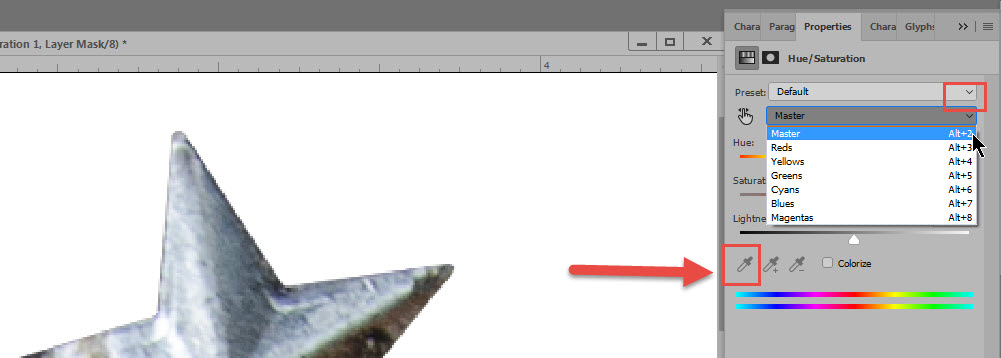 Caution: When using Option #2, if the exact color you are desaturating is found elsewhere in your image, it will also be desaturated. An easy fix for this is to click on the Hue/Saturation Mask, select a soft, round-edged brush, and painting with black, brush away the areas of desaturation you do not want. (How to Use Layer Masks)
Here is my corrected image at 200%:
Caution: When using Option #2, if the exact color you are desaturating is found elsewhere in your image, it will also be desaturated. An easy fix for this is to click on the Hue/Saturation Mask, select a soft, round-edged brush, and painting with black, brush away the areas of desaturation you do not want. (How to Use Layer Masks)
Here is my corrected image at 200%:
 And here is the entire piece:
And here is the entire piece:
 This cute little moose was a Daily Deal Freebie last week. Unfortunately, I didn’t learn how to fix the color aberration until THIS week. So, armed with my new knowledge, I updated the image. If you downloaded the freebie last week, you can find the updated download HERE. If you didn’t download last week, feel free to download it now! Just click on the image below.
This cute little moose was a Daily Deal Freebie last week. Unfortunately, I didn’t learn how to fix the color aberration until THIS week. So, armed with my new knowledge, I updated the image. If you downloaded the freebie last week, you can find the updated download HERE. If you didn’t download last week, feel free to download it now! Just click on the image below.
 If you would like to download a PDF of this tutorial, you may do so here: How to Fix Chromatic Aberration
If you would like to download a PDF of this tutorial, you may do so here: How to Fix Chromatic Aberration


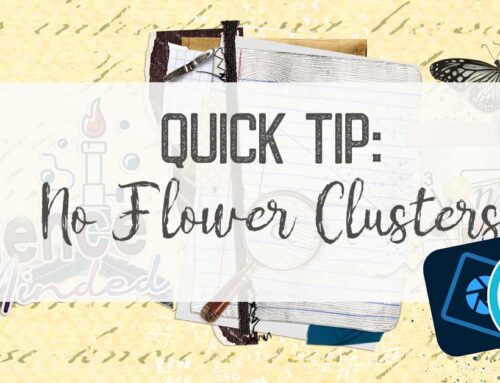
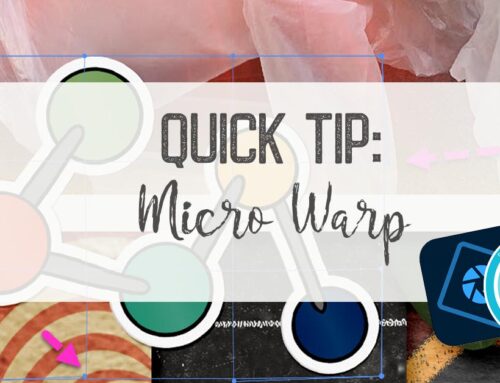
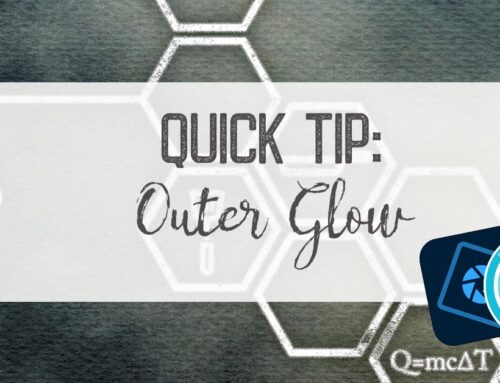
Oh! this is just wonderful, I was trying to change the colour outline last week. I can now update as you have, thank you so very much.
Faith
x