If you have been following my little tutorials for a while now, not only do you deserve a medal, but you know that the little things really get under my skin. For instance- when things do not line up perfectly center or along an edge. Thankfully, there is an easy way to fix that in PS or PSE. Like one click easy!
In the photo below I am working on a template. I want the Black box to be in the center of the brown box. Enter the alignment tool. I have it circled for you here. From the little icons it is pretty easy to tell what they do. But if you are not sure simple hover over the icon and a little box will pop up to tell you the function. To align your layers, make sure you have the ones you want to use selected, then click the proper alignment and you’re done! Make sure you have your move tool activated when using the align tool- shortcut V.
Just to show you an example- here I selected all my layers and chose to align to the horizontal center. Here is what that looks like.
Happy aligning! You can now sleep better at night knowing that your things are properly aligned! I know I will! 🙂

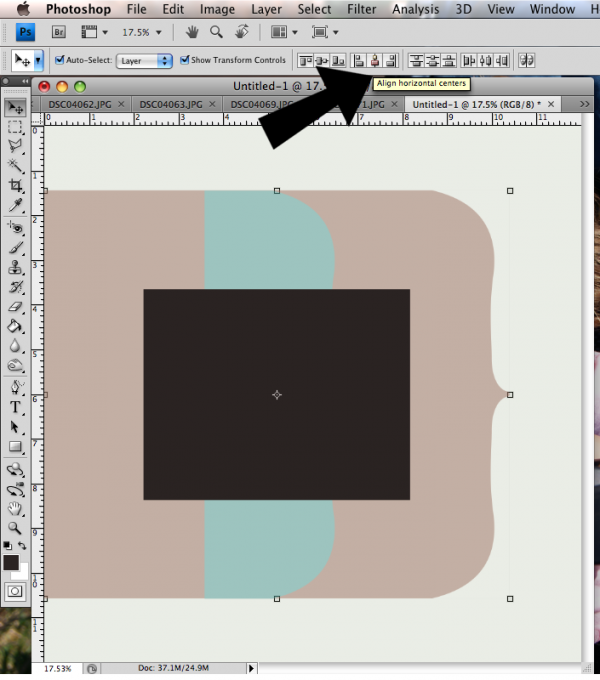
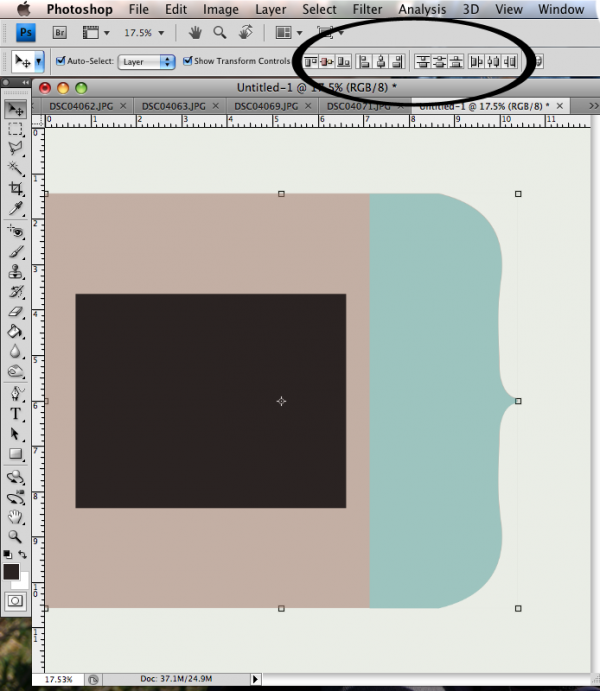
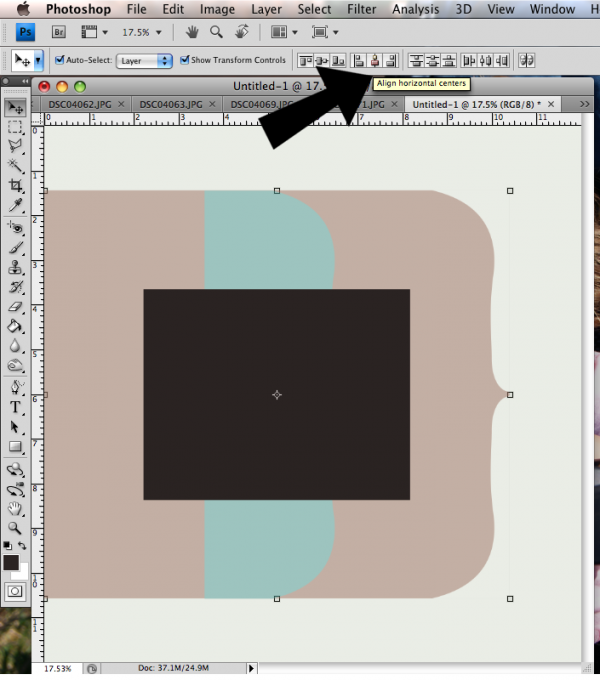

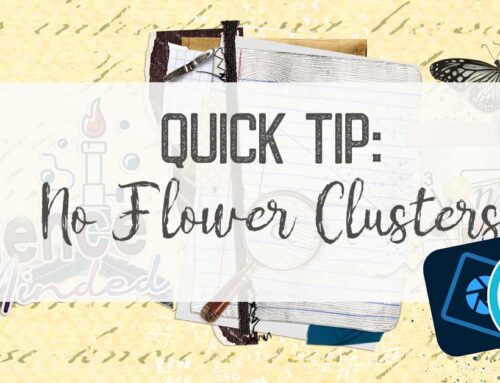
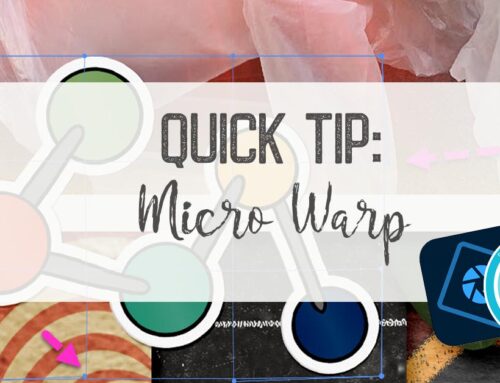
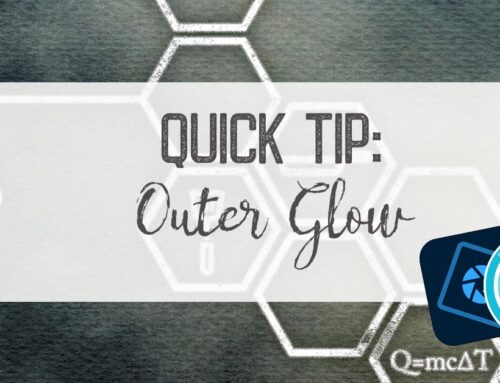
Leave A Comment