I could use a little cheering up and distraction these days. Couldn’t we all? Creating things does my mental state all kinds of good. The challenges and chats here at The Studio have been a nice way to connect and create, both.
I decided to starting paying forward a little of that creative joy and send some surprise cards to friends and family.
A couple nights ago, I sat down with my iPad and forced myself NOT to check news sites, but to make cards instead. In no time, I’d cranked out six little greetings.
I used Val’s Stolen Spring Collection. It has a lot of journal cards and word art elements that fit well this project well.

Today I’ll step through how to create a greeting on iPad with Procreate and share it digitally. I worked in a 1/4 page-format that will translate easily to printing and sending via snail mail, if I decide to do that, too.
This small size makes it lighter-weight in terms on memory resources on the device. Plus, it’s fun to create something with a tiny canvas size for a change!
For US Letter-sized paper your document should be:
1275 px x 1650 px or 4.25 in. x 5.5 in. at 300 dpi.
For A4:
1240 px x 1753 px or 105 mm x 148.5 mm at 300 dpi.
When you set up your canvas in Procreate, it saves the size as a template for you in the drop-down menu. Handy!
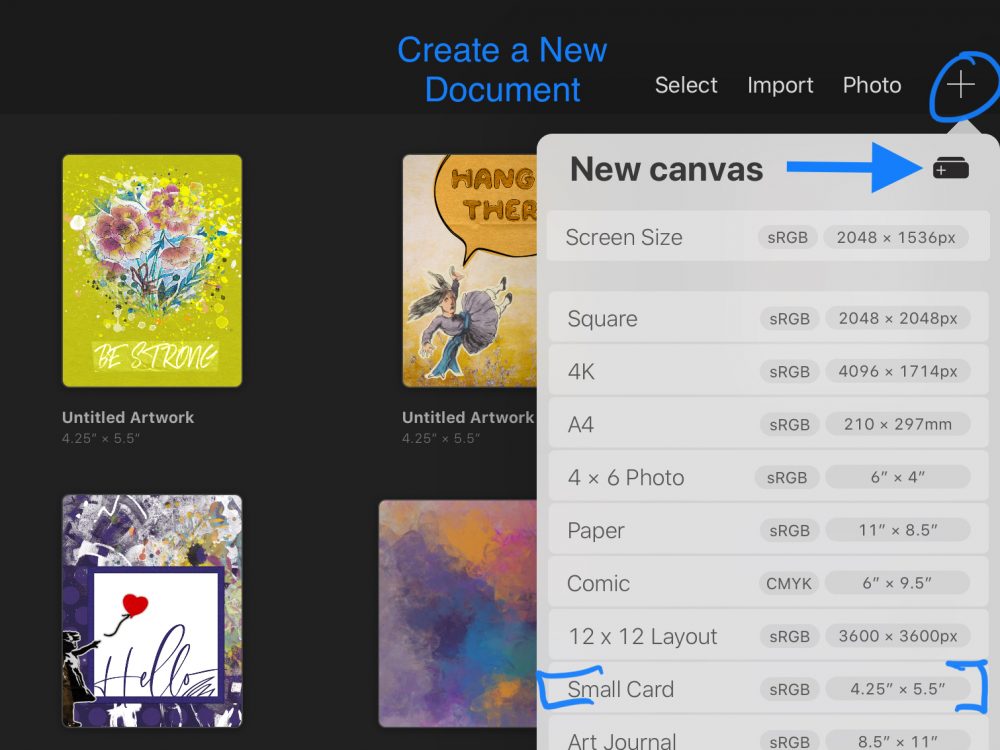
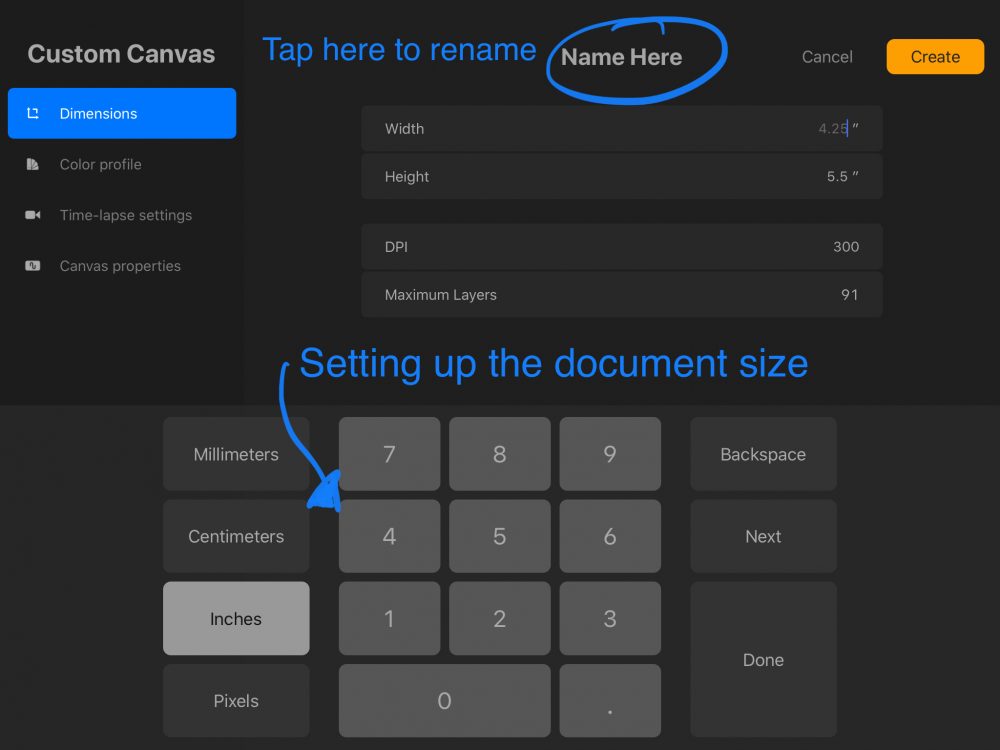
Tap the Actions button then Add to import the backgrounds and elements you want to use. Use the Transform menu (arrow icon) to resize and reposition.
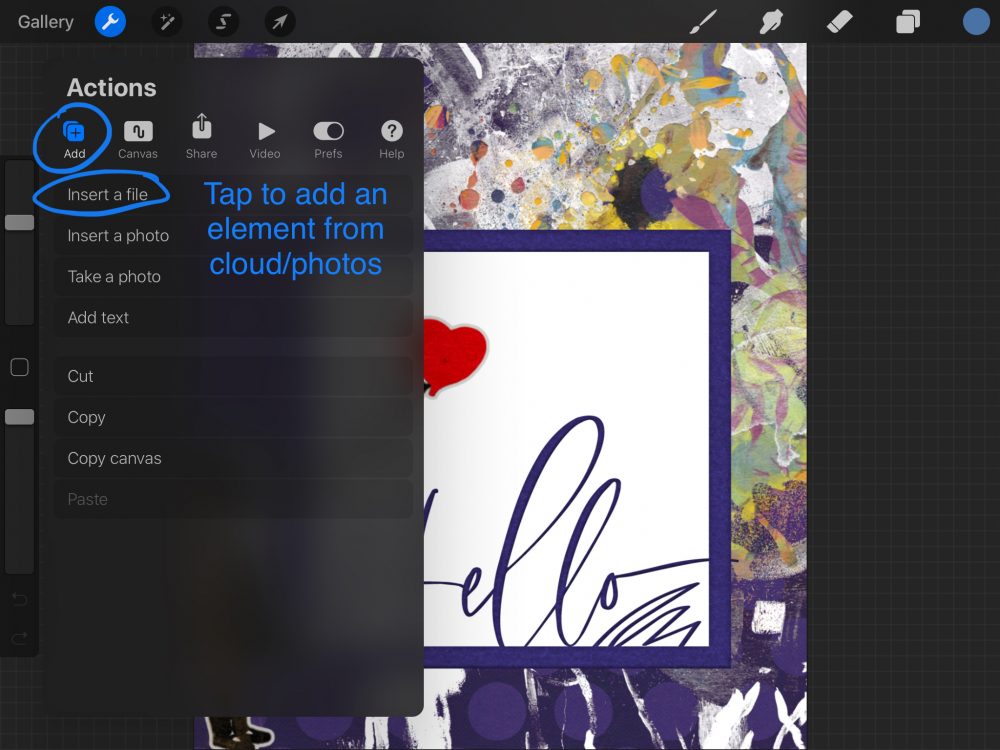
From the Layers menu, you can do things like create clipping masks, change blend modes, and re-order layers.
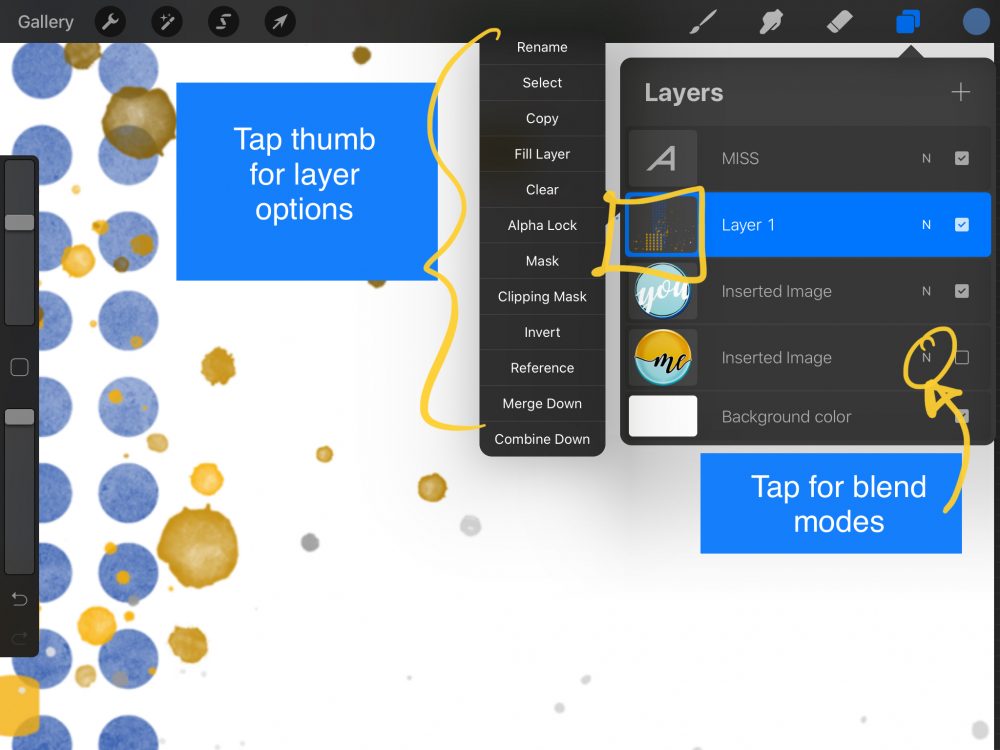
Once you’re finished, sharing is 3 taps away. From the Actions menu, select JPEG, then send it via text message, email, or to a shared album, sending out smiles and virtual hugs to your loved ones near or far!
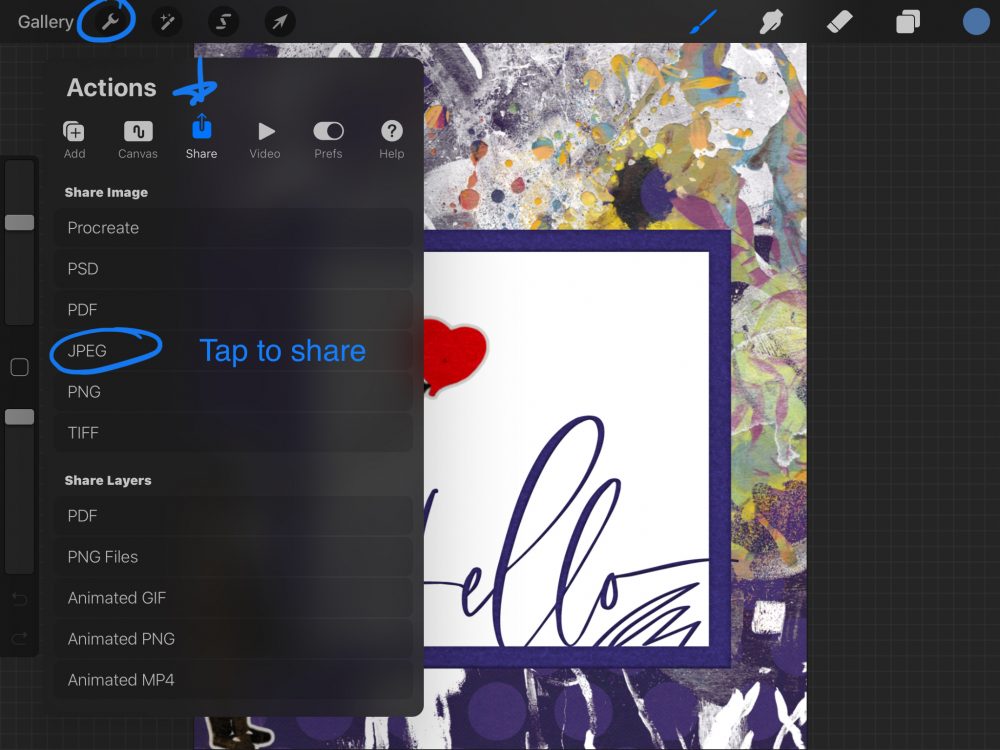
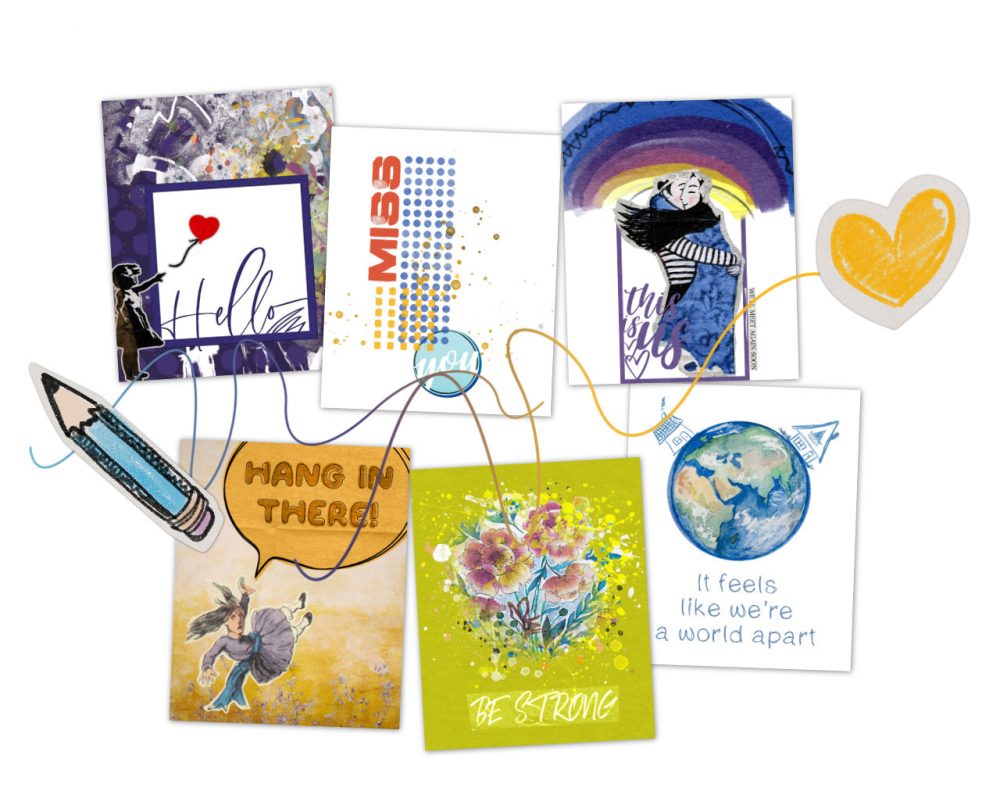
I hope this was helpful to you if you’re new to Procreate or to scrapbooking on iPad. Most of the same principles should apply to other layer-based photos editing apps, in terms of setting up a canvas, adding layers, and sharing your final, flattened images. If you make some digital greeting cards on iPad, we’d love to see them in the gallery!
Stay safe + stay healthy.

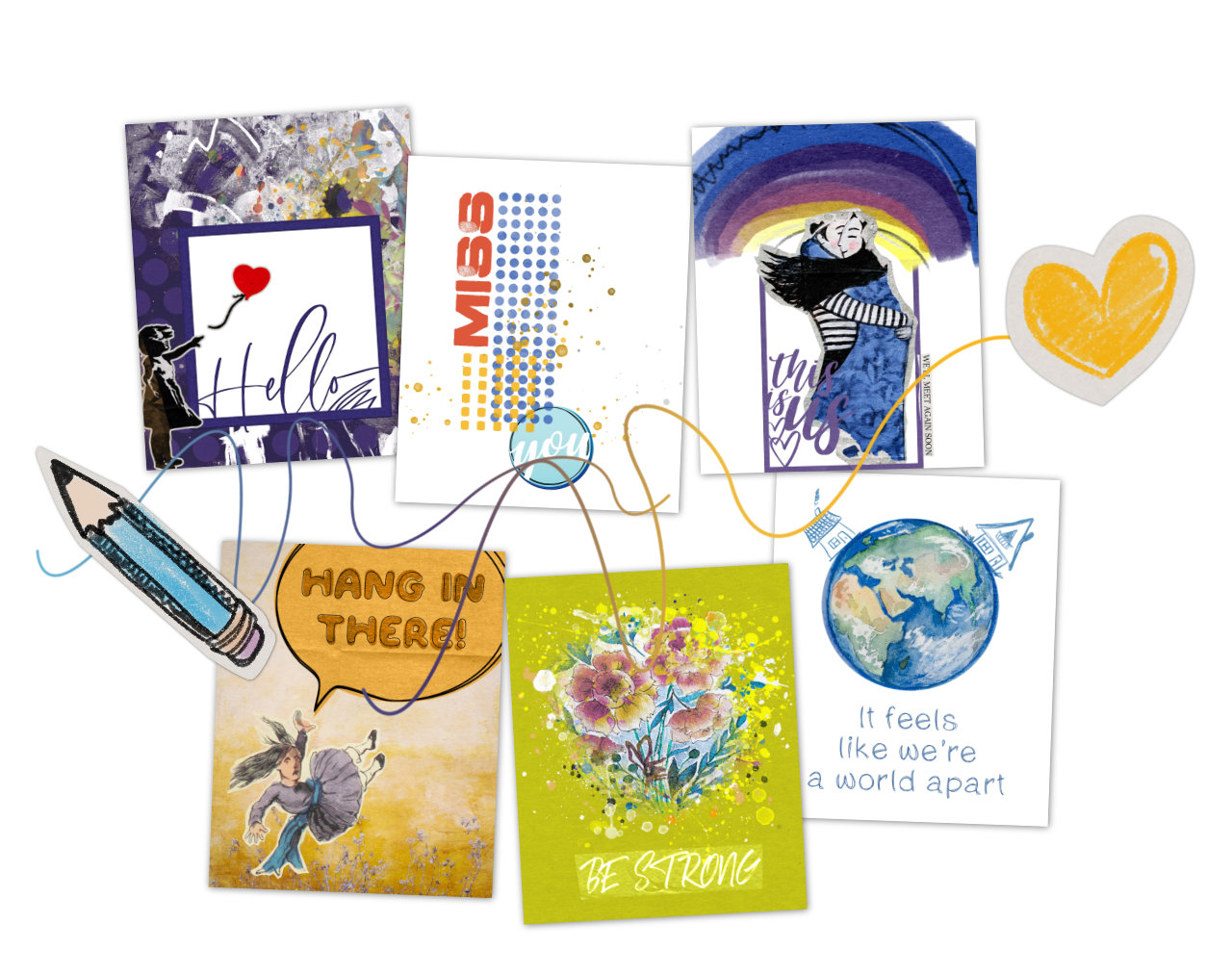
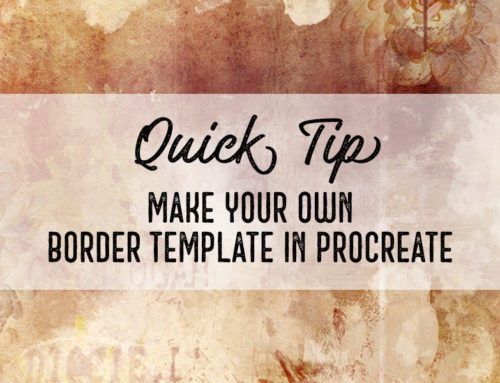

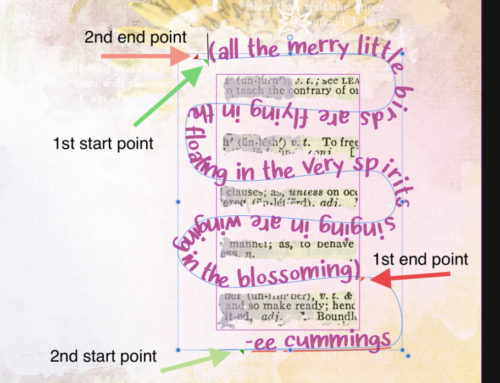

[…] I created a blank 12×12 document. I browsed Files to find a background and drag it onto the […]