Hello there! I have another short tutorial for you, this time on using shapes in Procreate. Procreate is something that obviously caters to a free-form artistic style, but it also creates vector shapes (that are soon rasterized to pixels). Making shapes is a slightly-hidden but powerful feature of Procreate, and it took some digging for me to figure it out.
Let’s start with the settings. In the Prefs section, under Gesture Controls, you can customize several aspects of making shapes and shortcuts to shapes.
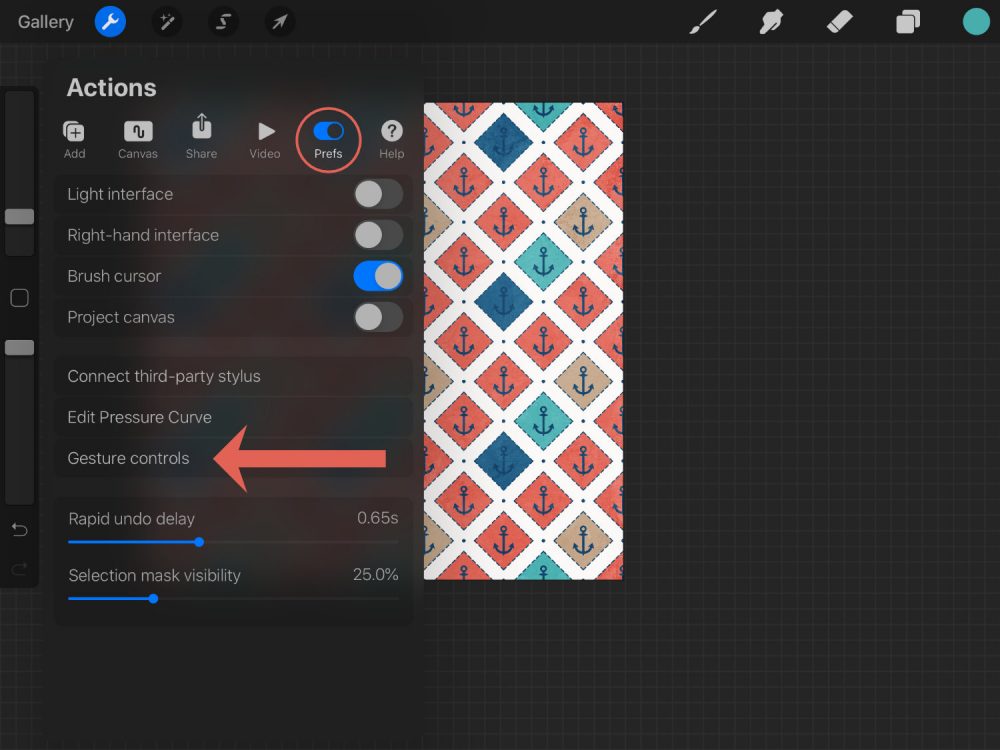
Be sure Draw and Hold is turned on, setting a delay to a time that suits you.
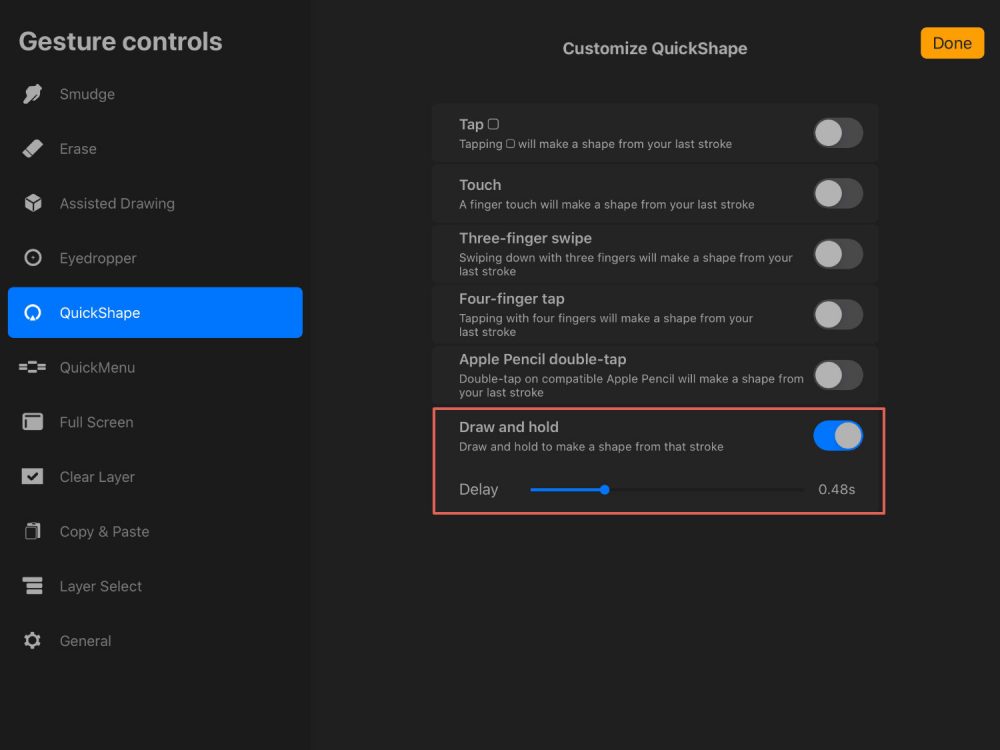
Back at the canvas, let’s draw a shape. It’s best to use a smooth, monoline brush for making perfect shapes and lines. You can use a built-in brush, like a hard airbrush or the default Studio Ink. Adjust the brush settings so you have a smooth line with blunt end.
Draw a square or circle on a new layer, connecting your beginning and end points, and leave your finger or stylus down until you see a contextual menu appear: Edit Shape. From here, you can convert to a geometric shape, like a square, circle, or rectangle.
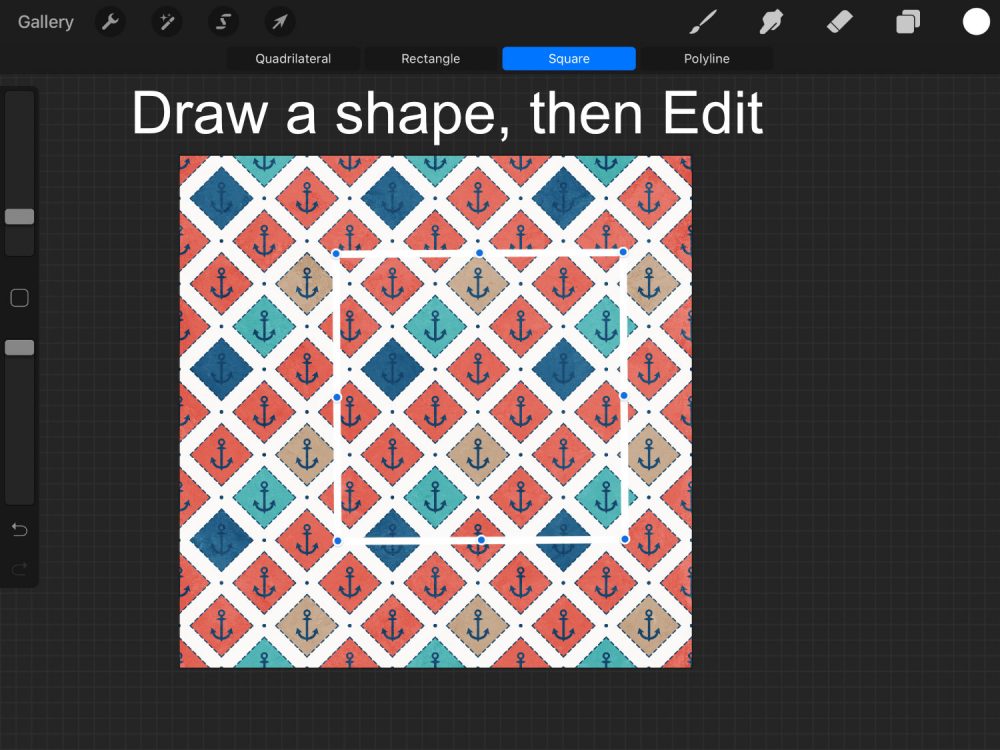
This also works for drawing a straight line. When you hold down your finger or stylus at the end of your line, it straightens automatically. To adjust the line’s angle, hold down one more finger, and the line snaps at regular angles as you move it around the canvas. From here, you can also edit as a line, arc, or poly line (if you’ve drawn a really wavy line or open shape). Each segment and angle is adjustable.
TIP: Once you draw your shape and convert to a geometric shape, the size resets if you change to another geometric shape and back again. So, try to size the shape carefully when you first draw it!
To fill a closed shape, tap the color icon and drag it onto the shape you just created to fill it. If the ends are not closed, this action will fill the canvas with the color, not just your shape.
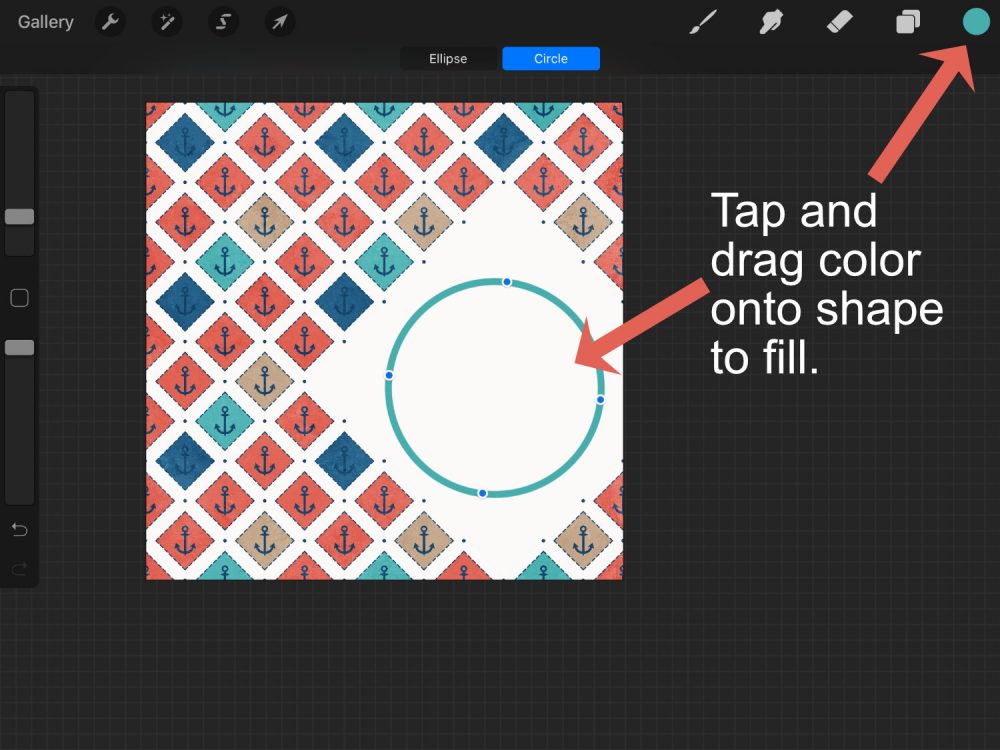
I created this layout using one square, two circles, and several dotted lines.

I used Neia Scraps Sail Away Bundle.

If you’re creating layouts on a mobile device, join in our monthly Mobile Challenge in the forum. We’d love to have you!


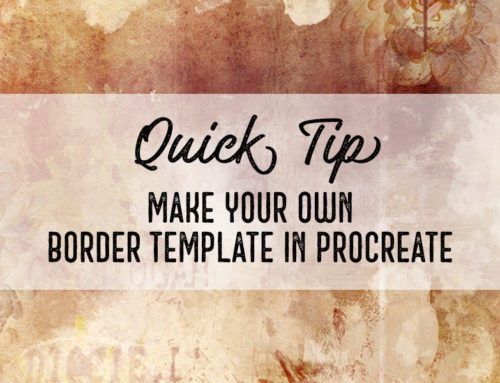

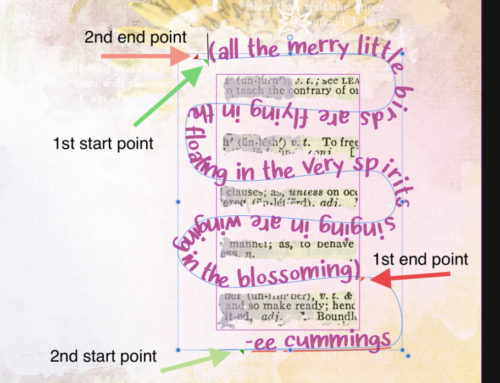

[…] set the delay on this gesture to your liking. I discussed a little more about making QuickShapes here […]
[…] week at The Studio, I share a couple of tips on creating shapes in […]
[…] added a new layer and drew a rectangle shape and filled […]