You have spent hours browsing through the gallery for inspiration! You have purchased your very first kit, and have now opened Photoshop Elements (PSE) to create your very first digital scrapbook page. You are staring at the screen, but now what do you do?
For the next few days, I will be here covering the Ultimate Basics of how to create your very first digital scrapbook page. Once you understand these few simple concepts, I encourage you to take the time to view the other tutorials on theStudio’s blog for more advanced tips and techniques.
Today I will be covering how to create a blank document. For this demonstration I am using Photoshop Elements 10, but the concept is the same for all PSE versions.
1. Open your version of Photoshop Elements.
2. In the Menu Bar at the very top of the screen, click on File. A drop-down menu will open. Click on New.
3. Once you click on New, a fly-out menu will be visible. Click on Blank File. This will open a Dialog Box that looks like this:
4. This is where you will name and choose the size of your blank document. So, go ahead. Give your layout a name, and type it in the “Name” box.
5. Choose your document size. For today, let’s change “pixels” to “inches.” Just click on the arrow to the right of “pixels” to see the drop-down menu. Click on “inches.” Notice that both the Width and Height are changed to inches simultaneously. Let’s make this document 12 ” x 12.” Simply highlight the number that is present in the Width Option and change it to 12. Do the same for the Height.
6. We want a resolution of 300 pixels/inch. Highlight whatever number might be in the Resolution box, and type in 300.
7. And finally, we want to work on a transparent background. So click on the arrow in the Background Contents box and change the option to Transparent.
Now your dialogue box should look like this:
Click Okay, and a Blank Document will appear on your screen. This will be the foundation for your scrapbook page.
Tomorrow we will look at how to bring photos and design elements into the program and get them onto your page. See you then!

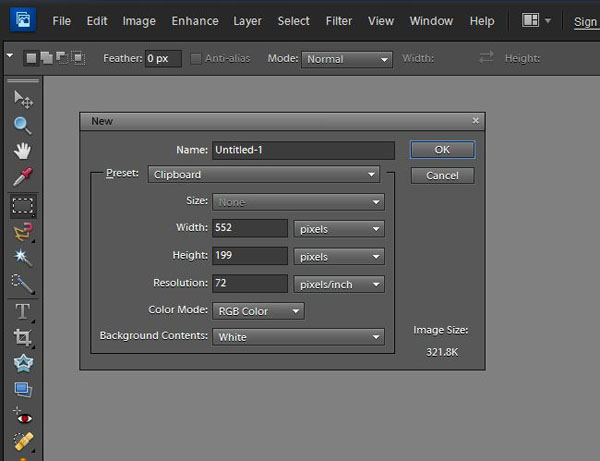



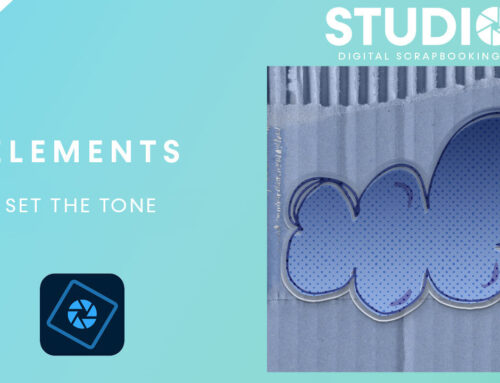
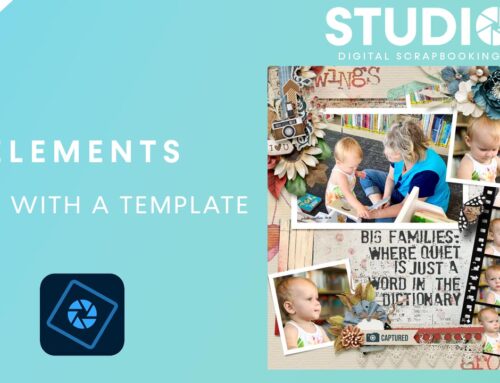
Hi, I just wanna make sure that we change the background to “Transparent”?? (I’ve been leaving it as white) I’m not able to see a 2nd pic of what our dialogue box should look like at the end of this tutorial. I intend to follow along each day…Thanks!!
Hi Donna,
You can leave your background white if you prefer. It’s a matter of preference, which you are creating a scrapbook page. I’m sorry I didn’t make that clear.
If you are designing a cluster or word art, or anything that you would like to save as a png, you will want to be working on a transparent background, in order to preserve the transparency when you save your work.
I am in the habit of always working on a transparent background for that reason.
I hope that helps!
It does help…Thanks! I’ll give it a try : )
Thanks so much for this tutorial. I especially like hearing about the translucent background. I have used the white each time I have tried making a page or trying to extract an image only to eventually delete the white layer. I must admit that I do have much to learn to try something more than QPs and BBs (which I love so much). Really appreciate receiving this information.
Hi I am so glad I found your tuorials for PSE..I have been buying and staching but not doing anything because Im too overwhelmed..I got PSE 10 for Xmas but most tutorials are for Photoshop..I want to learn so much, how to layer, templates, clusters etc..But Im glad you are teaching with PSE and written tutorials..I dont like videos its hard to follow and they use up my limited internet usage..So once again thanks for these tutorial and I cant wait for more!!
Hugs!!
Thanks so much! I will anxiously await more info.
Hi. So glad to see some beginner known as well as not so known articles in Photoshop Elements. I have been scrapping for awhile but love to learn new ways of achieving the desired result. Will be looking forward to more posts. Thanks.