This LAD, Layout-a-Day, has some of the most perfect elements for blending! I’m already a huge fan of photoshop, and photoshop elements, Blend Modes, and the Stormy Skies mini’s are providing me with the perfect opportunity to use different Blend Modes throughout the three-week challenge.
Today I’m just going to quickly show you how to add blend modes to your elements. I also have a handy-dandy little chart to help you easily determine which Blend Modes are best for you. I’m using Photoshop Elements 2022, but the Blend Mode feature has been pretty steady since it’s introduction in 2007!
I’m also using pieces from the Stormy Skies LAD, including:
- Background paper by Jen Maddocks Designs
- Woman by Mixed Media by Erin
- Lightening cloud by Lisa Rosa Designs
- Word Strip by Blue Heart Scraps
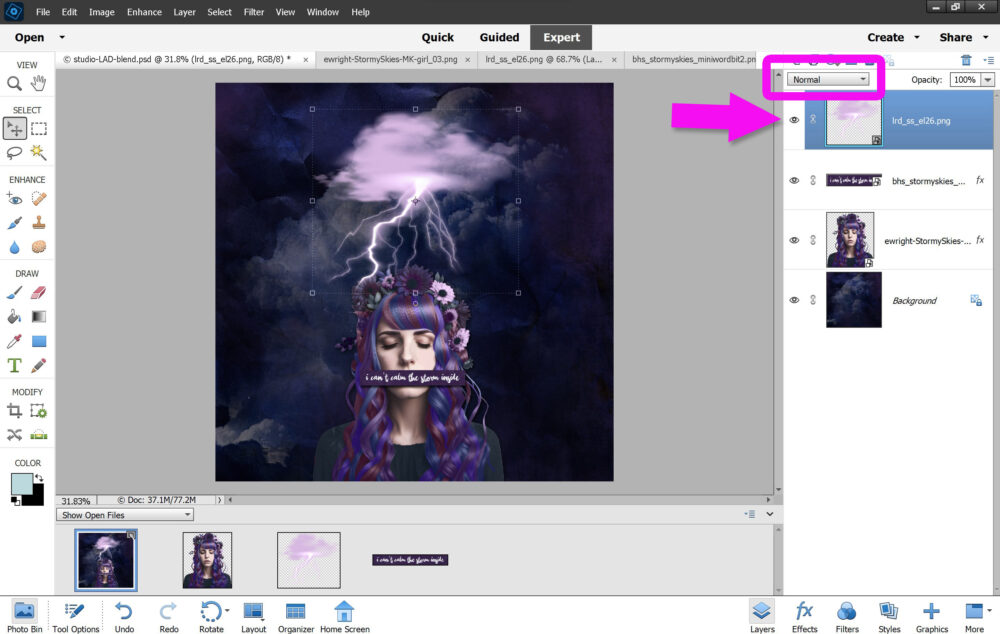
I have all my pieces layered into one document. I’m on the Lightning Cloud layer:
- Click on the teeny-tiny arrow next to Normal in the Blend Modes tool bar
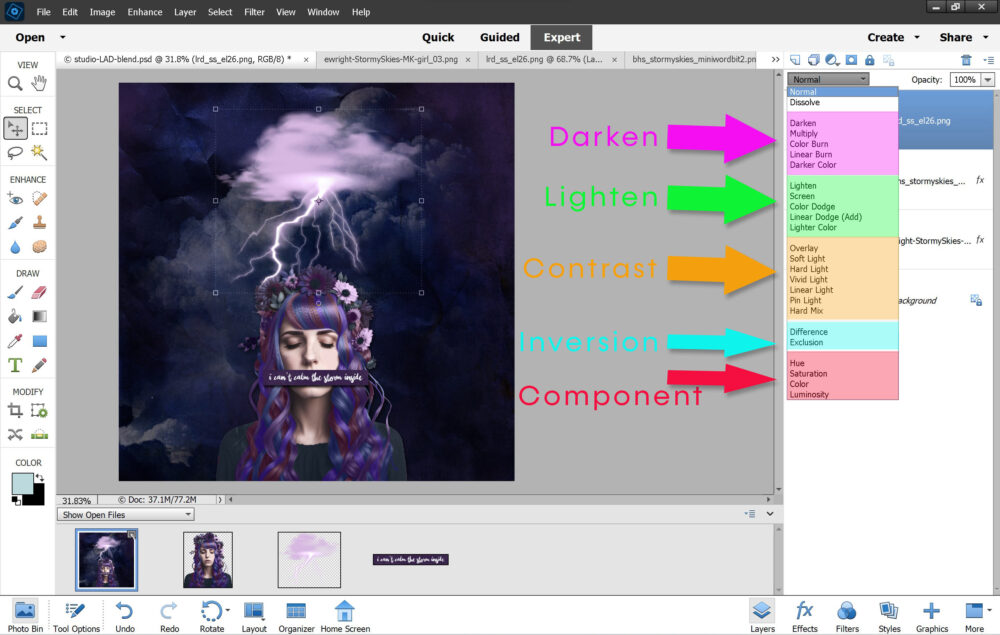
You can download just the chart below for future reference, if desired. I recommend just clicking each of the Blend Modes to see what looks best on your layout. Here are some of my favorite looks for this particular element.
- Color Dodge
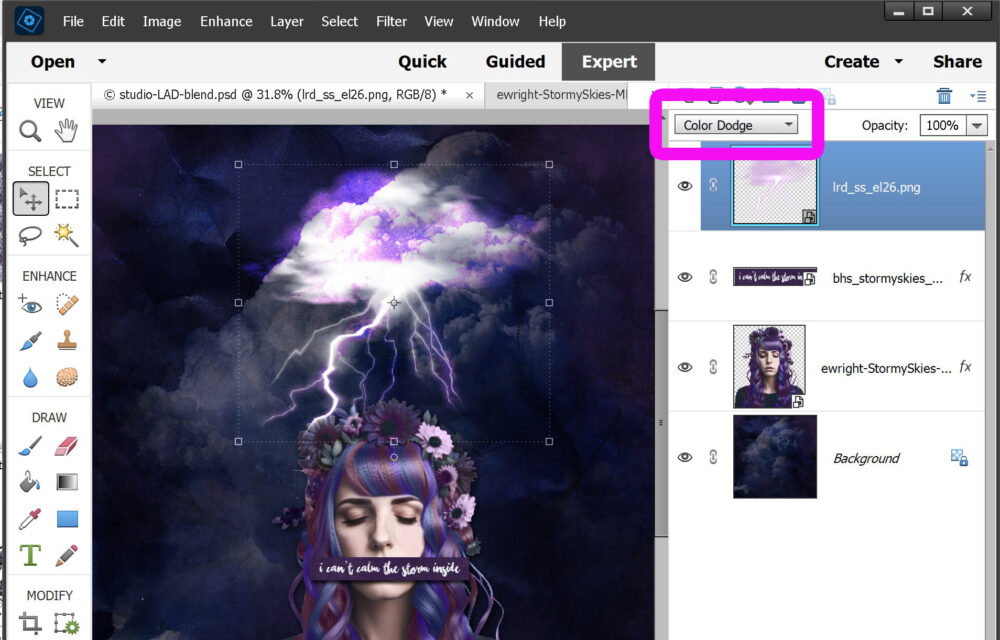
- Luminosity
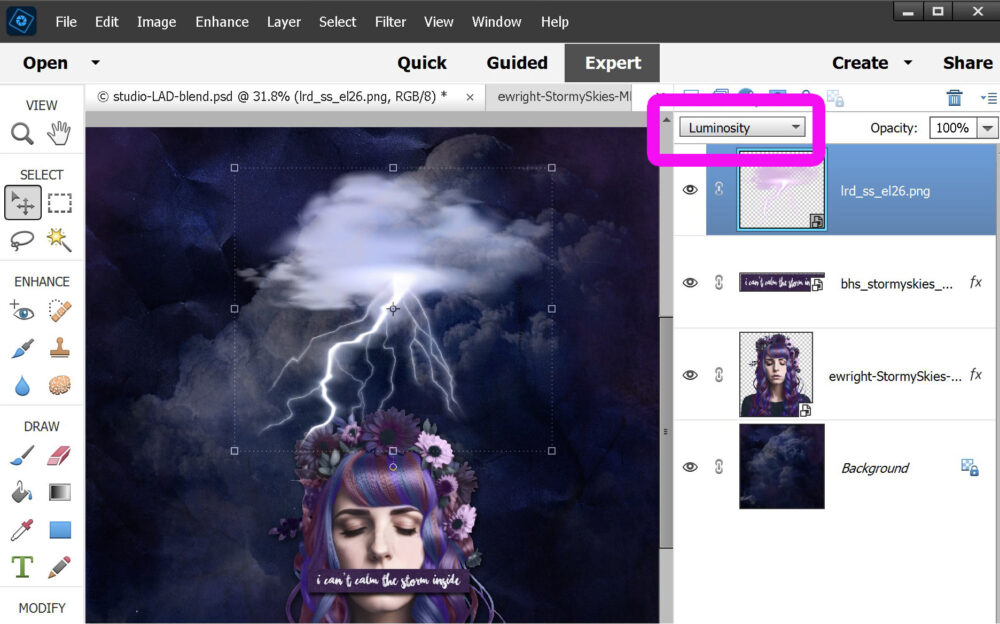
- Linear Light
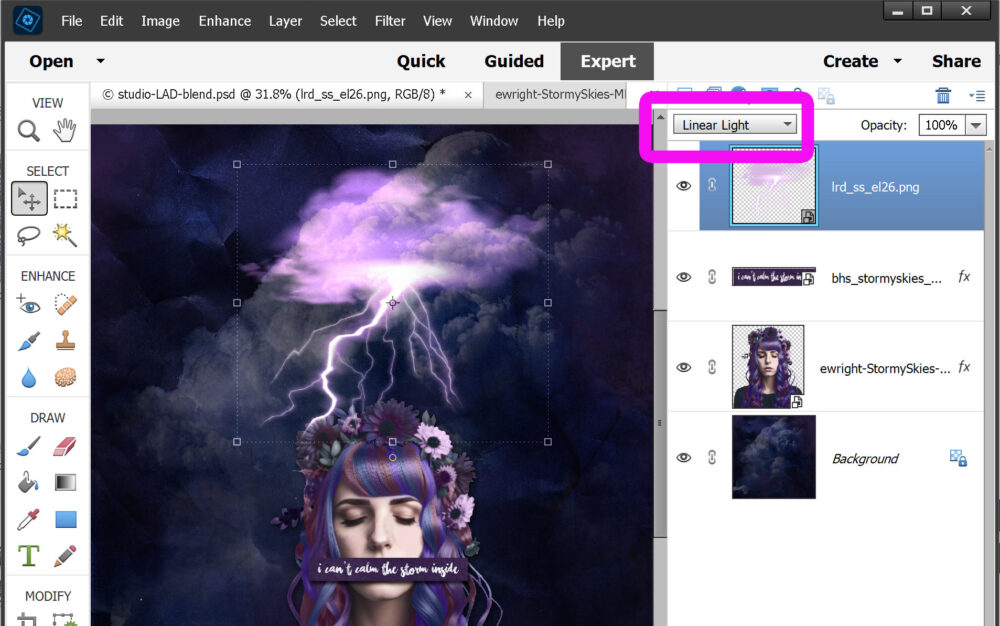
I decided to go with Linear Light. As a final step, I added a quick Drop Shadow to make my lightning cloud pop.
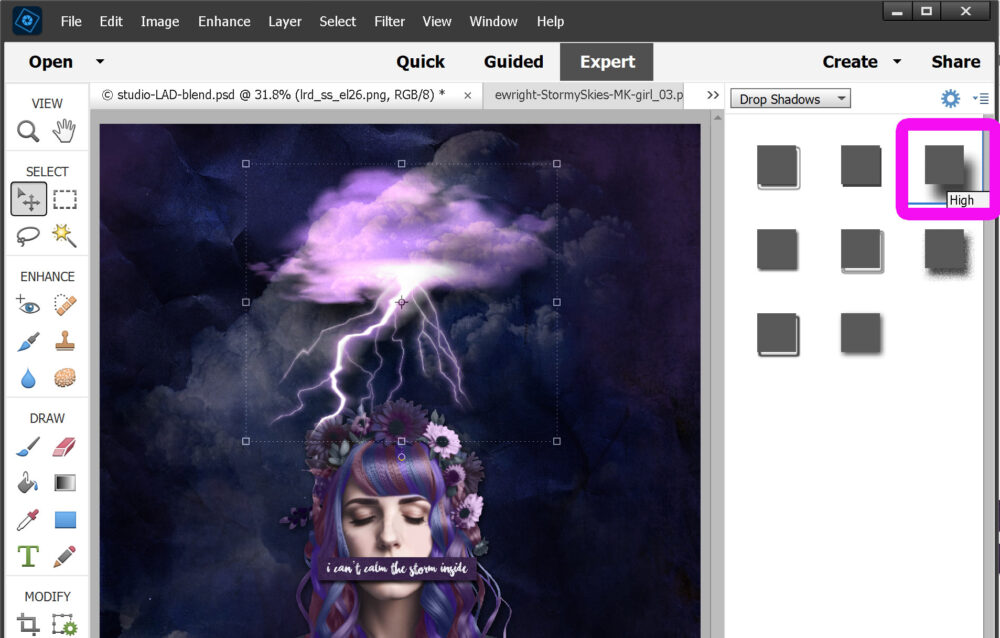
Adobe has a wonderful breakdown on exactly what each Blend Mode does. I prefer the clicking-through-all-the-options route. But. If you’re not me, but you’re also not quite as detailed as Adobe, you can download this handy-dandy Elements Blend Modes Basic Cheat Sheet:
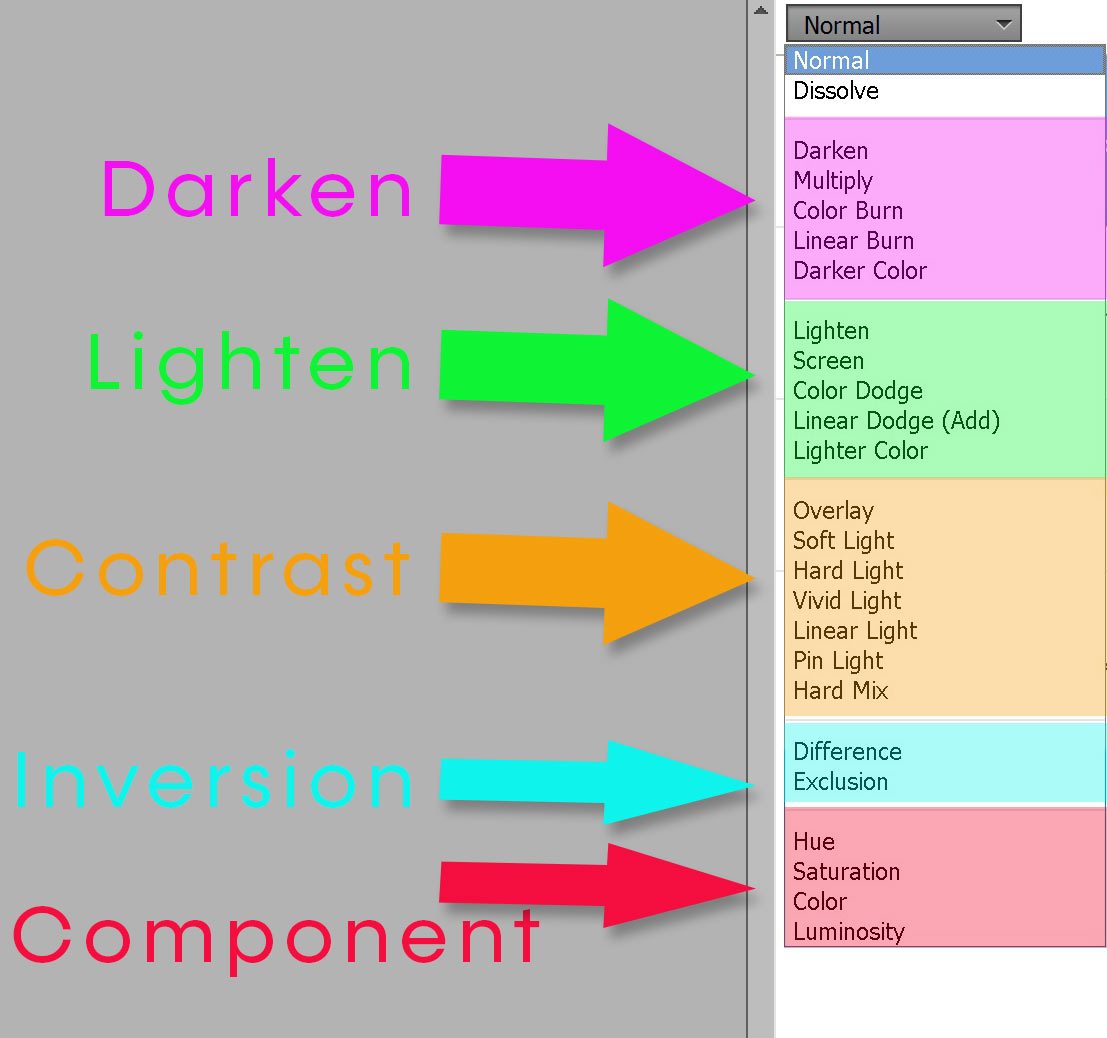

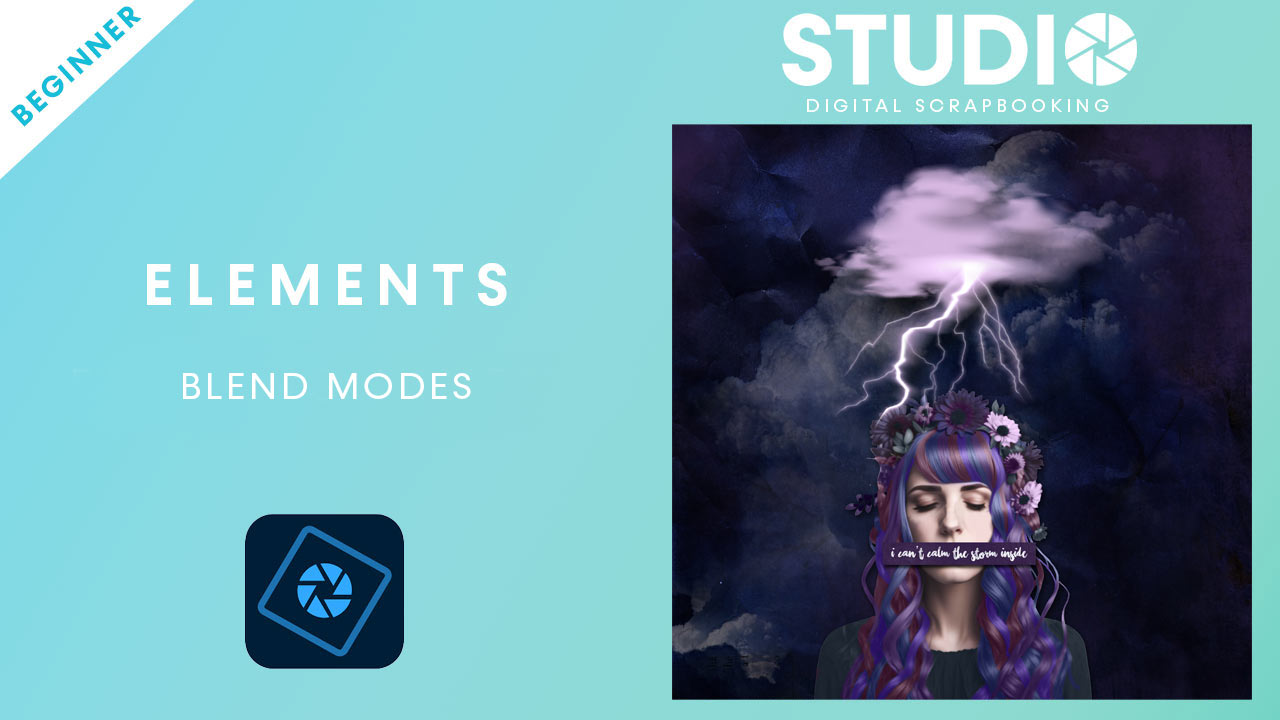



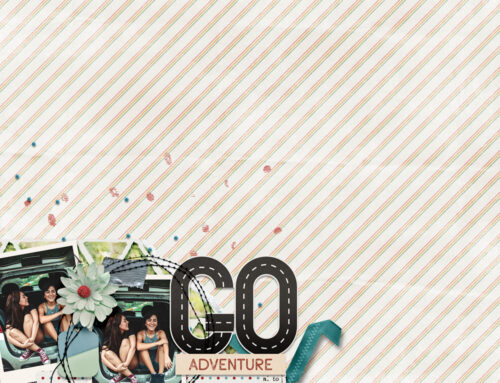
I don’t understand much but I’ll try with my software.
Thank you Toiny