I love the look of clear and/or translucent elements. But, for the longest time I didn’t know how to keep them from looking dark and muddy once a shadow had been applied. To solve that problem, I just avoided using them…or worse, used them and they looked just awful! Are you in the same situation? Let me show you how to solve the problem.
Here is a translucent balloon. The balloon on the left does not have a shadow applied; the one on the right does. Neither balloon looks good.
This trick will only work in full versions of Photoshop. But, be sure to check in next Saturday, because I will show Photoshop Elements users how to achieve the same result in a different manner.
After you have applied a drop shadow to your element, in the Layers Panel, right click on the Drop Shadow Effect. This will open an Options Box for you. Click on “Create Layer.” This will place the Drop Shadow on its own layer, underneath the Balloon layer.
Go back to your original layer and Control + Click on the balloon thumbnail. The marching ants around the balloon will confirm that you have selected it.
Now click on the Balloon Drop Shadow Layer to select it and make it your active layer. Hit Delete. The shadow will be deleted from the translucent area of the balloon, but will not be removed from the outside of the balloon. This is exactly the result that you want!
If you are a PSE user, please be sure to check back next Saturday so you, too, can learn how to make your clear or translucent elements look their very best!


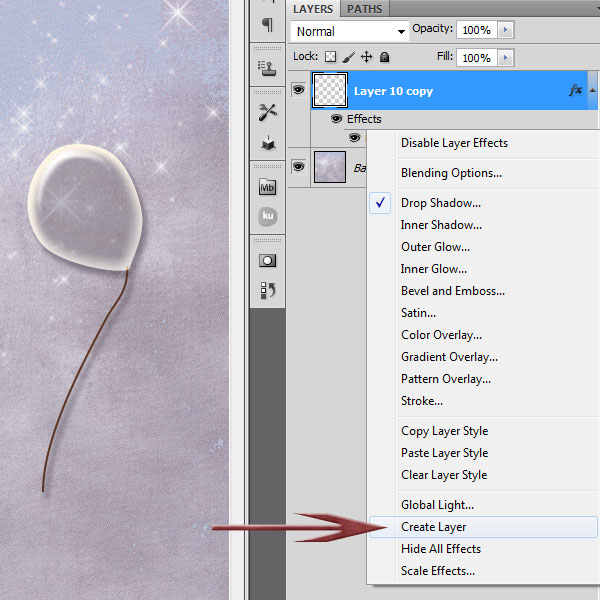
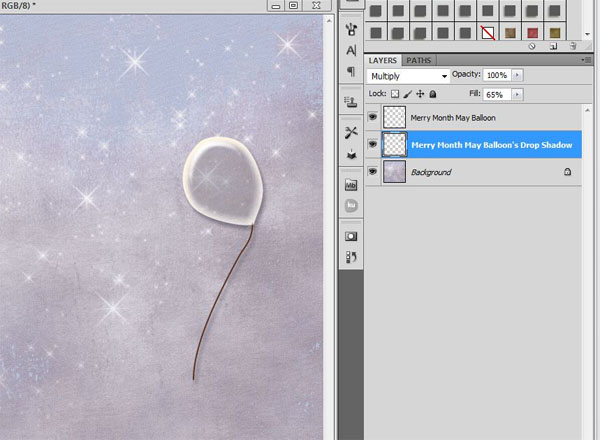
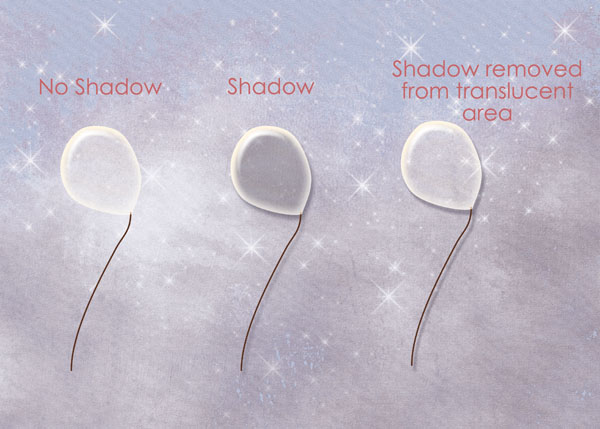



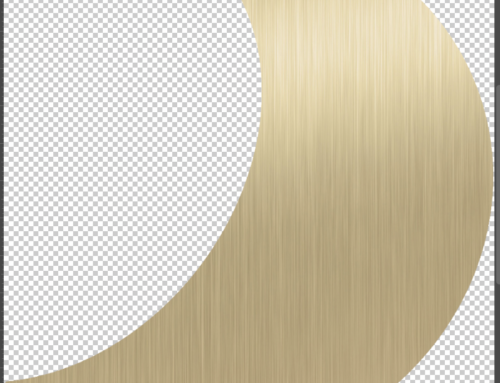
[…] Quick Tip #5 – Translucent Elements: How to add a Drop Shadow – 1 freebie(s)? […]
great tutorial! the end result is awesome!
What a great tip!!!!! I’ve been a Photoshop user since version 2.5, but I never new about the ability to put the drop shadow on another layer … I guess old dogs CAN learn new tricks!!!
[…] weeks ago, we learned how to add a drop shadow to translucent elements in Photoshop. Today I will show you how to achieve the same result using Photoshop […]
Wow! I wish I’d known how to do this a long time ago! lol. So simple! Thanks 🙂
I’m so glad it is helpful for you, Shannon!