The slogan, “It’s the gift that keeps on giving” has been going through my mind today. I was curious as to the origins of this phrase and went to
Ask.com to find out! I learned that this phrase was first trademarked for commercial purposes in 1925, but has been used multiple times, since that license expired, for different products and purposes.
I would use that phrase today to describe
Photoshop! I’ve been using Photoshop for nearly 4 years, and I just learned one MORE new thing! It is like getting a brand new “toy” every day – or … having a gift that keeps on giving!
Another amazing thing about Photoshop is that so many times the things that I learn are simply by accident. What I am going to share with you today is one of those accidental finds!
Many times, either as designers or layout artists, we work on projects that have multiple layers. Take a look at Jack Frost below. By the time I finished creating him, I had 51 layers in my layers panel. Many times I found myself scrolling up and down to find a particular layer. With so many layers having styles options applied and visible, the layers panel can become quite lengthy.
I’m limited in size in the preview below, but in this image, you can see that I have only 5 layers visible, with the layers fully expanded.
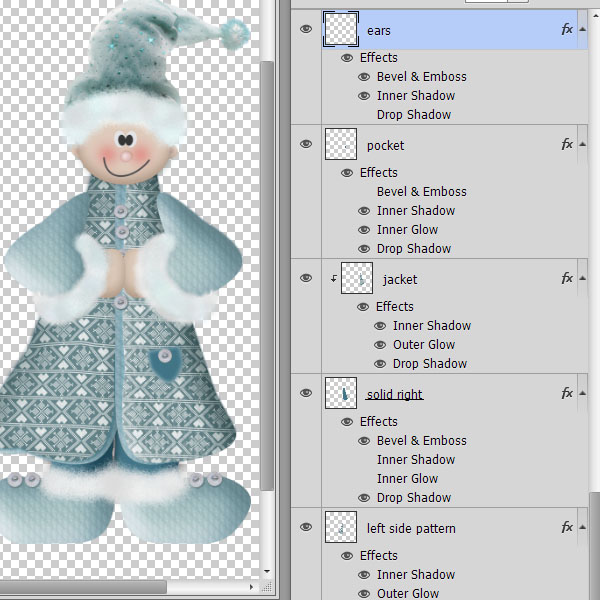
When I collapse all of the layers, in the same visible preview area, you can see there are 16 layers.
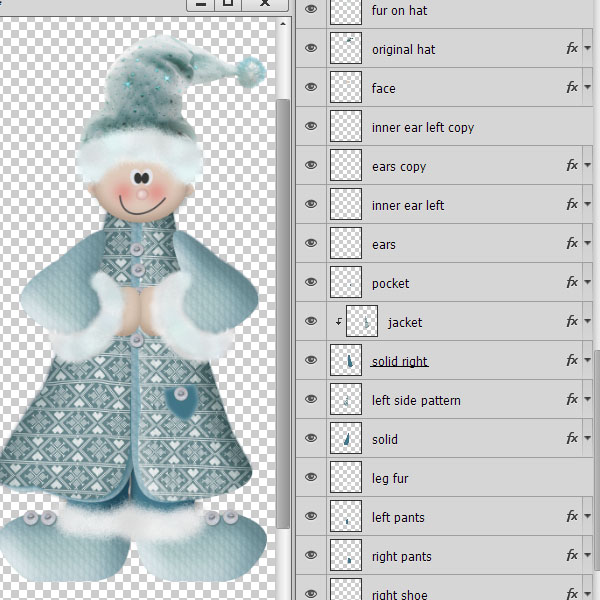
So if you don’t need all of your layer style options open (to work with them), it will save you a lot of scrolling time if you close your styles options.
To collapse the styles options, we click on the arrow next to the “fx” on each layer. With Jack Frost having 51 layers, that was a LOT of clicking.
However, by accident, I discovered that if you highlight ALL of the layers that you want to either collapse or open, then click on just
one of the “fx” up or down-pointing arrows (depending on whether your styles are already open or closed), that same action will be applied to ALL of the layers that you have highlighted.
In the image below I have highlighted all of my layers:
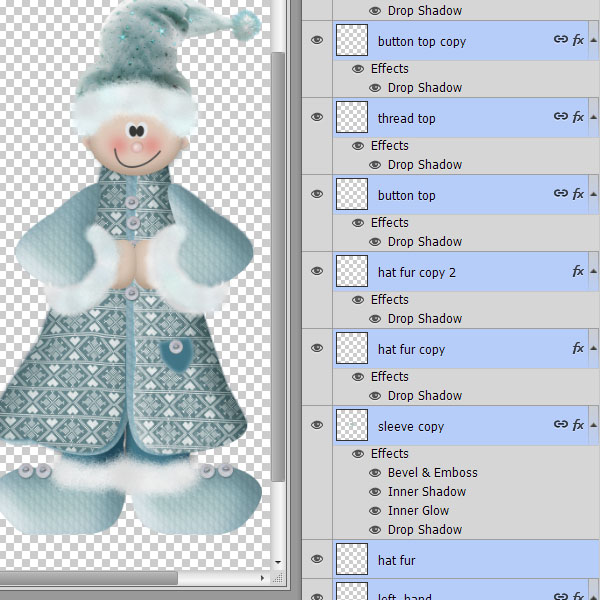
Then I clicked on the up-pointing arrow to the right of “fx” to close the panels, and all of the layers that I had selected are now closed.
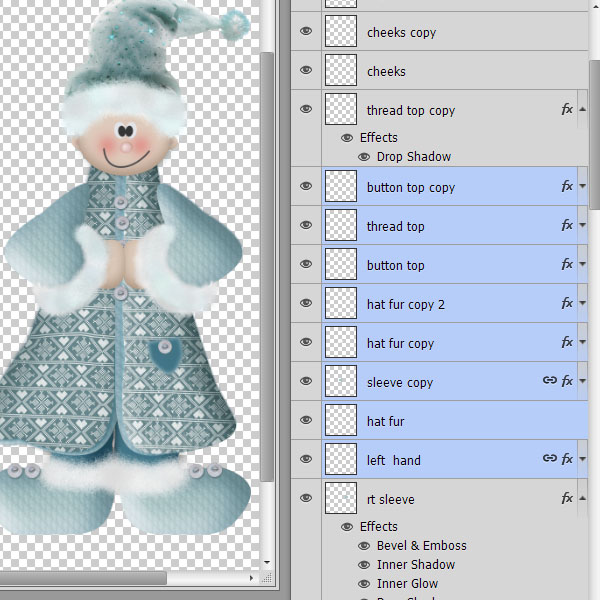
And there you have it! Less scrolling time to find what you want, less clicks with your mouse, and less stress on your wrist!
And it was a simple, accidental “find.” I LOVE Photoshop!
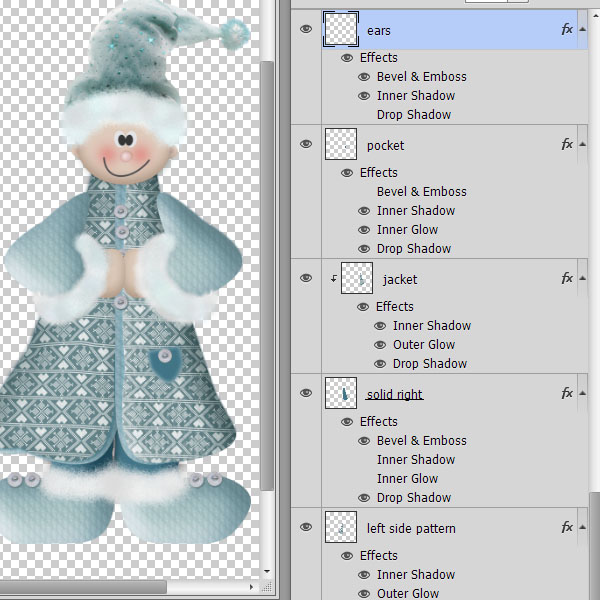 When I collapse all of the layers, in the same visible preview area, you can see there are 16 layers.
When I collapse all of the layers, in the same visible preview area, you can see there are 16 layers.
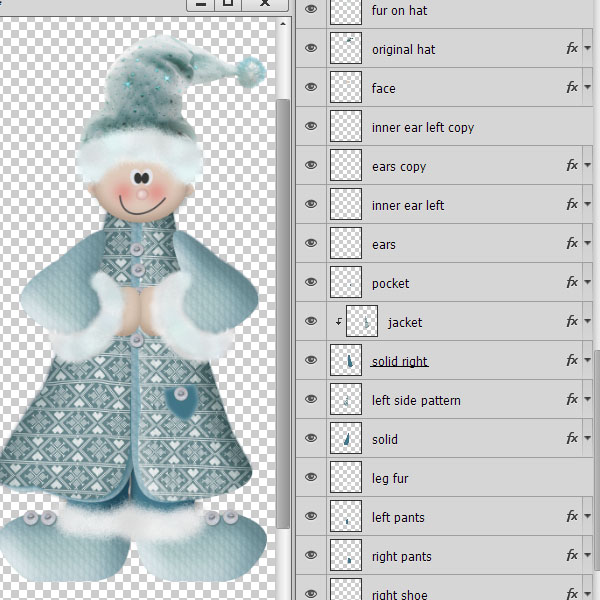 So if you don’t need all of your layer style options open (to work with them), it will save you a lot of scrolling time if you close your styles options.
To collapse the styles options, we click on the arrow next to the “fx” on each layer. With Jack Frost having 51 layers, that was a LOT of clicking.
However, by accident, I discovered that if you highlight ALL of the layers that you want to either collapse or open, then click on just one of the “fx” up or down-pointing arrows (depending on whether your styles are already open or closed), that same action will be applied to ALL of the layers that you have highlighted.
In the image below I have highlighted all of my layers:
So if you don’t need all of your layer style options open (to work with them), it will save you a lot of scrolling time if you close your styles options.
To collapse the styles options, we click on the arrow next to the “fx” on each layer. With Jack Frost having 51 layers, that was a LOT of clicking.
However, by accident, I discovered that if you highlight ALL of the layers that you want to either collapse or open, then click on just one of the “fx” up or down-pointing arrows (depending on whether your styles are already open or closed), that same action will be applied to ALL of the layers that you have highlighted.
In the image below I have highlighted all of my layers:
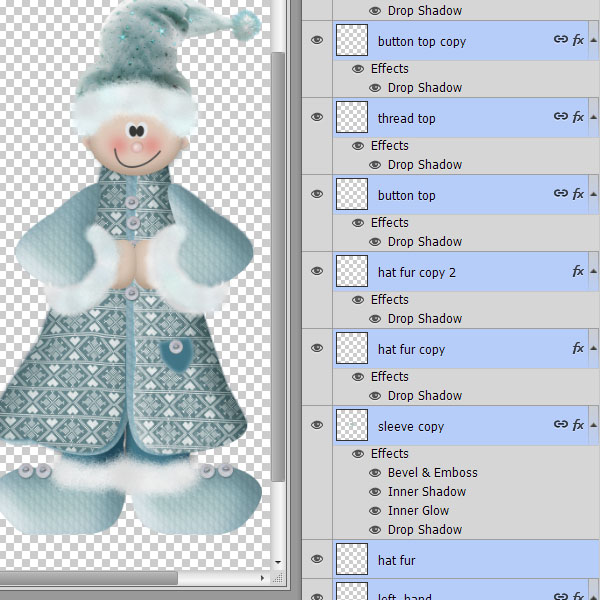 Then I clicked on the up-pointing arrow to the right of “fx” to close the panels, and all of the layers that I had selected are now closed.
Then I clicked on the up-pointing arrow to the right of “fx” to close the panels, and all of the layers that I had selected are now closed.
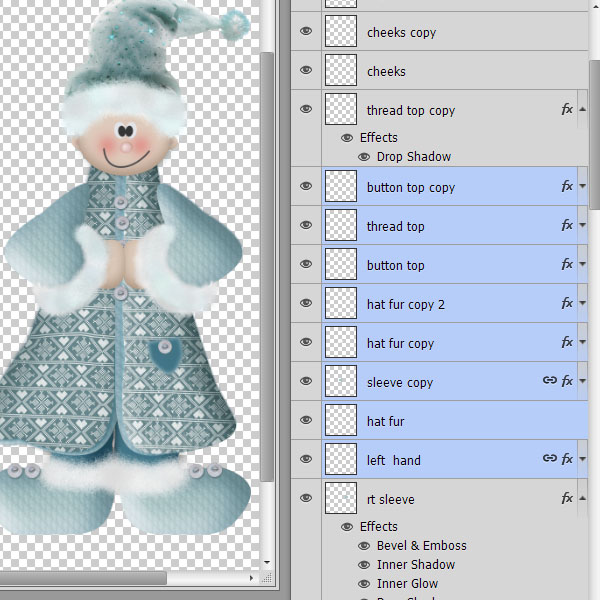 And there you have it! Less scrolling time to find what you want, less clicks with your mouse, and less stress on your wrist!
And it was a simple, accidental “find.” I LOVE Photoshop!
And there you have it! Less scrolling time to find what you want, less clicks with your mouse, and less stress on your wrist!
And it was a simple, accidental “find.” I LOVE Photoshop!


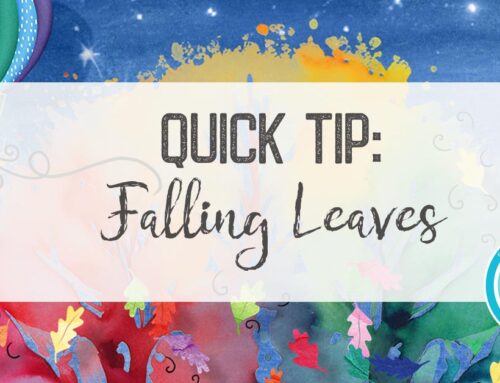


How cool is THAT tip! Thank you Karen! What a timesaver!
What a great “accident” … definitely a timesaver! Thanks for sharing!!!
[…] Quick Tip #12 – Collapsing Layers – 1 freebie(s)? […]
Love when I find something that is so easy! Thank you for saving me the trouble!!!
Hope you stay safe & warm!!!
See you Monday evening!!!
I don’t know if this works in Elements, but, in PS, you can click on any of those upward-pointing arrows while holding down ‘Alt’ and they will all close. You don’t even have to select all of the layers. This is such a time saver!
Thanks for sharing!
Su
Thanks, Su! I did not know that! My “accident” hadn’t taken me that far! Thanks for sharing!