I absolutely LOVE it when I learn something new in Photoshop! And I am always so grateful when others share nuggets of information with me!
Several weeks ago, I answered a Studio Blog reader’s question about how to open files in Photoshop. In case you missed that, you can find it here: What is the best way to open your files?
Although I covered several methods of opening files, I was delighted when I read a Comment by Priss, in which she mentioned yet another way! Because I believe her tip is an invaluable time-saver, I want to share it with you here today.
I’ve added a few screenshots for demonstration purposes, but here are Priss’s own words:
Here’s MY very favorite, when I am building a layout using a lot of papers and elements from a designer’s kit.
In Photoshop: File>Script>Load Files into a Stack
Then: Browse >Control+Click to choose your files >Okay—and let the script run that loads them into layers in a single document for you.
Reorder your layers, and resize the elements on their layers, and your layout is just about done!!!!!
AND remember, it works, too, if you have already brought a bunch of stuff into the workspace! Just run the script and command it to add open files just like you do if you are photomerging.
What a fabulous time-saver when creating layouts. Just think about how many layers you typically have in one of your layouts! Here is a screenshot of a layout Jill, a member of my Creative Team, designed. She has 27 layers in her layout below, and that is a relatively small number of layers for her! There would be a lot of extra steps to get those elements onto her document without using the Script Tip!
I have tested this in CS5 and CS6; but I imagine this Script is in many of the previous versions on CS too!
I hope you have FUN with this little tip!
Credits: Layout created by Jill (jilbert), using Lassie Brianna by SnickerdoodleDesigns

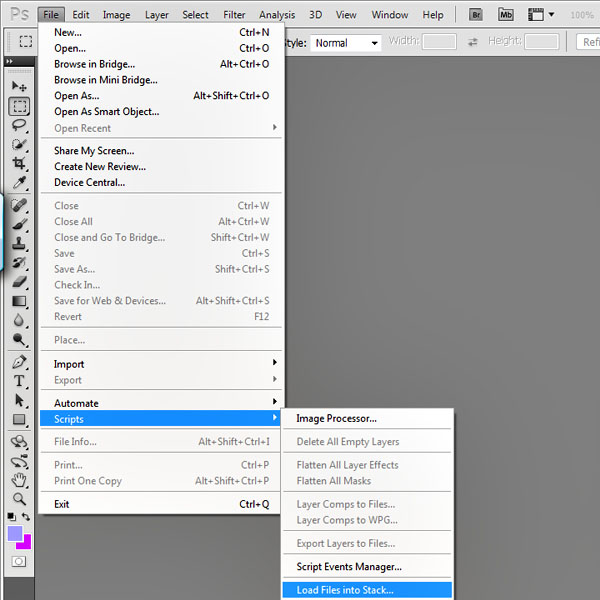
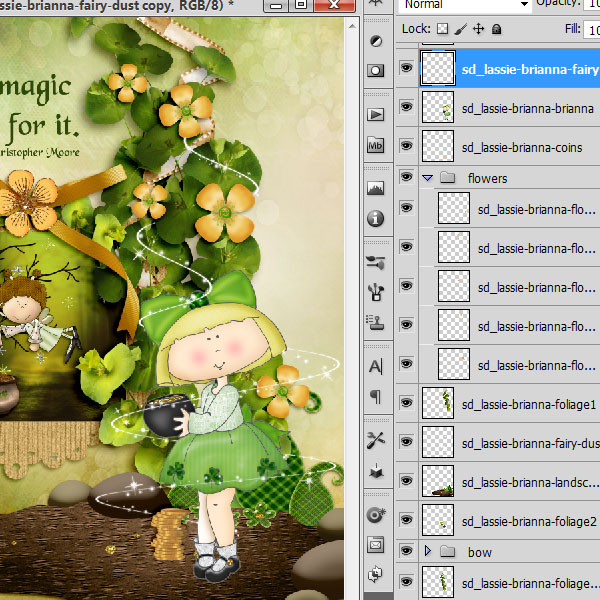



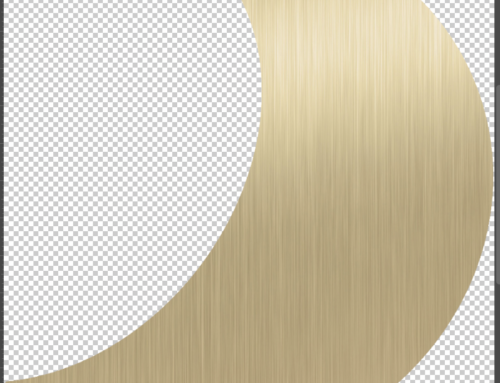
Thanks for the credits, Karen—there are so many little tucked away goodies in Photoshop; and as we each zero in on one or another of them, and make them part of our workflow, we can feel like we just scratch the tip of what CAN be with that massive program!
Oh! And I forgot. In Karen’s screenshot, did you notice that when Photoshop brings the layers to your document it keeps their NAME! How many hours have you spent (or should you have spent) naming that tiny leaf, staple, or dot that you can’t see in the thumbnail!? ~ Pssequimages = Priss~
Fabulous, fabulous tips, Priss! And keeping the names is such an added bonus!
You have just saved hours and hours of my time. Thanks so much for this great tip. Photoshop is amazing.
This is a great tip. Thanks to both of you!
I’d heard of this PS feature before, but your write-up explaining how to use it, is hands-down, the easiest to understand I’ve ever read. Thanks for sharing this with us.