Did you know that Photoshop has a Pencil Tool? I think it might be one of the more obscure tools available, or perhaps it’s just me? It’s not really a tool that I have paid much attention to, so I decided to play around with it a little today. This is what I discovered.
The Pencil Tool is grouped with the Brush, Color Replacement, and Mixer Brush Tools in Photoshop (image below captured in CS6). To find the Pencil Tool, we need to click on this group in the toolbox, then click on the Pencil Tool.
In Photoshop Elements (version 11 in the image below), the Pencil Tool is clearly visible in the DRAW options.
By default, the Pencil Tool draws with the current foreground color, and it works only with hard brush tips.
To test this, select your Brush Tool, and then open your Brush Preset Picker. In the image below you will see both hard and soft edge brushes.
Now select the Pencil Tool, go back to your Brush Picker, and you will see ONLY hard edged brushes. Photoshop is pretty smart!
Once you select the brush that you would like to use, you may make changes in Blending Mode and Opacity in the top Menu Bar, if you wish.
The Auto Erase feature was designed to easily switch between the current foreground and background colors; however, when I was playing with it, sometimes it worked and sometimes it didn’t. I found it just as easy to click on the Foreground/Background color picker if I wanted to make a color change.
These are the features of the Pencil Tool. Pretty simple and clear. But what can we do with it?
I immediately thought it would be fun to create some hand-drawn doodles, so I opened one of my Chalkboard Papers and gave it a try.
Then I applied a Chalkboard Style to make it look more realistic.
Do you have a Wacom Tablet? How about using the Tablet and the Pencil Tool to draw around your child’s hand? Incorporate the handprint in a scrapbook page to document their growth. Or choose one of the Calligraphy brush tips to create calligraphy designs and/or letters?
I will be looking for ways to use the Pencil tool now! If you already use the Pencil Tool, please leave a comment and let us all know how you have found it to be useful!


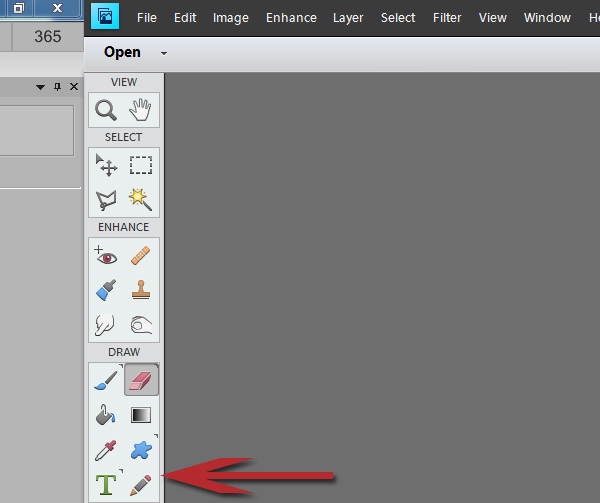
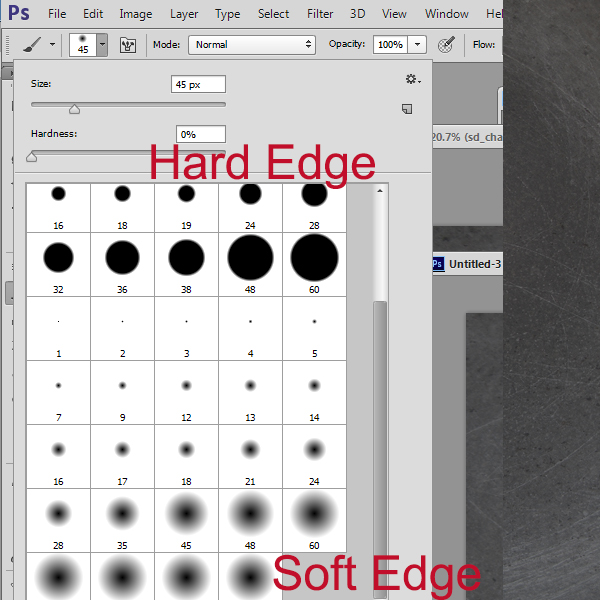
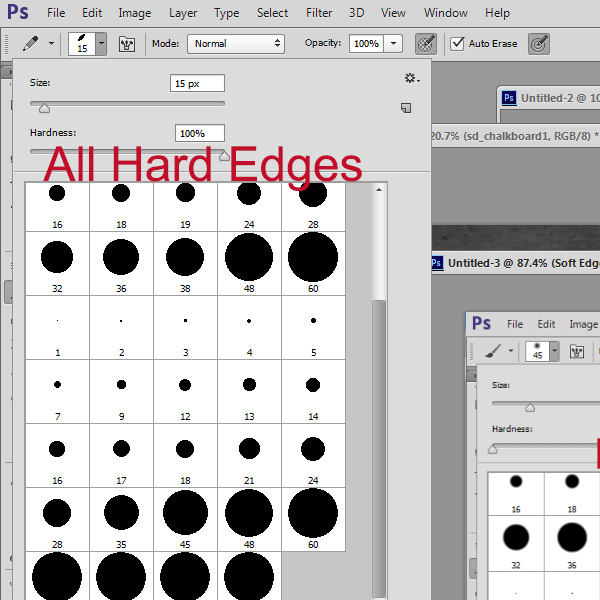







I just never use the pencil tool. It seems just as easy to pick a brush? Love the idea of drawing a child’s hand with a Wacom tablet! I think it’s time to dust mine off and give that a try!
[…] The Pencil Tool in Photoshop – 1 freebie(s)? […]
[…] Did you know that Photoshop has a Pencil Tool? I think it might be one of the more obscure tools available, or perhaps it’s just me? It’s not really a tool that I have paid much attention to, so I decided to play around with it a little today. This is what I discovered…. READ MORE […]
[…] Last week we took a look at the Pencil Tool, a Phoptoshop tool that I hadn’t paid much attention to in the past. From your feedback, many of you hadn’t either. If you missed that blog post you will find it here, The Pencil Tool in Photoshop. […]