Sometimes our scrapbook pages can include very personal information. Information we might not like to share online. However, we still might want to share our page because we like its artistic design. If you find yourself in this situation, there’s an easy fix. Lorem Ipsum. Lorem Ipsum is “dummy text.” Adobe has included this tool in CS6 and above. Let’s look at that today. And we’ll also look at a work-around for those using other versions of Photoshop, as well as Photoshop Elements.
Here is beautiful layout by Kabra, using Farm Fresh. She’s included a lot of text of her page.
Let’s replace Kabra’s text with Lorem Ipsum.
1. Click on the Text Tool to make it active.
2. Drag out a text box on your layout.
3. Choose a font style in the top options bar.
4. Adjust the font size in the top options bar. (You may do so later by highlighting the text and adjusting, but it’s easier to do it now.)
5. In the top menu bar, click on Type to access the drop-down box, then click on “Paste Lorem Ipsum.”
6. Click on the check mark in the top menu bar to commit the text.
And here is the result.
In comparing the text on Kabra’s original layout with this one, you will see that she wrapped her journaling around the layout elements beautifully. If that is what works best for your layout, instead of dragging out a square or rectangular text box, create a uniquely-shaped text box that suits your needs.
Not sure how to create a custom text box? Here’s a previous tutorial on one way to do it: Creating a Custom Text Box.
For Photoshop and Photoshop Elements users who do not have the Lorem Ipsum tool available for them to use, you may go to the Lorem Ipsum website to generate text. Look under the “Where can I get some?” paragraph on the lower right side of the page. You may generate paragraphs, bytes, lists, and (my favorite) an exact number of words. It’s really pretty fun for anyone, even if you have the Lorem Ipsum tool available!
Lorem Ipsum can be helpful in another way too, I think. If you are creating a layout page and wish to go back later to do your journaling, create your text box(es), fill them with dummy text so you have a visual of how the page will look, continue with your page design, then go back later to complete the journaling.
That’s it for today! I hope you will find this helpful!
If you would like to keep this tutorial on your computer for easy reference, you may download a PDF here: Lorem Ipsum in Digital Scrapbooking
If you are a visual learner, you can view this tutorial on SnickerdoodleDesigns YouTube Channel and on theStudio’s YouTube Channel.
Please head over to YouTube and take a minute to Follow both channels. Each Channel will have some exclusive videos, so by following both channels, you will be sure not to miss a thing!

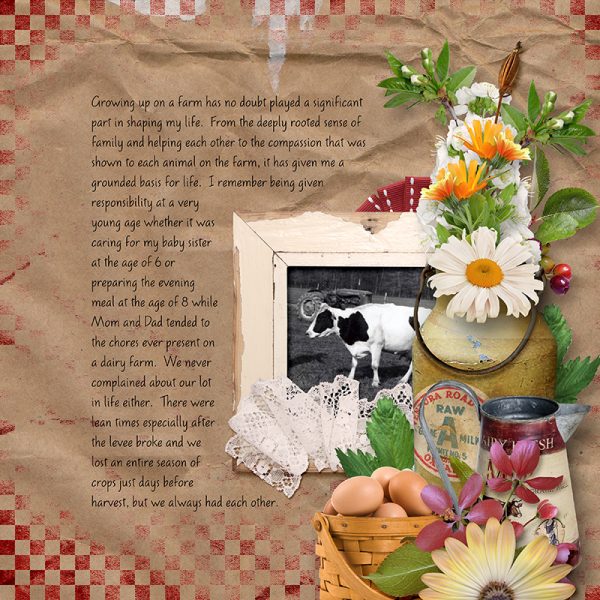
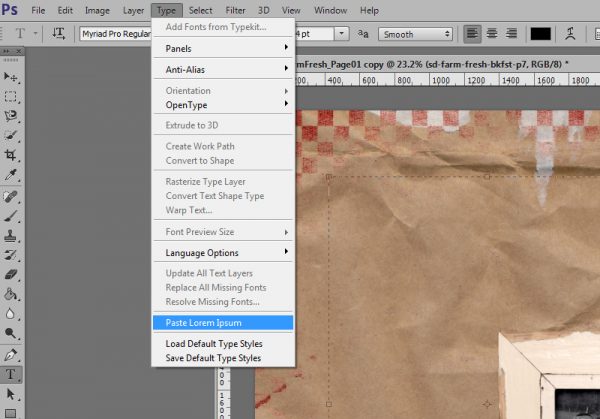
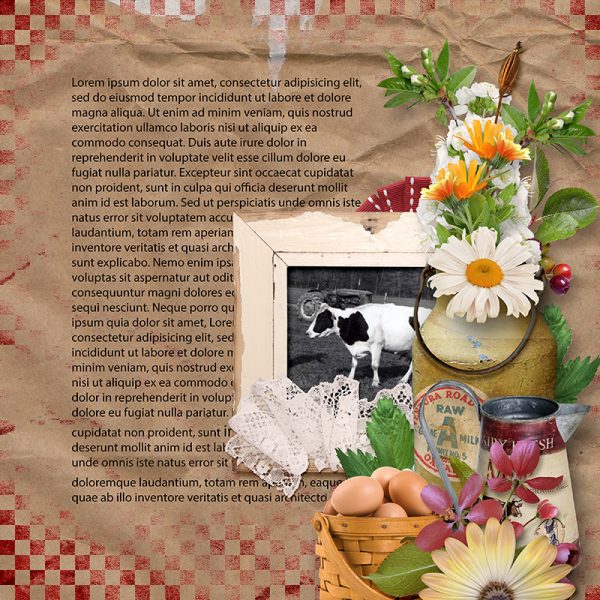






Karen, thanks so much! another tool I have never heard of! love learning new things!
[…] Lorem Ipsum … a great way to use it! – 1 freebie(s) […]
Well! who would have known this is another thing I didn’t know. Karen you are a mine of information with regard to Photoshop, thank you so much.
Thanks again Karen. I love the idea of filling a text box with Lorem Ipsum for LO pages and then adding my personal journaling later. Great idea and thank you for sharing the link for PSE users 🙂
Thanks, ladies, for your feedback! I love learning new things about Photoshop too, Stacey! Faith, it was quite a while before I saw that option, even though it was there all the time! LOL! Glad the journaling-later suggestion was helpful, Renee!