Hello there! It’s Ann, back with another short tutorial on how to give an iPad layout a quick little twist.
Although most of the time I tend to create in a more organic, blended style, I can’t deny that it’s so pleasing to look at order, balance, and symmetry on a layout. Enter the Affine tool in Affinity Photo.
What is the Affine tool? Simply put, it works to transform an object by moving, scaling, and rotating. Affine transformations can be useful for quickly creating repeating patterns. My page was created using the Extend Mode “Wrap,” which causes the object to repeat in a nice, linear format. This tool is also helpful in creating seamless patterns (a topic for another post!).
To start, I imported a background to my document by using the Place command.
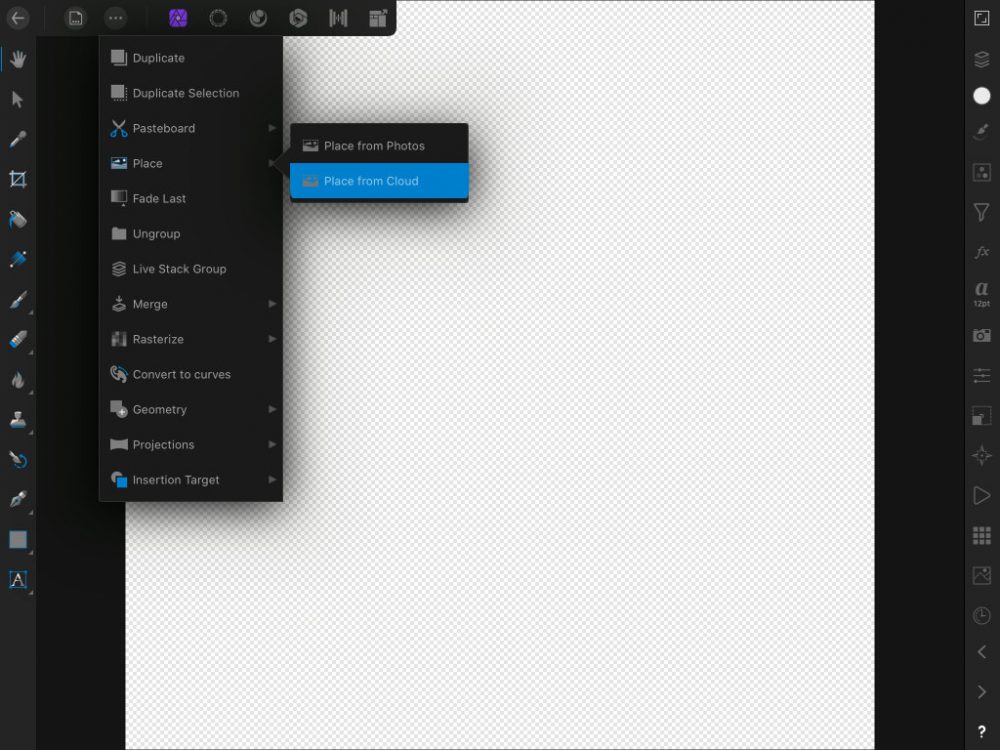
I’ve been accessing my files via a card reader. It has helped streamline my workflow: no more waiting on slow network transfers. It also frees up storage on my iPad. I think this one was about $15 on Amazon.

I’m using Laurie’s Scraps Passport Scandinavia collection. With no European travel plans in the forseeable future, I’m trying to be content at home watching Scandi dramas on tv and scrapbooking future travel dreams…

Since I wanted a repeating pattern that has some space between objects, I resized my background paper, leaving a transparent border around the edges. If you want your objects to abut one another, leave this step out.
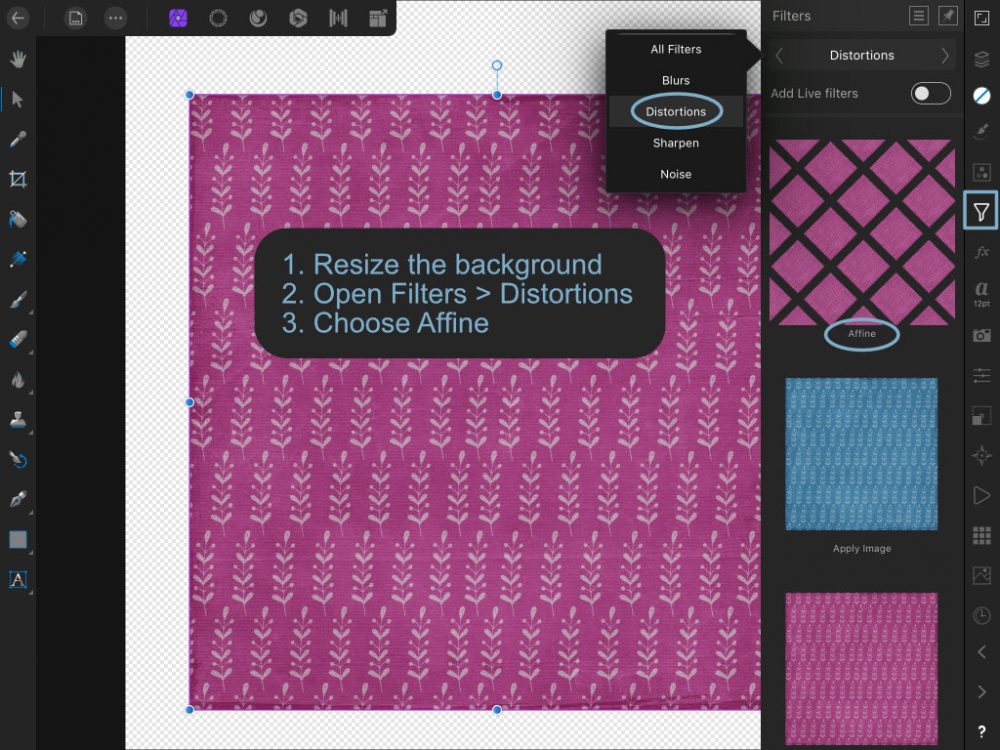
Next, open the Filters tool on the sidebar, navigate to the Distortions filters, and choose Affine.
When the menu appears at the bottom of the screen, adjust your settings as you wish. For this type of repeating pattern, choose Wrap for the Extend Mode.
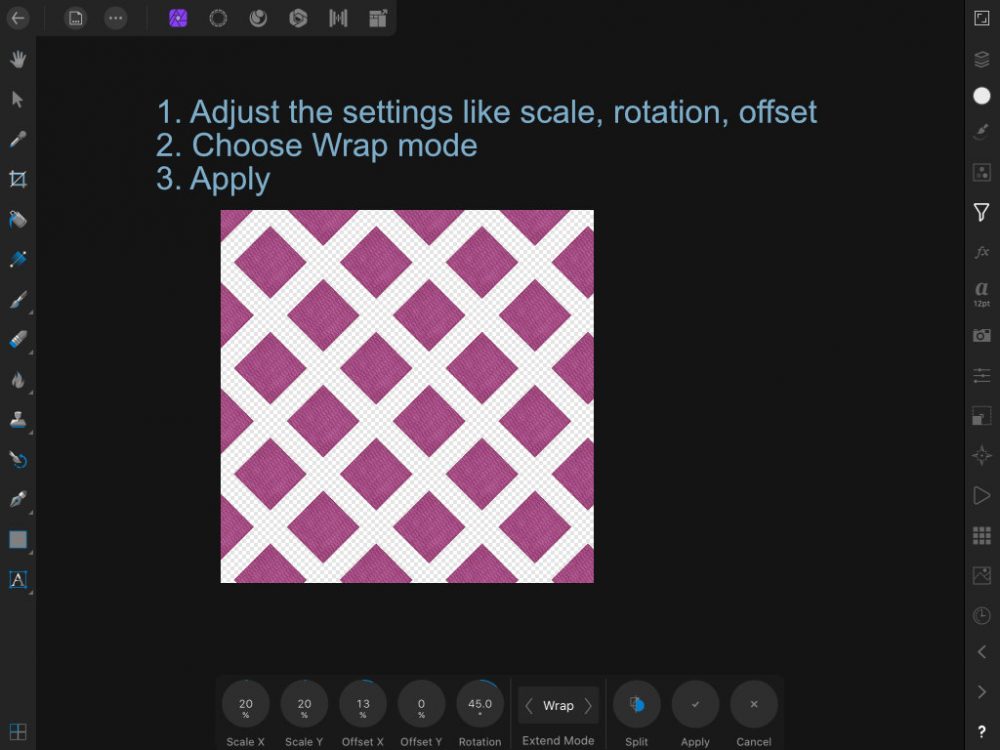
I scaled my background down 20%. Don’t forget both x and y scaling here! I rotated to 45 degrees, and played with the x axis offset until I was satisfied.
One more little tip for working in Affinity Photo: use the Pasteboard to copy then apply layer effects to multiple layers at once. To select multiple layers in the layers panel, swipe right across each layer. This feature comes in handy when you want to shadow similar objects at once.
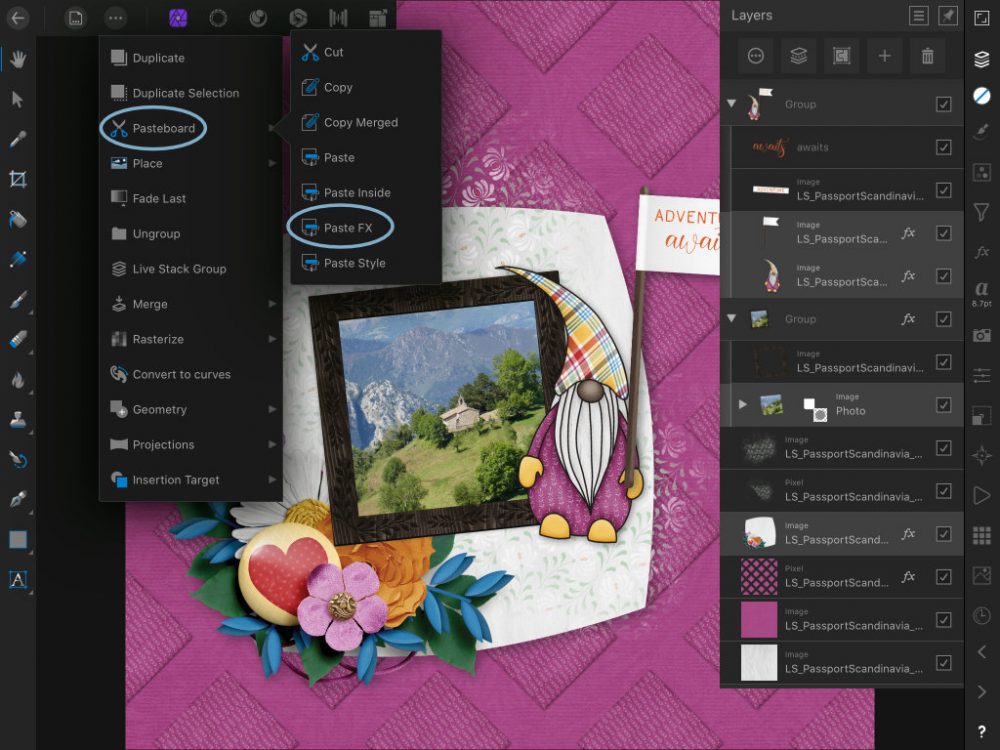
Using the Affine filter is a super-quick way to add a little something different to your layouts.

It’s the start of another new month, which means a new mobile scrapbooking challenge in the forum. Head over and check it out. I hope you’ll join us!

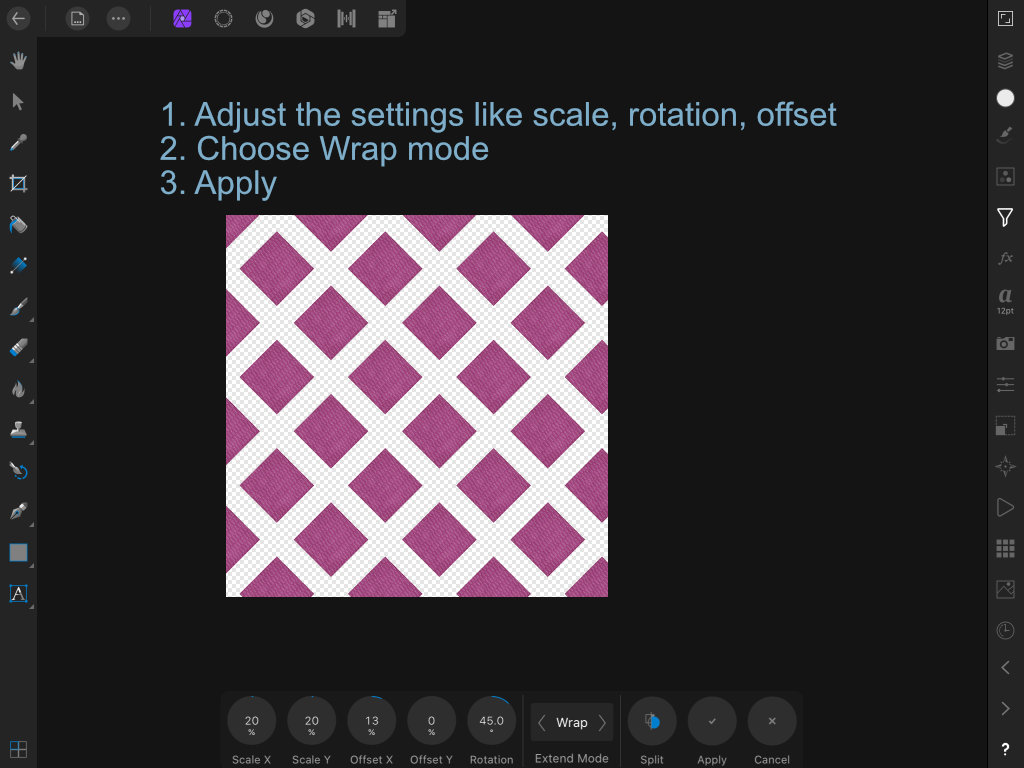


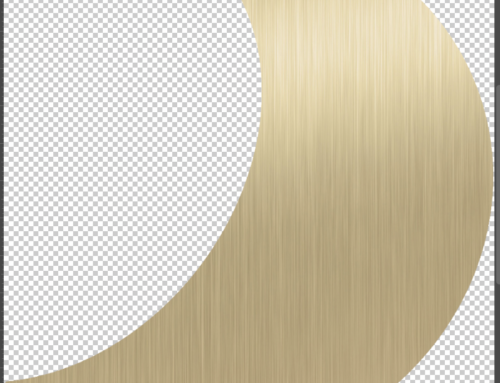

[…] week on my blog series at The Studio, I share how to create a repeating background using Affinity Photo for […]