Hi all! My dear friend Boo, Booland Designs, has some fantabulous Page Sprays she has been adding to her collections for almost a year. They are breath-taking and make creating a page a snap. Each Page Spray comes with three elements, a photo mask, a cluster and the two combined & ready to go. I’ve had a lot of questions from our scrapbookers over the last couple of months on how to use the photo masks.
There are, as always, multiple ways to use Page Sprays and photo masks. My way is only one way. For this brief tutorial I used photoshop CS5, however, these steps should work in earlier versions as well as in photoshop elements. Ready?
My supplies:

my photo and Winters Dream Page Spray Pack 1
Step 1
As always when I create a new layout (LO), I start a New Document (Ctrl+N) at 3600px X 3600px, Resolution 300 pixels/inch.
Step 2
I open my picture and each of Boo’s files (bld_wintersdream_pagespray1 cluster.png and bld_wintersdream_pagespray1 mask.png) in photoshop.
Step 3
I drag all three open files into my New Document. I now have four layers. I renamed my layers “Owl cluster”, “Tess” and “Mask” to make it easier for you to follow along.
Step 4
In the layers palette I drag my layers so that Boo’s Owl Cluster is on top, followed by Tess’ photo, followed by the photo mask and finally the background (aka bottom layer).
Step 5
It is time to “create a clipping mask” with Tess’ photo. Simply select your photo layer in the Layers Palette (number 1 below), my layer has been named “Tess”, by clicking on it. A blue highlight appears on the whole layer box (number 2 below). Right click while your pointer is over the words, in this case “Tess”, not the thumbnail, and select “create a clipping mask”. That’s it.

You may need to move your photo around, and/or resize the photo, or for that matter the mask itself. Be sure to click once on your desktop so that you are no longer operating in the Layers palette.
Step 6
Select the owl cluster (number 3 below) by clicking on the Owl in the Layers Palette. Then click on your desktop, select the “move tool” and slide the owl cluster around until you are happy with the look.

Step 7
It is time to finalize your LO. I simply added a background paper from Boo’s coordinating Winters Dream Paper Pack and some basic text.

Boo has very graciously allowed me to share Winters Dream Page Spray Pack 1 with all of you FREE! Please use coupon code FREESPRAY1 at checkout.




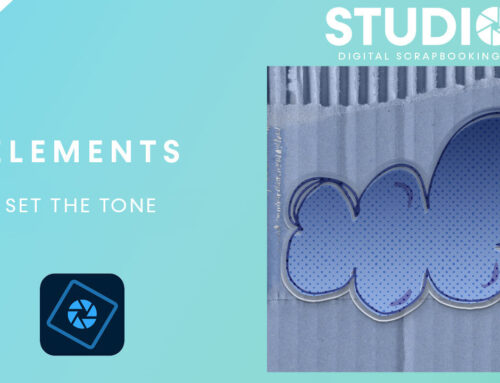
Thanks, You’ve certainly helped me to figure this out. I’ve been clueless.
Also, thanks for the lovely free spray to work with.
Joyce
Thank You, Thank You, Thank You!!!!!! The tutorial is very helpful & how sweet & awesome of Boo to give us this beautiful freebie to practice with!!
Thank you for the tutorial and the beautiful package of sprays!
Thank you so much for the lovely freebie. Much appreciated.
Beautiful technique … very satisfying for a minimalistic layout. Great tut! Thanks!!
[…] Using Clipping Masks with Page Sprays – 1 freebie(s)? […]
Thank you for tutorial on Using Clipping Mask with Page Sprays, I want to get written instructions for some time. Just finish printing this out. Then in my next layout I will be able to use the instructions.
Hugs,
marilynnay
Thank you for the tutorial on using Boo’s page sprays. Thanks to Boo for the spray page pack 1 – Winters Dream.
Thank you so much…!!
Thanks a lot!
That’s how I do my clipping mask etc. Thank Boo for me, love the surprise at the end.
Thanks for the instructions and the free page spray! These are my favorite items and now I have another way to use them!
[…] My photo border & shadow style […]
OMG that was so easy! Thank you!
[…] do with these? How you can use them to add a little pizzaz to your pages? Check out my post on Using Clipping Mask with Page Sprays for a little […]