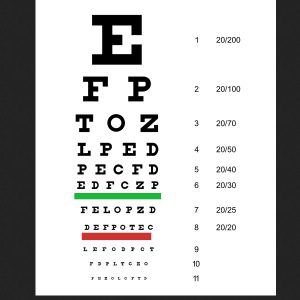
How many of you have 20/20 vision?
I don’t. I did. Once-upon-a-time, but it’s been a while.
I really notice the change in my vision when I am browsing through the gallery. Often times posters will include their journal comments in the layout description, and I love that. I enjoy reading the story behind the scrapbook page. I am sad when I see a layout that I love but can’t read the story behind it.
We have an awesome Layout Artist Competition going on at theStudio this month! The gallery is flooded with amazing layouts, funny stories, and touching memories. I don’t want to miss a thing, so I have been utilizing a tiny little shortcut that I want to share with you today.
This layout by Bernie Tuffs caught my eye today. Bernie does amazing work, as well as awesome journaling. I wanted to read her story, but I couldn’t read it very well without squinting and straining.
Instead of reaching for a pair of reading glasses, I just held down the Control key on my keyboard and used the scrolling wheel on my mouse. Here’s the tip! Scrolling the wheel away from you will make the font on a web page larger. Scrolling the wheel back toward you will make the font smaller.
By simply holding down Control and moving the Scroll Wheel, I was able to enlarge the layout enough to very easily read Bernie’s journaling.
Ahhhhhh….. MUCH better!
So use your Control key and the Scroll Wheel on your mouse to get a closer look at some of the amazing layouts and heart-warming stories that are just waiting for you in theStudio’s Gallery! Be sure to visit the Annual Designer Contest Gallery too! It’s really fun to see the personality of each designer shine through their work. And don’t forget…. the designer kits are available for you to freely download!
Credits: The layout in this post was artfully created by Bernie Tuffs, using SnickerdoodleDesigns Leaving Room Page Kit.

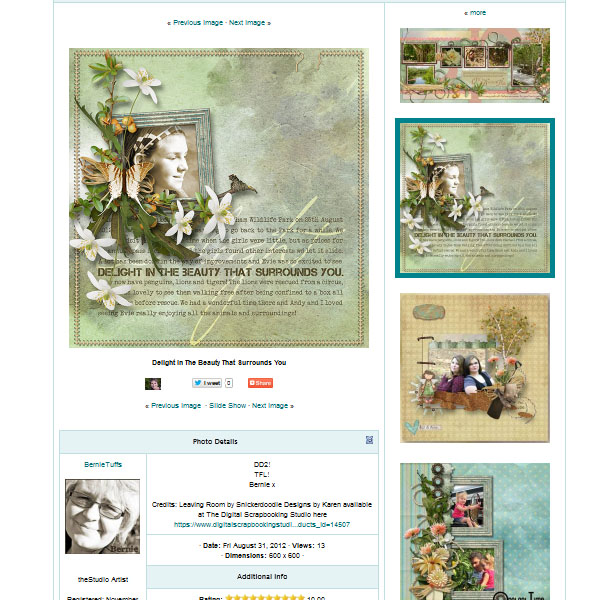
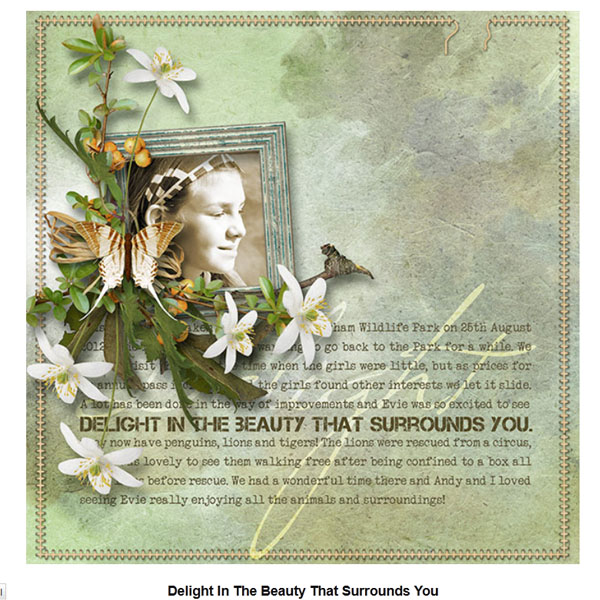



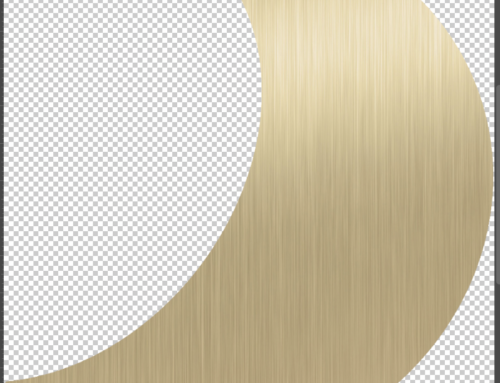
OMG!!!!!! You’re AMAZING!!!!!!! Me & my poor ole’ eyes thank you from the bottom of our heart!
This is great news — what a super thing to know to try when my old eyes just want to give up and just forget trying to read something. Thanks so much.
That’s SUCH a timesaver, (to scroll with the mouse wheel) Thank you SO much! Enjoying the amazing layouts and the wonderful journaling!
That is such a great tip, thanks!
If you don’t use a mouse but a touchpad, simply taking 2 fingers and moving them in opposite directions at the same time enlarges the page. Moving your fingers back together makes it smaller. Otherwise, I’d not be able to read anything on the computer, let alone the journaling on someone’s page. Just a thought for us oddballs with touch pads out here.
Wow! Didn’t know that! I normally use CTRL + “+” or “-” to increase or decrease the size on a page, whether or not I have a mouse plugged in. That explains why on rare occasions, pages have suddenly changed size, and I didn’t know what (if anything) I had done to cause it. I have never liked using a mouse, so I thought I knew all the short-cuts there are, but this is new to me. Thanks for the info!
What a great tip! i definitely will be using this one – thank you!!
[…] Can you read this? – 1 freebie(s)? […]
I didnt know that- another way i do it- at the top of your screen next to the star for favourites is a tool sign click on there and you can make your screen bigger by zooming in- I use that for some facebook games its really useful and I have been using that for reading the journaling too
Claire
Wow a great thing to know. I don’t know how many times I have tried to read the journaling on a page and gave up. Thank you, thank you, thank you.
I didn’t know about the scroll wheel thing but I do use the Control + and – all the time. AND did you know that if you click Control 0 (that is zero not OH) it will resize your window back to normal again. Love it.
Hi I have changed my preferences to achieve this –
go to Edit, Preferences, General 4th up from the bottom tick “Zoom with scroll wheel” but love all the other ways to achieve this too.
Thanks Ladies
[…] previews for your fonts Can you Read this? Adjusting Thumb Nail […]