Welcome to another month of organizing fun! – I am always working on organizing when it comes to Digital Scrapbooking. Whether it’s tagging files, putting files away, figuring out what needs to be scrapped, uploaded, deleted, backed up etc – it’s an ongoing process. I’ll be popping in here, on theStudio blog, on the first Saturday of each month to provide a few tips and a little monthly ‘to do’ list to help us all clean up our digi-stashes, organize our files and clear up some space on our computers. There will be some carry over from month to month, as well as tips or suggestions and a mini-tutorial of something we’ll be learning to do specifically each month! This process will grow as we share tips and tricks and learn how others do their organizing!
Monthly Tasks:
1. Make sure you have downloaded and un-zipped all of your purchases from the last month. You don’t want any downloads to expire, and you want to make sure that all of your files unzip correctly so you don’t miss anything important!
2. Clean up your downloads folder. For me, cleaning out and putting away everything from my downloads folder at least once a month helps me feel on top of things.
3. Delete Duplicate Files (see June’s Get Organized post)
4. Empty your trash can/recycle bin.
5. Check your coupons list, delete expired coupons and add any new ones! (see June’s Get Organized post)
6. Create a list of photos to scrap from September (see Post)
Other things to do: Create a “to use” folder, update it with any new purchases (See September’s Get Organized Post) and follow along with this months tip: Organizing Templates
November Tip/Trick: Template Organization
I had a request to help you get your templates organized! This was a tricky one for me, since I have my system but it might not be best for everyone. So I asked some of the other designers to share their ways with me, and it turns out a lot of people do similar things so I’ll share what the common trend was with you!
For most of the designers, we use templates based on the number of pictures we want to scrap. So, that’s how we organize our templates. For starters, I created a folder called TOU and have a copy of each template designer’s TOU inside it. I always add to it as I get new templates. (You may find you need to rename TOU to include the designers name, since often the files are simply named TOU).
After that, I move templates, from a pack or individual ones, into folders named by number of photo. I divide into 1, 2, 3, 4 and 5+ photos, plus 2 page layouts. You may find you want to go more detailed or less depending on the number of templates you have!
Here’s a peek at my folder of folders, and then a peek inside my 2-photo template folder.


I also use my handy dandy color coding tricks to help my organizing, but this may not be an option for all users (Windows doesn’t seem to have something as nice and handy as Apple users do)
A few other comments were made by some of the designers, and I’ll share those here: A few designers organize by style of template (clustered, grid, blended photos etc) instead of number of picture, Some designers delete a template after they have used it, some use organizing programs/tagging systems for their templates and some designers said they delete templates from packs that they know they wouldn’t use or don’t fit their style. It’s up to you if you want to keep or delete templates, but I wanted to share! I mark templates yellow with my color coding system if I used it. If I need space, I’ll delete some of those 🙂 but I like to change templates up to meet my needs, and do re-use them. I scrap almost entirely with templates, so I have quite a stash!
Do you have any great tips for organizing templates? Share them in the comments!
See you next month!
<3 Mandak
Nibbles Skribbles
PS: Happy DSD to YOU! As a thank you for reading this post, here is a coupon code good for an extra 10% off your Nibbles Skribbles purchase good through the end of November: NS_OrganizedFun (excludes collabs).



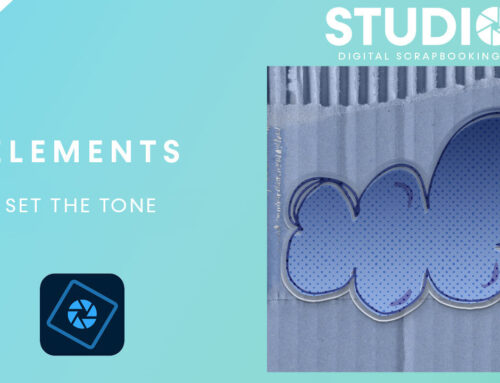
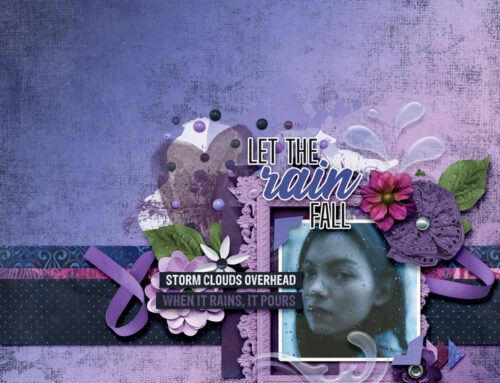
If you’re using an organizing program like ACDSee or Lightroom you might want to think about tagging your templates – I am doing it that way because it allows me to keep the templates together in the folder they came with, “tucked away” in a folder for the designer. That way I’m much faster finding out if I already own the templates when there’s a sale or grabbag I’m interested in.
I really MUST start organising my files, my son says I have too much “junk” that I should get rid of, I keep saying I will, however I have started with deleting most of the surplus TOU’s. That’s a start I think LOL