One of the things I love about Photoshop is that there are typically multiple ways of accomplishing the same task. Take straightening a photo, for example. There are several ways to get this done. Today I am going to show you one of the most basic ways, and actually one of my favorite ways.
Here is a lovely landscape, but the crooked horizontal line really bothers me.
I am going to grab the handy-dandy Ruler Tool. The Ruler is nestled with the Eyedropper Tool.
Once I have selected the Ruler Tool, I simply click to the left of the photo, then drag the ruler across the photo where I want the horizon to be, and let go of the mouse on the right side of the photo. (Or right to left, if you are left handed!) I am drawing my line across the top of the wood beam on the bridge.
Next, I will choose Image>Image Rotation>Arbitary. The Rotate Canvas menu will appear, and a number will already be in the “Angle” box. (Photoshop is so smart!)
Click Okay… and Photoshop does it’s magic! This picture orientation is now more appealing to me because the top post on the bridge, the top of the hedges, and the horizon are straight.
And that’s it! It’s that simple!
Credits: Photo taken by me, Marie Antoinette’s Village on the grounds of the Palace of Versailles, Paris, France


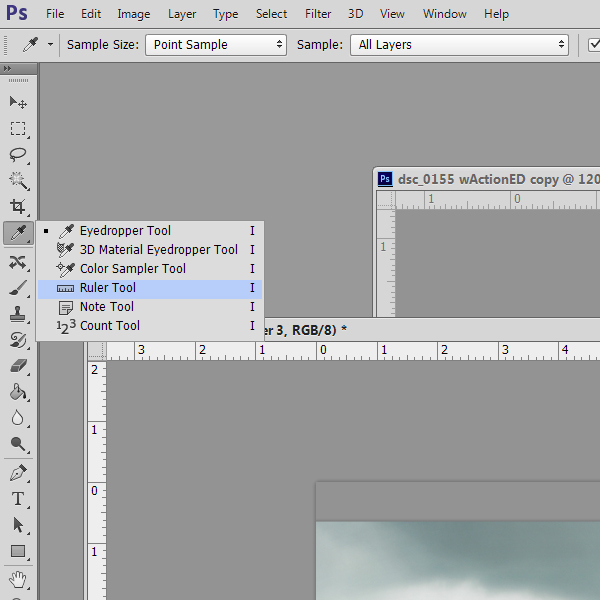

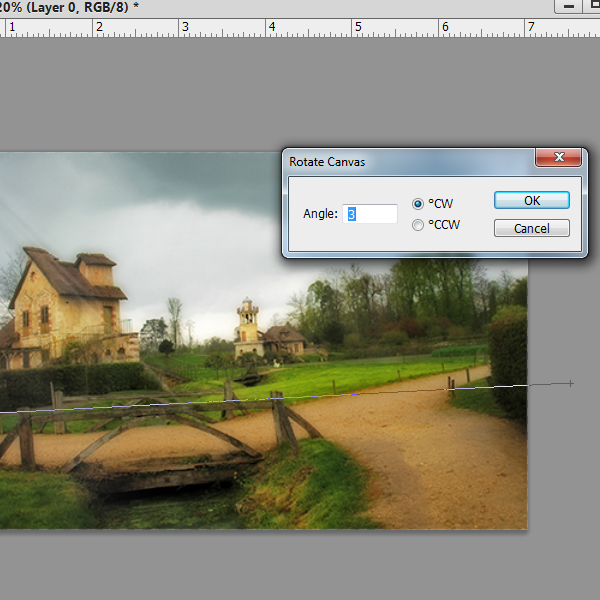




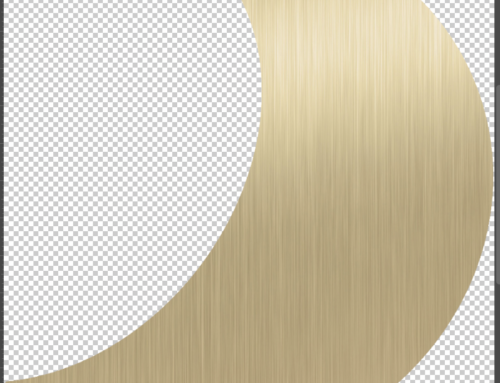
Handy-dandy is right! Thanks for sharing Karen. I had totally forgotten about the ruler tool. And…wow! What an incredible photo!
LOVE this ruler tool for straightening. And LOVE your beautiful picture of Versailles
[…] Straighten your Photo using the Ruler Tool – 1 freebie(s)? […]
Wow! That is Awesome. Thanks for the Great easy to follow Tutorial. My world has plenty of photos needing to be tilted the correct way. lol
[…] First order of business: straighten that horizon! Thankfully Karen (SnickerdoodleDesigns) has a fabulous tutorial on our blog to help me get it right: Straighten your Photo using the Ruler Tool […]