It’s no secret I love Photoshop Layer Styles. I love creating them, I love using them, and I really love it when I can make them do exactly what I want them to do!
Sometimes I want to duplicate a Layer Style from one element to another. That’s easy to do, and here’s a quick review:
Right click on the layer that has the style you want to copy. A drop-down menu will open. Scroll down to Copy Layer Style, and click on it. Next click on the layer to which you want to apply the copied style. Right click on that layer to open the drop-down menu, then select Paste Layer Style.
In the image below, I want to copy the Chipboard Style on the word “Chipboard” to the word “Style.” By following the above instructions, I can do that easily.
But there are many times when I only want to copy one effect of a Layer Style. What then?
The Chipboard Style above has 4 Effects: Bevel & Emboss, Inner Shadow, Pattern, and Drop Shadow; but I only want the Drop Shadow. I can open the Effects Panel, then click on the Drop Shadow to open it’s options, and make a written note of the Drop Shadow structure (the Blend Mode, Opacity, Angle, Distance, Spread, Size, Contour, and Noise). But that’s a lot of work!
In the image above, you will see 2 frames. The top frame on the stacked paper (2nd frame in the layers panel) has a Chipboard Style applied to it. I want to copy the shadow on that frame, to the paper frame that is covering the lower corner of the chipboard frame.
One way to get the shadows the same would be to remove the shadow from the Chipboard frame, and rasterize (or Simplify) the Layer Style on the word “chipboard.” Then apply the same shadow to both frames.
I don’t want to do that because I’m not completely sure I want to keep that Chipboard Style; therefore, I want to keep all of the Style Effects in editable form.
To copy the Drop Shadow ONLY, I need to:
1. Click and hold the ALT key.
2. Click on the Drop Shadow Effect in the Chipboard Style.
3. Drag it to the frame layer, where I want to apply the Drop Shadow.
4. Let go of the ALT key and the mouse.
Now I have an identical shadow on both frames, and my Chipboard frame still has it’s Effects in tact, so I can make any changes to them that I want.
I hope you find this little tip as helpful and handy as I have found it to be!
Credits: This beautiful Stacked Paper was created by yorkiemom, using Write Me a Letter by SnickerdoodleDesigns.

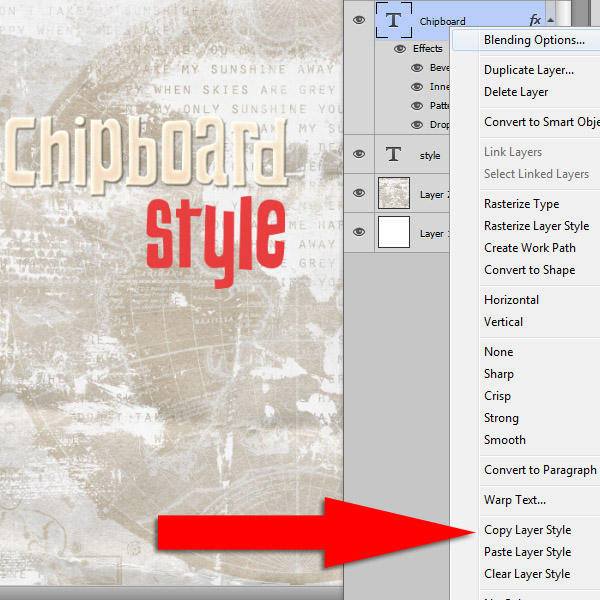
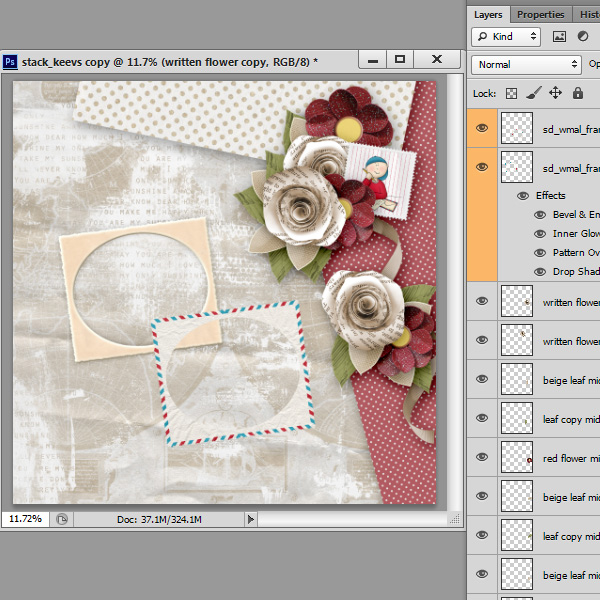
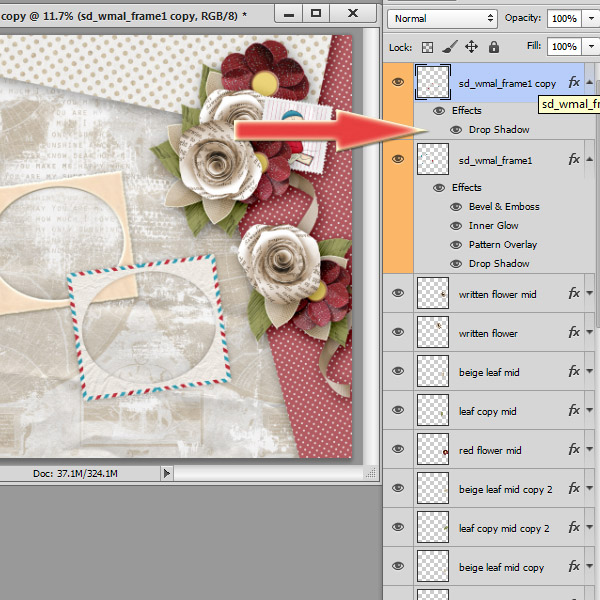



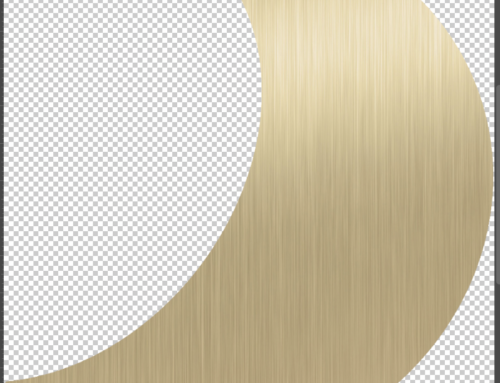
That’s a useful short cut! Thanks a bunch!
[…] Copying and Pasting just one Layer Style Effect – 1 freebie(s)? […]
Great article! I really need to use styles more. Don’t know why I’m so afraid of them.
Very helpful! I knew about the basic copy/paste for layer style, but I had no idea how to use just one style effect – thank you!!