A real quick trick for Mac Users today! I primarily use Safari, and I am not aware of this feature in other browsers.
As digi-scrappers, we download a lot of zip files, and one of the time consuming and tedious tasks can be unzipping them all! And, sometimes, we discover a bad zip file, and then backtracking to remember where it came from, another time consuming task!
I have my browsers set to automatically unzip files, and then move the zip file to the trash, leaving a pretty folder in my downloads folder all ready to be organized! No more double clicking to unzip, and then manually moving the zip archive to the trashcan!
To turn this feature on in Safari, head to Safari –> Preferences at the top of the screen.
Under the General Tab, near the bottom, there is a check-box to “Open ‘safe’ files” after downloading. Check it. That’s it.

Keep in mind, with this option on, all downloaded safe files will open. So, while this means your zips will be dealt with, it also means that your documents, .jpgs and other files will also auto-open upon downloading!
The nice thing with this, is that if a file is unable to be unzipped it will sit in your downloads folder as a zip. So, if you see zip files there, you know there is a problem and it needs to be fixed!
So, now tell me in the comments: Are there any other Mac, Time Saving or Scrap related things you want me to share?
Thanks for looking! Find more Nibbles Skribbles:








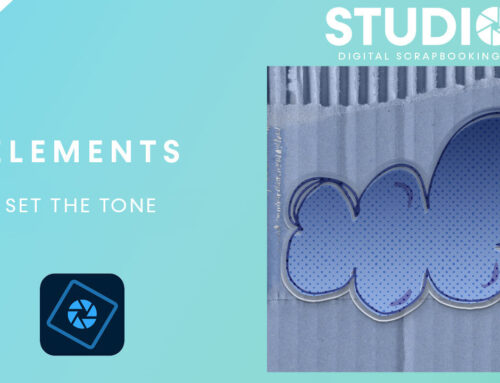
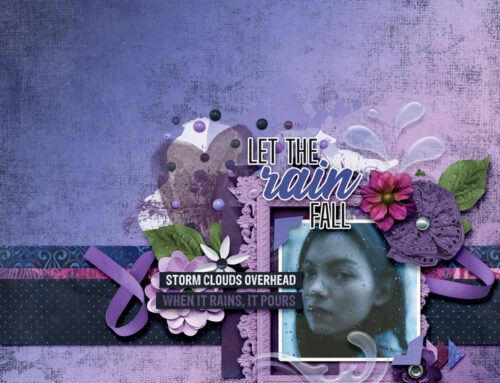
Thank you for all of your tutorials, they’re very helpful. I’m a Mac, so a lot of things are done differently, and it’s great that you understand those differences. As for new tutorials…. I use Photoshop Elements 9 and the most current version of Pixelmator to clean up & digitally restore photos. Can’t afford newer versions of PE. It’s MyMemories that I use to create albums, though. MyMemories shapes are made with cropped svg files. Is there a way to create my own svg files, or to convert png files to svg?
Gail, unfortunately, digital elements that you would get in a kit cannot be converted to SVG without turning them to black and white images (is that what you need?). At least not that I’m aware of or without additional software. Cutting files usually come in SVG format, so some of those shapes could work for you for some things. Images or just basic shapes (like a layer of a template, etc) could be converted. Just google PNG to SVG and some free converters will come up. Hope that helps, and I’m glad you’re enjoying the tutorials! I’m running out of ideas though!
Hi,
Thanks for your tutorials. They are very helpful, as most tutorials use windows. Being a Mac, also, that’s sometimes frustrating.
I have a somewhat older mac, and it does the seperating automatically…. It pops the zips in the trash, and the folders (unopened) in the downloads (it DOES open pdf, and jpgs if they’re singles, but not if they’re in a folder). I always take the zips back out of the trash, and burn them to disk, so if anything goes wrong with the files, I have a backup….. I’m very finicky, I need my back ups 🙂
Pauli – Thanks for your comment! I used to save the zips too, now we use a multi-harddrive backup system, so I don’t worry too much! Considering CD drives are becoming an extra and not included with new Macs, I am doing the opposite, and working on making sure I have everything that’s on disc off it!