The past two weeks we have focused on Text Effects. (How to Create an Outlined Title; How to Place an Image in Text in Photoshop). Today let’s take a look at how the Warp Tool in Photoshop can also help us create unique titles for our pages!
For this tutorial, I am using Photoshop CC2015.5 for my screen shots. Photoshop Elements screen shots are included at the end of this tutorial.

Warp Tool is located in the top menu bar
To use the Warp Tool, first choose your font, font color, and type out your text.

Choose your font, font color, and type out your text
Making sure that the Text Tool is still active and your Text layer is still the active layer, click on the Warp Tool Icon. The Warp Text box will open. Click on the down-pointing arrow in the Style box to access the various Warp Styles. Click on the Style you would like to use.
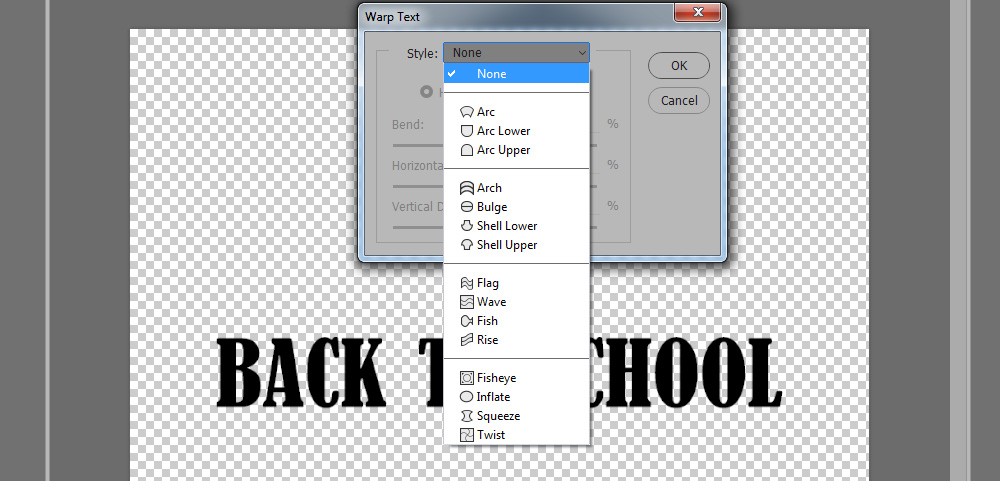
Click on the down-pointing arrow to access the various Style options
Once you choose a Style, other options will become available to you. I have chosen the Arc Style. Now I can choose whether I want the Arc to be Horizontal or Vertical. I can adjust the Bend, the Horizontal Distortion and/or the Vertical Distortion by dragging the sliders to the right or left.
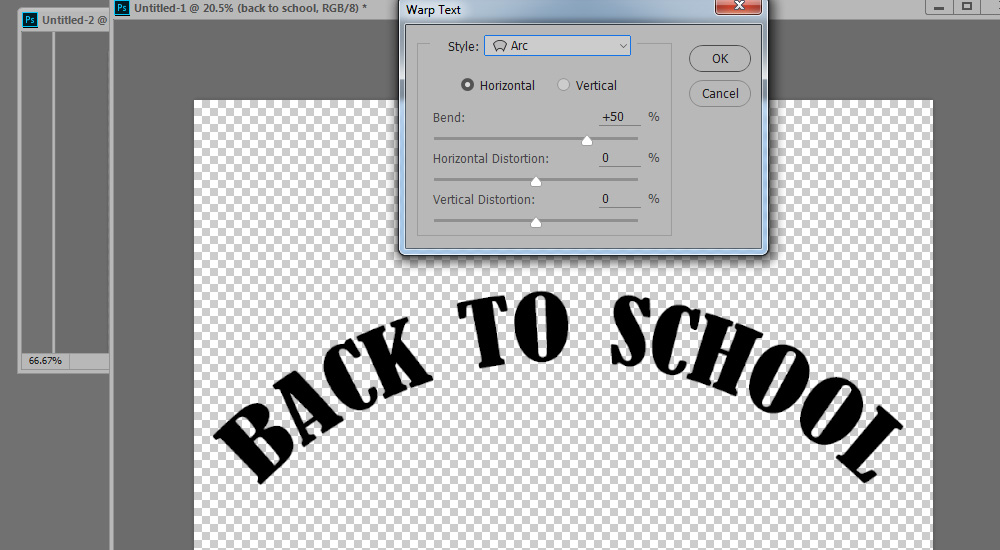
Arc Style
The fun with this tool is experimentation! Here are a few examples, to give you an idea of how powerful this tool is.
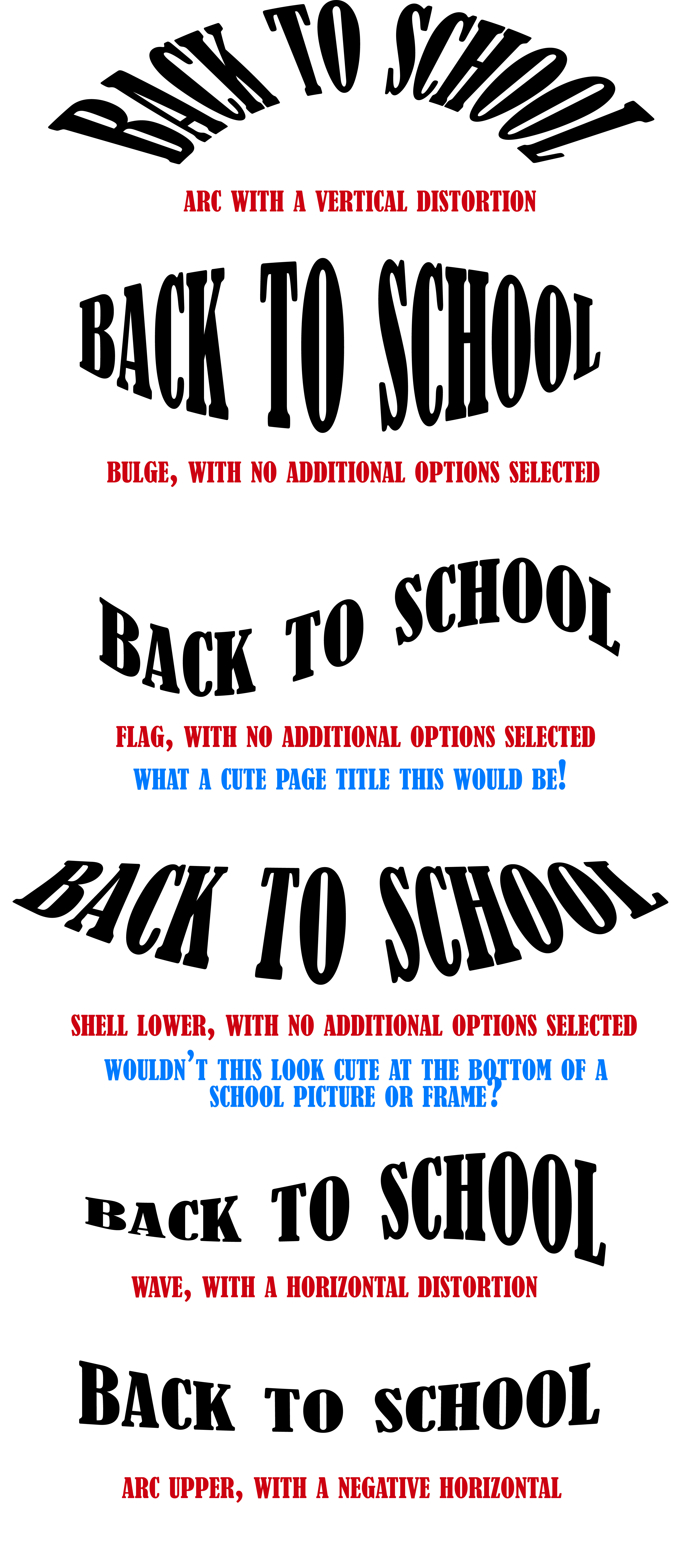
Once you have your warped text, rasterize (“simplify” in PSE) the type layer and embellish however you like. Suggestions include colorizing, applying a Photoshop Style, or clipping a paper to your title.

This cluster was created using the Arc Warp Style, and elements from my ABC Teach Me Collection. (This collection is in our Retirement Category, where you will save 75%). You may download this cluster for your personal use HERE.
Photoshop Elements Users:
The Warp Tool works the same way in Photoshop Elements as it does in Photoshop. However, the Warp Tool itself is at the bottom of the screen, once the Type Tool has been selected.

I hope you enjoy experimenting with this fun tool!
If you would like to download a PDF of this tutorial, you may do so here: How to Warp Text in Photoshop


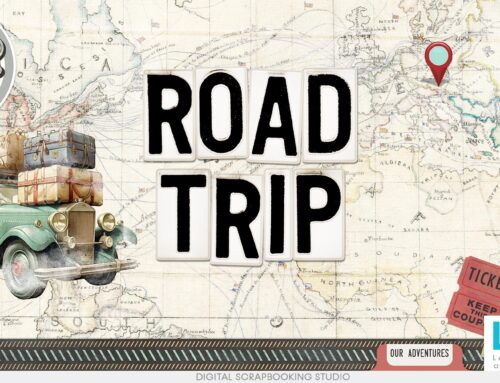

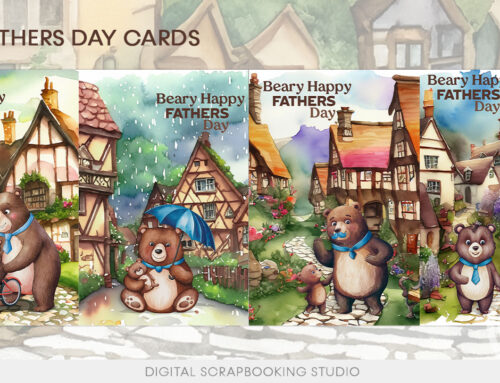
Really enjoyed reading How To Warp Text and so happy to see where it is also available in PSE. Thanks very much and a big thank you for the PDF file.