I think it’s fair to say that we all have different work methods. One of the great things about Photoshop is that there are multiple ways to accomplish the same goal. Adobe has even made it easy for us to do so by allowing us to set personal Preferences.
If you have not yet visited the Preferences area, you will find it by going to Edit, at the top of the Menu Bar, then clicking on Preferences in the Drop-Down Box. Here you can click on the General option, to open up a comprehensive dialogue box; but if you know which preference you want to edit, you can just click on that one option. You can see in the image below that I have selected Units & Rulers.
I encourage you to explore the Preference Settings if you haven’t already, but today I just want to share a little tip about Units & Rulers.
By selecting Units & Ruler, another dialogue box becomes available. You can see that the default for the Rulers is Inches.
This is typically fine with me; however, there are times when I want to know the pixel size of an object.
By right-clicking on the ruler in my document, I can quickly change the unit measurement, rather than having to back through the Edit > Preference > Units & Rulers option box again.
This is such a simple tip, but it has saved me a lot of time going back and forth into the Preferences Area! I hope you find it helpful too!
This option is also available in Photoshop Elements (tested in Version 11).
Credit: The cluster in this tutorial was created using Spring Photo Ops
I just love the quote used in the preview above. It’s so inspirational for me!
If you would like to have this cluster, click on the image below for the free download.

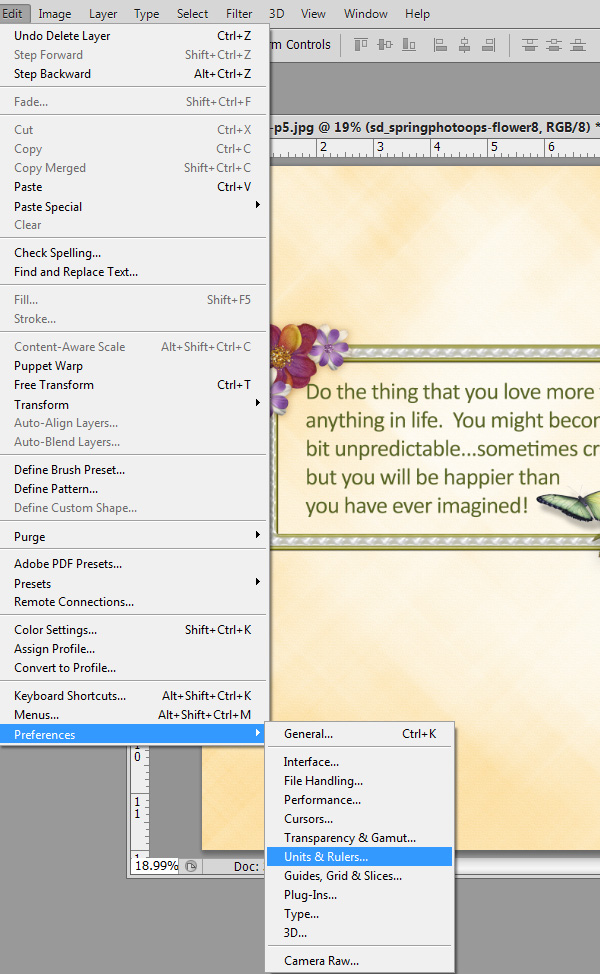
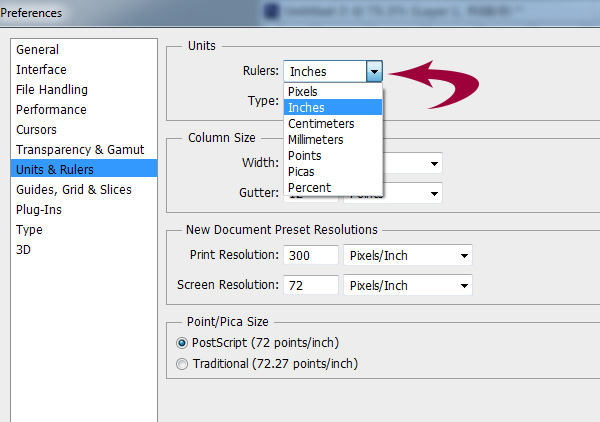
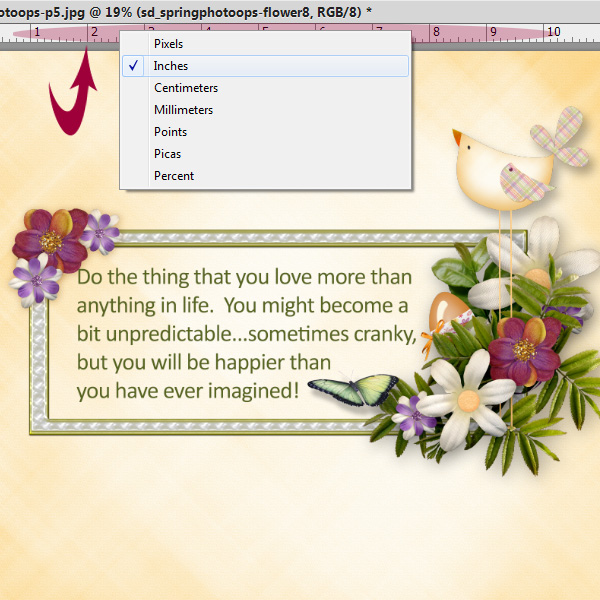



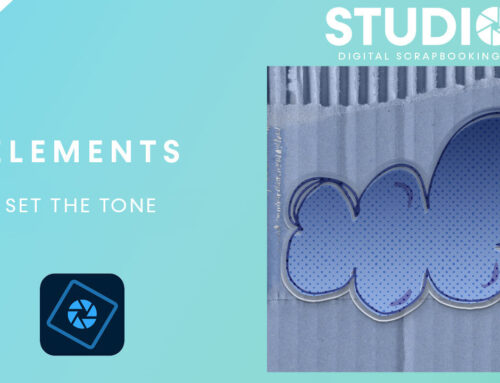
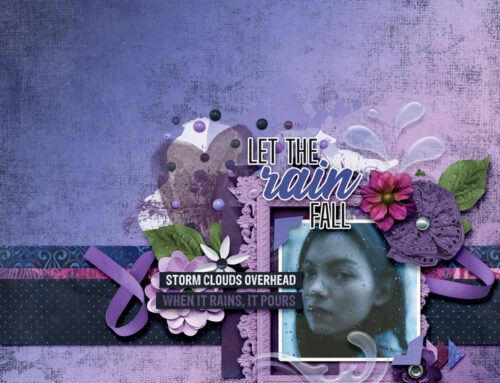
Well I’ll be—–never knew that!!! And it works in PSE 8 also!!! Thanks!!!
[…] Preferences: Units & Rulers – 2 freebie(s) […]
[…] Preferences: Units & Rulers – 2 freebie(s) […]
What a great tip. Thanks so much. Also, thank you for the Spring Photo Ops cluster.
Petty nifty!!
[…] weeks ago, we talked about Preferences: Units & Rulers. Today, I want to continue the theme of “preferences,” focusing on preferences in our […]